

A branch office is a location, other than the head office, where a business is conducted. Most branch offices consist of smaller divisions of different aspects of the company such as human resources, marketing, and accounting. Easy Branch switch and management under one roof is a key highlight.
Start Free Trial


Branch accounting helps to make decisions according to branch requirements. By doing this, it is easy to track the progress and performance of each branch. Accoxi enables the business's branch financials as well as Head office information under one roof.
Start Free Trial


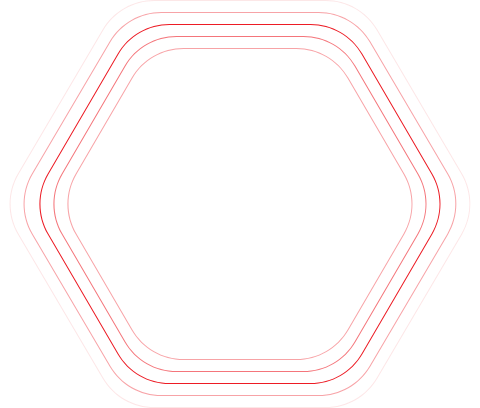



The users with multiple branches can easily manage their branch financials using ACCOXI's easy and user-friendly branch management system.
Accoxi users can create and manage their branches under one roof.
Stock and Funds from head office can be transferred to branch and wise versa
Assign which kind of user can access head office accounts and branch accounts by defining users.
Separate reports for branches and head office like ; Branch wise sales report, stock report etc.
Click on settings=> branches => branches search will open The filter option is available below the branch search bar on the left-hand side. The branch can be filtered based on branch name, contact number, and EMAIL. Either you can give any of the said criteria directly into the search bar near the filter option or by clicking the filter down arrow option you can give the details into the fields directly.
Click on settings=> branches => branches search will open => Click on the new Branch button. => The new Branch button opens into the Branch master form where the user can add a new Branch by entering the required details. => Fields marked in red are to be mandatorily filled by the user. => After that click on save
Click on settings=> branches => branches search will open => Click on the pencil button at the right end of the table of the corresponding branch which denotes “edit” => Then branch master will open and click on active at the bottom of the page to deactivate/activate the branch. => And click on update.
Click on settings=> branches => branches search will open => Click on the eye button at the right side of the table of the corresponding branch which denotes “view” => Then branch master will open and the user can view the details of the branch
The inactive branches are denoted in the red marks.

Start from today with the smart way of managing your accounts with Accoxi. Your accessibility from cloud-based simple accounting software like Accoxi is now only a click away!