
The Product Aging Report gives the details of slow-moving products for different periods.
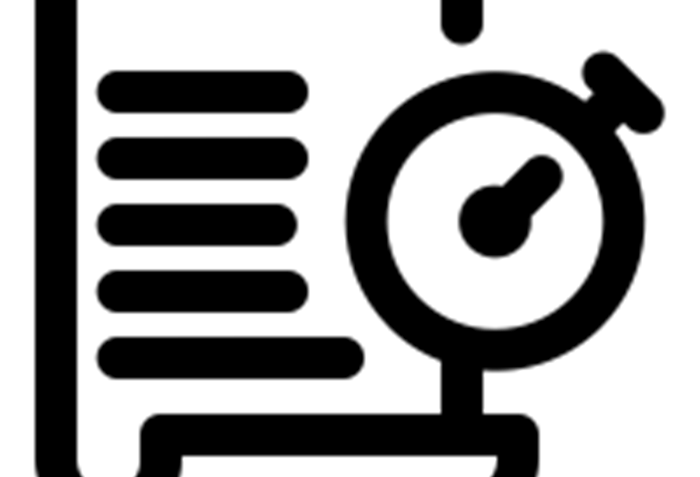
A product aging report tracks the time products have spent in inventory. It includes details like entry date, current quantity, and aging categories. This report helps businesses manage inventory, identify slow-moving items, and make informed decisions about promotions or adjustments.
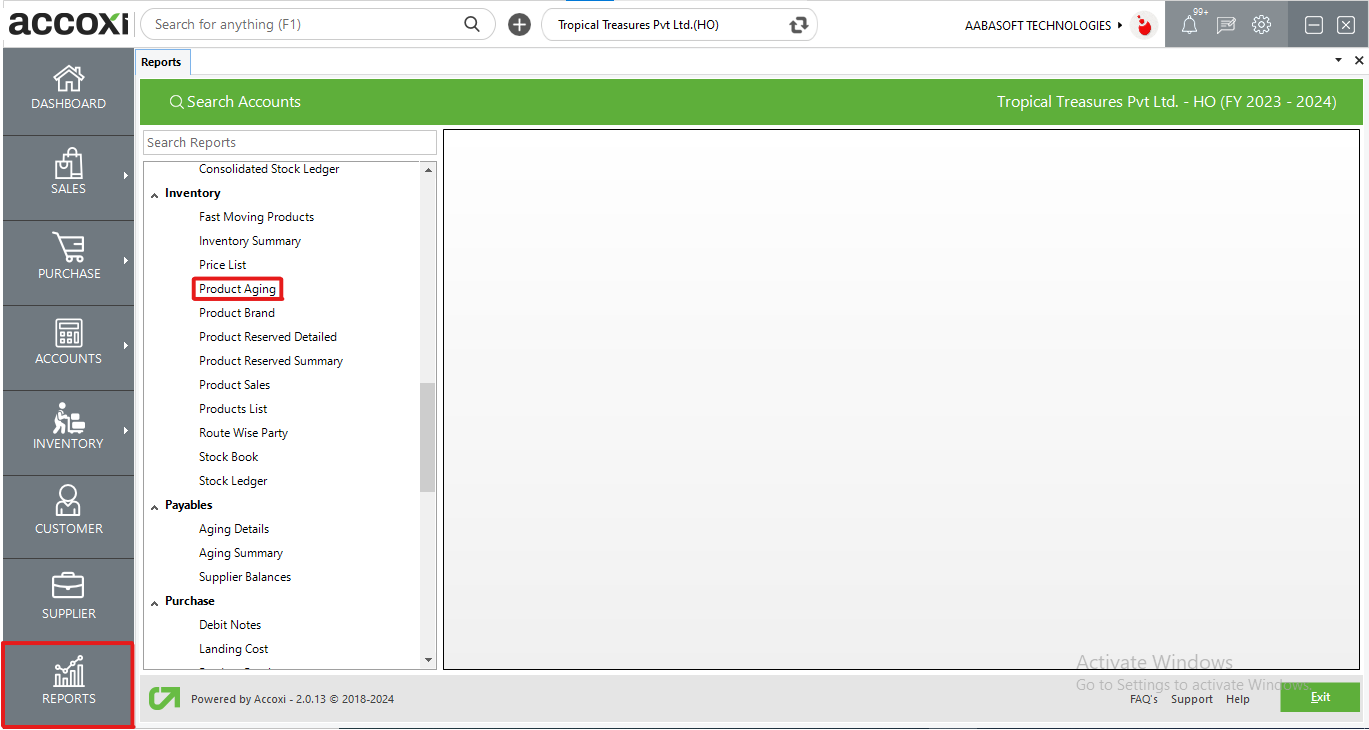
Accoxi's product aging report offers a comprehensive view of stock aging within the organization. Users can filter items based on selected days to sort them accordingly, providing a clear picture of each product's time in inventory. To access this report, navigate to the inventory section under the report module in Accoxi.
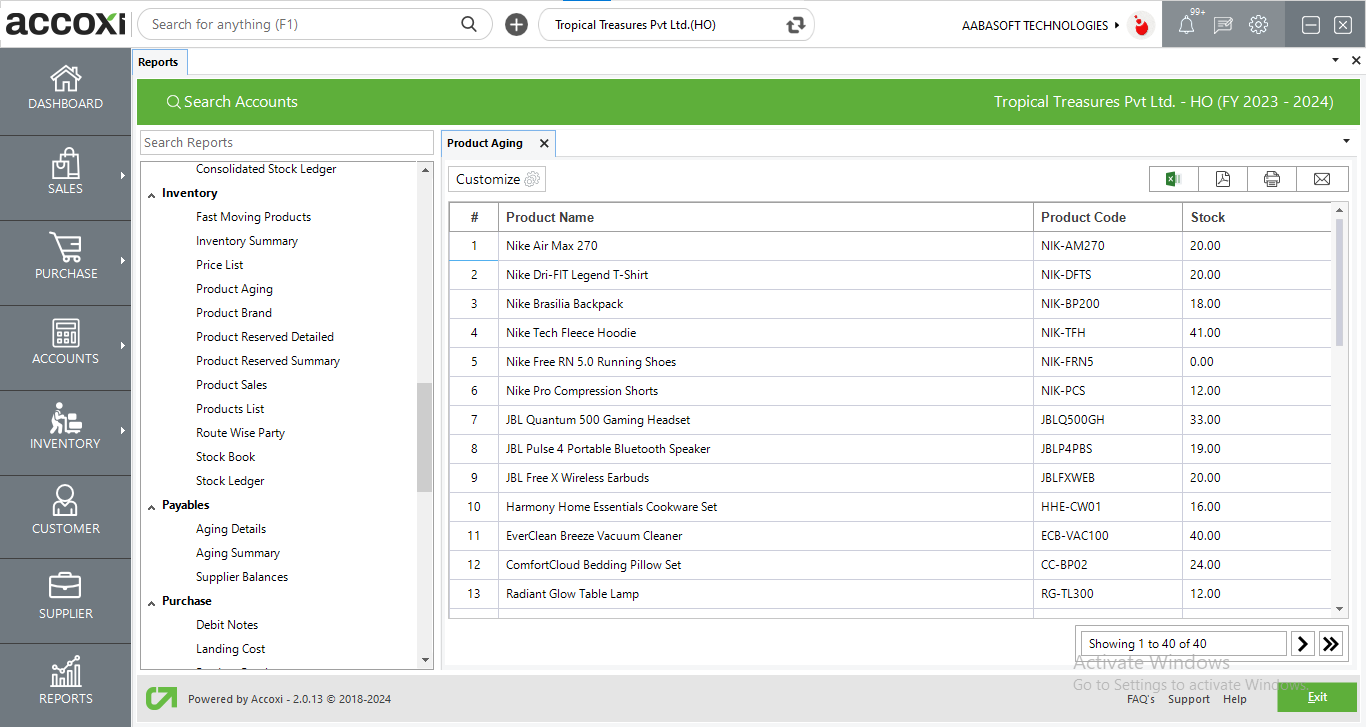
MENU AVAILABLE IN PRODUCT AGING REPORT
|
Field |
Description |
|
Customize |
The user has the flexibility to tailor the report data by clicking on this button. The report permits data filtration based on product and days. |
|
Export to Excel |
By clicking this button, users can export the report to Excel. |
|
Export to PDF |
Clicking this button allows the user to export the report to PDF. |
|
|
This button enables users to print the report. |
|
|
To send the report via email, simply click this button. The report in PDF format will be attached to the email, and you can input the recipient's email address, CC address, subject, and any additional details for the email. |
|
Pagination |
The pagination control offers the capability to navigate from one page to another. |
|
Exit |
Clicking the 'Exit' button allows the user to exit from the report. |
DATA AVAILABLE IN PRODUCT AGING REPORT
|
Field |
Description |
|
# |
The symbol '#' represents the number of lines in the given context. |
|
Product Name |
Item names are displayed in this field. |
|
Product Code |
The code assigned to the item is presented here. |
|
Stock |
The stock available for the item within the selected days is shown here. |
Yes, you can send the Product Aging Report as an email through the email option available on the top right side of the page.