
This report lists the supplier name, ref number of the transaction, invoice date, the due date of the payment, invoice amount, paid amount etc

The Purchase Details Report offers a comprehensive overview of the details related to purchases made by a business, providing information on specific transactions, suppliers, invoice no, total amount, paid amount, and balance amounts. This report is crucial for monitoring and analyzing procurement activities, managing inventory, and gaining insights into the organization's spending patterns related to purchases.
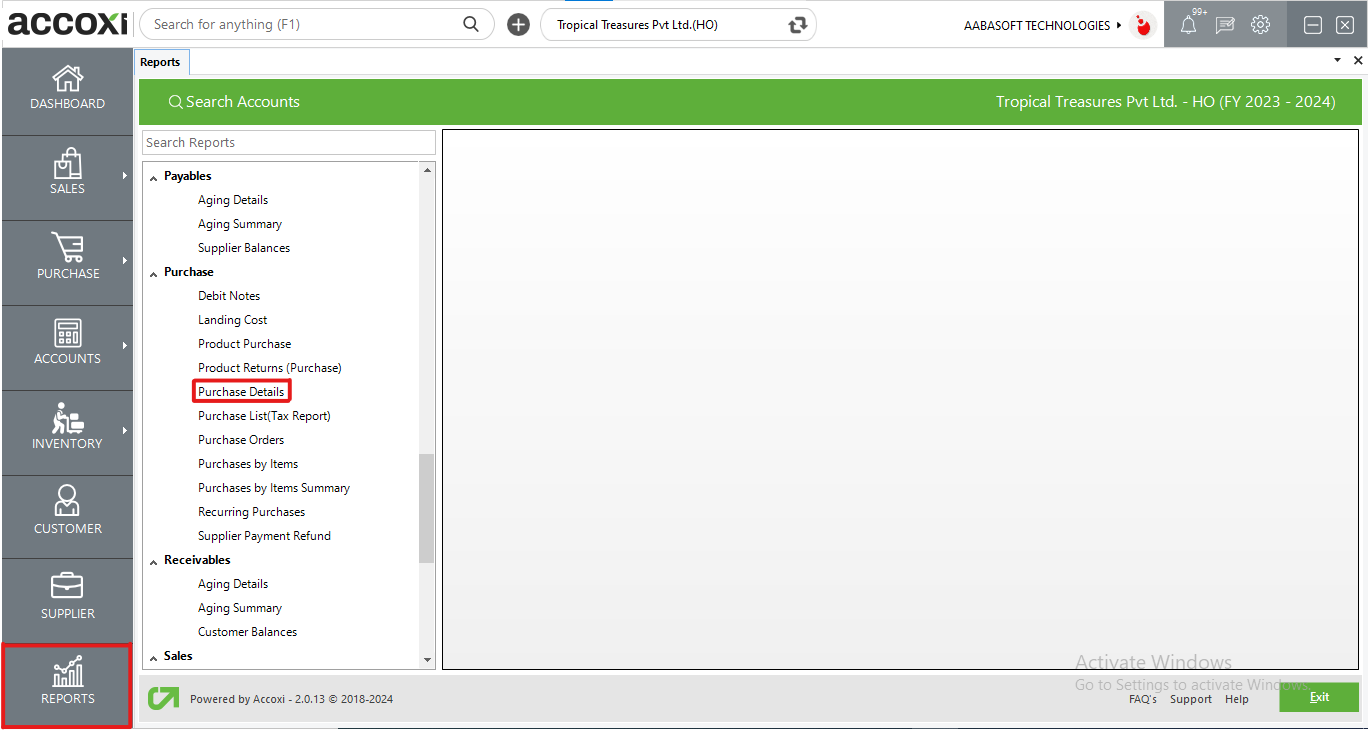
The Purchase Report in ACCOXI provides comprehensive details of all purchase transactions that occurred within a specified period. This report includes information such as supplier names, transaction reference numbers, invoice dates, invoice amounts, paid amounts, and balances. Accessible from the report modules and by selecting purchase details reports under purchase section in ACCOXI, this report serves as a valuable tool for monitoring and analyzing the organization's purchase activities and financial obligations to suppliers.
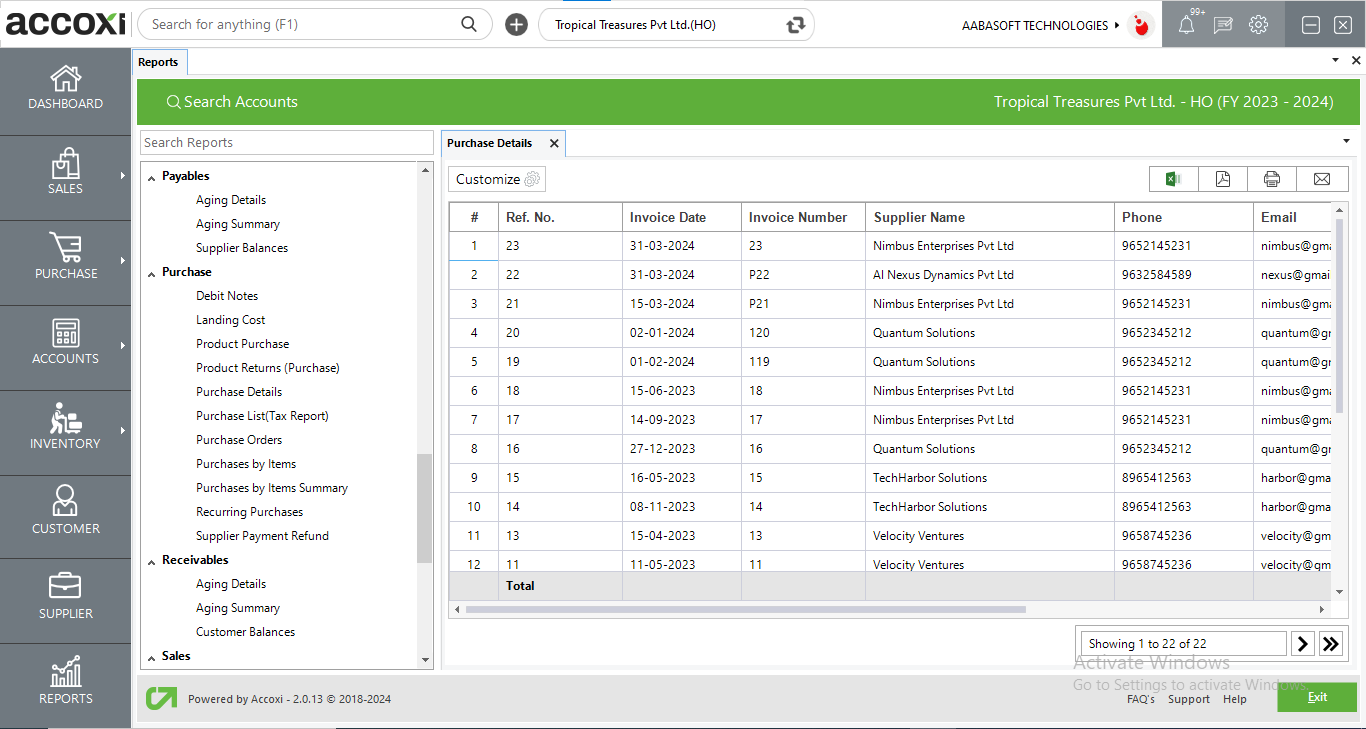
MENU AVAILABLE IN PURCHASE DETAILS REPORT
|
Field |
Description |
|
Customize |
The user has the flexibility to tailor the report data by clicking on this button. The report permits data filtration based on date, supplier and ref no. |
|
Export to Excel |
By clicking this button, users can export the report to Excel. |
|
Export to PDF |
Clicking this button allows the user to export the report to PDF. |
|
|
This button enables users to print the report. |
|
|
To send the report via email, simply click this button. The report in PDF format will be attached to the email, and you can input the recipient's email address, CC address, subject, and any additional details for the email. |
|
Pagination |
The pagination control offers the capability to navigate from one page to another. |
|
Exit |
Clicking the 'Exit' button allows the user to exit from the report. |
DATA AVAILABLE IN PURCHASE DETAILS REPORT
|
Field |
Description |
|
# |
The symbol '#' represents the number of lines in the given context. |
|
Ref No |
The column includes the reference number of the transaction. |
|
Invoice Date |
The column mentions the date of the transaction. |
|
Invoice No |
This column includes the purchase invoice number. |
|
Supplier Name |
This column displays the supplier name for the specific transaction. |
|
Phone |
The phone number of the supplier is displayed in this column. |
|
|
The email of the supplier is shown in this column. |
|
Net Amount |
This column references the total amount of the transaction. |
|
Paid |
The column includes the amount paid to the supplier by the user. |
|
Balance |
The remaining balance amount to be paid is shown in this column. |
The Purchase Details Report gives details of all the Purchase transaction occurred during the period. This report lists the supplier name, ref number of the transaction, invoice date, due date of the payment, invoice amount, paid amount and balance.
By clicking on the customize report, you can filter the report by selecting a particular supplier, entering a reference number or by selecting due date between.