
Purchase order reports are designed to give an insight into the company’s purchase order activity.

The Purchase Order Report provides a detailed summary of purchase orders issued by a business within a specified period. It includes information such as order numbers, suppliers, due dates, and total amounts. This report is crucial for tracking and managing procurement activities, ensuring timely delivery of goods, and maintaining accurate records of purchase orders.
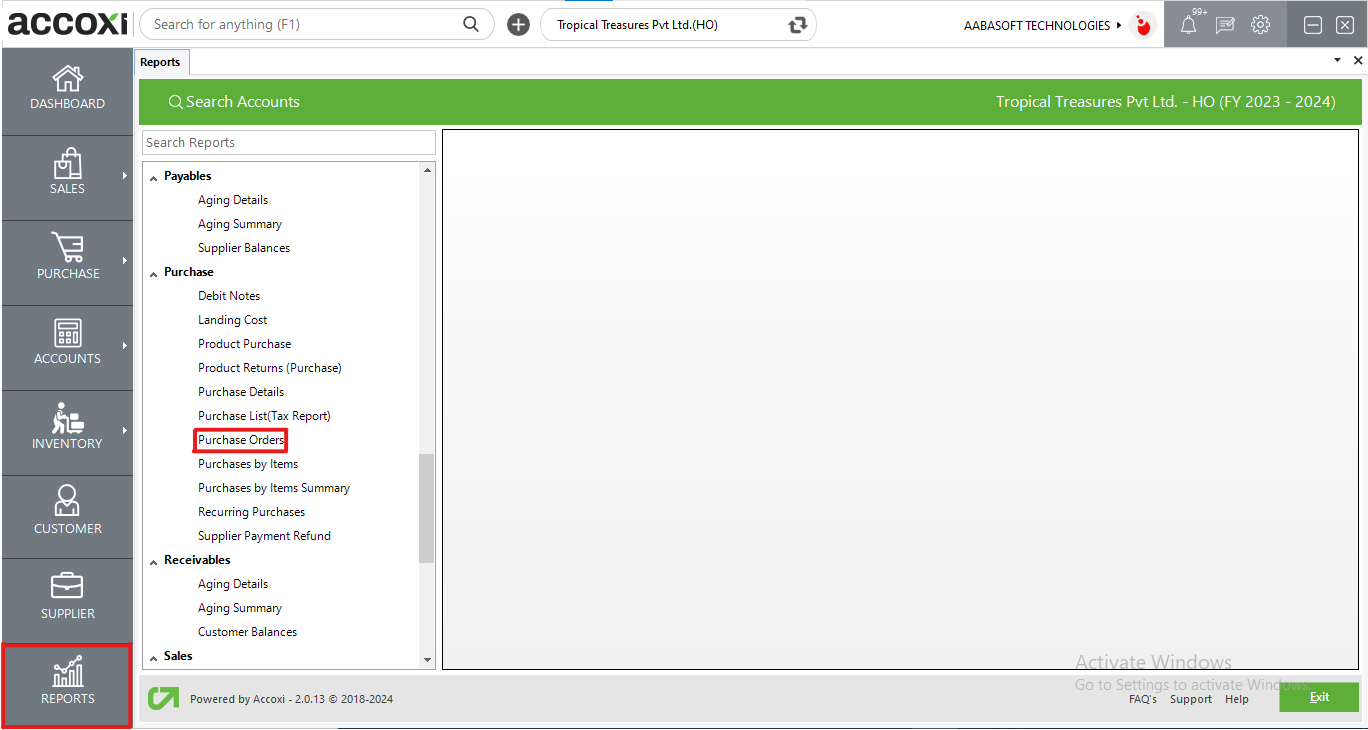
Purchase order reports are crafted to provide insights into a company's purchase order activity, allowing for the monitoring of transactional details and overall trends. This report offers a comprehensive list of purchase orders, including supplier names, order numbers, order dates, statuses, due dates, and amounts. Accessible under the purchase section in the report module, this report is a valuable tool for tracking and managing purchase order activities.
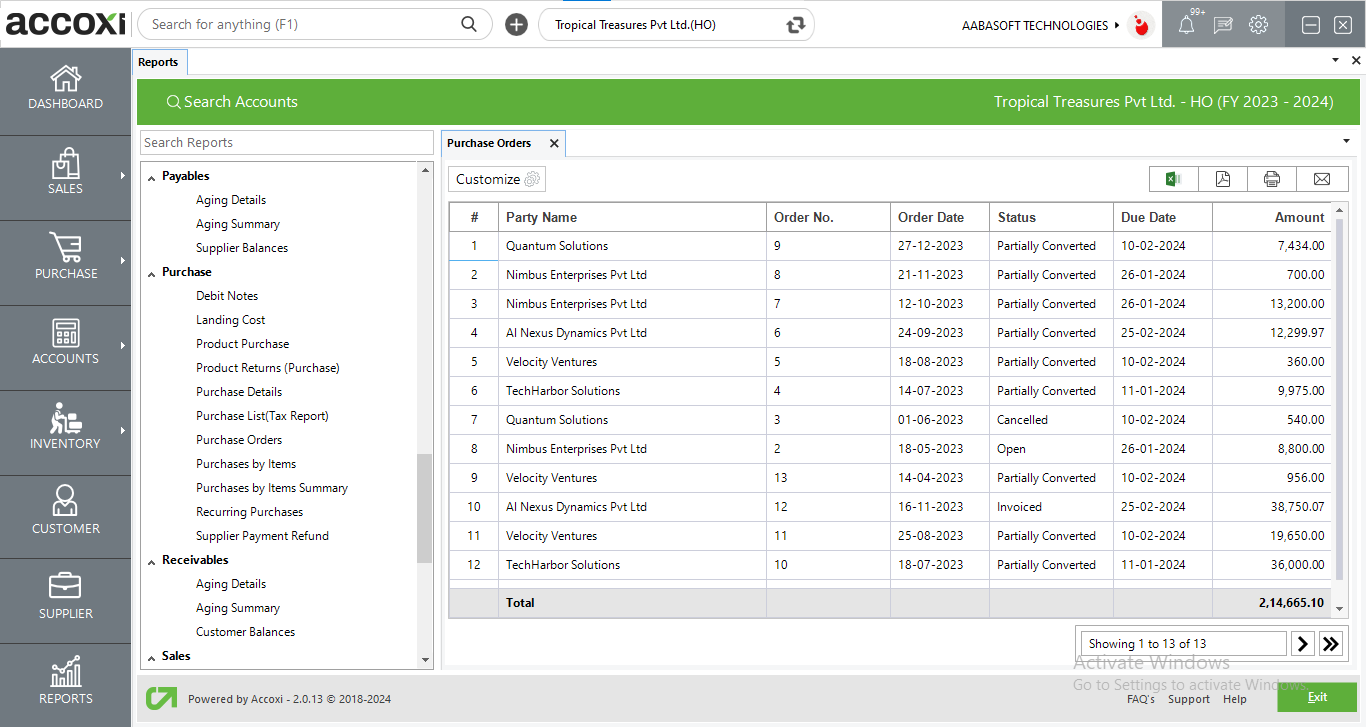
MENU AVAILABLE IN PURCHASE ORDERS REPORT
|
Field |
Description |
|
Customize |
The user has the flexibility to tailor the report data by clicking on this button. The report permits data filtration based on date, and ref no. |
|
Export to Excel |
By clicking this button, users can export the report to Excel. |
|
Export to PDF |
Clicking this button allows the user to export the report to PDF. |
|
|
This button enables users to print the report. |
|
|
To send the report via email, simply click this button. The report in PDF format will be attached to the email, and you can input the recipient's email address, CC address, subject, and any additional details for the email. |
|
Pagination |
The pagination control offers the capability to navigate from one page to another. |
|
Exit |
Clicking the 'Exit' button allows the user to exit from the report. |
DATA AVAILABLE IN PURCHASE ORDERS REPORT
|
Field |
Description |
|
# |
The symbol '#' represents the number of lines in the given context. |
|
Party Name |
This column displays the supplier name of the specific purchase order. |
|
Order No |
This column shows the order number of the purchase order. |
|
Order Date |
The order date will be shown in this field, indicating the date when the purchase order was created. |
|
Status |
The status column indicates the current status of the order. When creating a purchase order, it starts in the "Opened" status. Upon converting it to a Goods Receipt Note (GRN), the status changes to "Converted." If a purchase invoice is generated against the purchase order, the status will be "Invoiced." |
|
Due Date |
This column shows the due date of the particular order, which is the date when the payment is due against the purchase order. |
|
Amount |
This column displays the sum total amount of the purchase order. |
The purchase order shows all the Purchase Orders made in the business. This report shows party name, order number, due date, amount etc.
Yes. You can filter the purchase order report by using the option Customize Report and can filter the data by following steps;