
General Ledger acts as a master document for all the financial transactions of the business.
A general ledger, also known as a nominal ledger, is a bookkeeping ledger that serves as a central repository for accounting data transferred from all sub ledgers like accounts payable, accounts receivable, cash management, fixed assets, purchasing and projects.
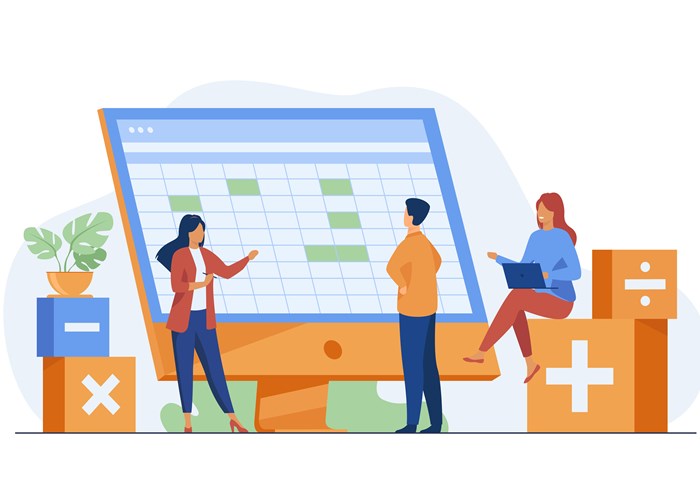
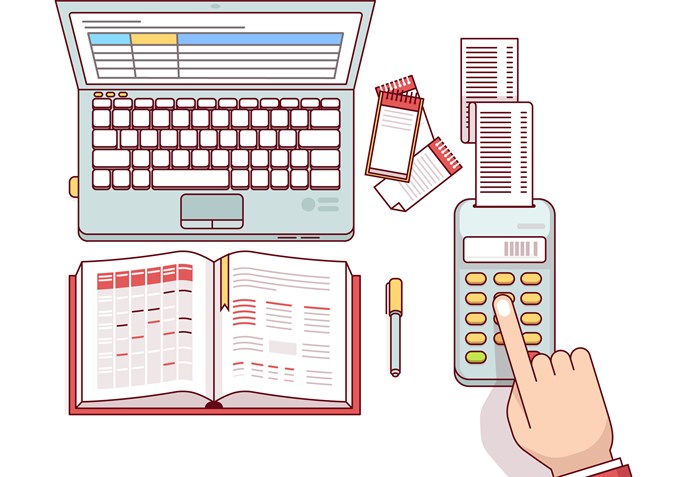
A company’s general ledger is the basis of its financial reporting and the source of the information used therein. In Accoxi, General ledger is a means for keeping record of a company's total financial accounts. Accounts typically recorded in a general ledger include: assets, liabilities, equity, expenses, and income or revenue.
Accoxi's general ledger is a comprehensive bookkeeping function that gives businesses a complete overview of their ledger, trial balance, etc. The filters provide an exclusive breakdown of transactions occurring on a monthly daily and quarterly basis. The video tutorial explains the use of the general ledger module in accoxi that will easily help you understand and provide a seamless experience in using and understanding the general ledger
Key features;
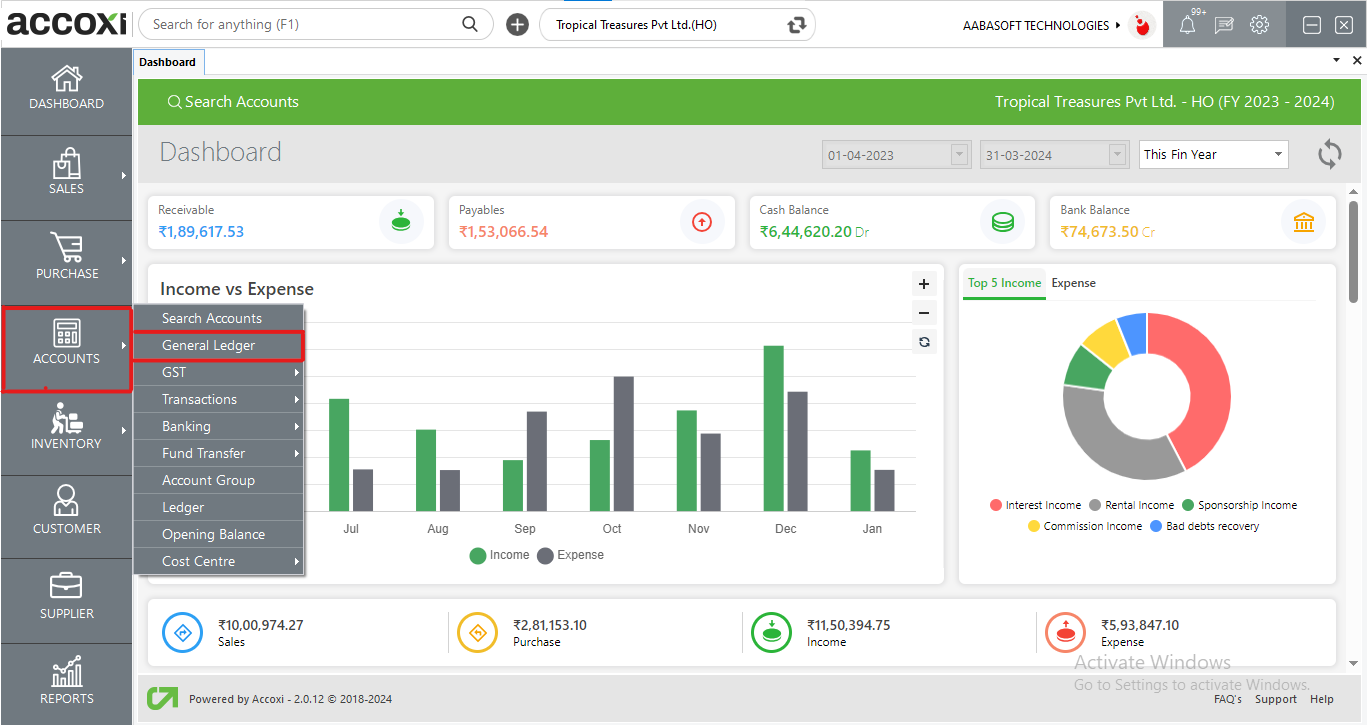
Click on Accounts module and select the option General Ledger
After clicking on the General Ledger, it opens to the form with Trial balance
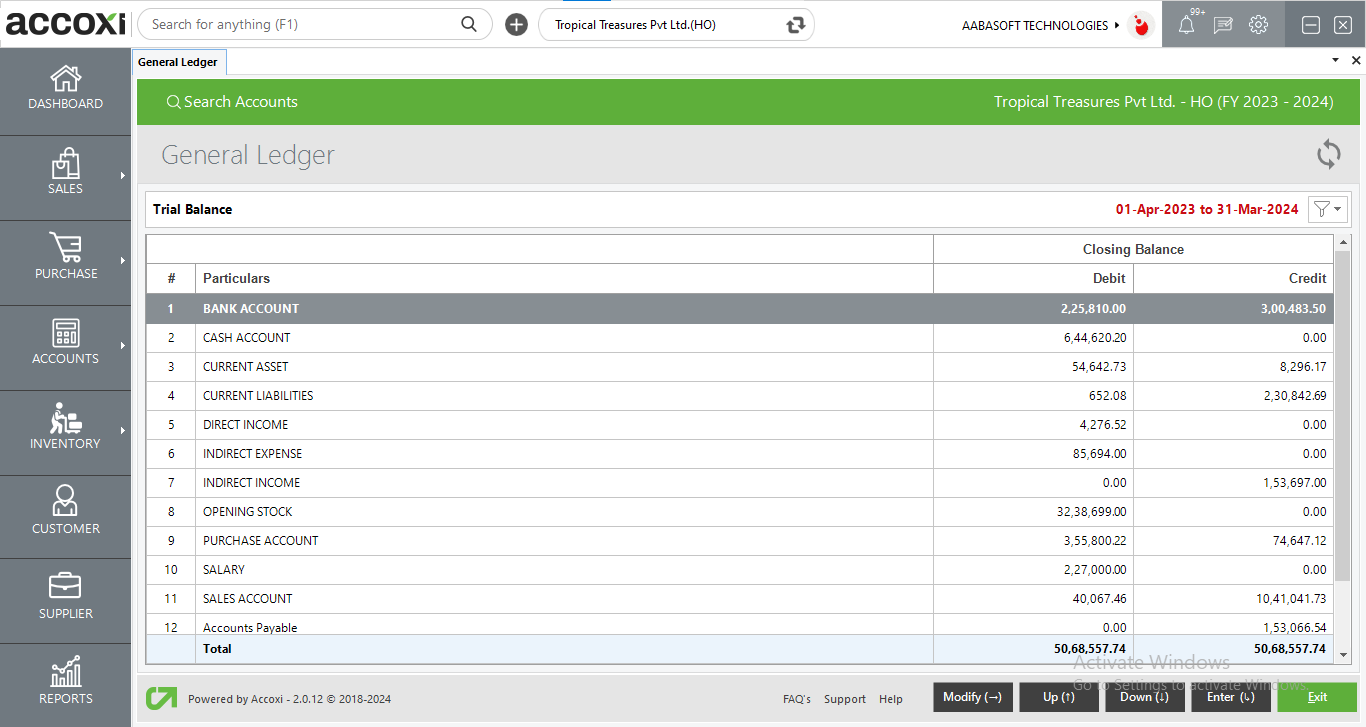
It shows the Trial balance details of the current financial year and we can use the keyboard throughout the General Ledger form.
|
Fields |
Description |
|
Particulars |
This column list all major Accounts and their values made during the set period of time, including revenue, liabilities, and assets |
|
Debit |
The number of assets and expense accounts appear in this column |
|
Credit |
The number of liabilities, capital, and income accounts appear in this column |
|
Modify |
Use the right arrow key on the keyboard to open the Modify menu option. While we open the modify option, it includes Detailed view, Period, Group search, Ledger wise view, and Export. |
|
Up |
Use the Up arrow key on the keyboard to move up the list |
|
Down |
Use the down arrow key to move down the list |
|
Enter |
Use the Enter key to enable the drill-down option or to open inner forms. |
|
Esc |
Use the Esc (Escape) key to exit from the current page |
When the user clicks on the right arrow key, it opens more options and it includes detailed view, Period, Group Search, Ledger wise view, and Export.
1. Detailed view
When the user clicks on the General ledger form, it shows the details of the trial balance and while clicking on the modify key, it opens the detailed accounting vouchers list of each and every accounting group in the trial balance. In the detailed view of the account group page, the ledger is broken down into sections of different accounts explaining the breakdown of the values. There is an option of Condensed view in modifying (right arrow key) to redirect to the previous page.
2. Period
The period is the second option in modify menu. It is the option to enter a particular date or period to access the trial balance details of that particular period. By clicking on the period option, a new tab will appear on the screen and the user need to enter the starting date along with the end date to access the data and the details will appear on the basis of the date entered.
3. Group Search
In group search, users can search or can select a particular account group and can access the details of the ledger from that group. While clicking on the group search, a new tab will appear with a complete list of account groups and if the user selects any one of the groups, it opens to the details of that particular account group and the user can access the complete ledger details with monthly transactions under the selected group by clicking enter key.
4. Ledger-wise view
Ledger-wise view option enables the user to access the complete list of ledger accounts and the user can access the monthly detailed information of every ledger account from there. While clicking on the ledger account, it opens to monthly transaction details, shows debit balance, credit balance, opening, and closing balances, and also shows a bar graph of the debit and credit balance of the particular ledger account.
5. Export
Users can export the group summary details into excel format by clicking on the export option. A save as window will appear and user can select the save location of the exported data.
For example, if the user selects the Sales account group from the trial balance, it opens to group summary of the sales account
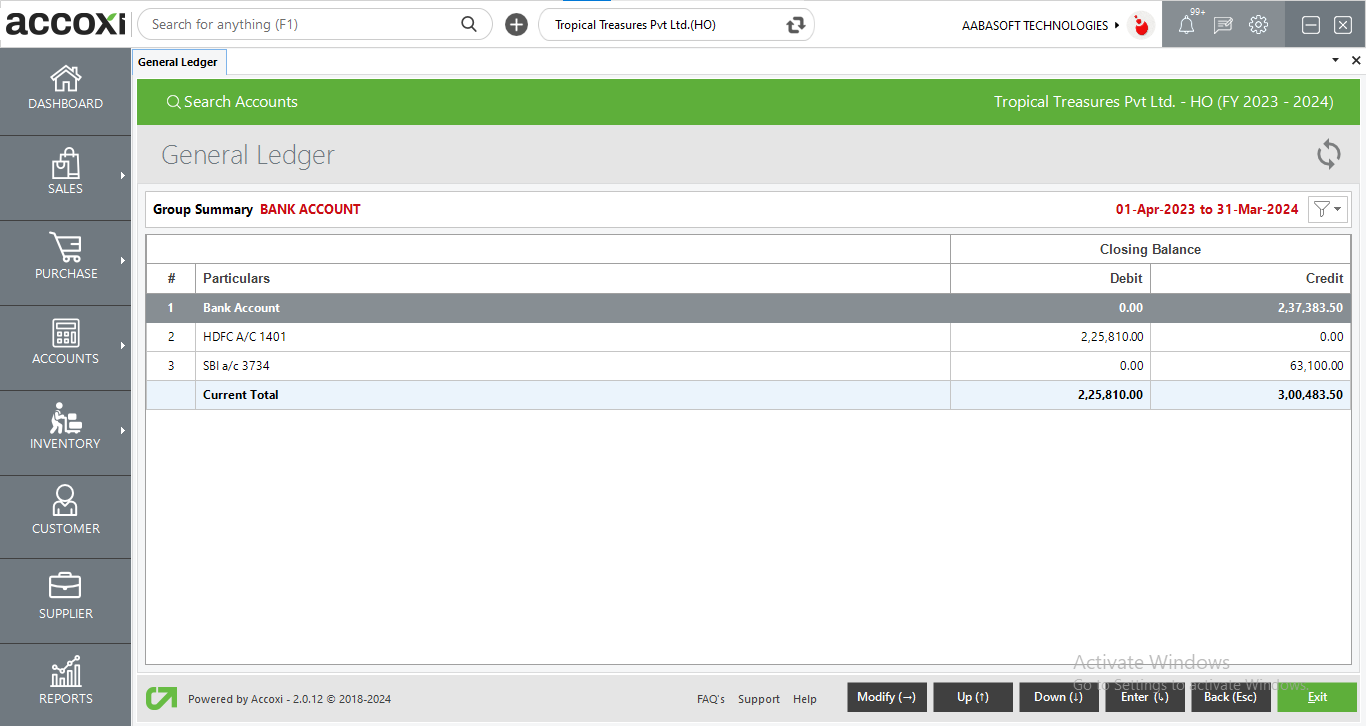
|
Field |
Description |
|
# |
The serial number of data available in the table shown in here |
|
Particulars |
Shows the particulars under a ledger |
|
Closing balance: debit/credit |
The closing debit/credit balance of each ledger shows in this section |
1. Period:
The period is the first option in modify menu. It is the option to enter a particular date or period to access the group summary details of that particular period. By clicking on the period option, a new tab will appear on the screen and the user need to enter the starting date along with the end date to access the data and the details will appear on the basis of the date entered.
2. Group Search:
In group search, users can search or can select a particular account group and can access the details of the ledger from that group. While clicking on the group search, a new tab will appear with a complete list of account groups and if the user selects any one of the groups, it opens to the details of that particular account group and the user can access the complete ledger details with monthly transactions under the selected group by clicking enter key.
3. Export:
Users can export the group summary details into excel format by clicking on the export option. A save as window will appear and the user can select the save location of the exported data.
Ledger monthly summary: Sales Account.
On this page, Users can view the transaction's debit and credit balances as well as the closing balances for each month.
There is also a graphical representation of data is available. In the bar diagram user can view the debit/credit balances of each month.
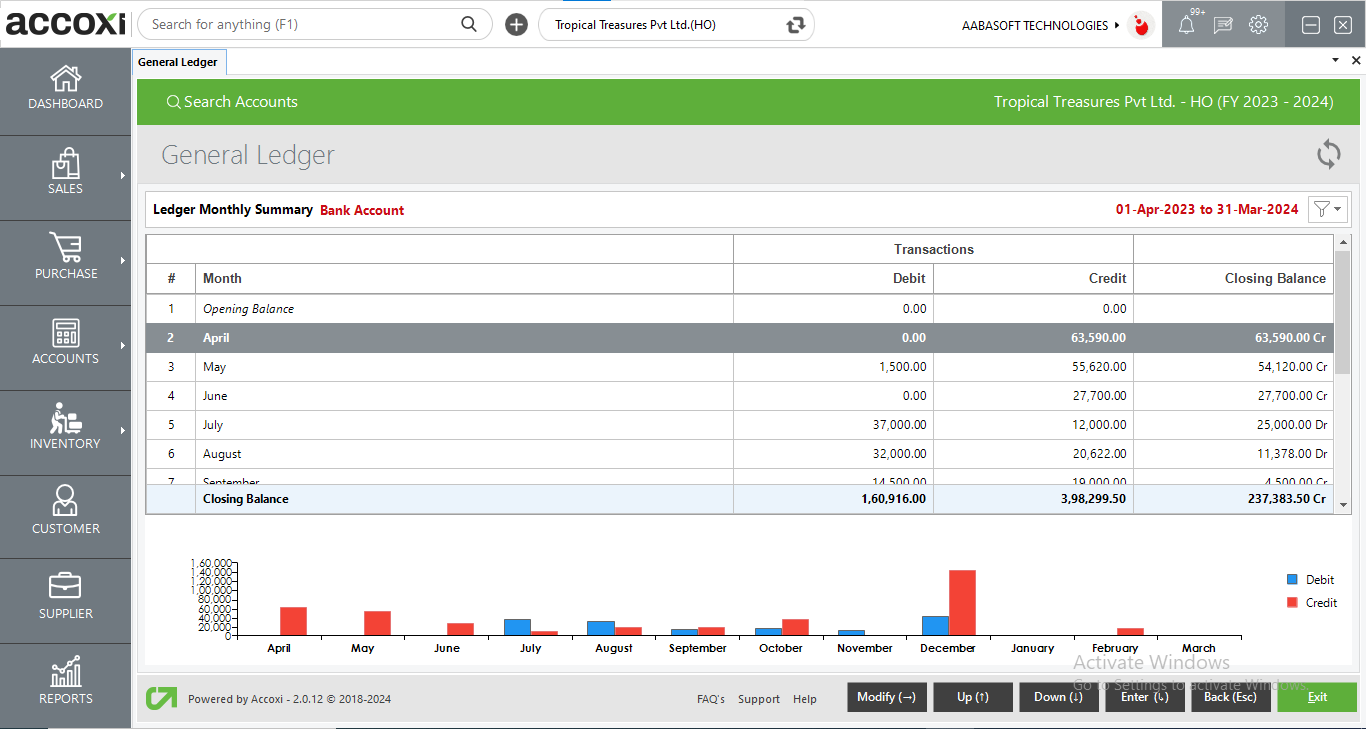
Data available in ledger monthly summary:
|
Field |
Description |
|
# |
The serial number of data available in the table shown in here |
|
Month |
Shows the ledger month-wise data |
|
Transactions: debit/credit |
The debit/credit balance for each month shows in this section |
|
Closing balance |
The closing balance of each month is shown in this column |
When the user clicks on the right arrow key, it opens more options and including quarterly, period, ledger search, and export
1. Quarterly:
By clicking on the quarterly option user can view the quarterly wise data of the particular ledger. Users can switch back to a monthly wise view if wanted from the modify option
2. Period
A period is the second option in modify menu. It is the option to enter a particular date or period to access monthly summary details of that particular period. By clicking on the period option, a new tab will appear on the screen and the user need to enter the starting date along with the end date to access the data and the details will appear on the basis of the date entered.
3. Ledger Search
In ledger search, the user can search or can select a particular ledger and can access the details of the ledger. When the user clicks on the group search, a new tab will appear with a complete list of ledgers and if the user selects any one of the ledgers, it opens to the details of that particular ledger and the user can access the complete ledger details with monthly transactions.
4. Export:
Users can export the ledger monthly summary details into excel format by clicking on the export option. A save as window will appear and the user can select the save location of the exported data.
In the ledger voucher view, the user can access all the date-wise vouchers from the particular selected month.
All the transaction details made in one particular month is shown here with their date, amount, current total, and closing balance.
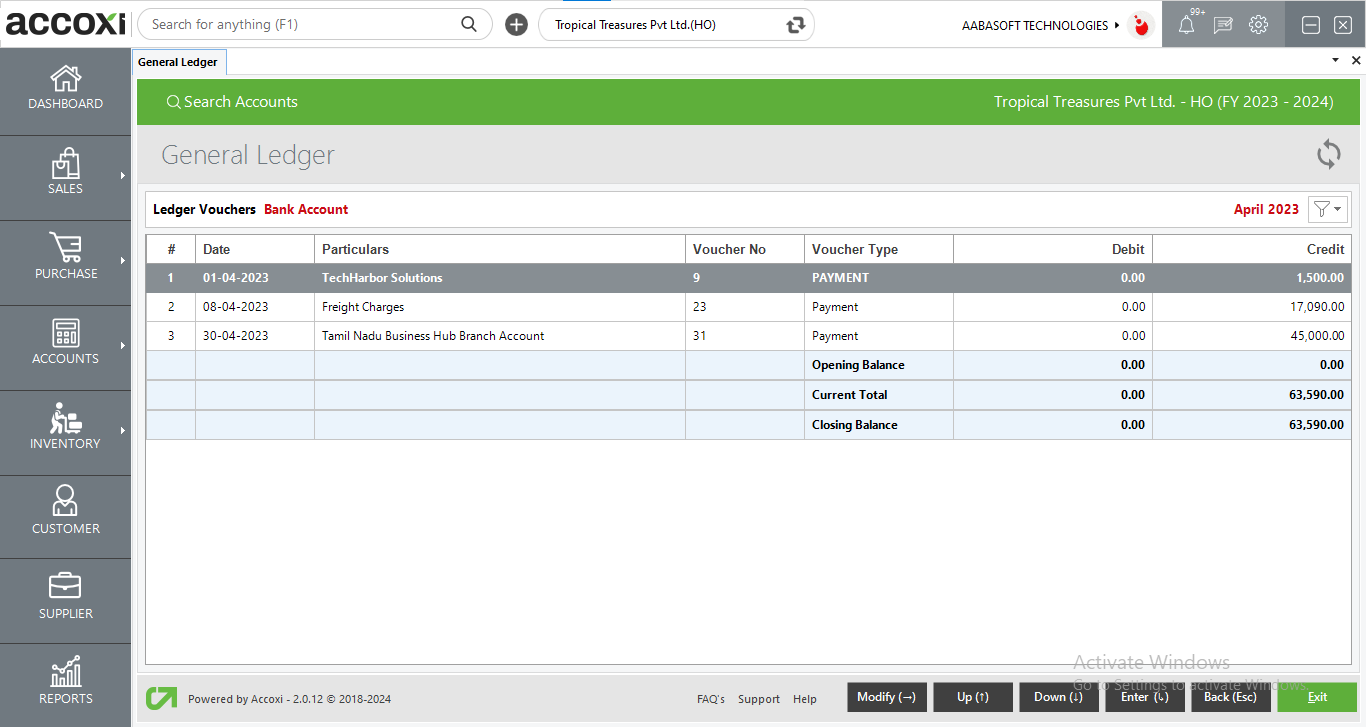
Data available in ledger vouchers:
|
Field |
Description |
|
# |
The serial number of data available in the table shown here |
|
Date |
Shows the date of the particular voucher entered in that particular month |
|
Particulars |
The particulars details of that certain voucher are shown here |
|
Voucher no |
The voucher number of the transaction shows here |
|
Voucher type |
The voucher type of the transaction shows here |
|
Debit/credit |
The debit/credit amount of the transaction shows in this column |
When the user clicks on the right arrow key, it opens more options and includes quarterly, period, ledger search, and export
1. Daily breakup :
The daily breakup of the ledger can be shown with this option. All the transactions entered each day can be viewed with this option. By double-clicking the required day of transactions, the user will be redirected to a window where it displays
2. Export:
Users can export the ledger voucher details into excel format by clicking on the export option. A save as window will appear and the user can select the save location of the exported data.
Users can access the view option of each transaction by clicking enter key against it. It will direct the user to view the window.
And from that window user can edit, print, and export the invoice/voucher/transaction.

Yes the general ledger form is fully keyboard enabled and user can access the general ledger data using keyboard only.
A company’s general ledger is the basis of its financial reporting and the source of the information used therein. In Accoxi, General ledger is a means for keeping record of a company's total financial accounts. Accounts typically recorded in a general ledger include: assets, liabilities, equity, expenses, and income or revenue.
Yes user can access the monthly summary details from the general ledger by clicking on the ledger account and user can also switch to quarterly wise details.
Yes user can export the trial balance general ledger data by clicking on modify option and by selecting export option
Yes user can view ledger wise view of trail balance by clicking on modify option and by selecting ledger wise view option