
After the Branch update, certain changes are reflected in some modules and settings.
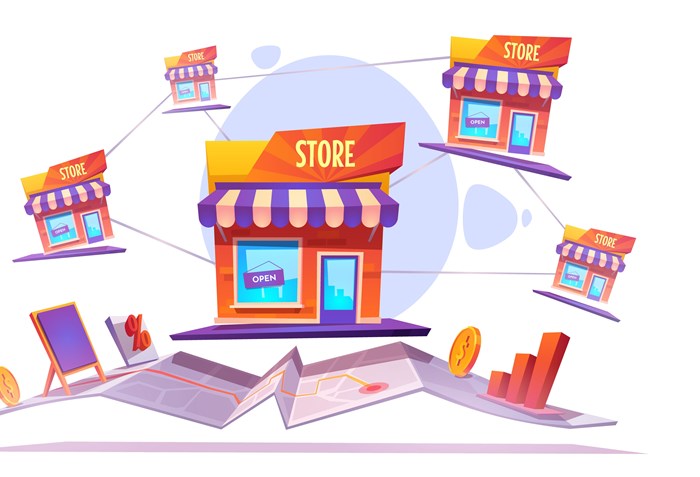
After the Branch update, certain changes are reflected in some modules and settings. The following are the changes reflected after the branch update.
After the branch update, the branch switch option appeared in the top center of the title bar. When the user opens the ACCOXI account, the branch switch option will always appear on the top center of the title bar. By clicking on the option, HO and list of available branches will open. Users can select the option and then switch to the selected branch.
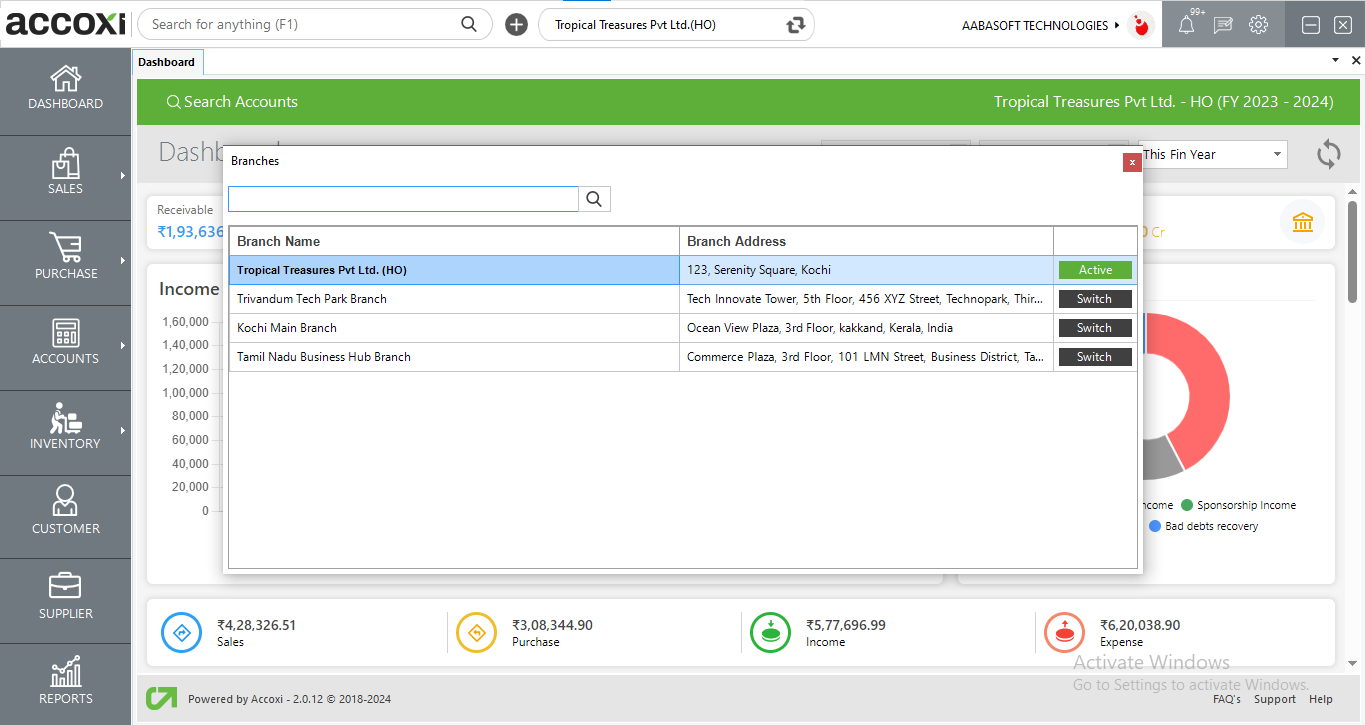
In user search table, branch name is shown and for super admin, multiple branch option is available.
There are two new options added in the Inventory module after the branch update. Item request and Stock transfer.
In the Customer module, the Global/Local option added. While creating new Customer users needs to select any one of the options to create a customer. Global represents that, the customer creating for all the branches with HO. Local option is for creating a customer for a particular branch or HO only. By selecting the Local option, a new list of options will appear and the user can select the required one.
In the customer data table, it shows the Branch Name of each Customer also.
In the Supplier module, the Global/Local option added. While creating new Supplier user needs to select any one of the option to create a supplier. Global represents that, the supplier creating for all the branches with HO. The local option is for creating a supplier for a particular branch or HO only. By selecting the Local option, a new list of options will appear and the user can select the required one.
In the supplier data table, it shows the Branch Name of each Supplier also.
There is a change reflected in the Sales Person that, branch select option is added. While creating a new Sales Person, the user can select the branch and allocate a salesperson to branches.
The accounts module will introduce a new module called fund transfer to transfer money from Head Office to other branches. The fund transfer option will take the user to 2 new options known as Transfer fund and Receive fund.