
Ecommerce store settings streamline online operations, covering payment, delivery, social media links, and footer details.
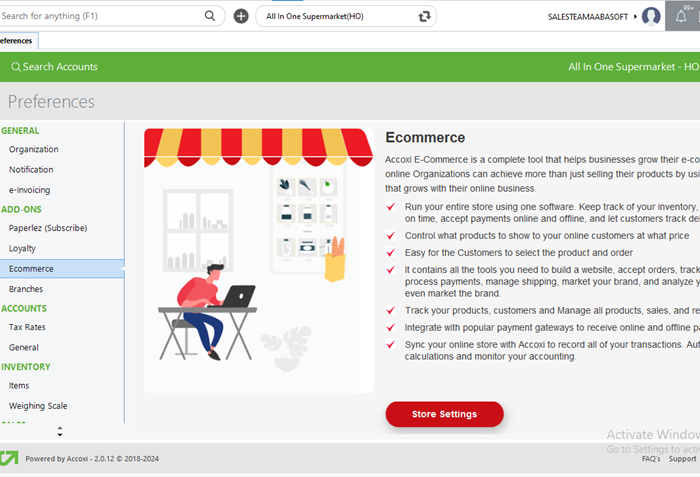
Accoxi simplifies ecommerce setup with a comprehensive toolkit for seamless digital storefront creation. Users effortlessly configure webstores and warehouses for a smooth transition to online retailing. The software simplifies branding with direct logo uploads, enhancing visual appeal and recognition. Additionally, Accoxi enables homepage customization, empowering users to create engaging interfaces. By simplifying setup and offering professional tools, Accoxi fosters success in the competitive digital marketplace.
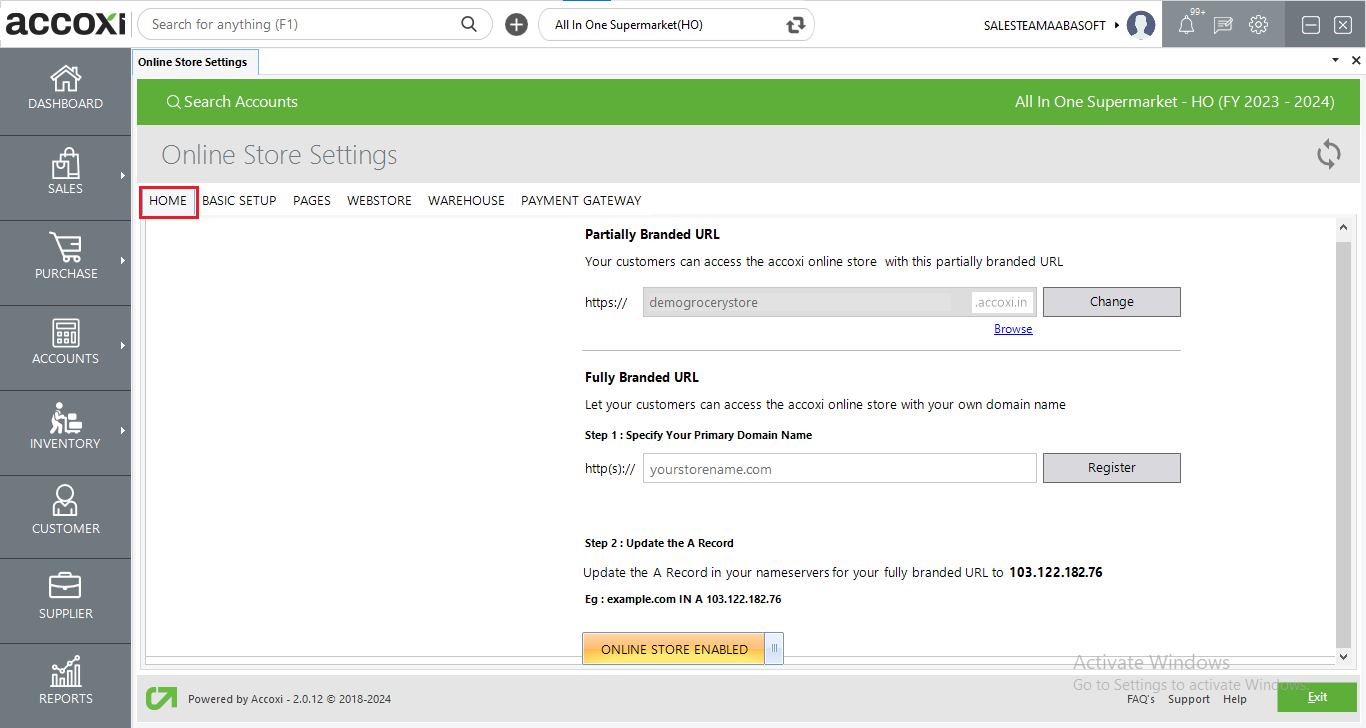
In the Home page settings of the store settings feature within Accoxi, users have the option to customize the URL structure of their ecommerce website. This customization can be either partially branded or fully branded. A partially branded URL retains the Accoxi domain within the website address, while a fully branded URL allows users to specify their own domain for their ecommerce website, providing a more personalized and professional appearance. Additionally, users can enable online stock functionality with a simple click of the "Online Store Enabled" button, facilitating the seamless display of available products to customers. Conversely, if the website requires maintenance or temporary suspension, users can easily disable the website by toggling off this button, ensuring that customers are not able to access the site during this period. These features empower users to tailor their ecommerce website's branding, functionality, and availability according to their specific business needs and circumstances.
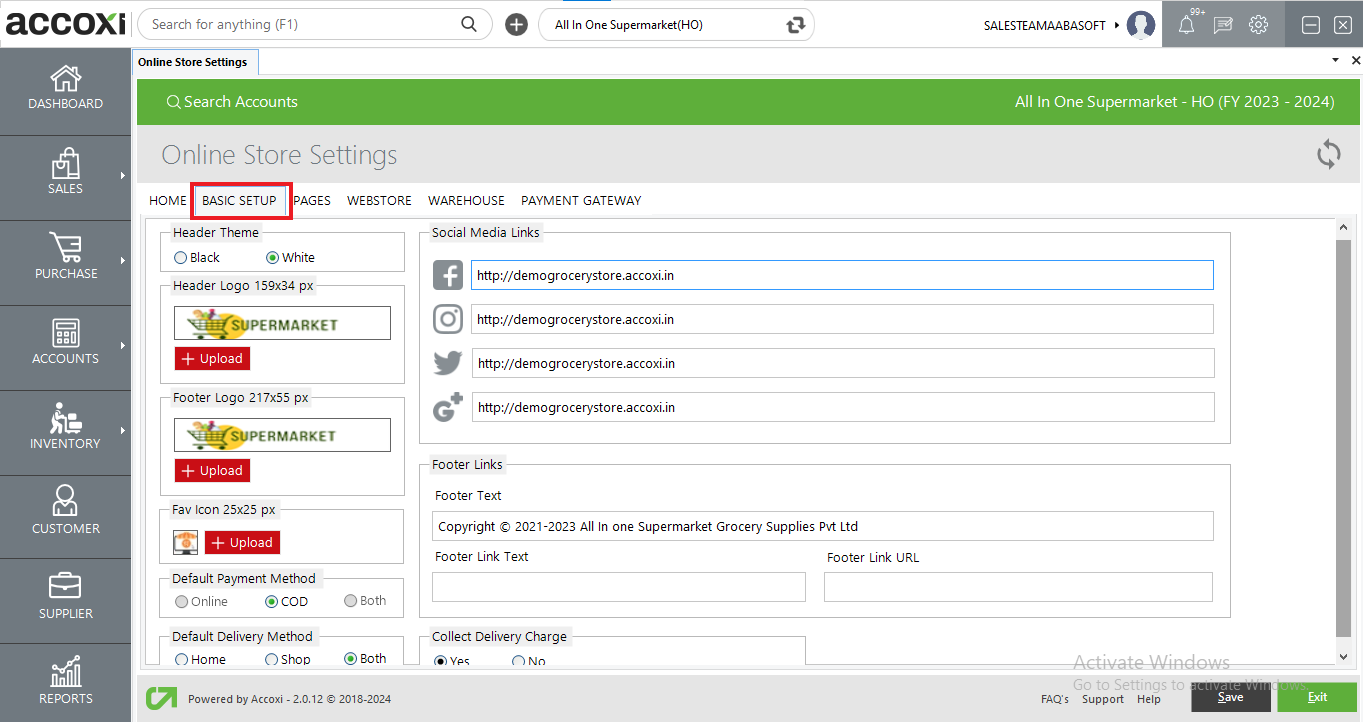
In the basic setup screen of Accoxi, users can configure essential details for their ecommerce website's header and footer sections. This includes customizing the content, layout, and design elements of both the header and footer to align with the overall branding and style preferences of the business. Users have the flexibility to add logos and other relevant details to the header section, providing easy access to key resources for website visitors. Similarly, users can personalize the footer section with additional navigation links, social media icons, copyright information, and any other pertinent content to enhance user experience and reinforce the brand identity. By offering these customization options within the basic setup screen, Accoxi empowers users to create cohesive and professional-looking ecommerce websites that effectively communicate their brand message and engage customers.
|
Field |
Description |
|
Header Theme |
The header theme can be configured in either black or white. |
|
Header Logo |
The header logo for the ecommerce website can be uploaded within the specified pixel dimensions. |
|
Footer Logo |
The footer logo for the ecommerce website can be uploaded within the provided pixel dimensions. |
|
Fav Icon |
The favorite icon can be uploaded with the specified dimensions. |
|
Default Payment Method |
The default payment method can be configured within this section. The payment options include online, cash on delivery (COD), or both. Users can indicate their preference for the payment method by selecting one of these radio buttons. |
|
Default Delivery Method |
Under this section, users can specify the default delivery method. Options include home delivery, in-store pickup, or a combination of both. Users can select their preferred delivery method by choosing the corresponding radio button. |
|
Social Media Links |
In this section, users can configure social media links related to the online store. These links will appear on the website, allowing visitors to click and be redirected to the corresponding social media pages. Social media platforms may include Facebook, Instagram, Twitter, and others. |
|
Footer Links |
This section allows users to provide any additional information to be displayed in the footer of the website. Users can specify footer text, footer link text, and the corresponding URL for the footer link. |
|
Collect Delivery Charge |
Settings related to delivery charges are detailed in this section. Businesses can establish their preferences regarding the collection of delivery charges. The option to collect delivery charges can be set to either "yes" or "no". If "yes" is selected, delivery charges can be collected, whereas choosing "no" indicates that delivery charges cannot be collected. |
|
Save |
Upon making the required adjustments, clicking on "Save" will trigger the presentation of the provided data on the ecommerce website. |
|
Exit |
To close the current window, simply click on the "Exit" button. |
In Accoxi's "Pages" section, users can manage vital informational pages like "About Us" and policy pages such as "Privacy," "Refunds," "Cancellations," "Terms of Use," and "Delivery." These pages establish transparency, set clear expectations, and enhance customer trust. Seamlessly integrated into the website, these pages ensure easy access for customers, effectively communicating important business details.
|
Field |
Description |
|
Page Type |
Choose from the dropdown menu the page type you wish to create, which includes options like "About Us," "Privacy Policy," "Refund Policy," "Cancellation Policy," "Terms of Use," "Delivery Policy," and "FAQ." Once selected, you can enter the respective descriptions for these fields based on the chosen page type. |
|
Status |
Users have the option to set the status of page types as either active or inactive. |
|
# |
The "#" symbol denotes the number of lines. |
|
Title |
You can input the title for the provided description in this field, which will be displayed on the site. |
|
Description |
The field allows for the inclusion of the title-related description, which will be showcased on the webpage. |
|
Delete Icon |
This icon serves the purpose of deleting the current title and description. |
|
Add new row |
Clicking on "Add New Row" enables the addition of more descriptions. |
|
Save |
Upon making the required adjustments, clicking on "Save" will trigger the presentation of the provided data on the ecommerce website. |
|
Exit |
To close the current window, simply click on the "Exit" button. |
This section allows webstores to be integrated into the ecommerce site, treating branches of the organization as individual webstores. The listed branches under the organization can be viewed, and the admin can designate selected branches as webstores in this section. Additionally, details such as webstore name, code, address, communication details, etc., can be provided for each webstore.
|
Field |
Description |
|
Selection checkbox |
By clicking the checkbox, you can select the webstores. |
|
Webstores |
Branches will be displayed as webstores, and users can select active webstores. Additionally, users can modify the webstore name. |
|
Code |
You can input the webstore code in this designated field. |
|
Address |
You can specify the webstore address in this field. |
|
|
The webstore email ID can be entered in this field. |
|
Contact No |
You can provide the webstore contact number in this field. |
|
Latitude |
The latitude coordinates can be indicated in this field. |
|
Longitude |
The longitude coordinates can be indicated in this field. |
|
Contact Us Info |
The contact information for the webstores can be provided in this field. |
|
Save |
Upon making the required adjustments, clicking on "Save" will trigger the presentation of the provided data on the ecommerce website. |
|
Exit |
To close the current window, simply click on the "Exit" button. |
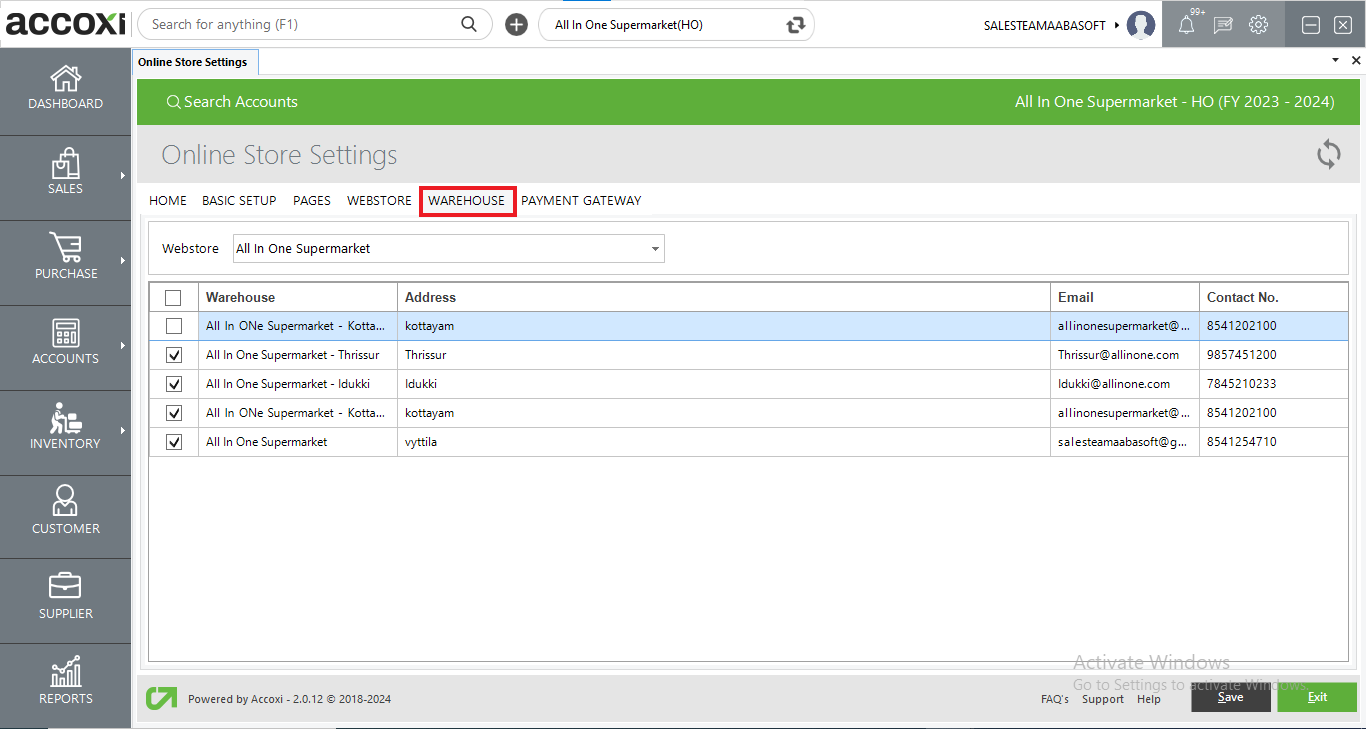
In this section, the mapping of warehouses to webstores is performed. Warehouses refer to locations where inventory is stored, and branches are considered as warehouses. The same branch can serve as both a webstore and a warehouse. Additionally, another branch can be mapped to a different webstore.
|
Field |
Description |
|
Webstore |
This dropdown menu displays a list of webstores that have been selected in the previous section. |
|
Selection checkbox |
This checkbox enables the selection of warehouses to be mapped to the chosen webstore. |
|
Warehouse |
In this field, branch names are listed as warehouses, and the checkbox selection facilitates mapping the warehouse to a webstore. |
|
Address |
The addresses of the branches are displayed in this section. |
|
|
The email id of the branches are displayed in this section. |
|
Contact No |
The contact no of the branches are displayed in this section. |
|
Save |
Upon making the required adjustments, clicking on "Save" will trigger the mapping of warehouse with webstore. |
|
Exit |
To close the current window, simply click on the "Exit" button. |
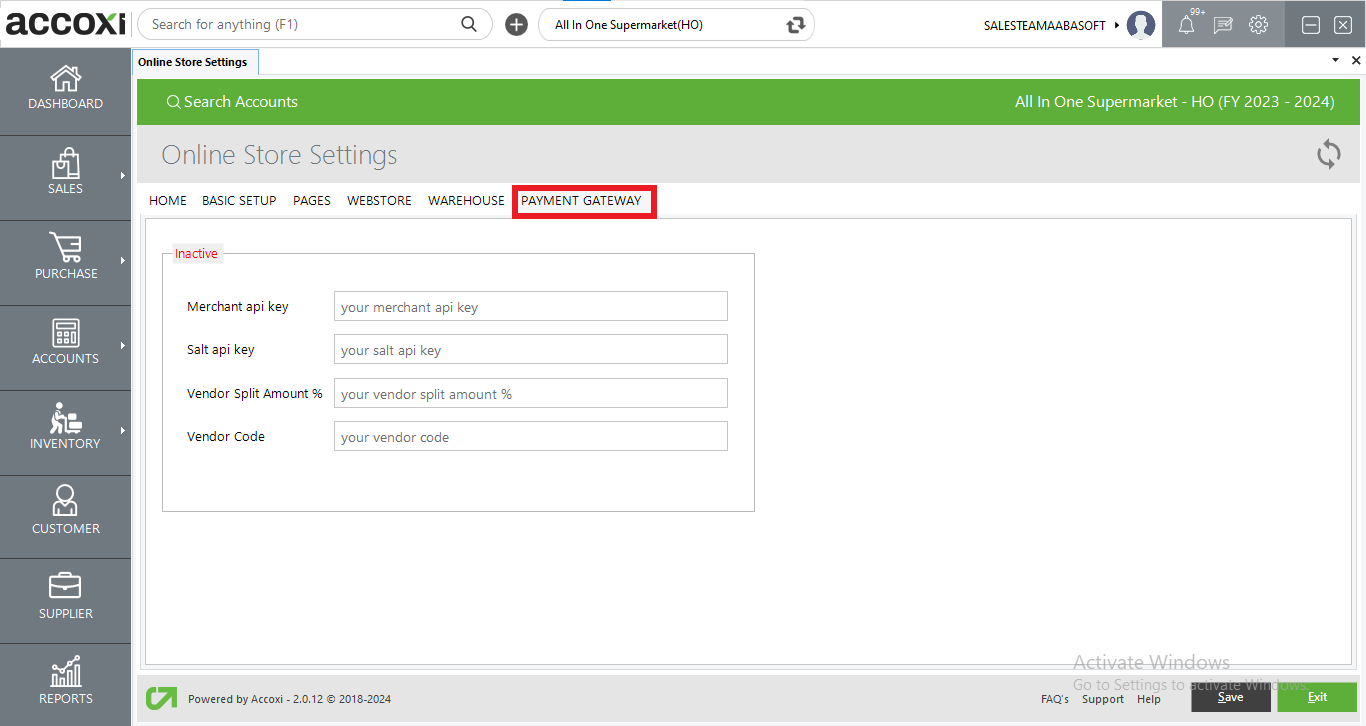
A payment gateway in e-commerce facilitates secure online transactions by securely transmitting payment information between the customer, the merchant, and the bank. It authorizes and processes payments, ensuring a seamless checkout experience for customers and merchants alike. With their user-friendly interfaces and robust security measures, payment gateways are essential tools for businesses looking to thrive in the digital marketplace.
|
Field |
Description |
|
Merchant api key |
Need to enter the Merchant api key in this section. |
|
Salt api key |
Need to enter the Salt api key in this section. |
|
Vendor Split Amount % |
Vendor Split Amount % can be enter in this field. |
|
Vendor Code |
Vendor Code is mentioned in this field. |
|
Save |
Upon making the required adjustments, clicking on "Save" will trigger saving process of payment gateway. |
|
Exit |
To close the current window, simply click on the "Exit" button. |