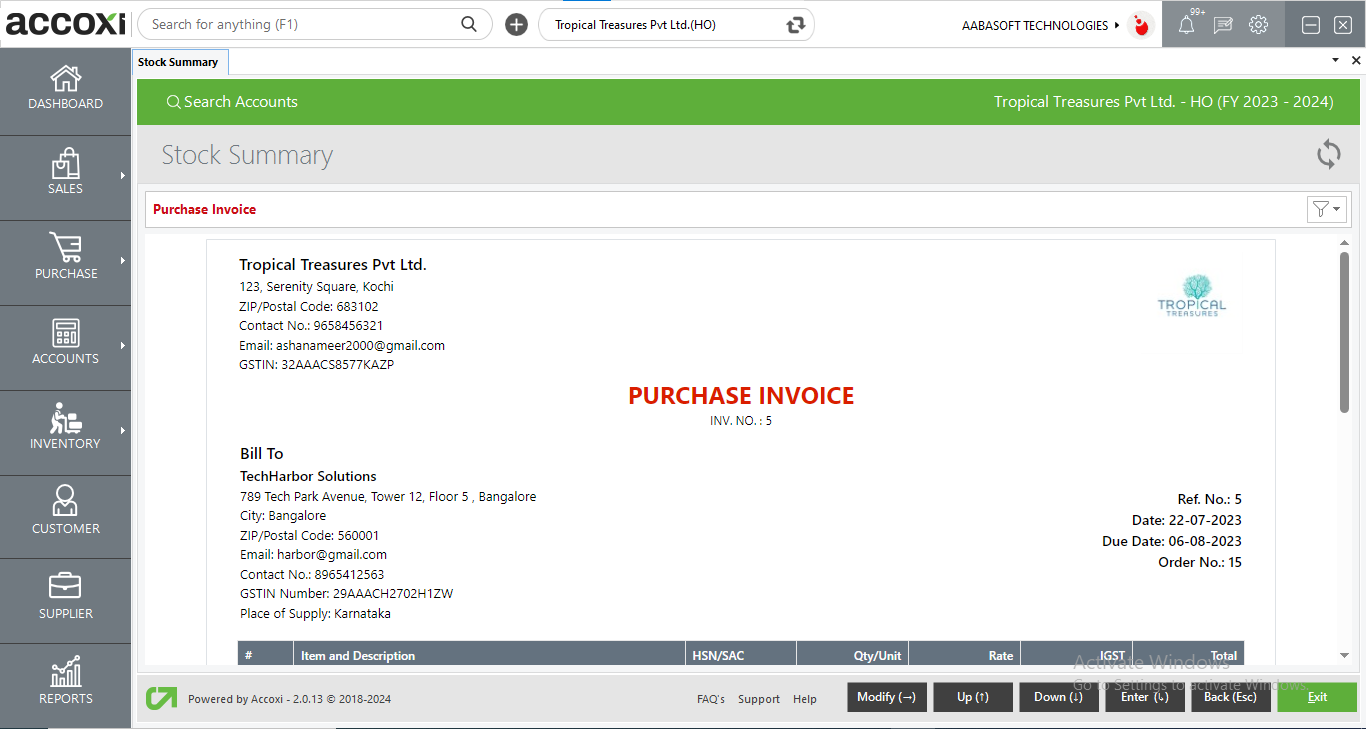Stock summary in ACCOXI enables the user to track their stock summary details like quantity, rate, value, consumption, closing stock, etc.
A Stock Summary is a statement of the stock-in-hand on a particular period. Stock Summary displays the details of stock including opening stock, closing stock, inward and outward supply of goods. The user can easily identify how much of the total quantity of a product was sold by them during a particular financial year


Stock summary in ACCOXI enables the user to track their stock summary details like quantity, rate, value, consumption, closing stock, etc. It shows the summarised details of stock sold, closing stock, gross profit & details of stock consumed
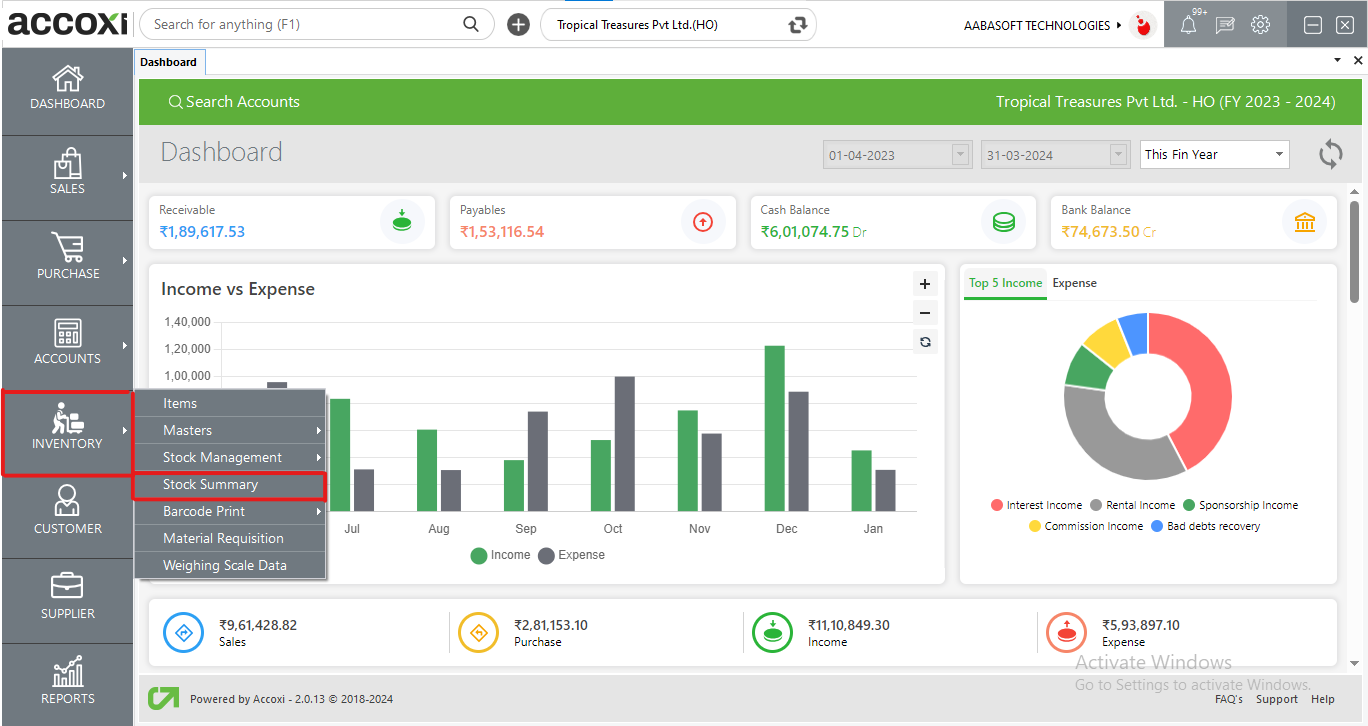
|
Field |
Description |
|
|
|
# |
Serial Number Of Items |
|
|
Particulars |
Name Of Stock |
|
OUTWARDS |
Qty |
Total Quantity Of Stock |
|
Rate |
Average Sales Rate Of The Product That Means In Some Cases There Were Some Items Under Different Rates, At That Time We Take The Average Rate Of Those Products |
|
|
Value |
Total Value Of The Product(Qty*Sales Rate) |
|
|
Consumption |
Purchase Value Of Goods Consumed(Qty*Purchase Rate) |
|
|
Gross Profit |
Gross Profit From Each Product (Value- Consumption) |
|
|
Perc % |
Percentage Of Gross Profit From Each Item |
|
|
CLOSING BALANCE |
Qty |
Total Quantity Of Closing Stock In Hand |
|
Rate |
Purchase Rate Of Closing Stock |
|
|
Value |
Total Value Of Closing Stock (Qty*Rate) |
|

1. Refresh Option
2. Filter Option
3. Modify Option
4. Up Option
5. Down Option
6. Enter Option
7. Exit Option
8. Pagination Control
The Stock Item Monthly Summary will show the monthly-wise inward and outward details along with the closing balance of the selected stock item. It is a drill-down option, users can easily access stock vouchers of selected products directly from here. A bar chart is also available below the stock item monthly summary table which shows the closing quantity both in terms of month and value
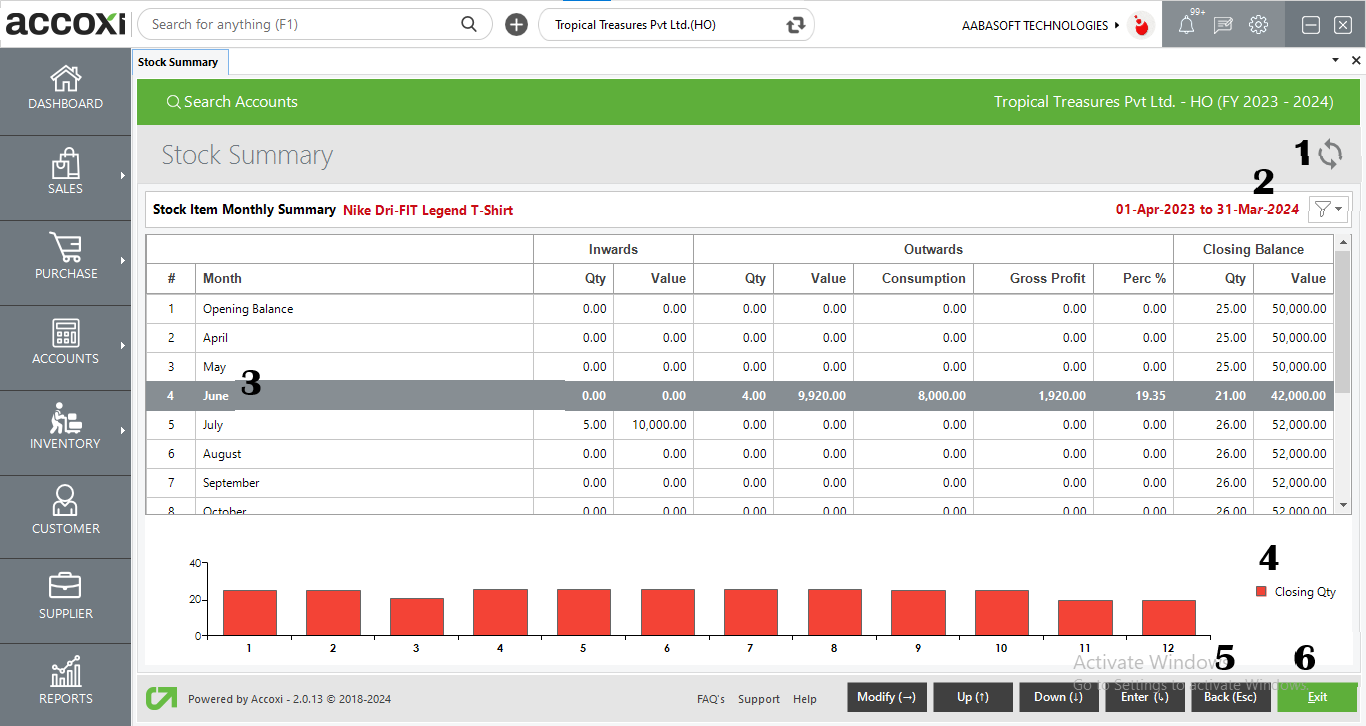
1. Refresh option
2. Filter Option
3. Drill Down Option to access Stock Voucher
4. Closing Stock
5. Back Option
6. Exit Option
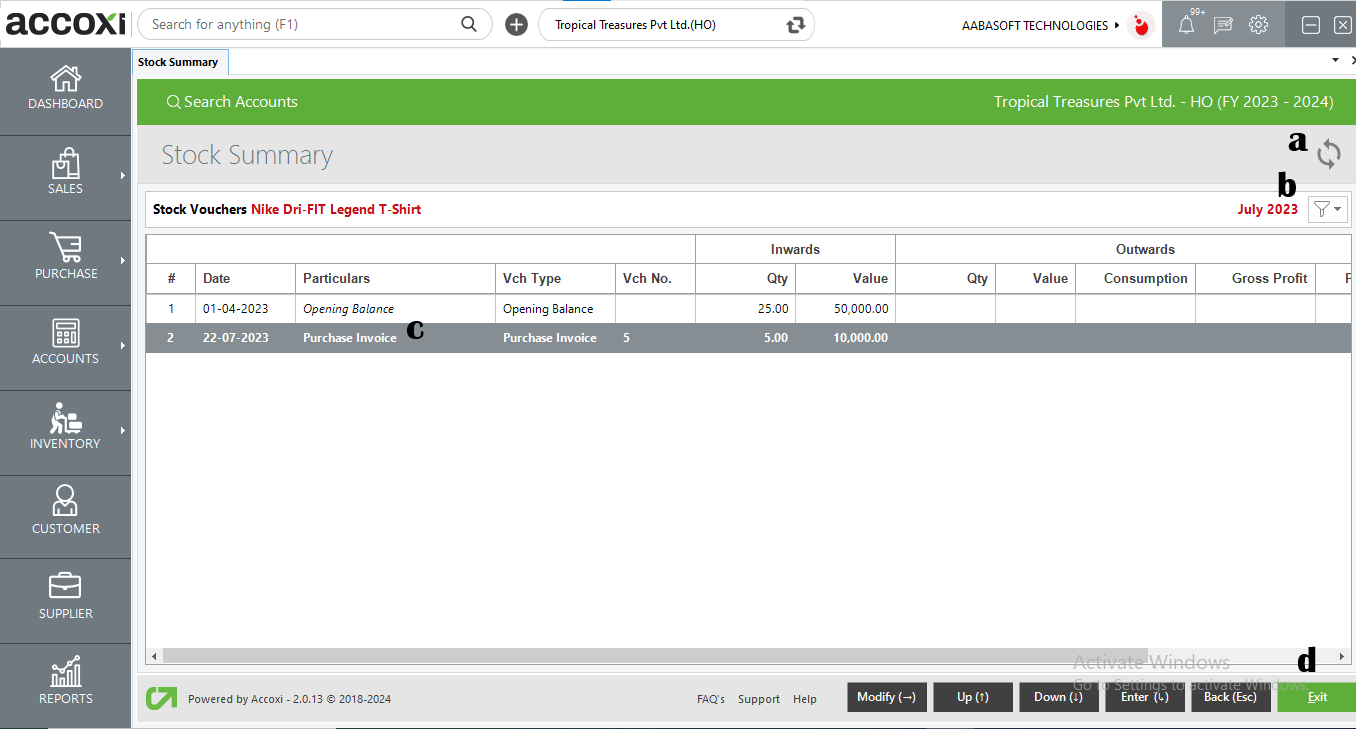
a. Refresh Option
b. Filter Option
c. Drill down option to access a particular voucher type
d. Exit Option