
User can categorize the product according to category name and number.
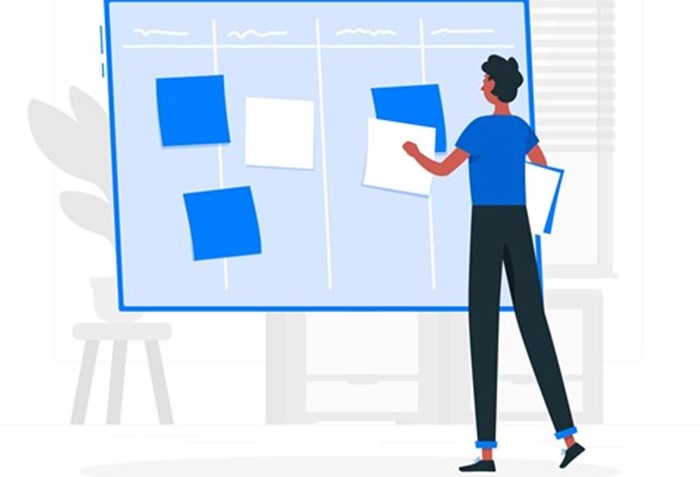
In ACCOXI, the "Category" feature is utilized to input the category of a product. Users have the ability to categorize products based on category names and numbers. This functionality can be accessed and managed within the Inventory Module of ACCOXI.
Key features of the Category module in ACCOXI include:
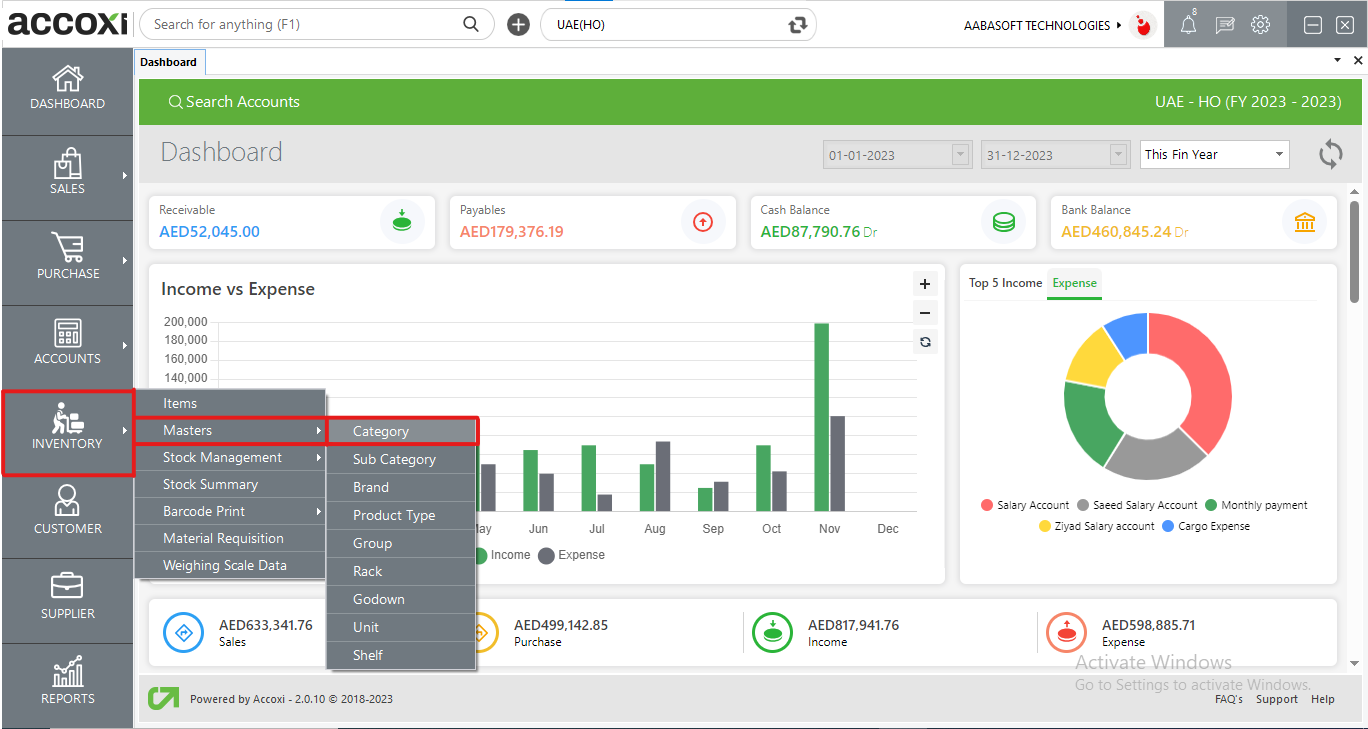
OPTIONS AVAILABLE IN SEARCH CATEGORY MENU:
When users click on the "Inventory" module and select the "CATEGORY" menu, they will be directed to a category window. In this window, users can conveniently view all the categories that have been created for the products.
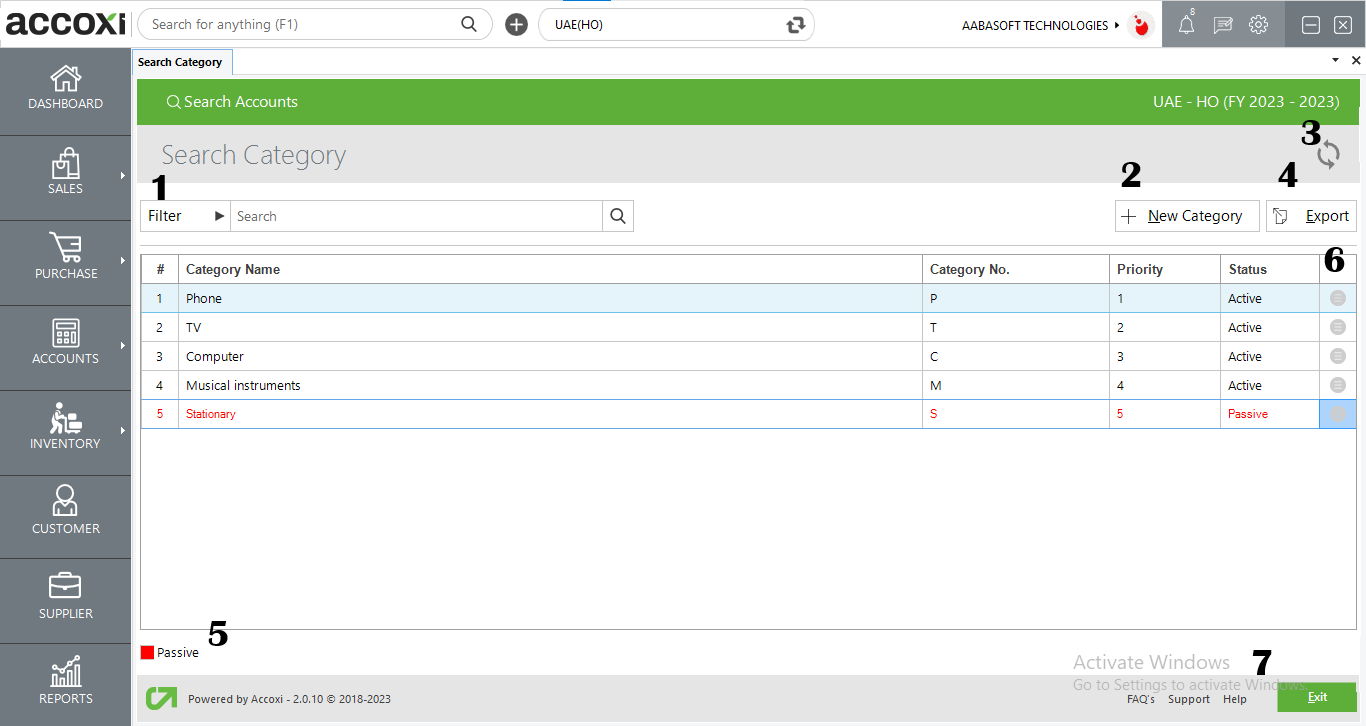
1. FILTER
The category search window provides a filter option to facilitate easy categorization.
Users can filter categories in two ways: either by directly entering the category name/number into the search bar near the filter option or by clicking the filter drop-down. The data can be filtered by entering the category name and number. Additionally, users can filter by selecting the category status, which can be active or inactive.
2. NEW
To create a new category, users can click on the "New" category option.
Steps to add a NEW CATEGORY:
DATA AVAILABLE IN THE CATEGORY SEARCH TABLE
|
Field |
Description |
|
# |
The serial number corresponding to the data in the table is shown here. |
|
Category name |
The column displays the name of the created category. |
|
Category no. |
This section presents the category number assigned to the created category. |
|
Priority |
In e-commerce, the priority feature is implemented to determine the order in which categories are displayed on the website. Users have the ability to adjust and modify the priority by dragging the categories, allowing for dynamic changes in their display sequence. |
|
Status |
The status of the category, indicating whether it is active or inactive, is displayed in this section. |
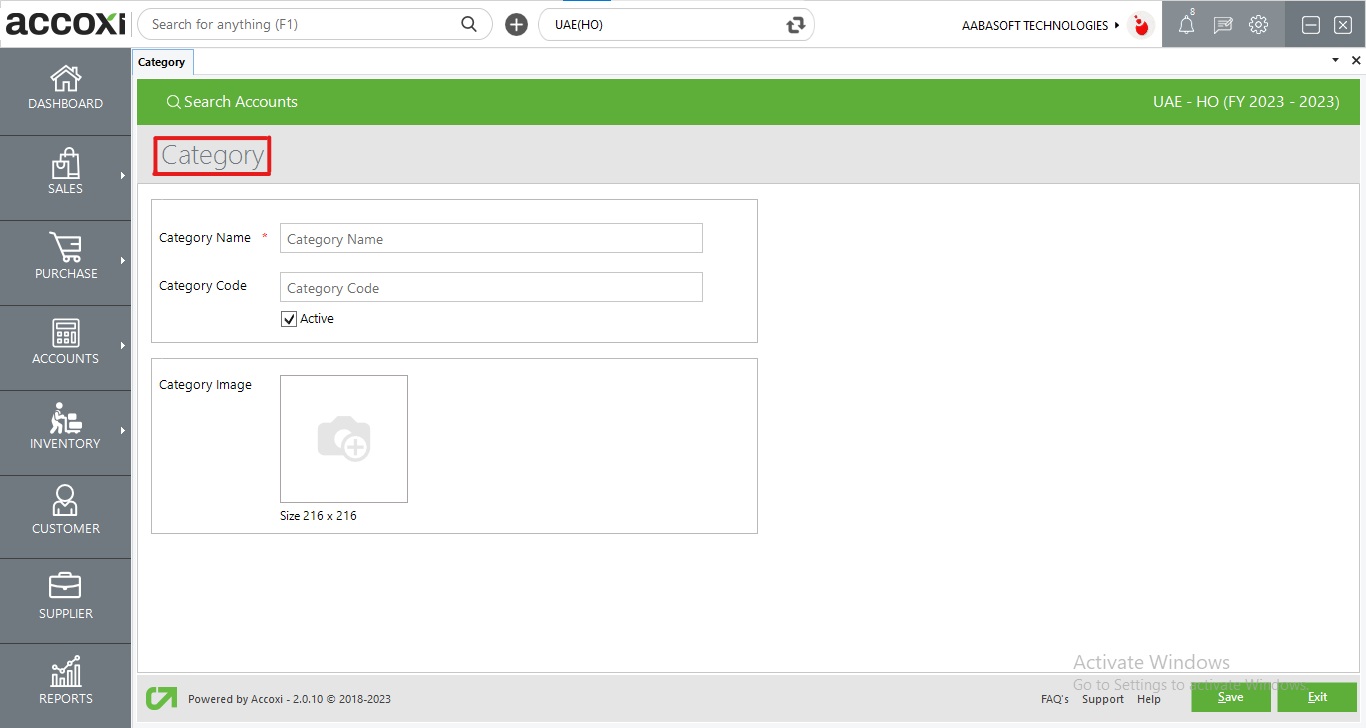
DATA AVAILABLE IN THE CATEGORY CREATION TABLE
|
Field |
Description |
|
Category name |
In this field, the user can input or provide the name of the category. |
|
Category code |
Users can enter or provide the category code in this column. |
|
Active |
In this column, users can specify the status of the category by selecting either "Active" or "Inactive." |
|
Category photo |
The user can upload a photo belonging to the specified category. |
3. REFRESH
If the most recent data isn't visible, select the refresh icon located in the top left corner of the page to retrieve the updated information.
4. EXPORT
The Category list is exportable to Excel format. Click the Export button positioned near the +New button at the top right corner. Choose the file location and click Save.
5. COLOUR FILTER
Inactive Categories will be highlighted in red within the search results.
6. EDIT
To modify Category data, easily access the Edit option, which redirects the user to update the Category name column. Users can make changes to the Category name, number, and status.
7. PAGINATION CONTROL
Manage page navigation and size using the Pagination Control. Set the page size to 10, 20, 50, or 100. Enter a page number in the designated box and click Go to swiftly move to the specified page.
8. EXIT
Beneath the pagination control, find the exit button. Click on it if you wish to leave the Category search page.