
Product Sales report shows how much of each product the Organization sold in both quantity and amount.
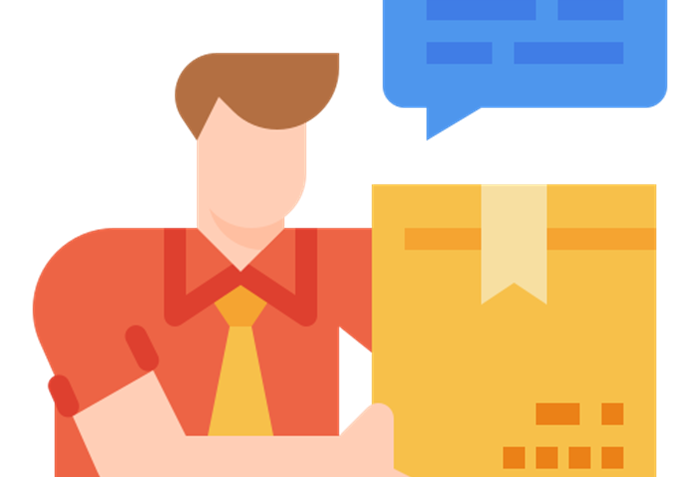
The product sales report serves as a comprehensive overview detailing the sales performance of various items within the inventory. Its primary emphasis lies in presenting key metrics such as the quantity of each item invoiced and the corresponding total amounts generated from these transactions. This report provides valuable insights into the specific products driving revenue and aids in assessing overall sales trends and performance within the given timeframe.
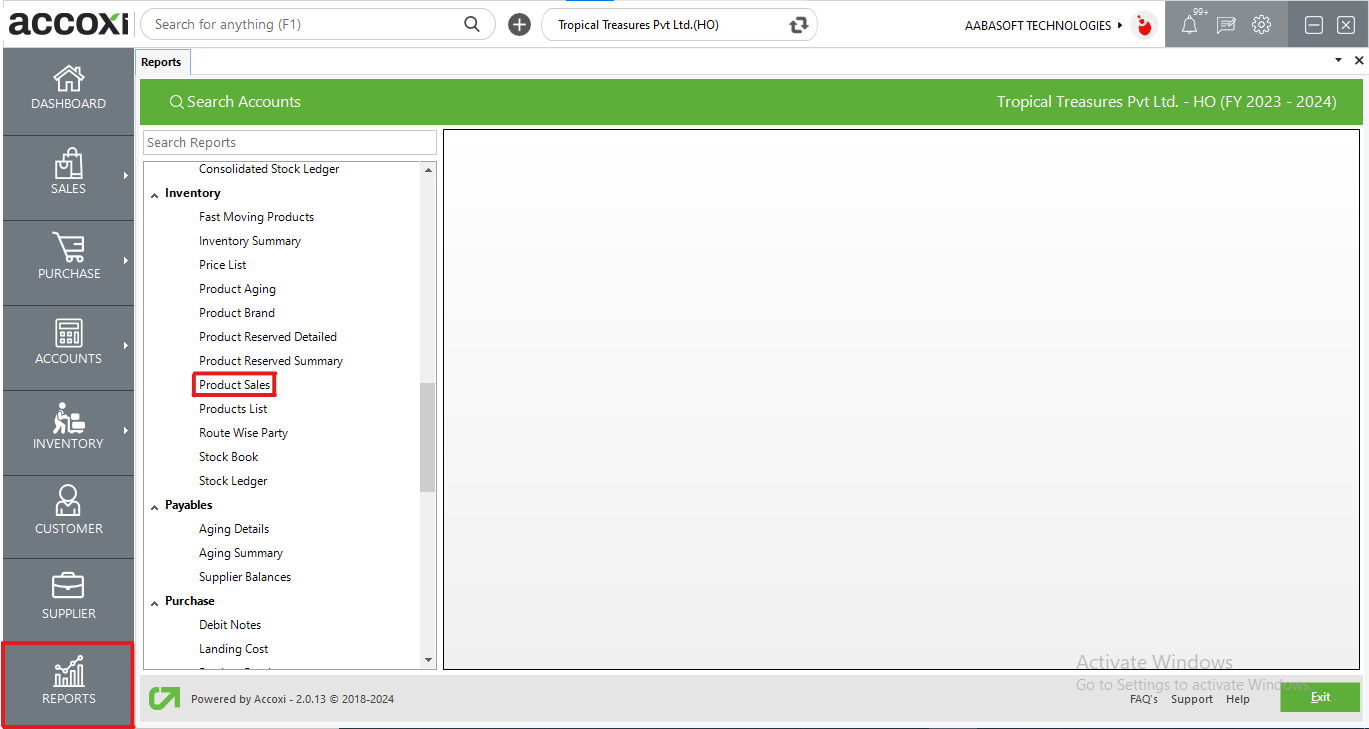
The Product Sales report displays the organization's sales for each product, presenting both quantity and amount sold. This report provides specific sales information, including item names, invoiced quantities, and total amounts. Access the report by navigating to the inventory section within the report module.
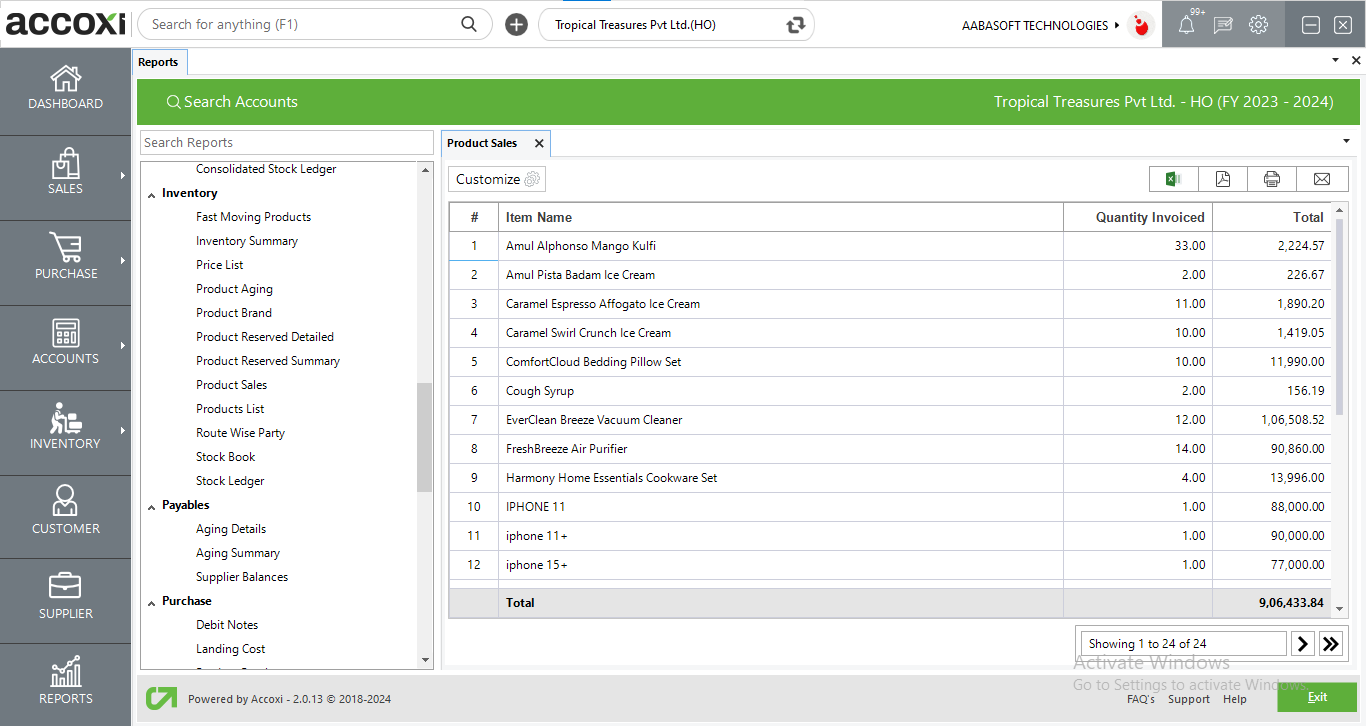
MENU AVAILABLE IN PRODUCT SALES REPORT
|
Field |
Description |
|
Customize |
The user has the flexibility to tailor the report data by clicking on this button. The report permits data filtration based on date period, and product. |
|
Export to Excel |
By clicking this button, users can export the report to Excel. |
|
Export to PDF |
Clicking this button allows the user to export the report to PDF. |
|
|
This button enables users to print the report. |
|
|
To send the report via email, simply click this button. The report in PDF format will be attached to the email, and you can input the recipient's email address, CC address, subject, and any additional details for the email. |
|
Pagination |
The pagination control offers the capability to navigate from one page to another. |
|
Exit |
Clicking the 'Exit' button allows the user to exit from the report. |
DATA AVAILABLE IN PRODUCT SALES REPORT
|
Field |
Description |
|
# |
The symbol '#' represents the number of lines in the given context. |
|
Item Name |
This column displays the name of the item that has been sold. |
|
Quantity Invoiced |
The "Quantity Invoiced" column indicates the quantity of the sold item. |
|
Total |
This represents the overall value of the invoiced quantity, reflecting the total monetary amount for the sold items. |
customize menu helps you to filter the data in to particular product. By clicking on the customize report, you can filter the Report by selecting a product.
The total Quantity and Amount of the product sold till date is shown in this report. The data coming under this reports are Item name, quantity invoiced and total amount.