
The report gives an overview of all the payment details of salary that made to the various account in the organization.

Salary payment refers to the compensation given to employees for work performed on behalf of an employer or services provided. A salary report is a document that outlines the specifics of salary disbursements to employees during a designated period.
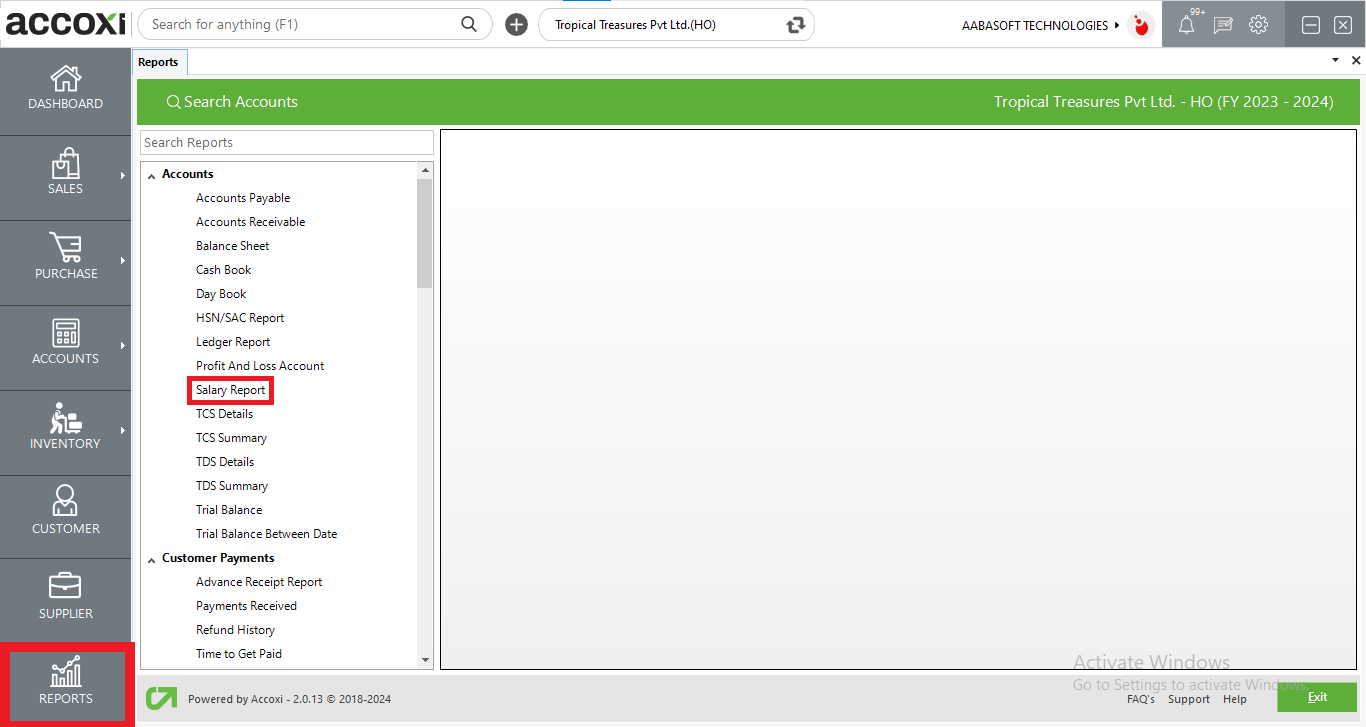
ACCOXI stands out as a cutting-edge accounting software, offering user-friendly and intentional outcomes for accounting. It encompasses a Reports module that includes a comprehensive Salary Report feature. This report provides an overview of all salary payments made to various accounts within the organization, detailing Reference number, Amount due, Amount paid, and Balance amount. To access the salary report, navigate to the accounts section in the Report module, select the salary report, and the details will promptly appear on the screen.
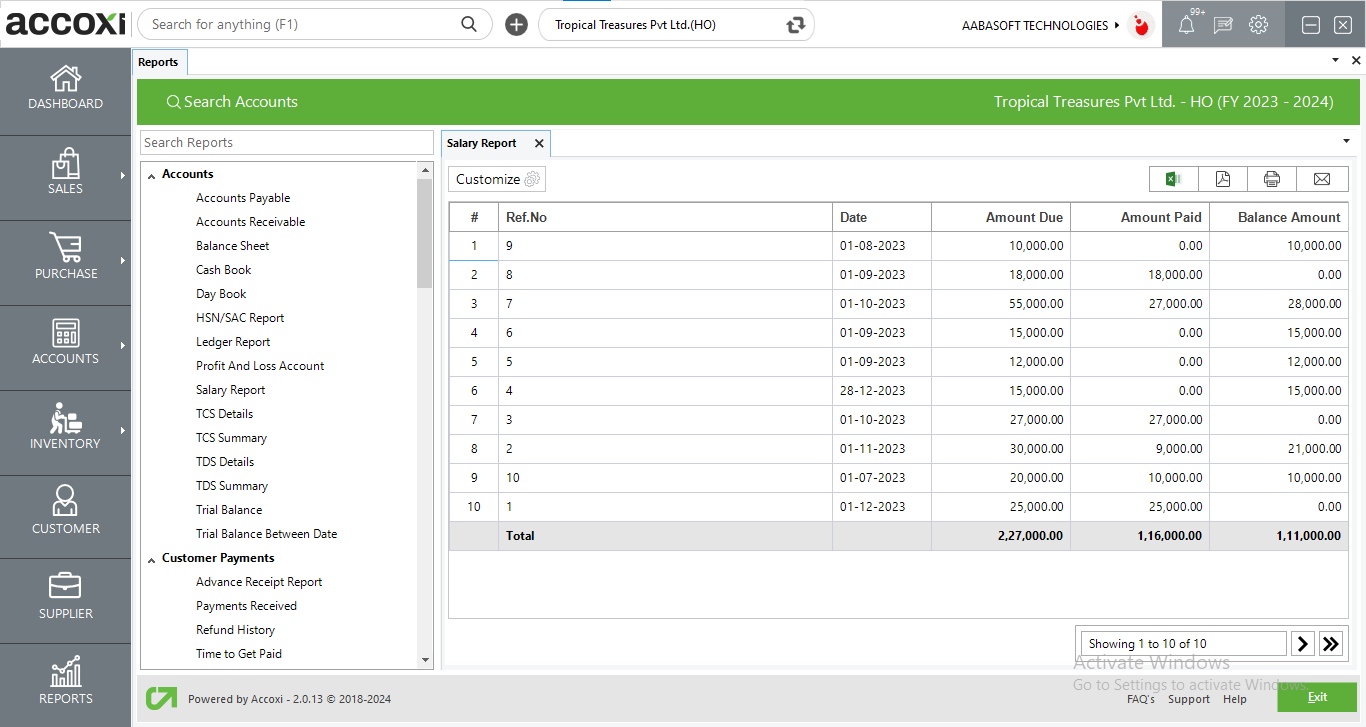
MENU AVAILABLE IN SALARY REPORT
|
Field |
Description |
|
Customize |
The user has the flexibility to tailor the report data by clicking on this button. Data filtration is possible based on the date period. In the filter window, the user can input the starting and ending dates to customize the data according to the specified date range. |
|
Export to Excel |
By clicking this button, users can export the report to Excel. |
|
Export to PDF |
Clicking this button allows the user to export the report to PDF. |
|
|
This button enables users to print the salary report. |
|
|
To send the report via email, simply click this button. The report in PDF format will be attached to the email, and you can input the recipient's email address, CC address, subject, and any additional details for the email. |
|
Pagination |
The pagination control offers the capability to navigate from one page to another. |
|
Exit |
Clicking the 'Exit' button allows the user to exit from the report. |
DATA AVAILABLE IN SALARY REPORT
|
Field |
Description |
|
# |
The symbol '#' represents the number of lines in the given context. |
|
Ref No |
The reference number of the transaction is specified in this field. |
|
Date |
The transaction date is specified in this field. |
|
Amount Due |
This column displays the outstanding or due amount for a specific salary account. |
|
Amount Paid |
This column provides information about the amount that has been paid as salary. Any payment made in the form of salary will be reflected in this field. |
|
Balance Amount |
This column reflects the remaining or balance amount of the salary after the payment has been made. |
Yes. You can filter the Salary Report by using the option Customize Report and can filter the data with date format. It can be done by following steps;
The report gives you, an overview of all the payment details of salary that made to the various account in the organization. It shows the details of Reference number, Amount due, Amount paid, Balance amount and Status.