
Accounts payable aging report shows the balances you owe to others.
The Payables Aging Details report is a financial document that presents a detailed breakdown of outstanding payable amounts based on aging periods. Aging periods typically categorize payables by the length of time they have remained unpaid, helping organizations understand the duration for which invoices or bills have been outstanding. This report is crucial for assessing the financial health of a business, as it provides a snapshot of the aging of payables and aids in identifying any overdue or aging debts. By analyzing payables in this manner, businesses can make informed decisions regarding cash flow management, prioritize payments, and implement effective strategies for addressing outstanding obligations. The report is a valuable tool for financial planning, budgeting, and maintaining healthy financial relationships with vendors or creditors.
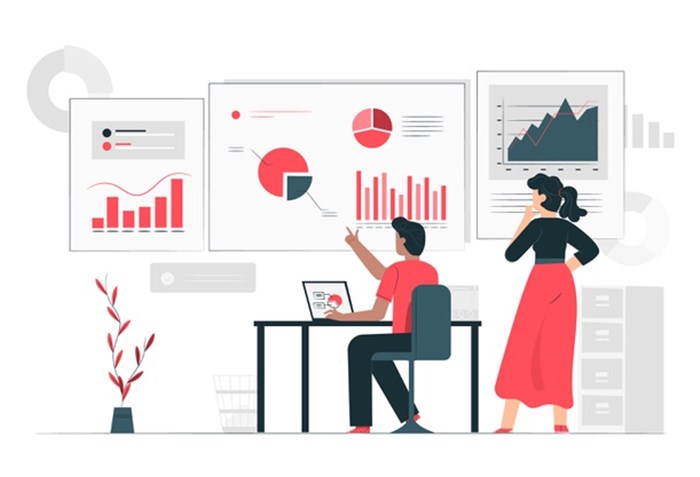
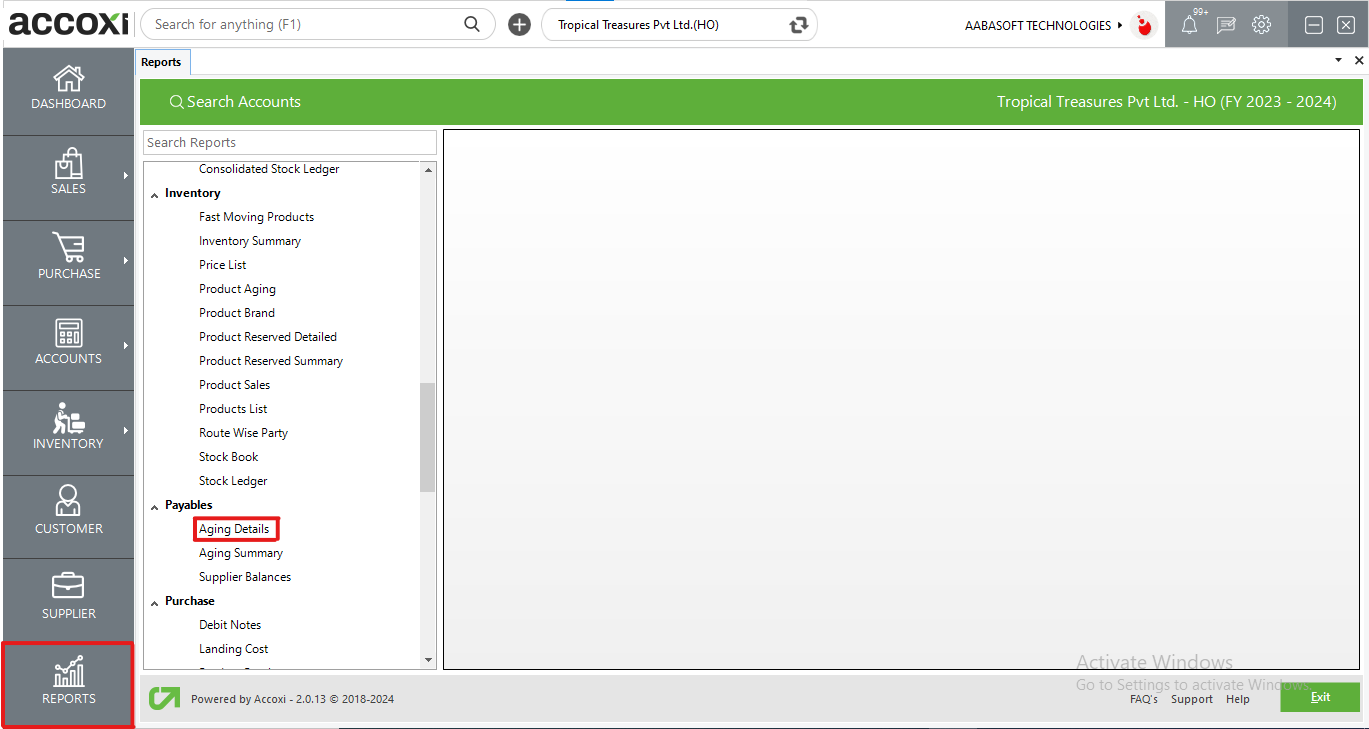
The Accounts Payable Aging Report provides a detailed overview of outstanding balances owed by a business to its vendors. These liabilities encompass debts related to inventory, supplies, and services essential for the business's operations. The aging of accounts payable is a tracking mechanism that delineates the creditors, the amounts owed, and the duration for which these debts have been outstanding. This report serves as an organizational tool for managing accounts payable balances, which represent the amounts due to vendors for goods or services received on credit. By categorizing accounts payables based on the length of time an invoice has been outstanding, the Accounts Payable Aging Report offers insights into the financial health of the company. Accessible under the payables section in the report module, this report aids in visualizing and effectively managing outstanding debts, providing a valuable tool for financial planning and decision-making.
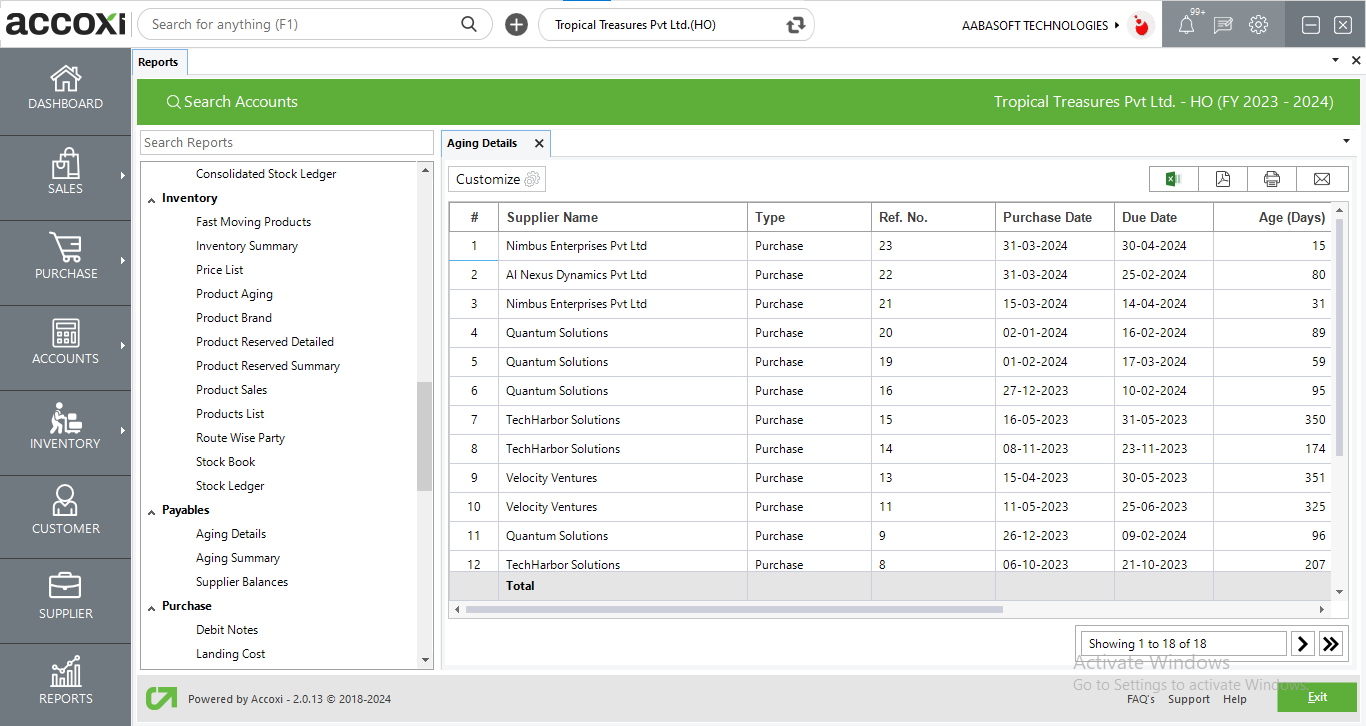
MENU AVAILABLE IN PAYABLES AGING DETAILS REPORT
|
Field |
Description |
|
Customize |
The user has the flexibility to tailor the report data by clicking on this button. The report permits data filtration based on date, supplier, and ref no. |
|
Export to Excel |
By clicking this button, users can export the report to Excel. |
|
Export to PDF |
Clicking this button allows the user to export the report to PDF. |
|
|
This button enables users to print the report. |
|
|
To send the report via email, simply click this button. The report in PDF format will be attached to the email, and you can input the recipient's email address, CC address, subject, and any additional details for the email. |
|
Pagination |
The pagination control offers the capability to navigate from one page to another. |
|
Exit |
Clicking the 'Exit' button allows the user to exit from the report. |
DATA AVAILABLE IN PAYABLES AGING DETAILS REPORT
|
Field |
Description |
|
# |
The symbol '#' represents the number of lines in the given context. |
|
Supplier Name |
In this column, the supplier name for the specific transaction is displayed. |
|
Type |
This column specifies the type of transaction, which is a purchase. |
|
Ref No |
This column incorporates the reference number of the transaction. |
|
Purchase Date |
The date of the transaction is indicated in this column. |
|
Due Date |
This column pertains to the payment due date of the transaction. |
|
Age (Days) |
The "Age Days" column indicates the number of days that have elapsed after the due date or the overdue date. |
|
Amount |
This column references the total amount of the transaction. |
|
Paid Amount |
The column includes the amount paid to the supplier by the user. |
|
Balance |
The remaining balance amount to be paid is displayed in this column. |
|
Summary |
This column presents a summary of the specific transaction, indicating the range of days for which it is due, such as "Due Between 1-15 Days," "16-30 Days," and so on. |
|
Total |
This column displays the total purchases, the total amount paid, and the total balance within the branch. |
In the report, Customize menu helps you to filter the aging details data. By clicking on the customize report, you can filter the report by selecting a particular supplier, entering a reference number or by selecting due date between.
The report shows the details of two types of invoices. They are purchase invoices and Bills.