
An e-commerce banner is a visual component prominently displayed on websites, aimed at engaging visitors and promoting products or offers. These banners often feature compelling graphics, concise text, and clickable elements to guide users to relevant sections of the site. They serve as powerful tools for announcing sales, showcasing new arrivals, or highlighting special promotions. Effective e-commerce banners are strategically placed to maximize visibility and drive user engagement. They play a crucial role in capturing attention, increasing click-through rates, and ultimately driving sales on online platforms.
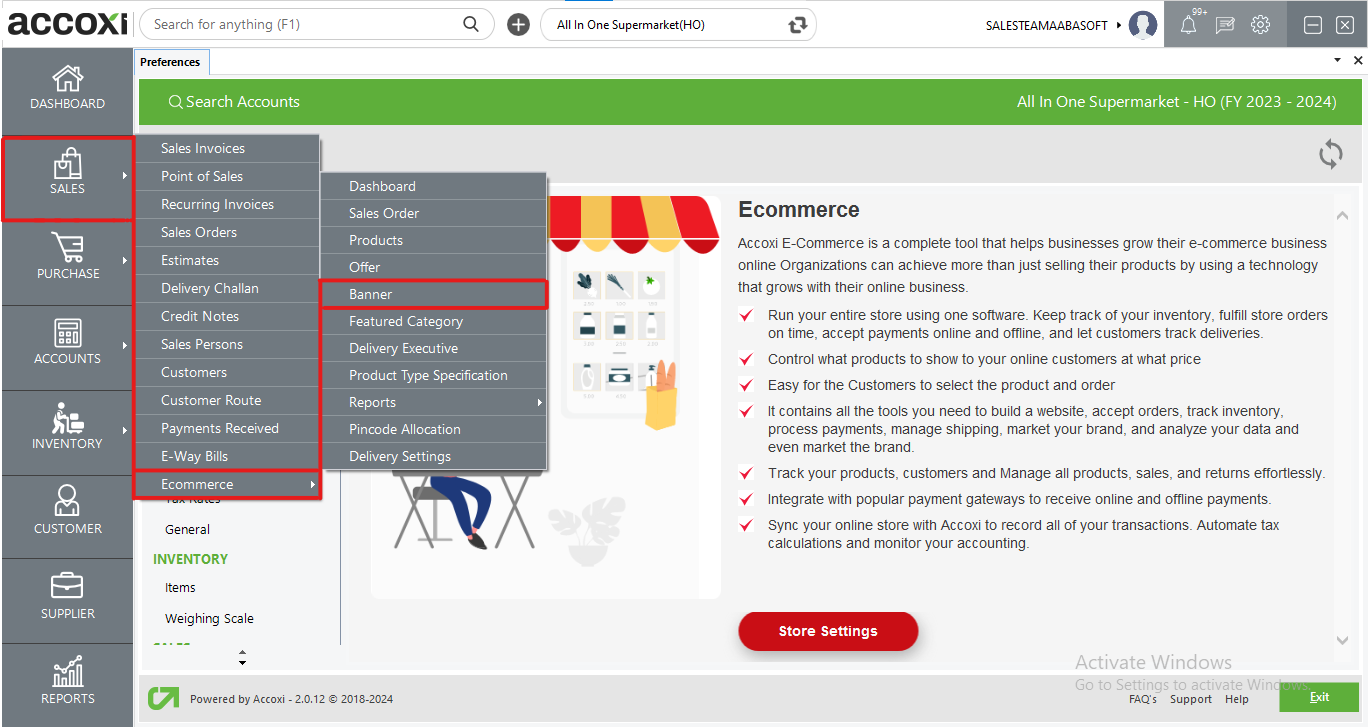
The Banner feature in Accoxi allows users to communicate important information or promotions on the e-commerce platform. Users can set up images and links associated with the Banner directly within Accoxi, which will then be displayed on the online platform. e-commerce banners are visually appealing, strategically placed, and aligned with the overall branding and marketing objectives of the online store.
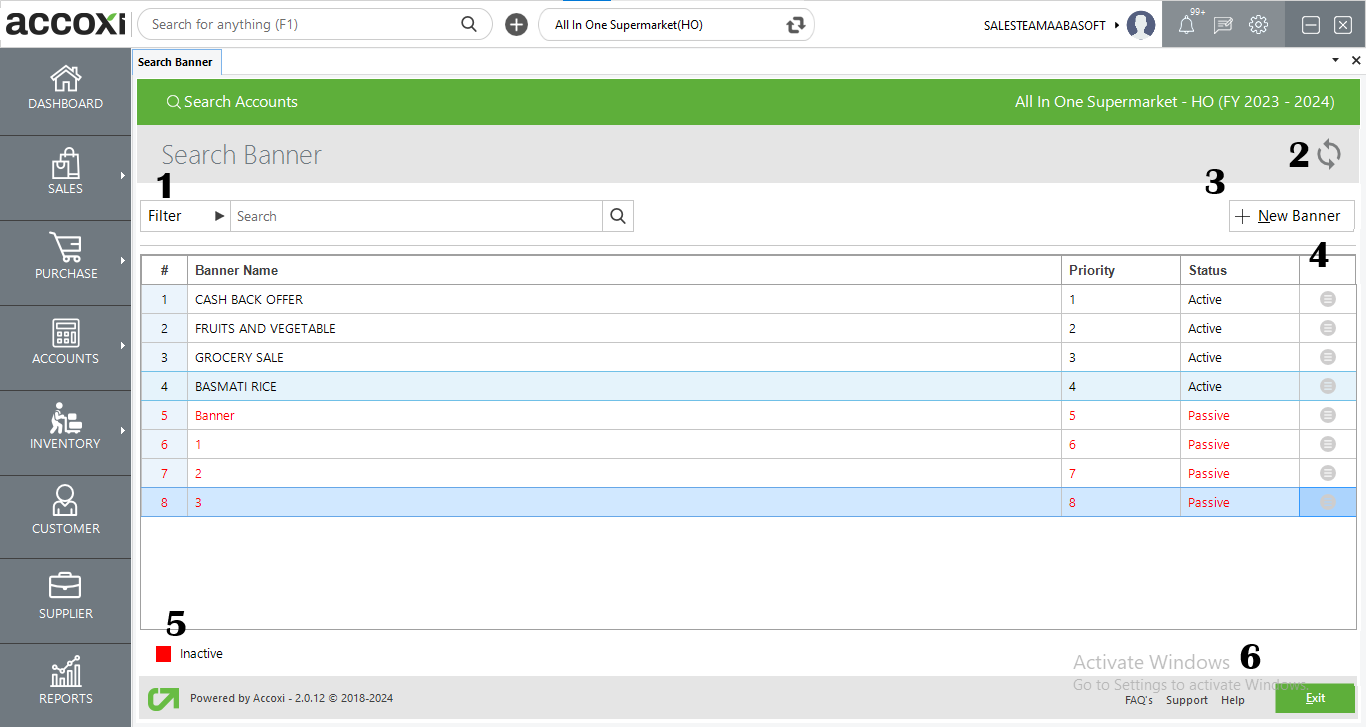
When opting for the Banner feature within the e-commerce module of Accoxi, it opens the Banner search page where all created Banners are listed.
Menus available in Banner Search Page
|
Field |
Description |
|
1. Filter |
Banners can be filtered either by entering the banner name in the search bar or by using the filter button. The filter options includes filtering by banner name. |
|
2. Refresh |
To obtain the most recent data, you can utilize the refresh button. |
|
3. New Banner |
To create a new banner, simply click on the "+ New Banner" button, which will redirect you to the creation window. |
|
4. More Option |
The "More" option offers the feature to view and edit the created banner. |
|
5. Color Filter |
Inactive banners are displayed in red color. |
|
6. Exit |
To exit from the current window, you can utilize the Exit button. |
Data available in Offer Search Page
|
Field |
Description |
|
# |
Showing serial no of row of items. |
|
Banner Name |
It displays the name of banners created. |
|
Priority |
Banner priority is displayed here. |
|
Status |
Status of the banner is showing here. It can be either Active/Inactive. |
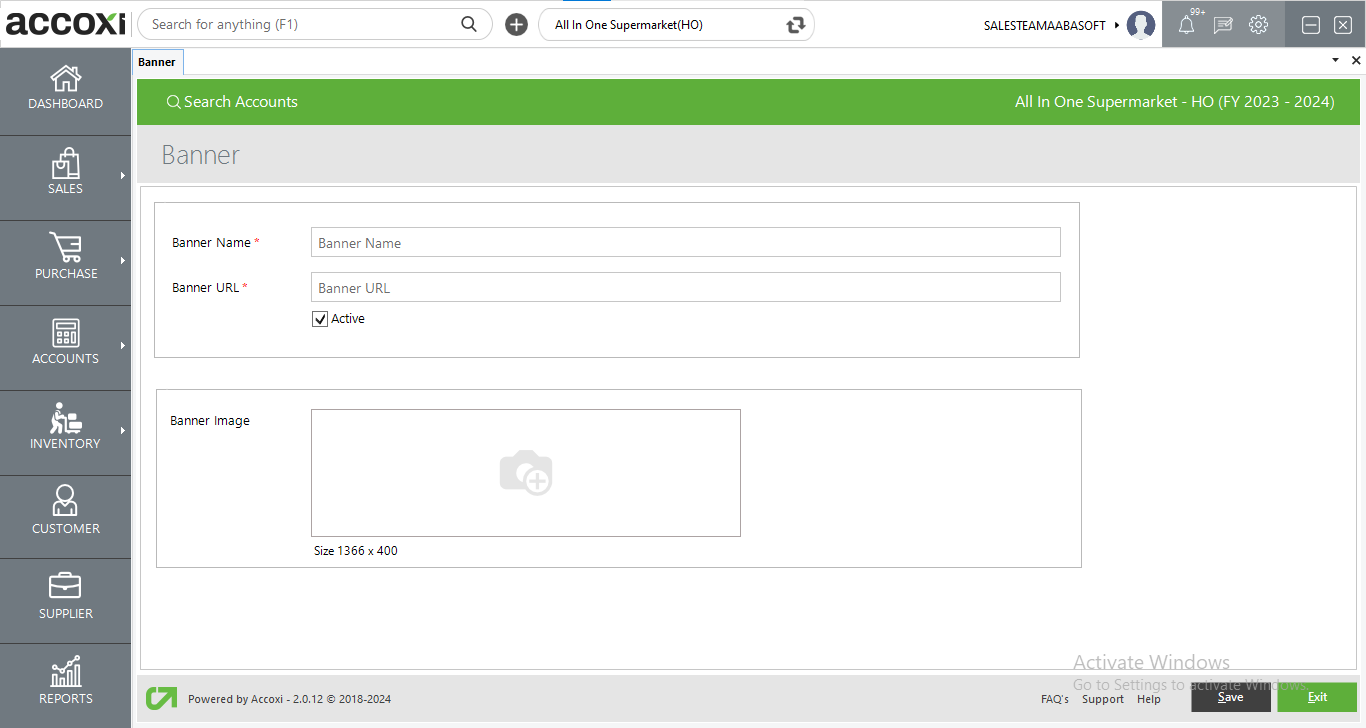
Upon clicking the "+ New Banner" button, you'll be directed to the creation window. After providing the necessary details and saving, this banner will be displayed on the e-commerce platform.
Details in Banner creation window
|
Field |
Description |
|
Banner Name |
Banner name can be mentioned in this field. |
|
Banner URL |
When specifying the Banner URL in this field, clicking on the Banner in the e-commerce platform will opens the section linked with the URL. |
|
Status |
Status of the banner can be determined by selecting the status checkbox. |
|
Banner Image |
Banner images can be added within this field, adhering to the specified size requirements. |
|
Save |
After entering all required details, save button can be used to store the entered data. |
|
Exit |
To exit from the current window, click on Exit button. |