
In Loyalty Card form, user can create various types of loyalty cards for loyalty management.
Customer loyalty stands as the crucial factor in ensuring customer satisfaction, serving as a cornerstone for an organization's success. To achieve this, a loyalty management program emerges as an invaluable tool for retaining customers, and Accoxi seamlessly integrates this functionality to meet the needs of users aiming to foster and sustain strong customer relationships within their business endeavours.
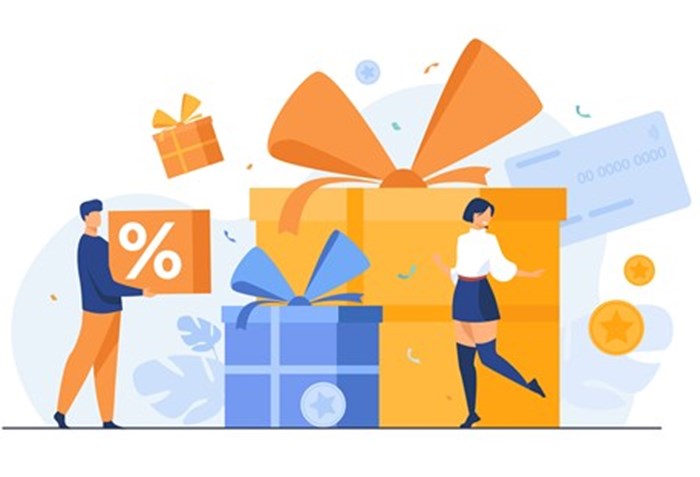
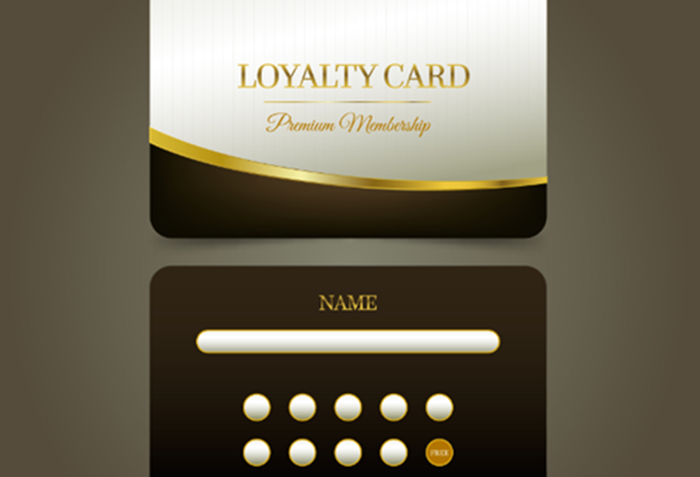
In a typical loyalty program, the administrator of the program establishes an account for a customer affiliated with a participating business. Subsequently, the customer is provided with a loyalty card, known by various names such as rewards card, points card, advantage card, club card, or other designations. This card, which can be made of plastic or paper and often resembles a credit card in appearance, serves as a visual identifier, signalling that the cardholder is actively enrolled in and participating in the loyalty program.
Accoxi offers a robust loyalty management feature that includes a point program type. This functionality encompasses key features such as loyalty card generation, loyalty customer creation, card scheme setup, card number allocation, and more. Within the Loyalty Card form, users have the flexibility to generate diverse types of loyalty cards, facilitating effective loyalty management. This includes the ability to incorporate card charges, configure loyalty points, and set rules for card expiry, providing a comprehensive solution for managing customer loyalty within the system.
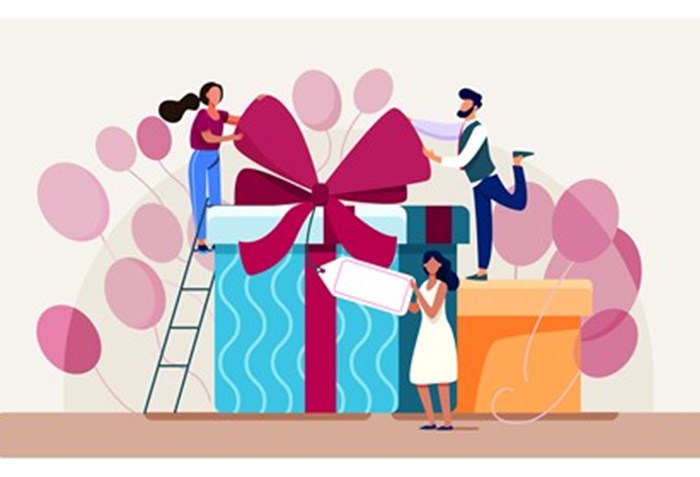
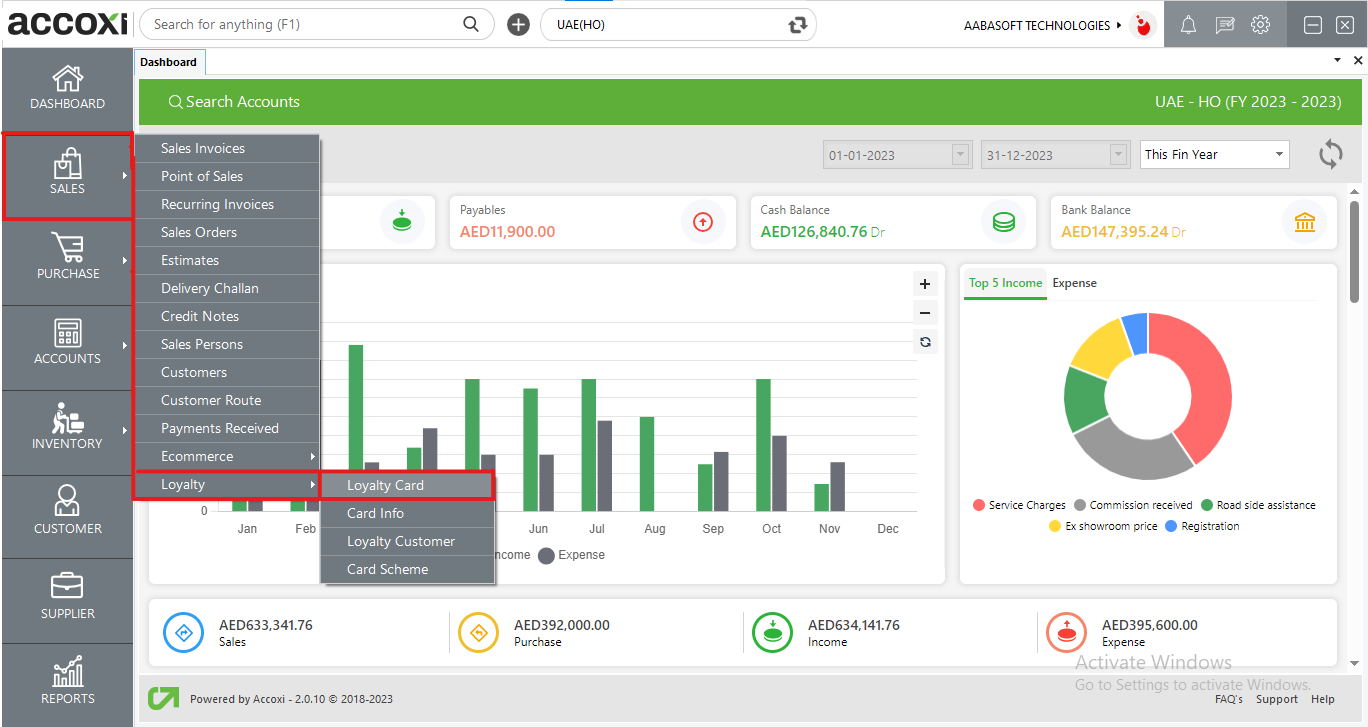
To access the Loyalty Card feature in the Sales module, follow these steps:
By following these steps, you should be able to access the Loyalty Card feature and proceed to the Loyalty Card Search page in the Accoxi software.
Loyalty Card Search
In the Loyalty Card Search page, users can view details of existing loyalty cards that have already been created. Additionally, users have the capability to create a new card master directly within this form. The form also provides functionality for exporting data, allowing users to extract and utilize loyalty card information as needed. This comprehensive search page serves as a centralized hub for managing and accessing vital details related to loyalty cards in the Accoxi software.
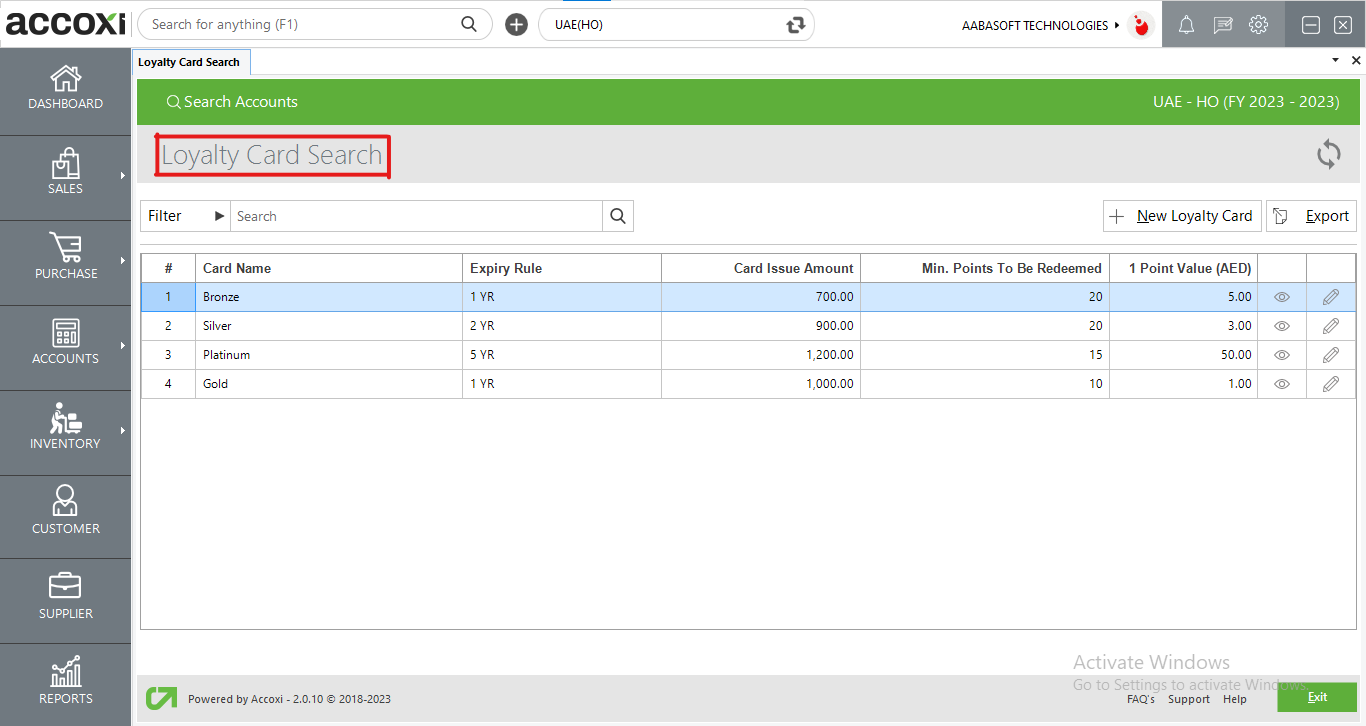
Data Available in Loyalty Card search table
|
Field |
Description |
|
Card Name |
The Loyalty Card Search page in Accoxi displays the name of each individual loyalty card, simplifying the identification and management of loyalty program data. |
|
Expiry Rule |
The Expiry Rule in a loyalty program defines the validity of a card based on the specified number of years. It determines the duration for which a loyalty card remains active before it expires. |
|
Card Issue Amount |
The system displays the amount needed to issue a card. This represents the cost or fee associated with obtaining a loyalty card within the loyalty program. |
|
Minimum Points To Be Redeemed |
Users can set a minimum point level for redeeming points in the Loyalty Management system. This column displays the minimum points required to start redeeming rewards. |
|
1 Point Value (AED) |
This column displays the value assigned to one point for a specific card in the loyalty program. It indicates the worth or equivalent value of a single loyalty point associated with that particular card. |
Menu Available in Loyalty Card Search
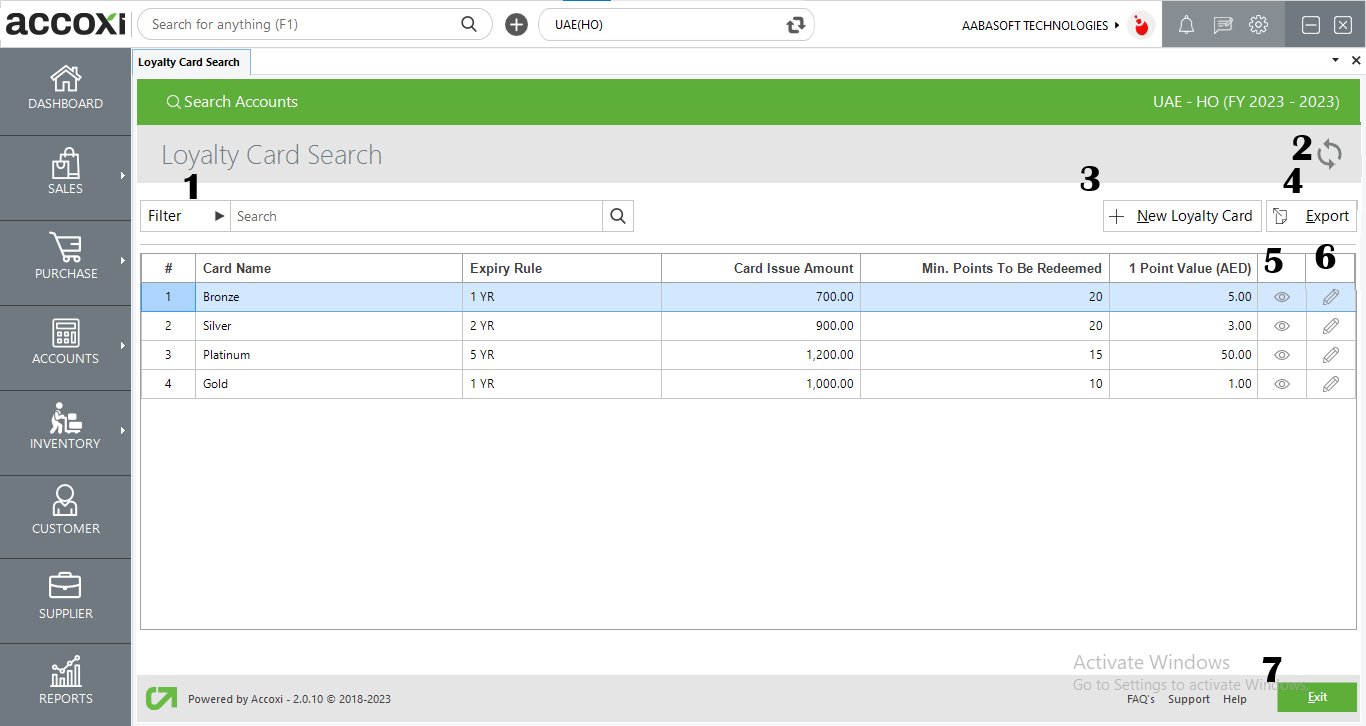
The filter menu allows users to sort and refine Loyalty card details based on criteria such as Card name, Expiry rule, Card issue amount, and minimum points required for redemption. This feature enhances user efficiency by providing a streamlined way to search and manage loyalty card information based on specific parameters.
The refresh option is a tool that aids users in retrieving the most up-to-date and current data within a system. When selected, it allows users to refresh the information displayed on the screen, ensuring that they have the latest and accurate data at their disposal. This feature is particularly useful for maintaining data accuracy and staying informed about any recent changes or updates.
The "+New card master" menu option serves as a tool to initiate the creation of a new card master. When users click on this option, it opens the new card master form, providing a structured interface for entering and configuring information related to a new loyalty card within the system.
To export the Loyalty card master list to Excel, click the Export button near the +New button, choose a file location, and click Save.
This icon functions to navigate or redirect to the Loyalty Card Master form.
The Edit menu provides users with the capability to modify or correct details entered in the card master. After making the necessary edits, users can save the changes within the Loyalty Card Master form.
Clicking on the exit menu allows users to close the current window and return to the previous page in the navigation sequence.
New Loyalty Card
To add a new Card Master in Accoxi, follow these steps:
By following these steps, you can successfully add a new Card Master in the Accoxi system.
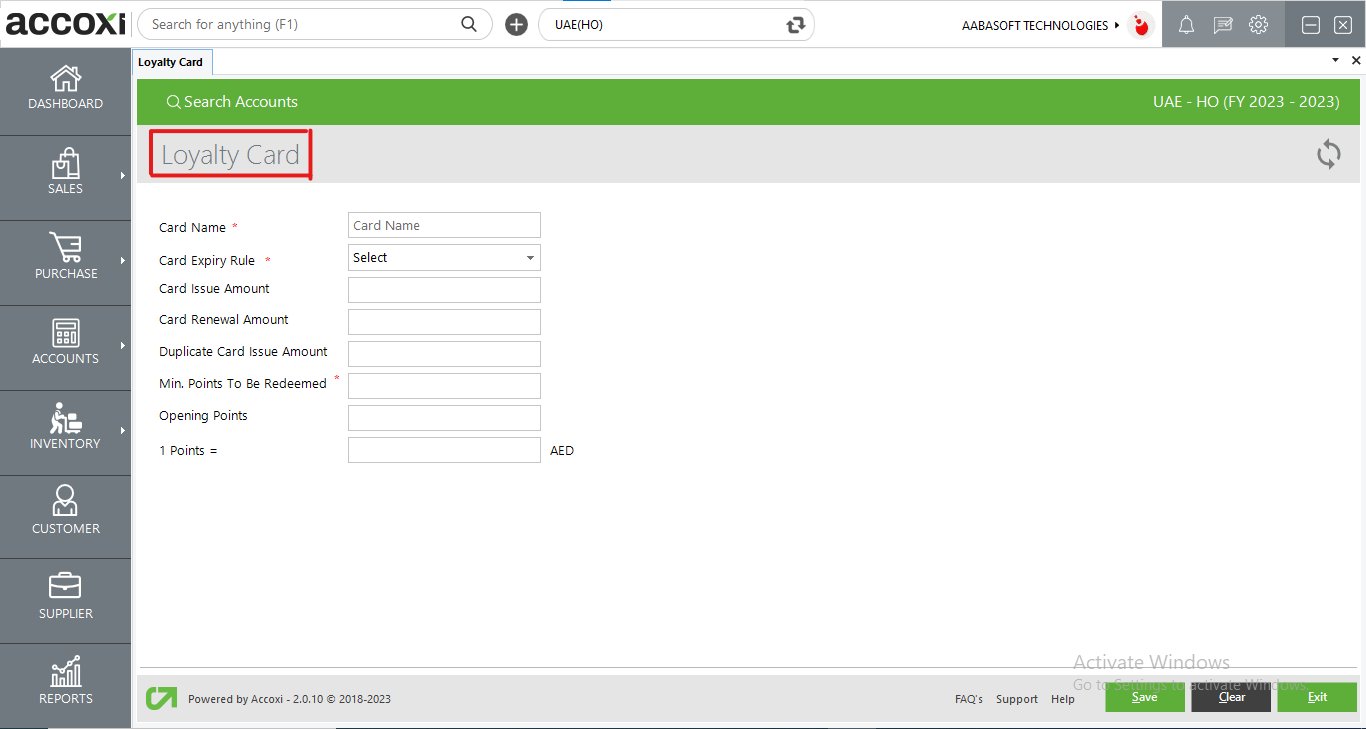
|
Field |
Description |
|
Card Name |
In this specific field, the user is required to input the name for the loyalty card they intend to create. |
|
Card Expiry Rule |
In this section, users can establish the validity period of the loyalty card by selecting the desired number of years. |
|
Card Issue Amount |
In this field, users should input the card issue amount for the loyalty card. This represents the cost or value associated with issuing the card. |
|
Card Renewal Amount |
In this field, users have the option to input the card renewal amount for the loyalty card. This represents the cost or value associated with renewing the card. |
|
Duplicate Card Issue Amount |
In this field, users should enter the amount associated with issuing a duplicate card for the loyalty program. This represents the cost or value linked to obtaining a replacement card. |
|
Minimum Points To Be Redeemed |
In this field, users can define the minimum point level that must be reached for a card to be eligible for redemption. This allows users to establish a threshold, ensuring that a certain minimum number of points must be accumulated before redemption can take place. |
|
Opening Points |
In this field, users are required to input the opening points for the Card Master. This represents the initial or starting point balance associated with the loyalty card. |
|
1 Points= |
In this field, users can input the converted currency value of 1 loyalty point. This represents the monetary equivalent of a single loyalty point in the loyalty program. |
|
Refresh |
The Refresh option aids users in fetching new or the latest data, ensuring that the displayed information is up-to-date and reflects any recent changes or additions. |
|
Save |
Selecting the Save option enables the user to store the Card Master information, creating a new card in the process. |
|
Clear |
This option allows the user to clear the data entered in the Loyalty Card form, providing a quick means to reset or erase the information. |
|
Exit |
Choose the Exit option from the menu to close the window and be redirected to the previous page. |