
‘Organization Unit search’ in Accoxi provides a list of created Organization Unit and OU type, which is whether cost Center or profit Center.
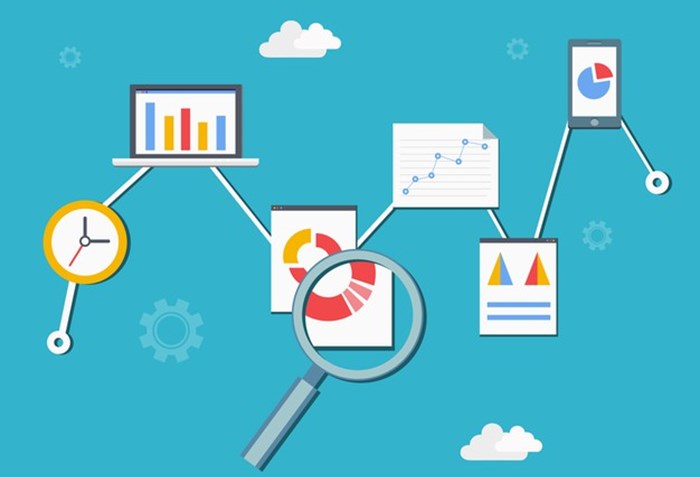
‘Organization Unit search’ in Accoxi provides a list of created Organization Unit and OU type, which is whether cost Center or profit Center. Suppose if a user has multiple organization units then he can easily create separate OU for each under Add new option. Users can sort out the details of a particular OU with the help of a filter option.
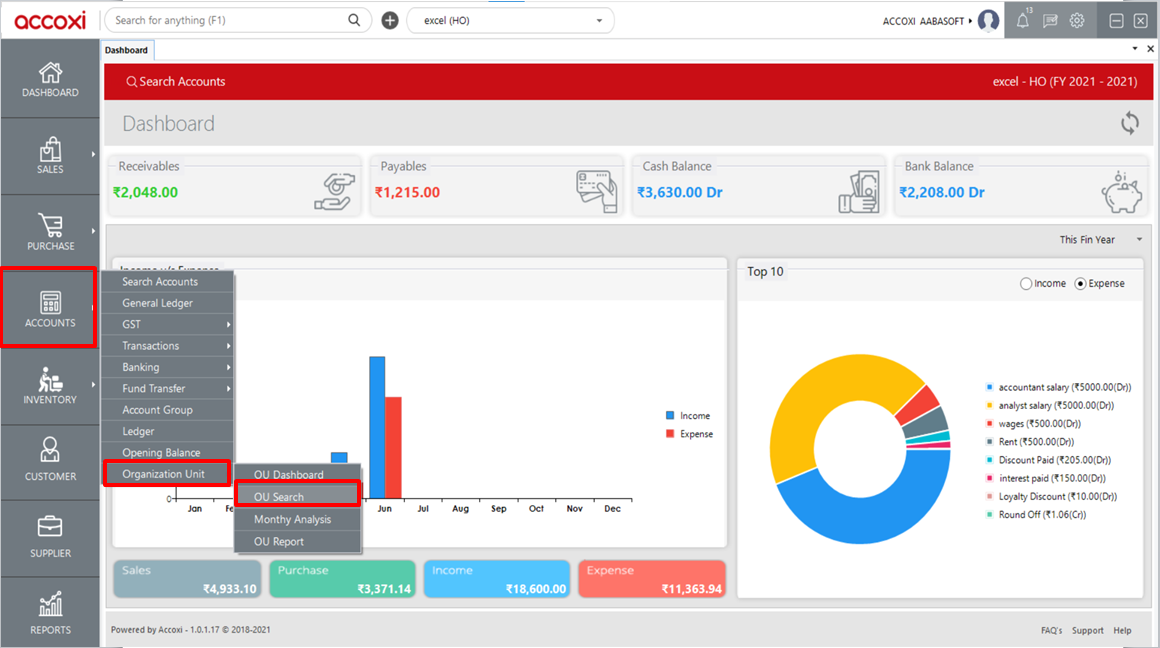
|
Field |
Description |
|
# |
Serial Number Of Organization Unit |
|
OU Name |
Name Of An Organization Unit Given By The User |
|
OU Type |
It Shows What Was The Type Of An ‘OU Name’ Whether It Is Cost Center Or Profit Center |
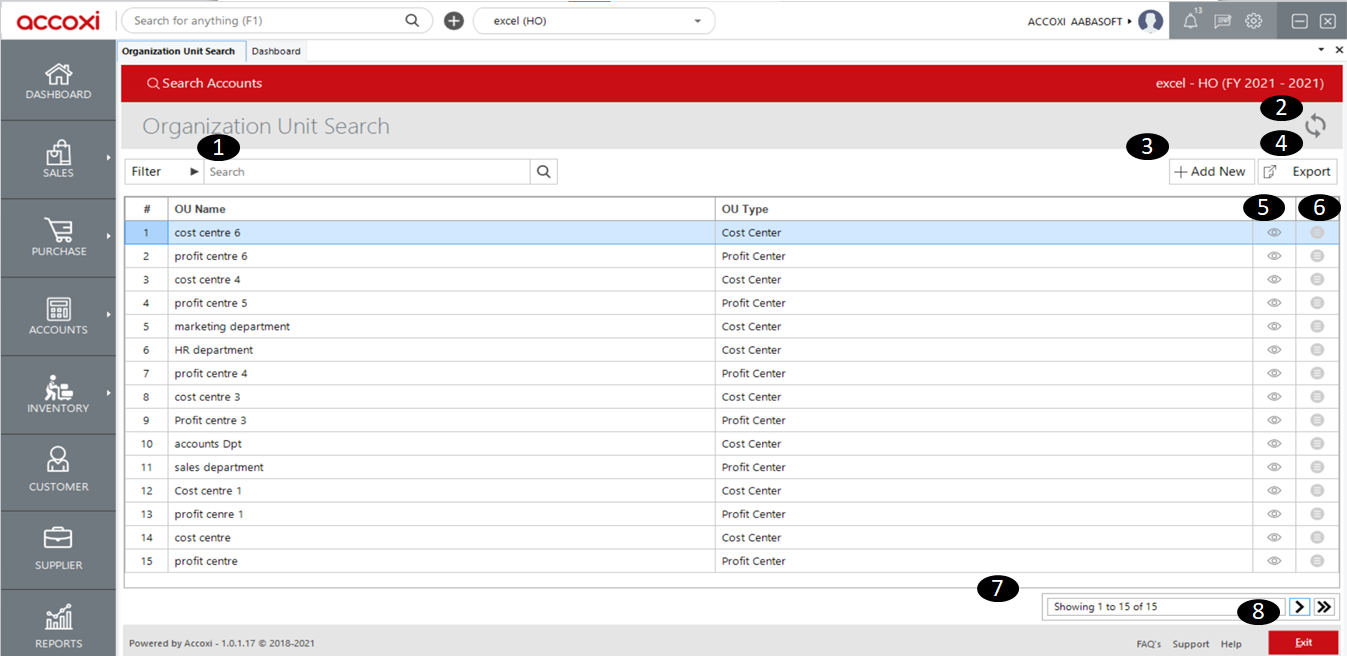
1. Filter Option
2. Refresh option
3. Add New option
4. Export option
5. View option
6. More Option
7. pagination Control
8. Exit option
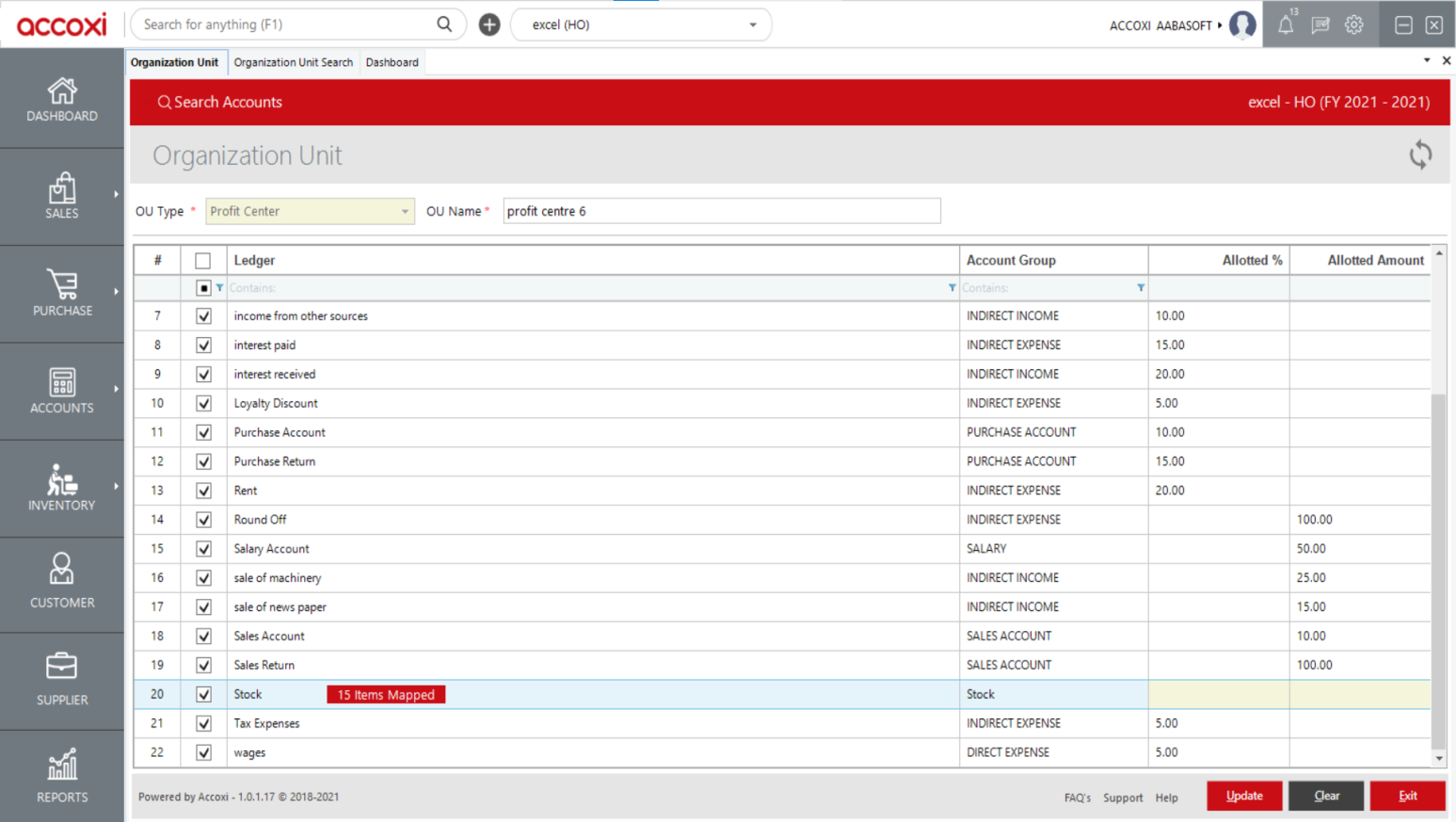
|
Field |
Description |
|
OU Type |
OU Type Indicates Whether It Is Cost Center Or Profit Center User Can Easily Choose It From The Drop Down Menu |
|
OU Name |
Provide Organization Unit Name According To OU Type For Example If your OU Type Is Cost Center Then Provide OU Name As Accounting Department, HR Department Etc. |
|
Ledger |
It Will Display All The Ledger Accounts Including Accounts That You Created |
|
Account Group |
Account Group Of Particular Ledger. It Will Appear Automatically |
|
Allotted % |
User Can Allocate Certain Percentage To A Particular Ledger/Accounting Group |
|
Allotted Amount |
Instead Of Percentage User Can Also Allocate Amount To A Particular Ledger/Accounting Group |
|
Map Item |
It Is Provided Along With Stock Ledger And It Means That, If The User Wants To Know About The Profit Generated From A Particular Product Then Click On The Map Item And It Displays The List Of Items That You Created, From That List User Can Mark The Required Product And Click Save |
|
Update |
User Can Save The Data Entered In Organization Unit |
|
Clear |
This Option Enables The User To Clear The Data Entered In Organization Unit |
|
Exit |
User Can Exit From The Current Window Without Making Any Changes |