
In ecommerce, a featured category refers to a strategically highlighted section within an online store that showcases specific products or product categories. This section typically appears prominently on the homepage or main navigation bar, serving as a focal point to attract and engage shoppers. Featured categories are carefully curated to spotlight products that are popular, seasonal, or align with current marketing campaigns or promotions. They play a crucial role in guiding customers towards desired products, enhancing their browsing experience, and ultimately driving sales by showcasing items that are likely to capture their interest. Additionally, featured categories enable retailers to effectively promote new arrivals, best sellers, or items on sale, maximizing visibility and encouraging conversions. Through compelling visuals, concise descriptions, and intuitive navigation, featured categories aim to capture attention, stimulate curiosity, and facilitate seamless exploration of a diverse range of products within an ecommerce platform.

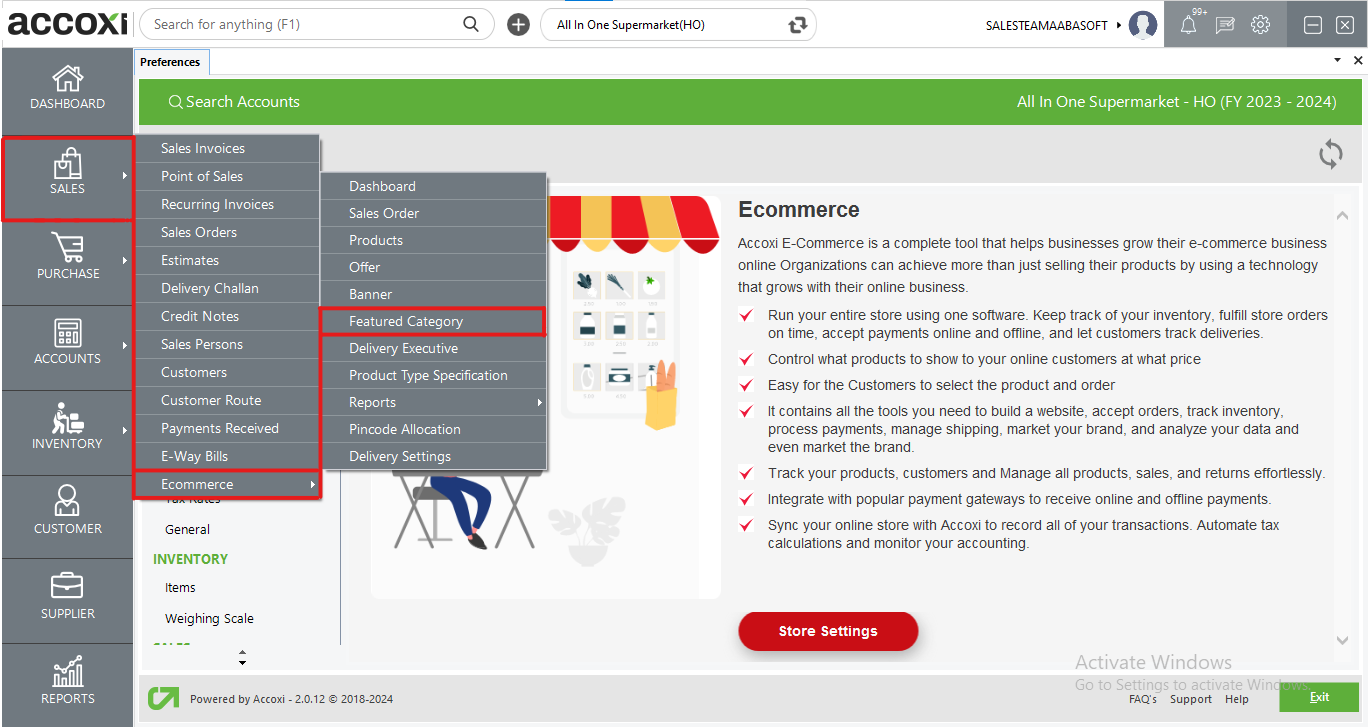
Accoxi's Featured Category feature enables users to showcase selected category items on their e-commerce platform. Users have the ability to designate specific categories as featured directly within Accoxi's interface. Once set, these featured categories seamlessly appear on the online platform for customers to explore. This functionality streamlines the process of highlighting key products or services, enhancing the overall browsing experience. Accoxi's Featured Category tool optimizes product visibility and user engagement within the e-commerce environment.
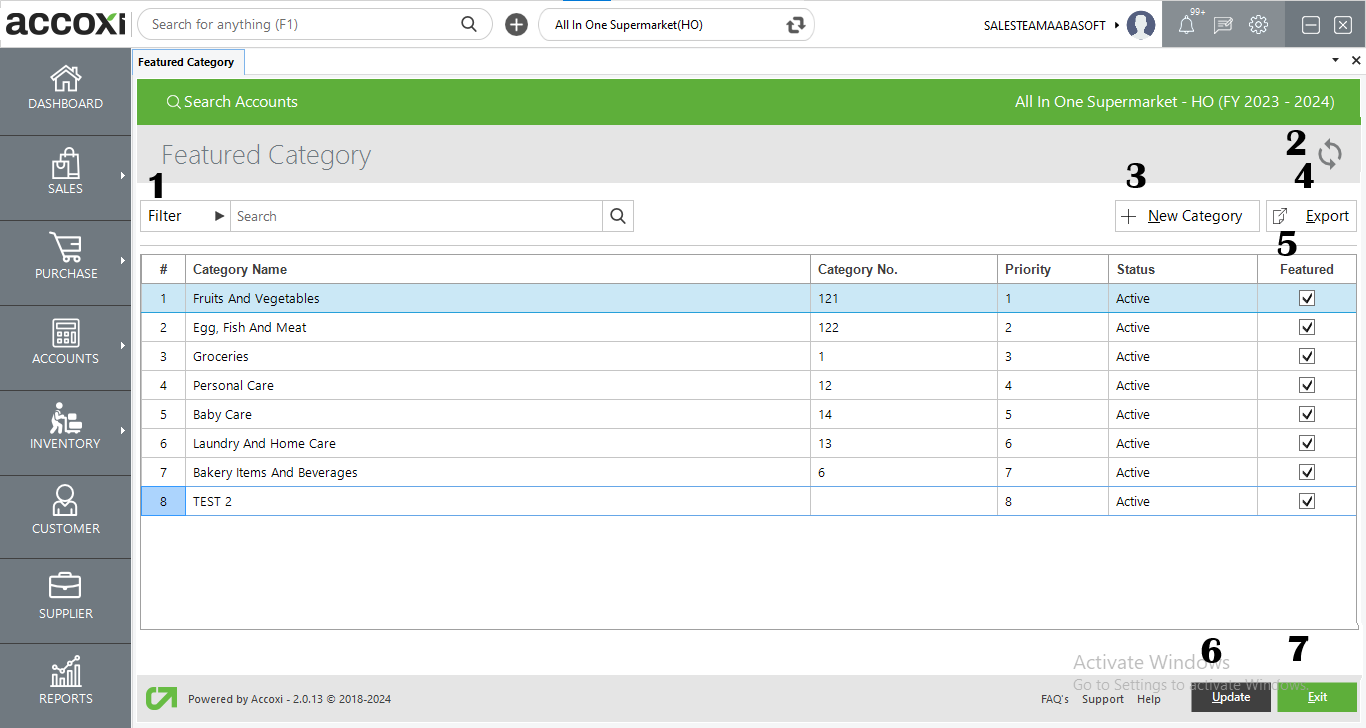
When opting for the Featured Category within the e-commerce module of Accoxi, it opens the Featured Category search page where all created categories are listed.
Menus available in Featured Category Search Page
|
Field |
Description |
|
1. Filter |
Featured Category can be filtered either by entering the category name or number in the search bar or by using the filter button. The filter options includes filtering by category name and number. |
|
2. Refresh |
To obtain the most recent data, you can utilize the refresh button. |
|
3. New Category |
To create a new category, simply click on the "+ New Category" button, which will redirect you to the creation window. |
|
4. Featured Checkbox |
The checkbox serves the purpose of designating the category as featured. |
|
5. Update |
The update button allows users to apply changes to the category's feature settings. |
|
6. Exit |
To exit from the current window, you can utilize the Exit button. |
Data available in Featured Category Search Page
|
Field |
Description |
|
# |
Showing serial no of row of items. |
|
Category Name |
It displays the name of categories created. |
|
Category No |
It displays the number of categories created. |
|
Priority |
Category priority is displayed here. |
|
Status |
Status of the Category is showing here. It can be either Active/Inactive. |
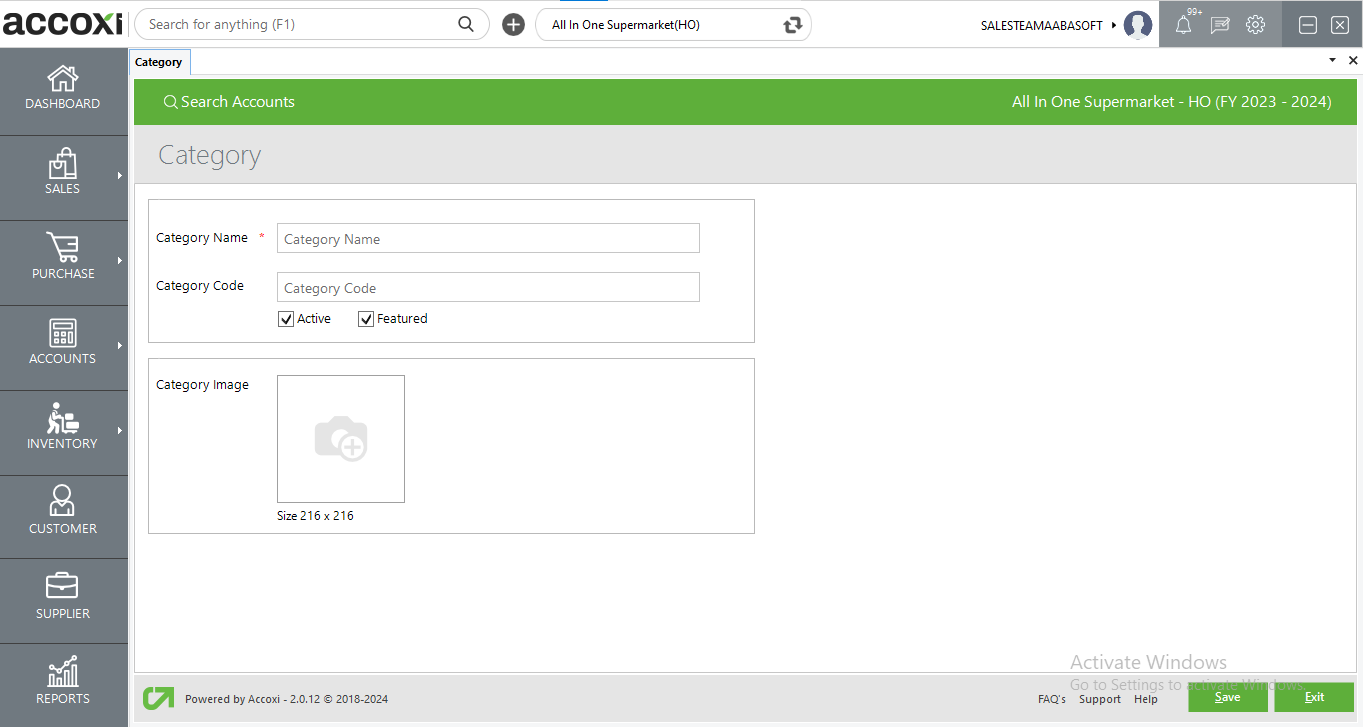
Upon clicking the "+ New Category" button, you'll be directed to the creation window. After providing the necessary details and saving, this featured categories will be listed on the e-commerce platform.
Details in Category creation window
|
Field |
Description |
|
Category Name |
Category name can be mentioned in this field. |
|
Category Code |
Category code can be mentioned in this field. |
|
Status |
Status of the category can be determined by selecting the status checkbox. |
|
Featured settings |
The checkbox serves the purpose of designating the category as featured. |
|
Category Image |
Category image can be added within this field, adhering to the specified size requirements. |
|
Save |
After entering all required details, save button can be used to store the entered data. |
|
Exit |
To exit from the current window, click on Exit button. |