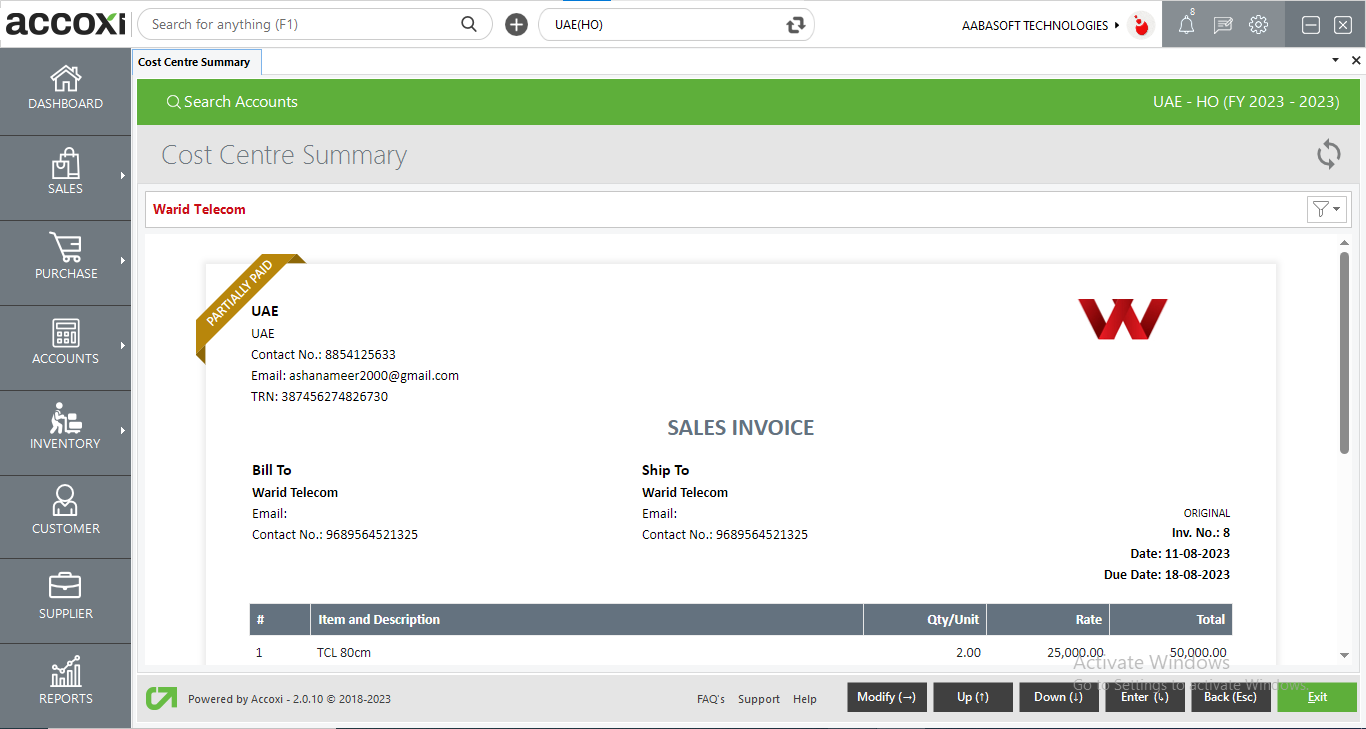It facilitates with the information like Income, Expenses, Gross profit or loss of each cost centres created.
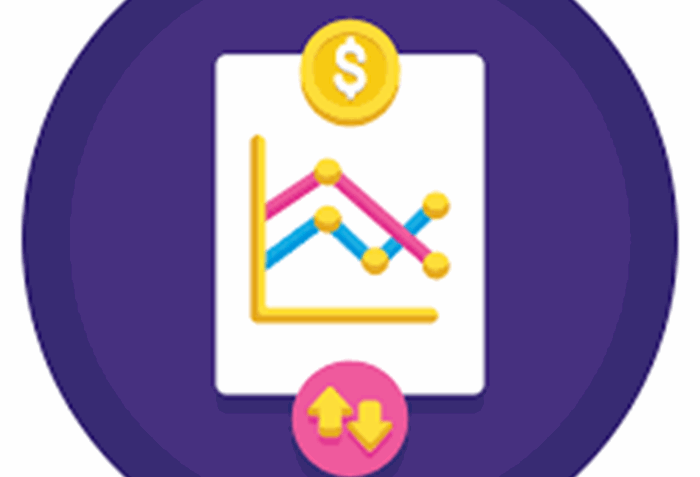
The Cost Centre Summary provides a comprehensive report of allocated data, detailing total income, total expenses, and the profit/loss incurred across various cost centres. This information aids in the decision-making process.
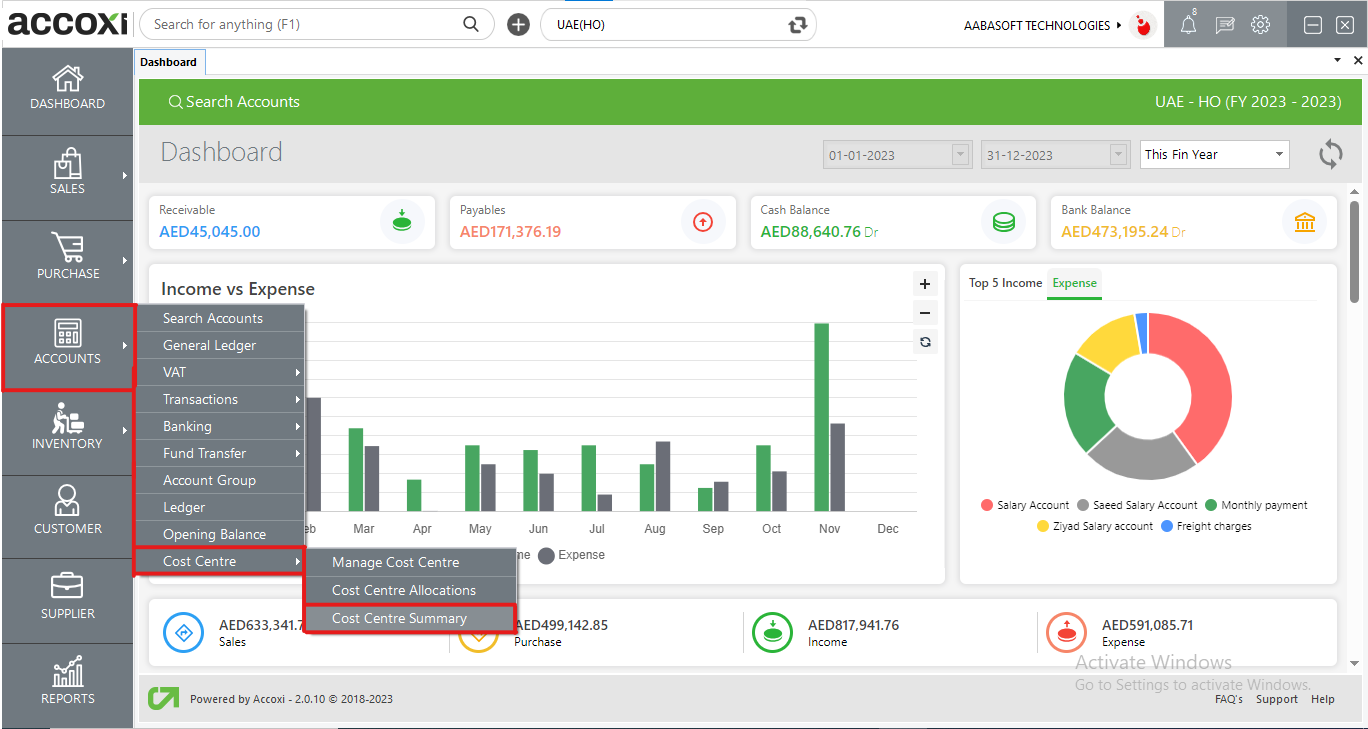
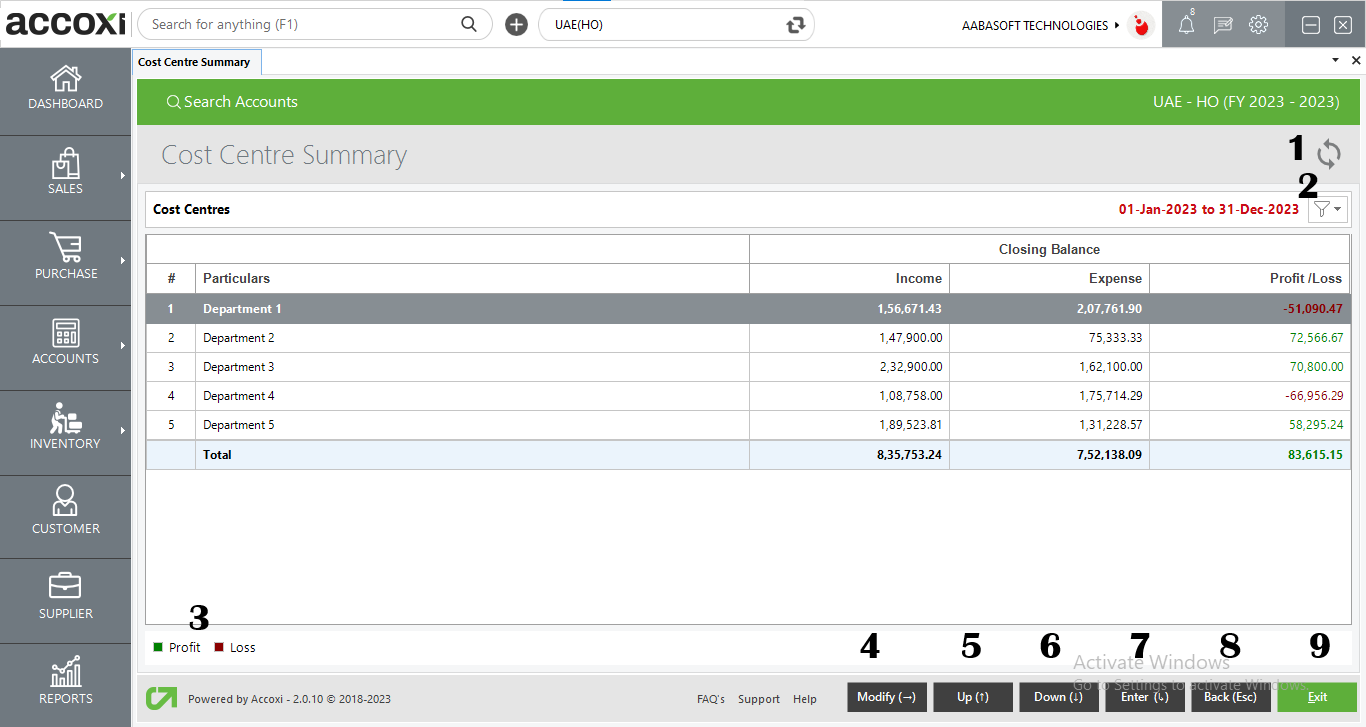
|
Field |
Description |
|
1. Refresh |
If the most recent data is not displayed, simply click on the refresh icon located at the top right corner of the page to fetch the updated information. |
|
2. Filter |
The filter offers the capability to adjust the period of the summary report and export the data in Excel format. To modify the period, you can select the start and end dates from the calendar dropdown provided. |
|
3. Color Filter |
The color filter distinguishes profit and loss with different colors for easy identification. Profit is represented in green, while loss is indicated in red. |
|
4. Modify |
Clicking the "Modify" button reveals the filtering conditions. |
|
5. Up |
The "Up" button is utilized to scroll upward. |
|
6. Down |
The "Down" button is utilized for scrolling in a downward direction. |
|
7. Enter |
Pressing the "Enter" key allows you to view the allocated data in detail. If you press "Enter" within a cost centre, it displays another detailed report of the allocated expenses and income for the selected cost centre. Pressing "Enter" within an expense/income item shows the monthly report of the selected income/expense. If you press "Enter" in a specific month, it presents the detailed report of the selected data, and pressing "Enter" again provides a view of that transaction. |
|
8. Back (Esc) |
To return to the previous page, you can either press the "Back" button or the "Esc" key. |
|
9. Exit |
The "Exit" button is employed to close the Cost Centre Summary window. |
Data Includes in the Table
|
Field |
Description |
|
# |
Serial no of line of items. |
|
Particulars |
Displaying the name of the cost centre. |
|
Income |
Presenting the total of incomes allocated to the cost centre as the closing balance. |
|
Expense |
Displaying the total of expenses allocated to the cost centre as the closing balance. |
|
Profit/Loss |
Presenting the total amount of profit/loss incurred within the cost centre, showcasing the difference between expenses and income. The profit is highlighted in one color, while the loss is displayed in another for easy identification. |
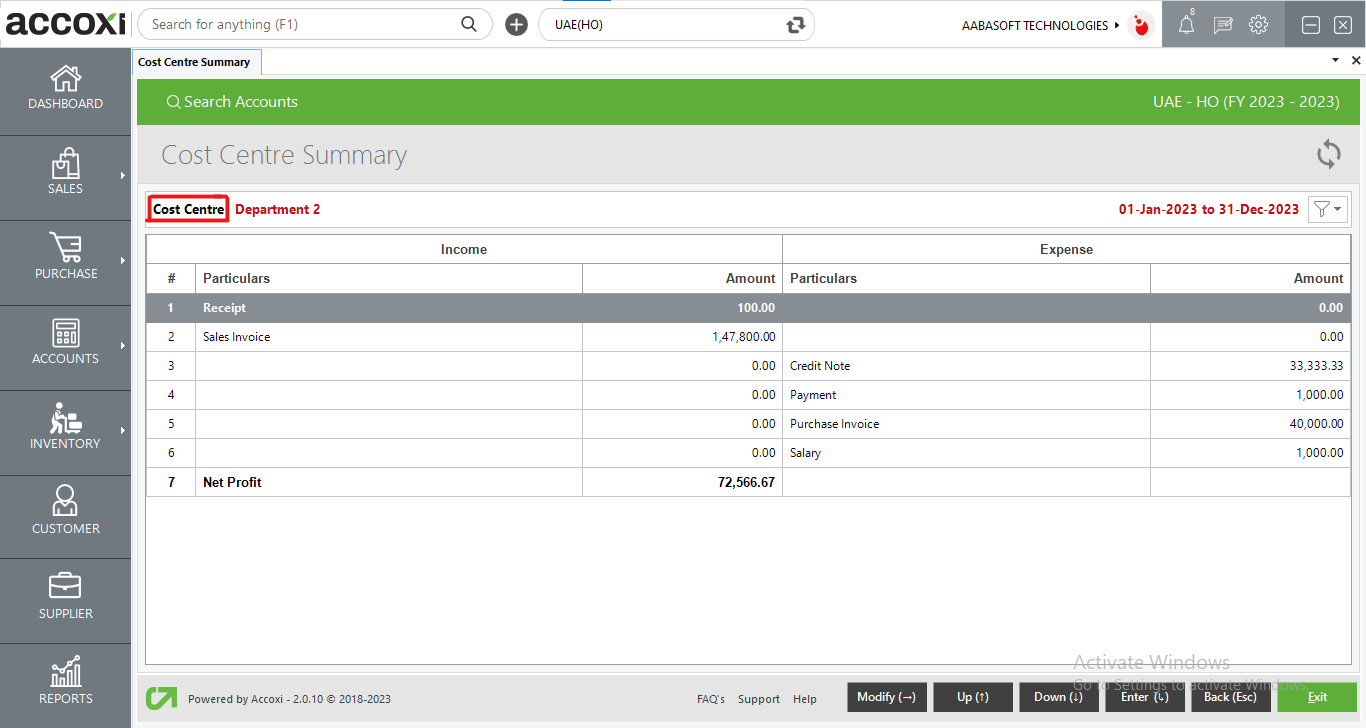
|
Field |
Description |
|
# |
Serial number of line of transactions |
|
Income Particulars |
Displaying the incomes allocated to the cost centre. For instance, if you allocate sales invoices, receipts, etc., they will be shown in this field. |
|
Amount |
In the "Amount" column, it indicates the total income allocated within that specific category. For instance, if three sales invoices are allocated, the total for those three invoices will be displayed here. |
|
Expense Particulars |
Presenting the expenses allocated to the cost centre. For example, if you allocate purchase invoices, payments, etc., they will be displayed in this field. |
|
Amount |
In the "Amount" column, it reflects the total expenses allocated within that specific category. For example, if three purchase invoices are allocated, the total for those three invoices will be displayed here. |
|
Net Profit/Loss |
It indicates whether the cost centre is in profit or loss and displays the amount of profit/loss. |
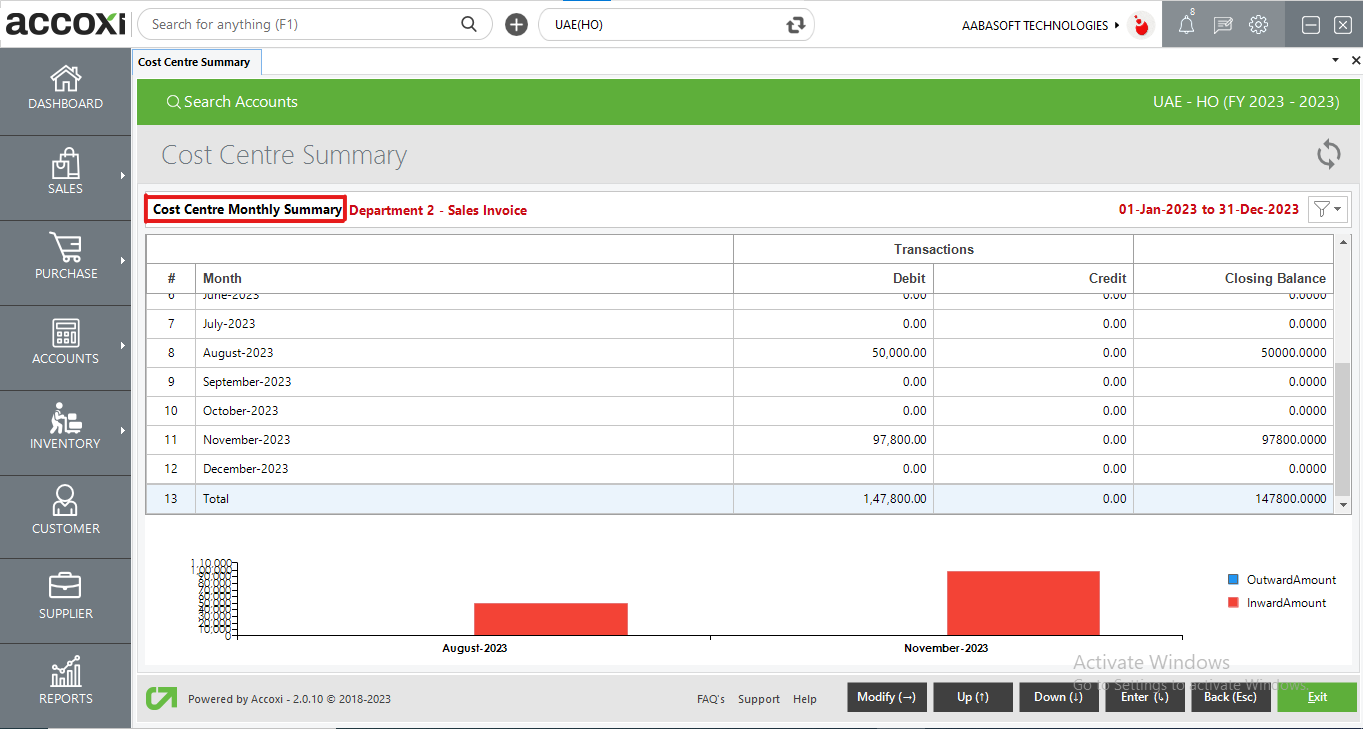
|
Field |
Description |
|
# |
Serial number of line |
|
Month |
Displays the different month periods. |
|
Debit |
It signifies the total debit amount within the month. |
|
Credit |
It denotes the total credit within the month. |
|
Closing Balance |
It displays the closing balance for the selected month. |
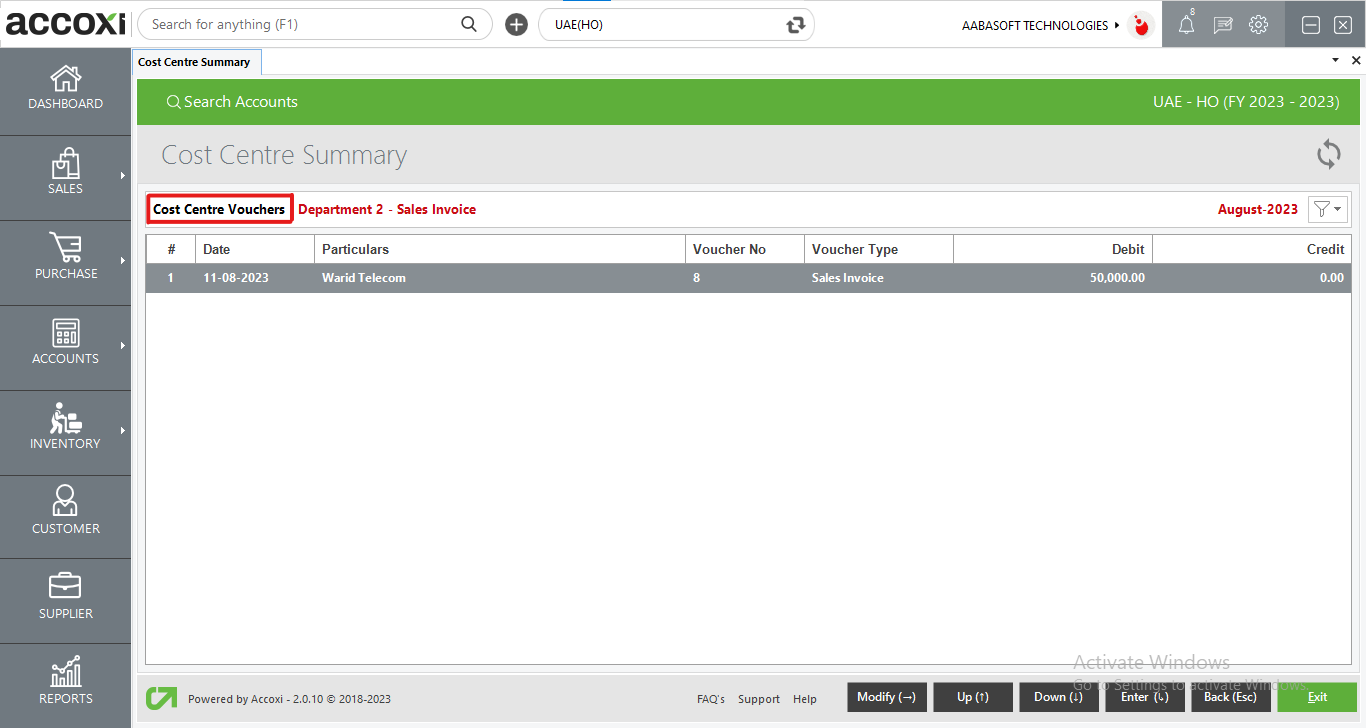
|
Field |
Description |
|
# |
Serial Number |
|
Date |
Date of the transaction |
|
Particulars |
It presents the particulars related to the transaction. For example, if the transaction is a sales invoice, the customer name is displayed in the particulars field. |
|
Voucher No |
Shows the reference number of the transaction |
|
Voucher Type |
It indicates the type of the transaction, encompassing sales invoices, purchase invoices, payments, etc. |
|
Debit |
It shows the debit amount of the transaction |
|
Credit |
It shows the credit amount of the transaction |
Clicking on the transaction reveals the transaction view, offering comprehensive details of the entire transaction.