
Stock Journal is a function where a user can deal with the manufacturing and packing functions of a product.
Stock Journal is a feature that enables users to handle manufacturing and packing functions for a product. In this module, users can transform items/raw materials into finished goods. Additionally, this form can be utilized for dividing large quantities of items into smaller units, serving as a packing function. Users can create and view Stock Journals from the Inventory module by navigating to Stock Journal.
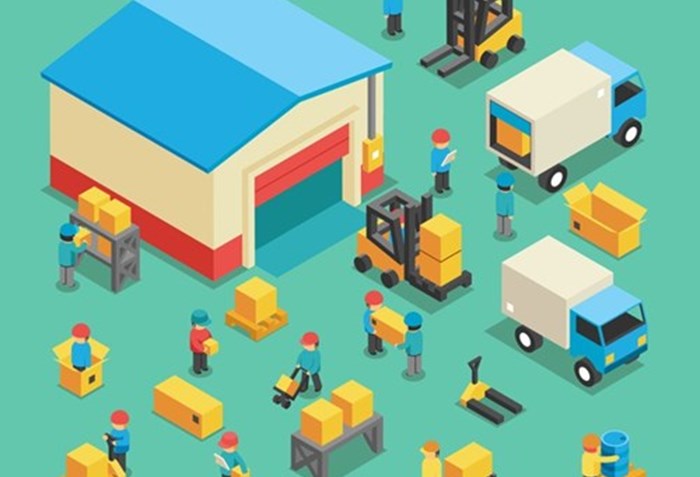
Key Features:
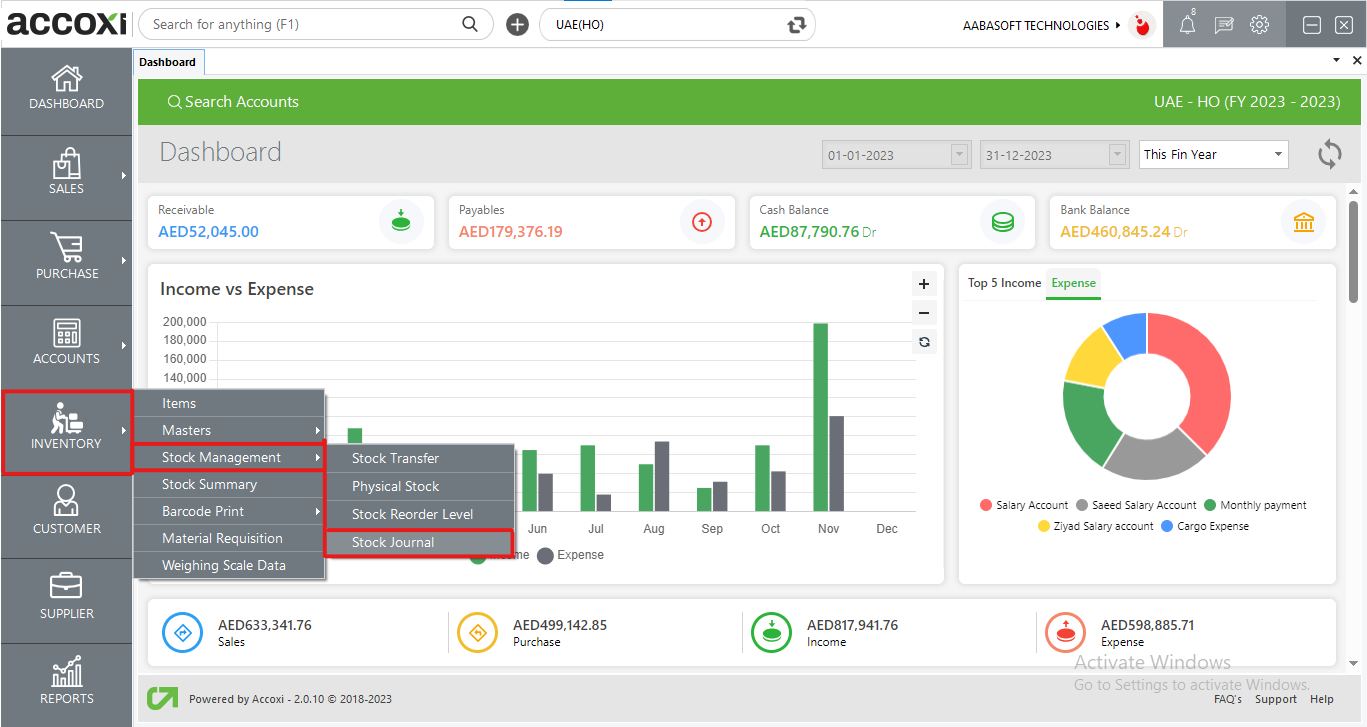
OPTIONS AVAILABLE IN STOCK JOURNAL MENU
By navigating to the inventory module and selecting the Stock Journal form, users will be redirected to a Stock Journal search window. In this window, users can view all the Stock Journals that have been created.

DATA AVAILABLE IN STOCK JOURNAL SEARCH TABLE
|
Field |
Description |
|
# |
The serial number of the data in the table is displayed here. |
|
Ref Number |
The reference number for the created Stock Journal is shown here. |
|
Date |
The date of the created Stock Journals is shown here. |
|
Description |
Descriptions given to the created Stock Journals are shown in this column. |
|
Status |
The status, whether active or cancelled, of the Stock Journals is displayed here. |
|
View Option |
This option can be used to view the data entered in the created Stock Journals. |
|
More Option |
To edit the Stock Journal data, this option can be easily accessed, redirecting the user to modify the Stock Journal form and update the changes. More options also facilitate the delete function, allowing the user to delete the created Stock Journals. |
The filter option in the Stock Journal search window enables users to refine the displayed Stock Journals data.
Users can create a new Stock Journal by selecting the new Stock Journal option.
Steps to add a new Stock Journal:
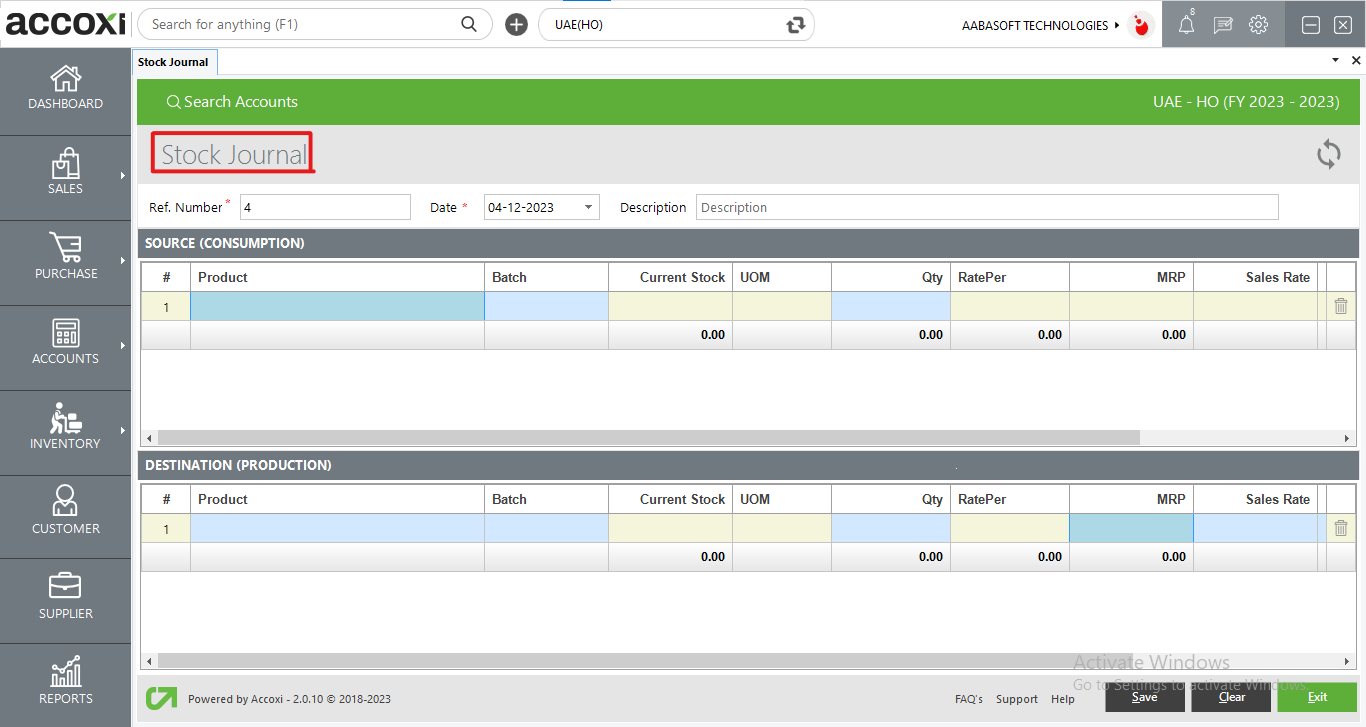
|
Field |
Description |
|
Ref Number |
The reference number for the Stock Journal will be generated automatically. |
|
Date |
The date of Stock Journal creation is recorded in this field. |
|
Description |
The description or notes for the Stock Journal can be provided in this section. |
|
Source(Consumption) |
This section pertains to the selection of items that the user intends to convert into finished goods or packets. |
|
# |
The serial number for the data in the table. |
|
Product |
Choose the product/raw material that the user wishes to convert from the product column. |
|
Batch |
Choose the batch of the products created. |
|
Current Stock |
Displays the current stock of the selected products. |
|
UOM |
Displays the unit of measure of the product. |
|
QTY |
The user can enter the quantity (QTY) of the product in this column. |
|
Sales Rate |
Displays the sales rate of the selected products. |
|
Purchase Rate |
Displays the purchase rate of the selected products. |
|
Item Total |
Displays the total amount of the selected products. |
|
Delete |
The user can delete the items entered in the table using this function. |
|
Destination (Production) |
This section pertains to the finished goods or target items. |
|
# |
The serial number for the data in the table. |
|
Product |
Choose the target item that the user wants to convert from this product column. |
|
Batch |
Select the batch of the products created. |
|
Current Stock |
Displays the current stock of the selected products. |
|
UOM |
Displays the unit of measure of the product. |
|
QTY |
The user can enter the quantity (QTY) of the product in this column. |
|
Sales Rate |
Displays the sales rate of the selected products. |
|
Production Rate |
Displays the production rate of the selected products. |
|
Item Total |
Displays the total amount of the selected products. |
|
Delete |
The user can delete the items entered in the table using this function. |
|
Save |
To save the newly created Stock Journal, use the Save button. |
|
Cancel |
To cancel the data entered in the new Stock Journal window, use the Cancel button. |
|
Exit |
This button exits from the entire Stock Journal window. |
If the latest data is not displayed, users can click on the refresh icon at the top left corner of the page to fetch new data.
The Stock Journal list can be exported to Excel format. Click on the Export button at the top right corner, near the +New button. Select the file location and click on save.
This option allows users to view the data entered in the created Stock Journal.
More options include:
Manages page navigation and size. Users can set the page size to 10, 20, 50, or 100. By entering the page number in the box and clicking on the Go button, users can jump to the specified page.
Located below the pagination control, the exit button allows users to leave the Stock Journal search page. Click on the exit button if you wish to exit the page.