
Here user can directly apply the debit notes created to the relevant invoice.
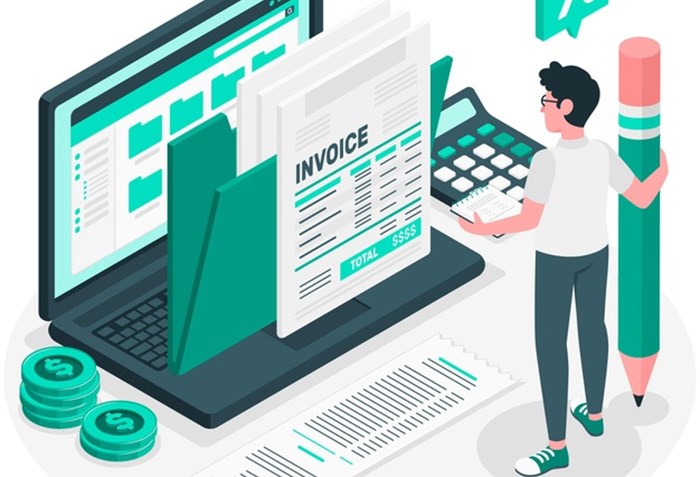
Apply invoice is a feature available in the purchase module => debit note view window. In this user can directly apply the debit notes created to the relevant invoice.
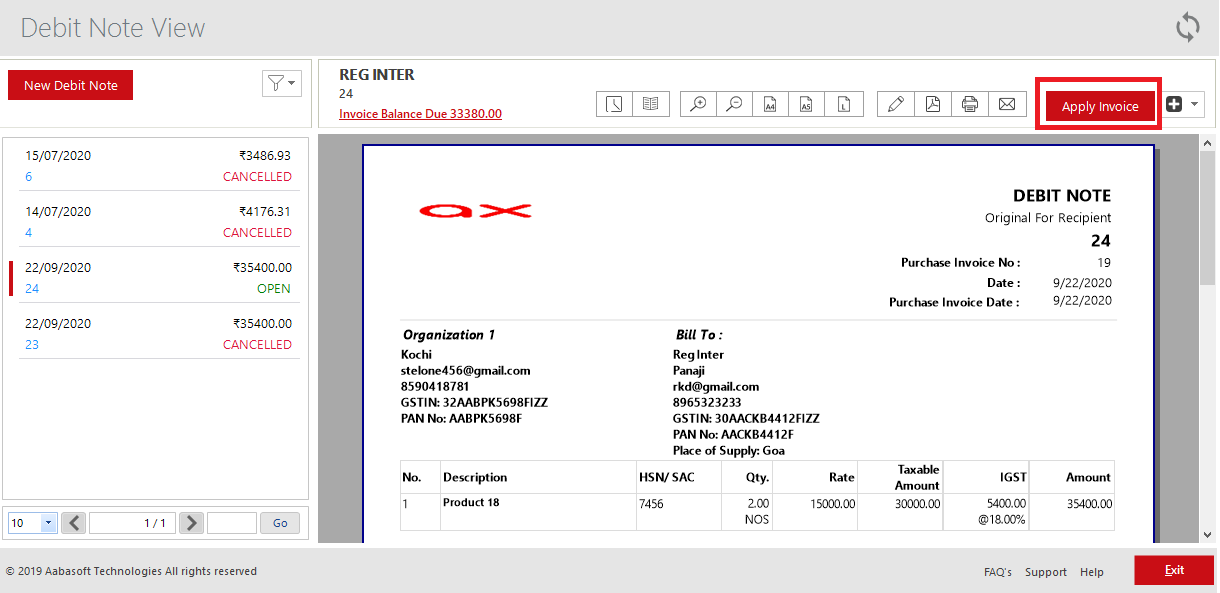
Steps to apply invoice
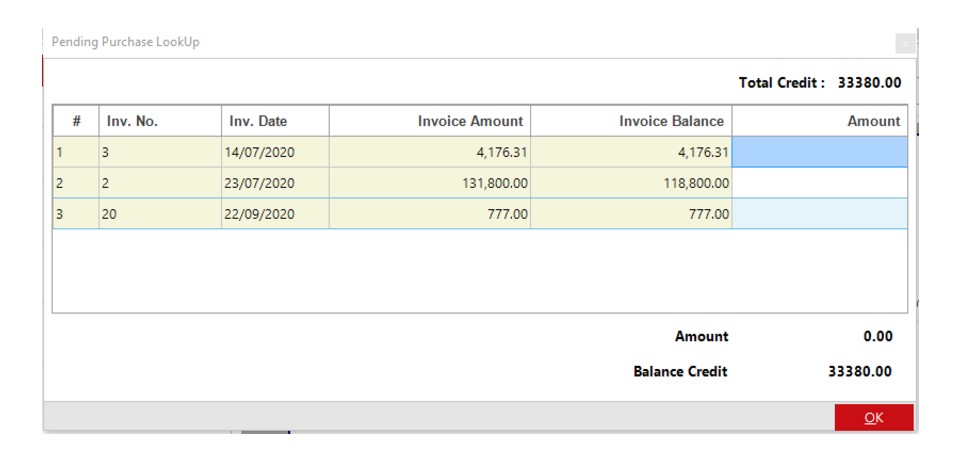
|
FIELDS |
DESCRIPTION |
|
Total Credit |
Total Credit Is The Amount Available As Debit Note In Other Words The Amount To Be Received From The Supplier |
|
# |
Serial Number Of The Data In The Table |
|
Invoice No. |
Shows The Invoice Number That Is Created With The Supplier |
|
Invoice Date |
The Date Of Invoice Created Will Be Shown Here |
|
Invoice Amount |
The Total Invoice Amount To Be Paid To The Supplier Will Be Shown Here |
|
Invoice Balance |
The Current Balance Of That Invoice Is Given Here Which Will Change If The User Applier Any Debit Notes In The Past |
|
Amount |
User Can Enter The Amount To Be Adjusted In This Column But It Shouldn’t Be More Than Credit Balance. If So A Validation Message Saying Credit Exceeded Will Popup |
|
Ok |
To Save The Adjustment Click Ok Button. |