
“Online products” refer to goods or services that are offered and sold through the ecommerce platform. Accoxi's E-commerce module offers a product option that facilitates this process. This feature allows users to assign multiple images to each product, enhancing its presentation. Additionally, it enables users to categorize products across various segments, improving organization and navigation for customers. By providing multiple images, businesses can showcase products from different angles, increasing customer engagement and confidence in their purchases. Furthermore, categorizing products helps streamline the browsing experience, making it easier for customers to find what they're looking for. Accoxi's product feature thus enhances the overall functionality and user experience of its E-commerce module. Overall, these capabilities contribute to the effectiveness and efficiency of selling products online.
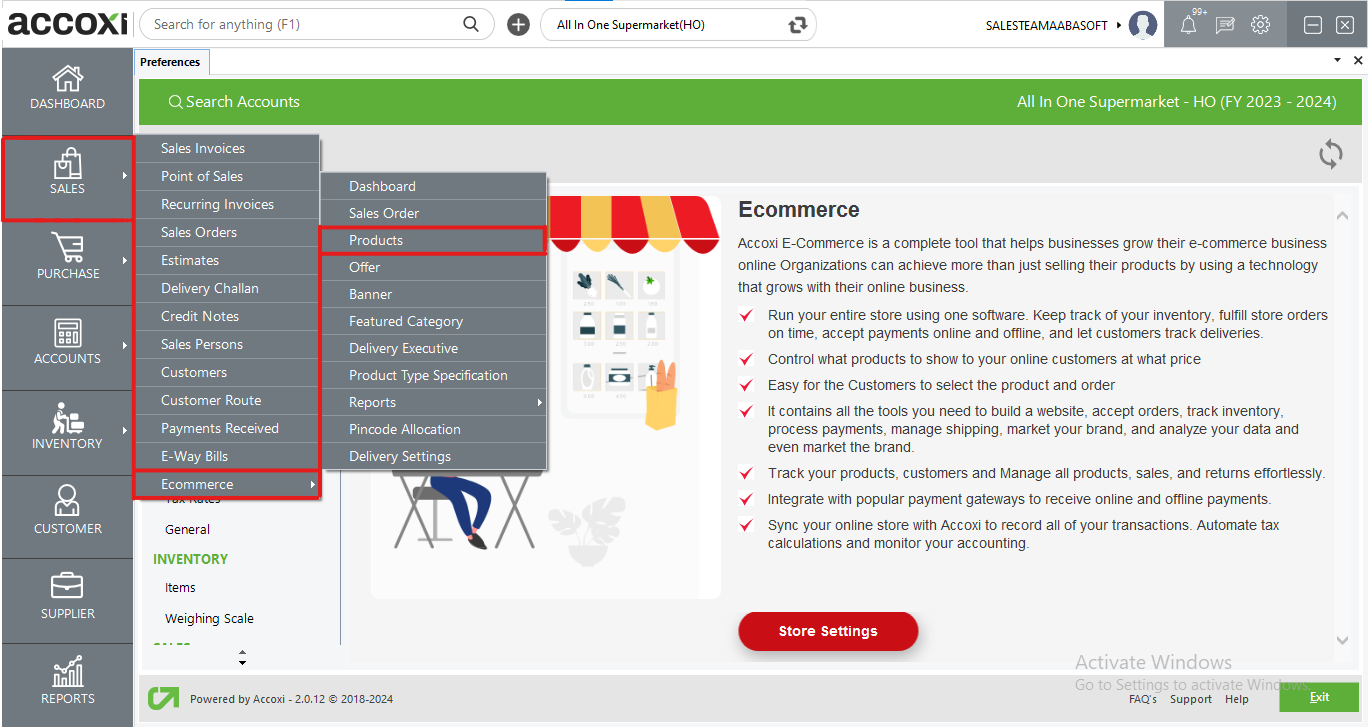
All products generated within Accoxi will appear in the product search window.
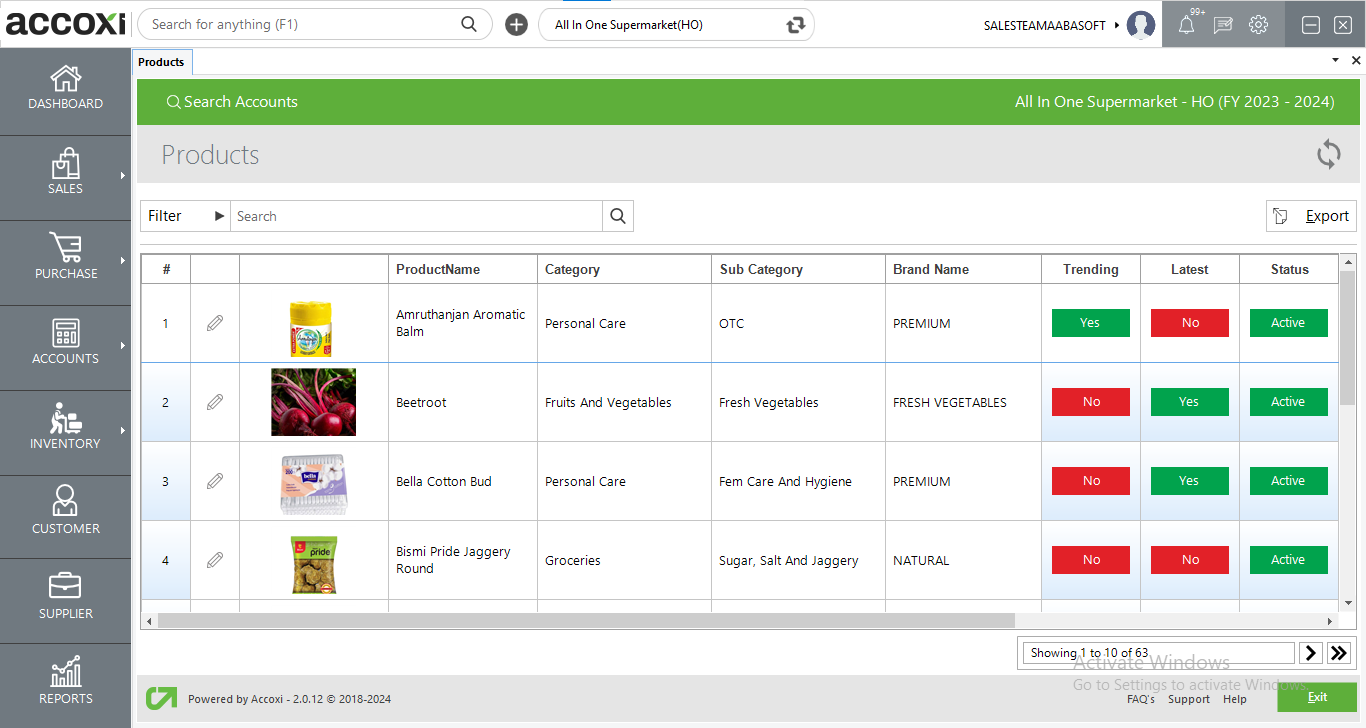
|
Field |
Description |
|
Filter |
You can filter products by entering the product name, category, subcategory, or brand name in the search bar, or by using the filter button. Filtering options include product name, category, subcategory, brand, active products, trending products, and latest products. |
|
Refresh |
To obtain the most recent data, you can utilize the refresh button. |
|
Export |
You can export the product search list in Excel format by utilizing the export button. |
|
Edit |
To modify product details, you can utilize the edit button. Upon clicking this button, a popup window displaying product details will appear, comprising three tabs: product details, product image, and features & specifications.
Under the "Product Details" tab, the product name is shown, and users can edit the category name, subcategory, and brand. Additionally, online MRP, sales rate, offer percentage, and base delivery charge can be configured for the item in this section. To display the item on the e-commerce platform, the checkbox for "Online Product" should be selected. Moreover, checkboxes are available to categorize the product as "Latest" and "Trending." Any additional descriptions can be provided in the description field.
The "Product Image" tab allows users to upload multiple images for the product.
Under the "Features & Specifications" tab, users can specify additional features and specifications relevant to the item, which will be displayed on the e-commerce platform. |
|
Pagination |
You can utilize the pagination control to navigate to the next page or to view the full page. |
|
Exit |
To exit from the current window, you can utilize the Exit button. |
|
Field |
Description |
|
# |
Indicates the serial number. |
|
Product Image |
It displays the image uploaded against the item. |
|
Product Name |
Name of the product is displayed here. |
|
Category |
It shows the category of the item. |
|
Sub Category |
Sub category assigned to the item is showing here. |
|
Brand Name |
Brand name of the item is showing here. |
|
Online MRP |
It displays the MRP set for the item. |
|
Online Sales Rate |
It displays the sales amount offered to the item. |
|
Trending |
This button serves to indicate whether the product is trending or not. A single click on this button adjusts the trending status of the item accordingly. |
|
Latest |
This button serves to indicate whether the product is Latest or not. A single click on this button adjusts the Latest status of the item accordingly. |
|
Status |
This button serves to indicate whether the product is Active or not. A single click on this button adjusts the Active-Inactive status of the item accordingly. |