
Branch-Wise Customer Report is available under HO head. Branch-Wise Customer Report in ACCOXI displays customer information at each branch separately.
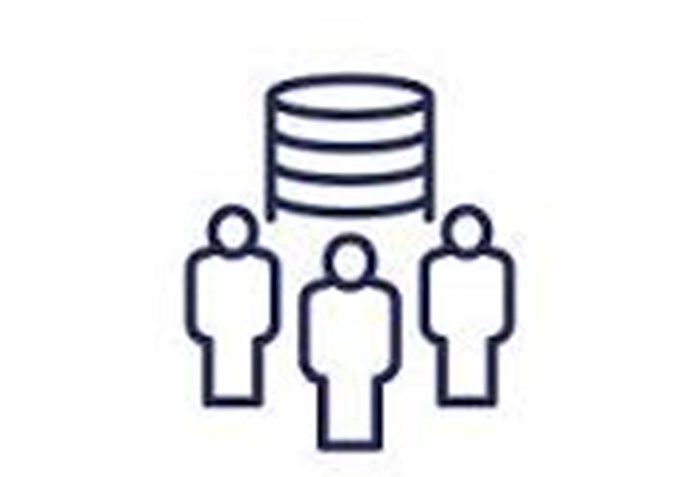
A branch-wise customers report provides detailed information about customers categorized by branches within an organization, offering insights into customer distribution and interactions specific to each branch. A branch-wise customers report assists in evaluating customer demographics and preferences specific to each branch, contributing valuable insights for targeted marketing strategies.
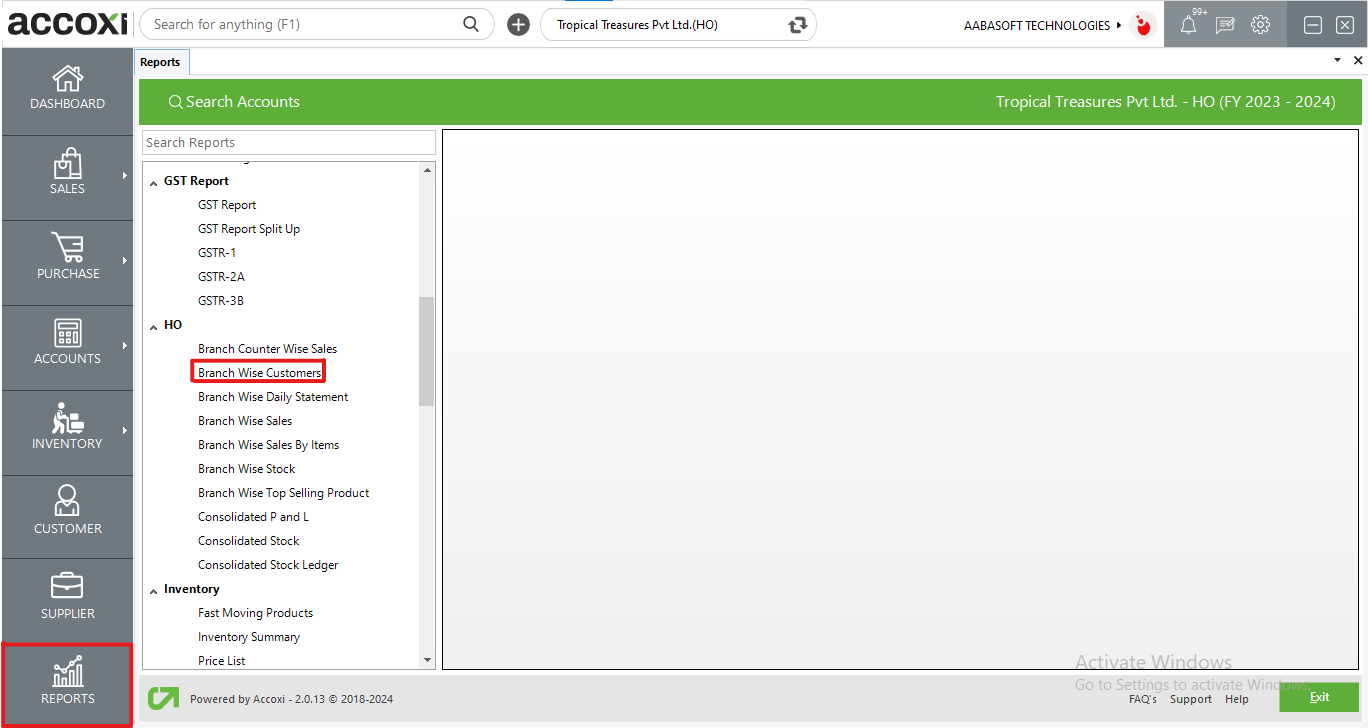
In Accoxi, Users can access specific details such as customer names and contact information, aiding in targeted customer relationship management. Utilizing the filter options in the report, users can streamline the data based on branch preferences, enabling a focused examination of customer-related metrics for enhanced decision-making. By default, the report includes all customers created within the organization. To specifically view customers associated with a particular branch, users can utilize the customization options within the report to apply a branch filter.
To access the branch-wise customer report, navigate to the Head Office (HO) section within the report module. Select the "Branch Wise Customers Report," and the relevant data will be displayed on the screen.
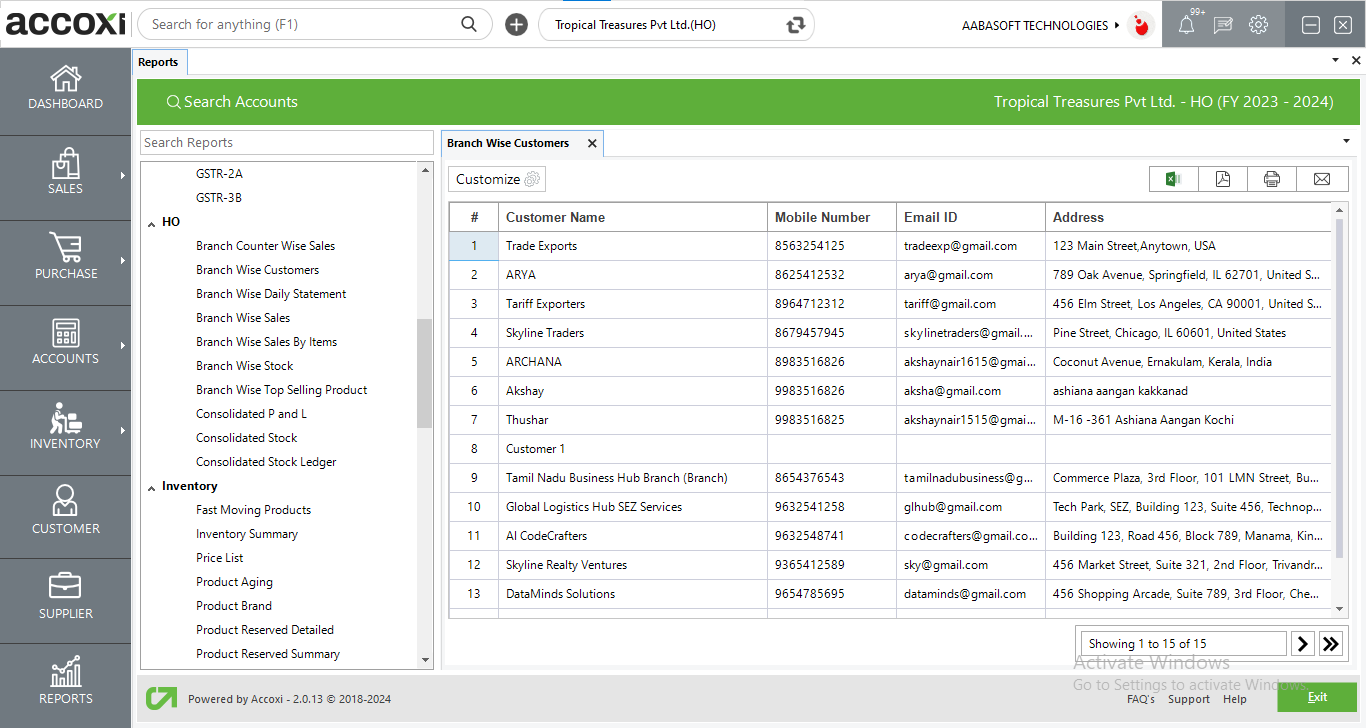
MENU AVAILABLE IN BRANCH WISE CUSTOMERS REPORT
|
Field |
Description |
|
Customize |
The user has the flexibility to tailor the report data by clicking on this button. Data filtration is possible based on the date period and branch. In the filter window, the user can input the starting and ending dates to customize the data according to the specified date range. Furthermore, in Accoxi's Branch Wise Customers Report, users have the capability to filter data according to branches, displaying information specific to the chosen branch. |
|
Export to Excel |
By clicking this button, users can export the report to Excel. |
|
Export to PDF |
Clicking this button allows the user to export the report to PDF. |
|
|
This button enables users to print the Branch Wise Customers report. |
|
|
To send the report via email, simply click this button. The report in PDF format will be attached to the email, and you can input the recipient's email address, CC address, subject, and any additional details for the email. |
|
Pagination |
The pagination control offers the capability to navigate from one page to another. |
|
Exit |
Clicking the 'Exit' button allows the user to exit from the report. |
DATA AVAILABLE IN BRANCH WISE CUSTOMERS REPORT
|
Field |
Description |
|
# |
The symbol '#' represents the number of lines in the given context. |
|
Customer Name |
Displaying the names of customers created within the specific branch/organization. |
|
Mobile Number |
Displaying the mobile number provided to the customer during the creation process. |
|
Email ID |
Displaying the email ID provided to the customer during the creation process. |
|
Address |
The field exhibits the address of the customer. |