
Product type in Accoxi is used to enter the Product type in which the products are categorized.
Product type in ACCOXI is used to enter the Product type in which the products are categorized. User can store the product in different Product type so ACCOXI enables the user to enter the data of the Product type. It can be created and viewed from inventory module => Product type of the ACCOXI.
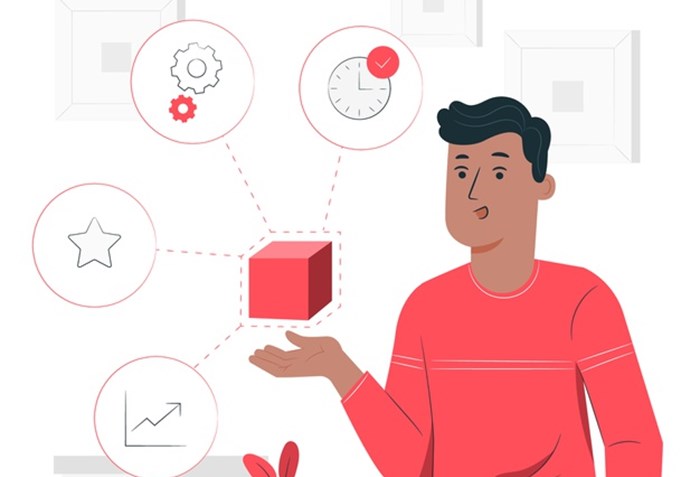
Product Type is yet another option available under Inventory Module. Some brands will be selling only one product under their brand name, whereas other brands will have many products under their brand name. Categorising the various products under different brand heads and entering data relevant to each of these items is important for future use and application of Accoxi.
Key features:
All the created Product types can be viewed in a single window
Can filter the Product type according to its active and inactive status
Easy creation of Product type without going through deep procedures.
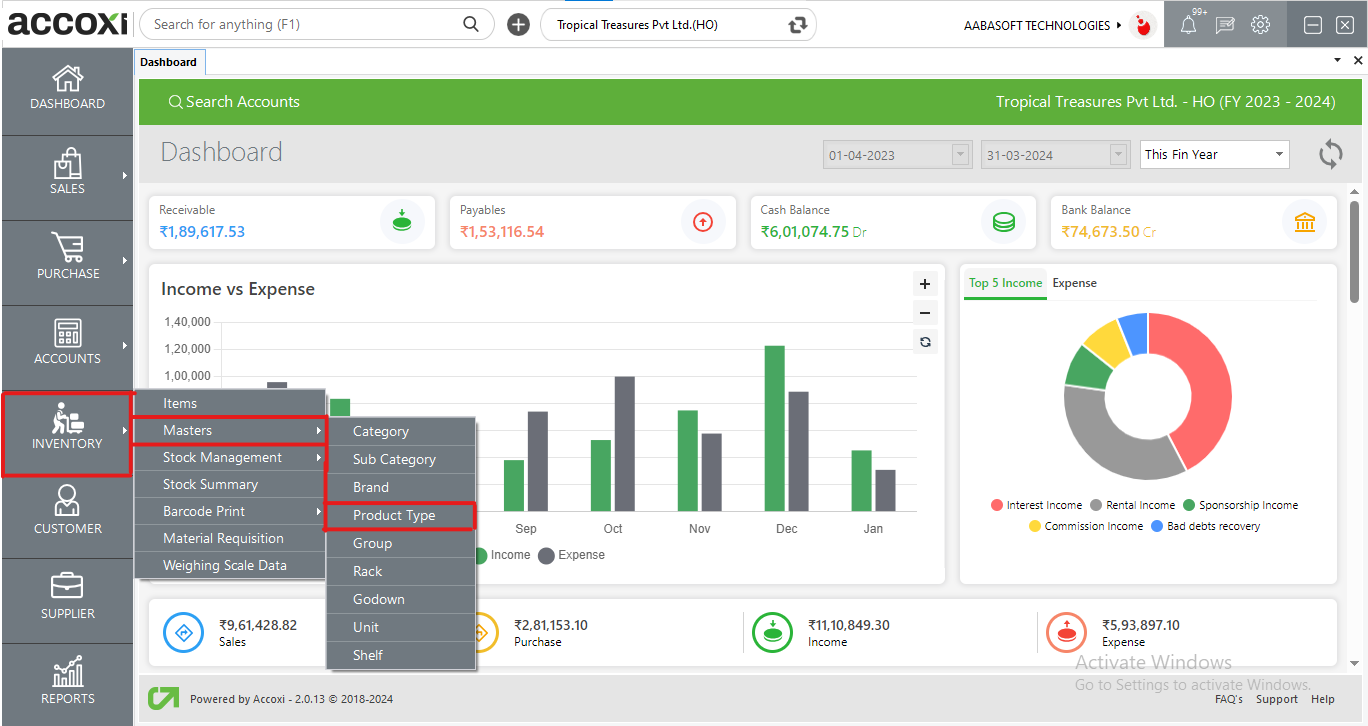
OPTIONS AVAILABLE IN THE PRODUCT TYPE MENU:
By clicking the inventory module and selecting the Product type menu user will be redirected to a Product type window where the user will be able to view all the Product types created
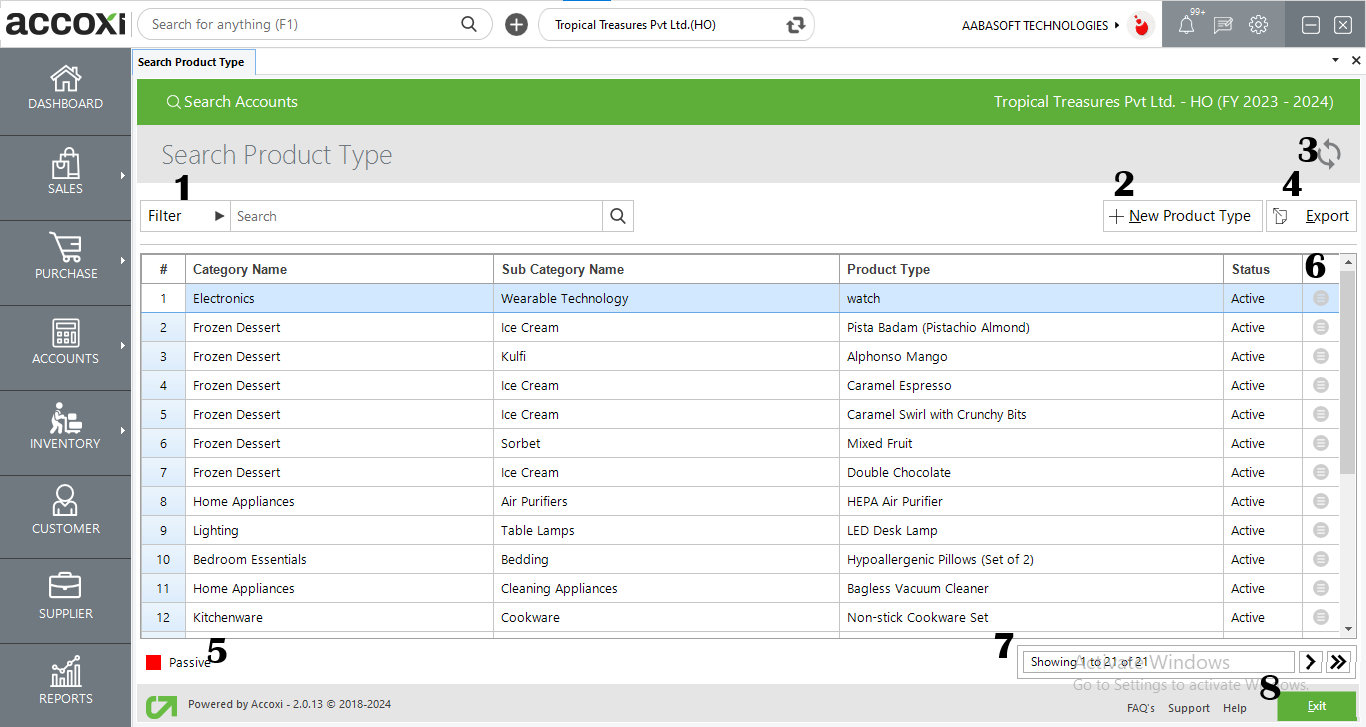
1. FILTER
The filter option in the Product type search window helps the user to filter the Product type data shown in the window
2. NEW Product type
A new Product type can be created by clicking on the New Product Type option.
Steps to add a NEW Product type:
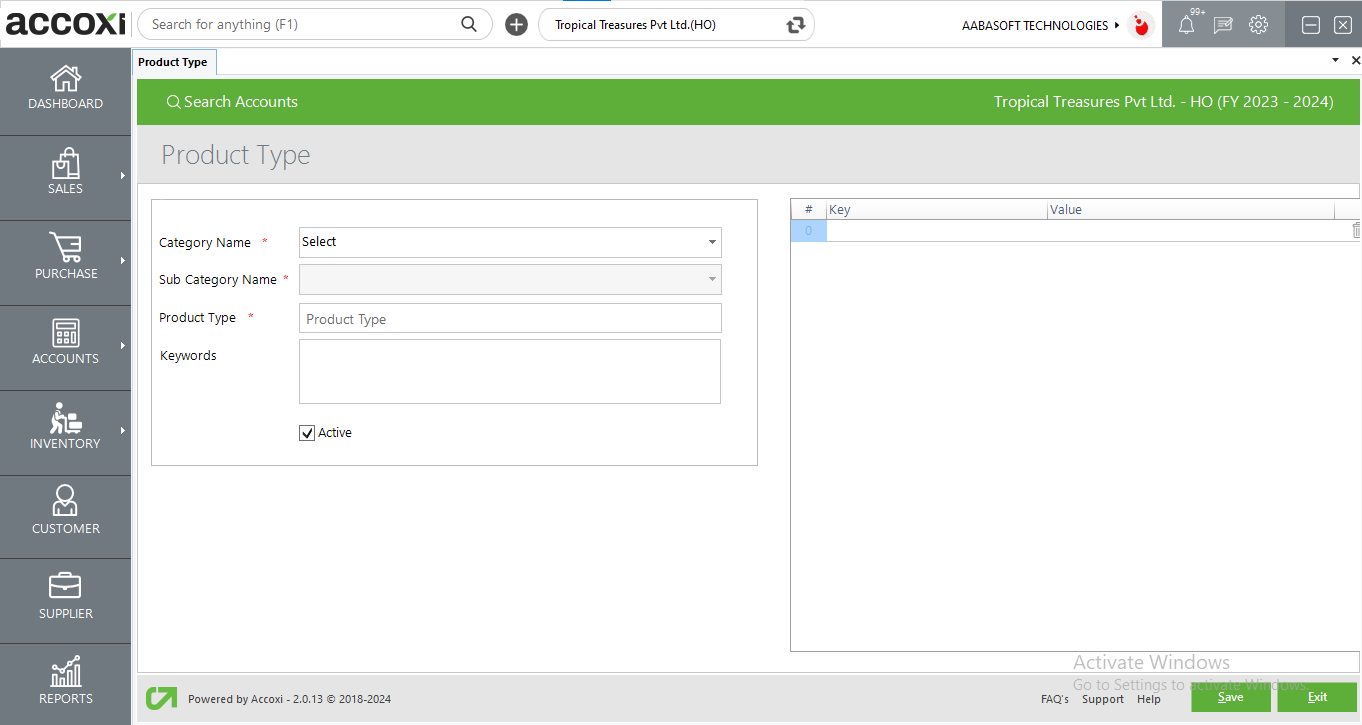
|
FIELDS |
DESCRIPTION |
|
Category name |
Select the category of the product type |
|
Subcategory name |
Select the subcategory of the product type |
|
Product Type |
Enter the product type name in this field |
|
Keywords |
Enter the keyword for the product type if any. |
|
Active |
To activate or deactivate the product type status |
|
Key & Value |
The product type key & value is available for organizations enabled with E-Commerce integration. The values given in the e-commerce platform will be shown here. |
3. REFRESH
If your latest data is not displayed, click on the refresh icon on the top left corner of the page to fetch the new data.
4. EXPORT
The Product type list can be exported to Excel format. Click on the Export button at the top right corner near the +New button. Select the file location and click on save.
5. COLOUR FILTER
The inactive Product type will appear in the search in red color.
6. More options:
It can be used to view the details of the product type and to edit the Product type data, this option can be easily accessed and it will redirect the user to change the Product type information
7.Pagination Control
It controls the page navigation and the page size. Page size can be set to 10, 20, 50 or 100. And by giving page number in the box and clicking on Go button. It jumps to the said page.
8.Exit
Below the pagination control, there is exit button. If you want to exit the Product type search page click on exit button.
You cannot delete Product type data once created. It can only be edited.