
Products and services are of different brands and users of Accoxi can create and assign brands to their products
A brand is a product, service, or concept that is publicly distinguished from other products, services, or concepts so that it can be easily communicated and usually marketed. A brand name is the name of the distinctive product, service, or concept. Branding is the process of creating and disseminating the brand name. In ACCOXI user can define the brand of the products that they are dealing with and user can enter the brand data of the product in item form. It can be created and viewed from inventory module => brand of the ACCOXI.
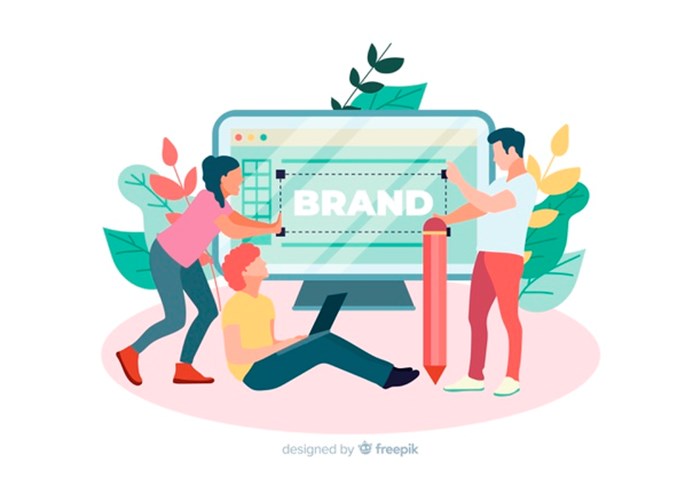
Creating brands is important for differentiating products from each other and having a file by file view of products in Accoxi. Account users of Accoxi has the freedom to create brands according to the products in their list and itemise and enter the data related to a brand in the item form. The user can access the same from the Inventory Module in Accoxi.
Key features:
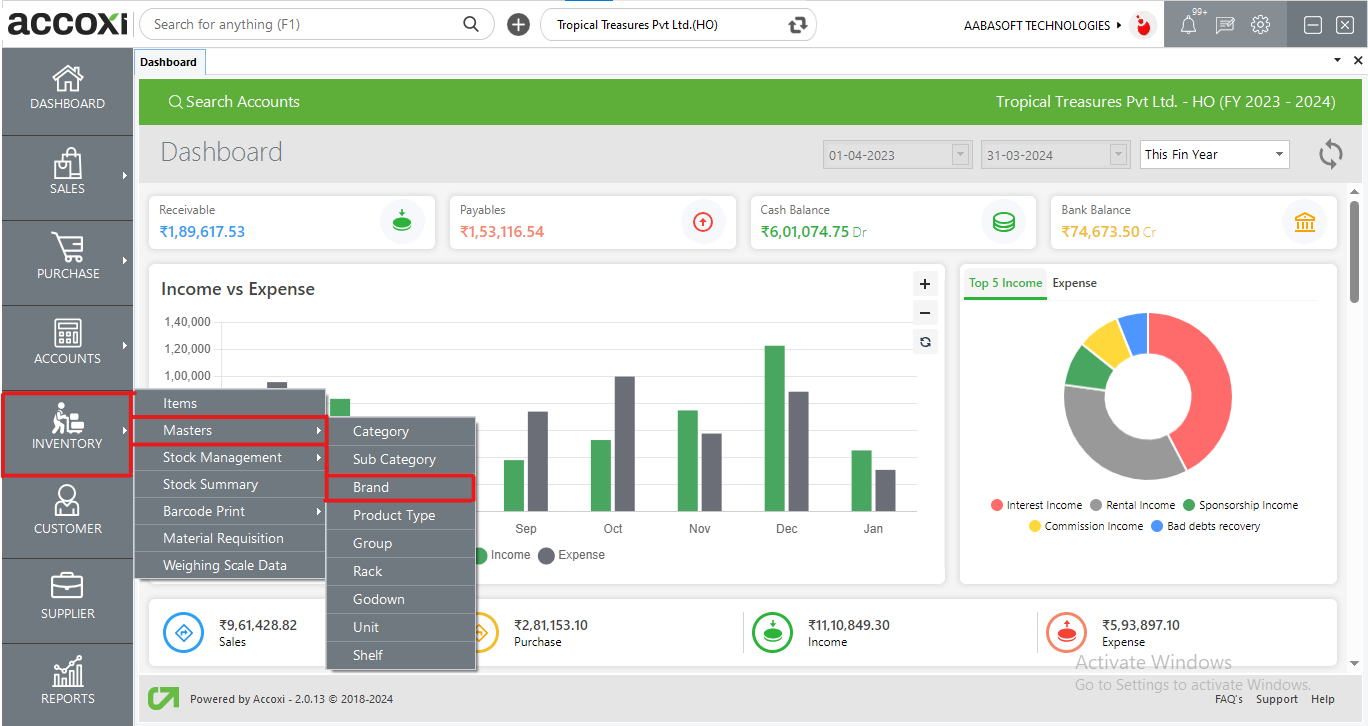
OPTIONS AVAILABLE IN BRAND MENU:
By clicking inventory module and selecting BRAND menu user will be redirected to a BRAND window where the user will be able to view all the BRANDS created.
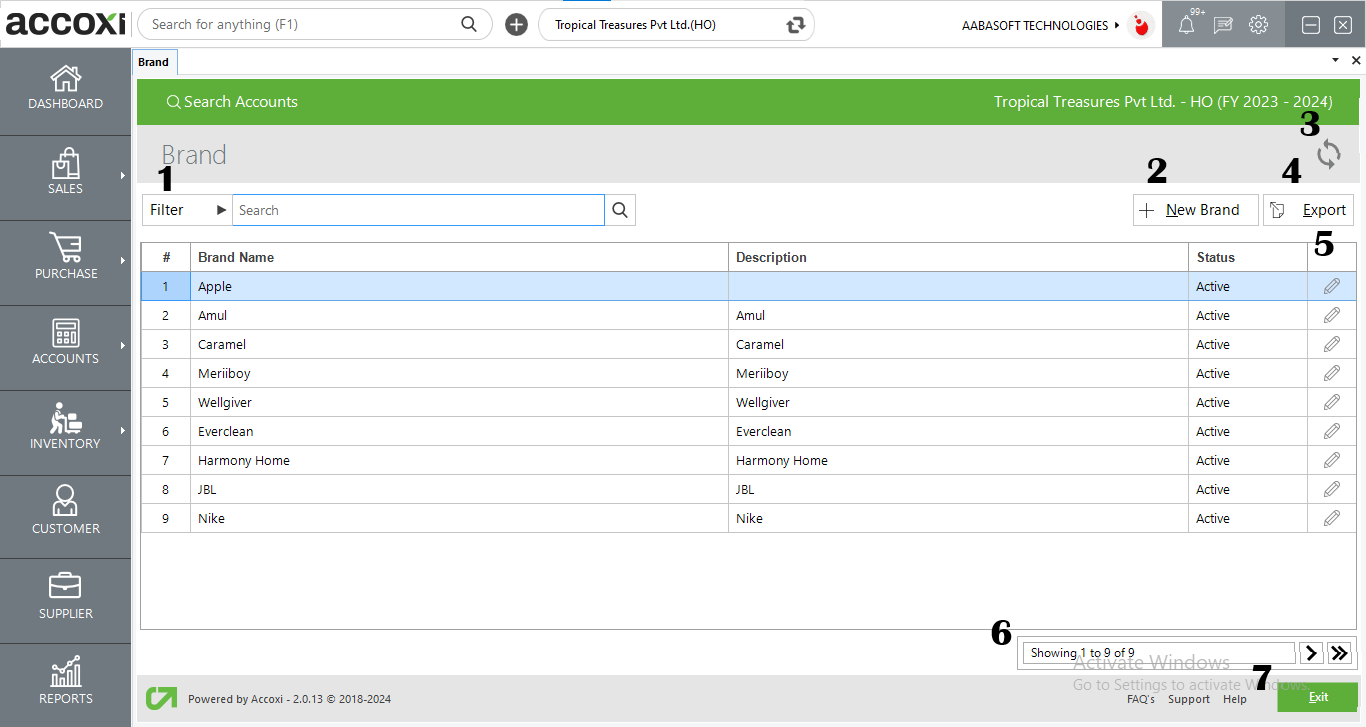
1. FILTER
The filter option in the brand search window helps the user to filter the brand data.
2. NEW BRAND
A new brand can be created by clicking on the new brand option.
Steps to add a NEW BRAND:
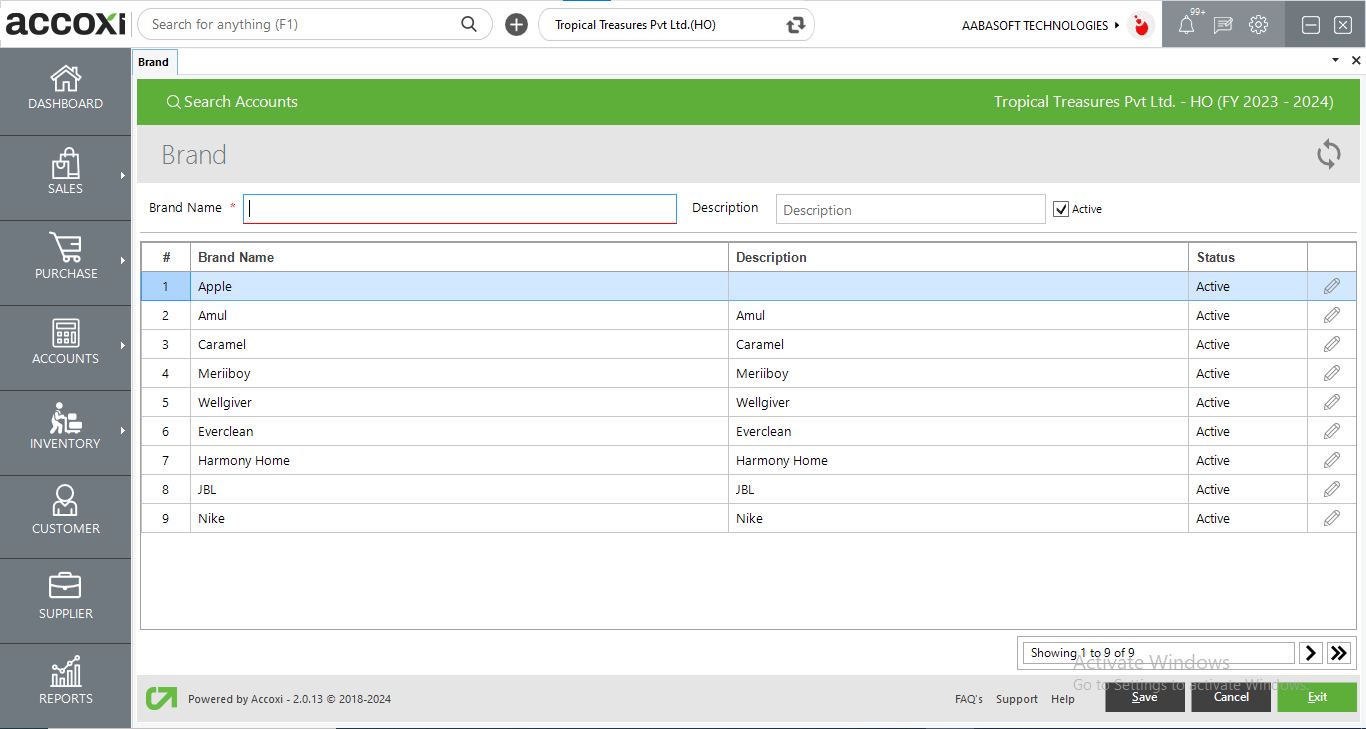
|
FIELDS |
DESCRIPTION |
|
brand name |
To enter the name of the brand here |
|
description |
To enter the description of the brand here. |
|
Active |
To activate or deactivate the brand status |
|
# |
Shows the serial number of the data in the table |
|
Brand name in the table |
Shows names of previously entered brands |
|
Description in table |
Shows description of the previously entered brands |
|
Status |
Shows the status of previously entered brand data |
|
Edit |
Can be used to edit previously entered brand data |
|
Pagination Control |
It controls the page navigation and the page size. Page size can be set to 10, 20, 50 or 100. And by giving page number in the box and clicking on Go button. It jumps to the said page.
|
|
Save |
To save the new brand created save button can be used |
|
Cancel |
To cancel the data entered in the new brand window |
|
Exit |
This button exits from the whole brand window. |
3.REFRESH
If your latest data is not displayed, click on the refresh icon on the top left corner of the page to fetch the new data.
4. EXPORT
The Brand list can be exported to Excel format. Click on the Export button at the top right corner near the +New button. Select the file location and click on save.
5. Edit
To edit the brand data this option can be easily accessed and it will redirect the user to change the brand name column and the user can update the brand name and status of the brand
6. Pagination Control
It controls the page navigation and the page size. Page size can be set to 10, 20, 50 or 100. And by giving page number in the box and clicking on Go button. It jumps to the said page.
7.Exit
Below the pagination control, there is exit button. If you want to exit the brand search page click on exit button.
You cannot delete brand data once created. It can only be edited.