
This report shows all the TDS summary consists of various sections while processing the statement filed by deductor during a particular period.
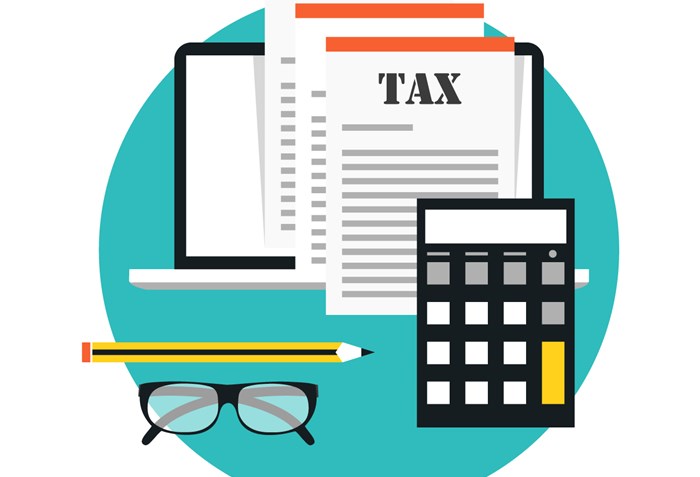
TDS or Tax Deducted at Source is income tax reduced from the money paid at the time of making specified payments such as rent, commission, professional fees, salary, interest etc. by the persons making such payments. Usually, the person receiving income is liable to pay income tax.
ACCOXI is most modern accounting software that provides easy and deliberate results for accounting. It provides the module of Reports and TDS Summary of Accounts included in it. This report shows all the TDS summary consists of various sections while processing the statement filed by deductor during a particular period. It shows the details of TDS section, total invoice amount, total tax deducted at source and total after TDS deduction. When the user opens the ACCOXI account, Reports module will be appearing on the bottom left side of the modules. Click on the Reports module, it opens to various financial reports of the Organization. There are various heads of reports like Payables, Receivables, Accounts etc.
Menu Available in TDS Summary Report
|
Field |
Description |
|
Customize |
The user has the flexibility to tailor the report data by clicking on this button. Data filtration is possible based on date period. |
|
Export To Excel |
By clicking this button, users can export the report to excel. |
|
Export To PDF |
Clicking this button allows the user to export the report to pdf. |
|
|
This button enables users to print the TDS summary report. |
|
|
To send the report via email, simply click this button. The report in pdf format will be attached to the email, and you can input the recipient's email address, cc address, subject, and any additional details for the email. |
|
Pagination |
The pagination control offers the capability to navigate from one page to another. |
|
Exit |
Clicking the 'exit' button allows the user to exit from the report. |
Data Available in TDS Summary Report
|
Field |
Description |
|
# |
The symbol '#' represents the number of lines in the given context. |
|
TDS Section |
This column shows the TDS sections of the deducted tax, user can access the TDS section details by clicking on the field. Then the detailed information of the TDS section will appear and it will contain: each transaction wise TDS details. |
|
Total Tax Deducted at Source |
Total TDS amount calculated for the section is indicated here. |
|
Total After TDS Deduction |
Total invoice amount calculated after considering the TDS amount is showing here. |
|
Total |
Total invoice amount before calculating the TDS amount is showing here. TDS amount is calculated on this amount. |
ACCOXI provides the module of Reports and TDS Summary of Accounts included in it. This report shows all the TDS summary consists of various sections while processing the statement filed by deductor during a particular period. It shows the details of TDS section, total invoice amount, total tax deducted at source and total after TDS deduction.
ACCOXI provides the module of Reports and TDS Summary of Accounts included in it. The column Total tax deducted at source, shows the total amount of tax deducted at source under each section. You can access the TDS details by clicking on the field. To check the TDS details of an invoice, click on the Total Tax Deducted at Source field. While clicking on the field, a new tab will appear with whole details of TDS.
ACCOXI provides the module of Reports and TDS summary report included in it. In the report, customize menu helps you to filter the data by a particular date. By clicking on the customize report, you can filter the report by enter the starting date along with the end date, and then the tax details of the transactions will appear on the basis of the date entered.
ACCOXI provides the module of Reports and TDS Summary of Accounts included in it. The column Total after TDS deduction, shows the total TDS amount that deduct from the total amount. You can access the TDS details by clicking on the field. To check the TDS details of an invoice, click on the Total Tax Deducted at Source field. While clicking on the field, a new tab will appear with whole details of TDS.