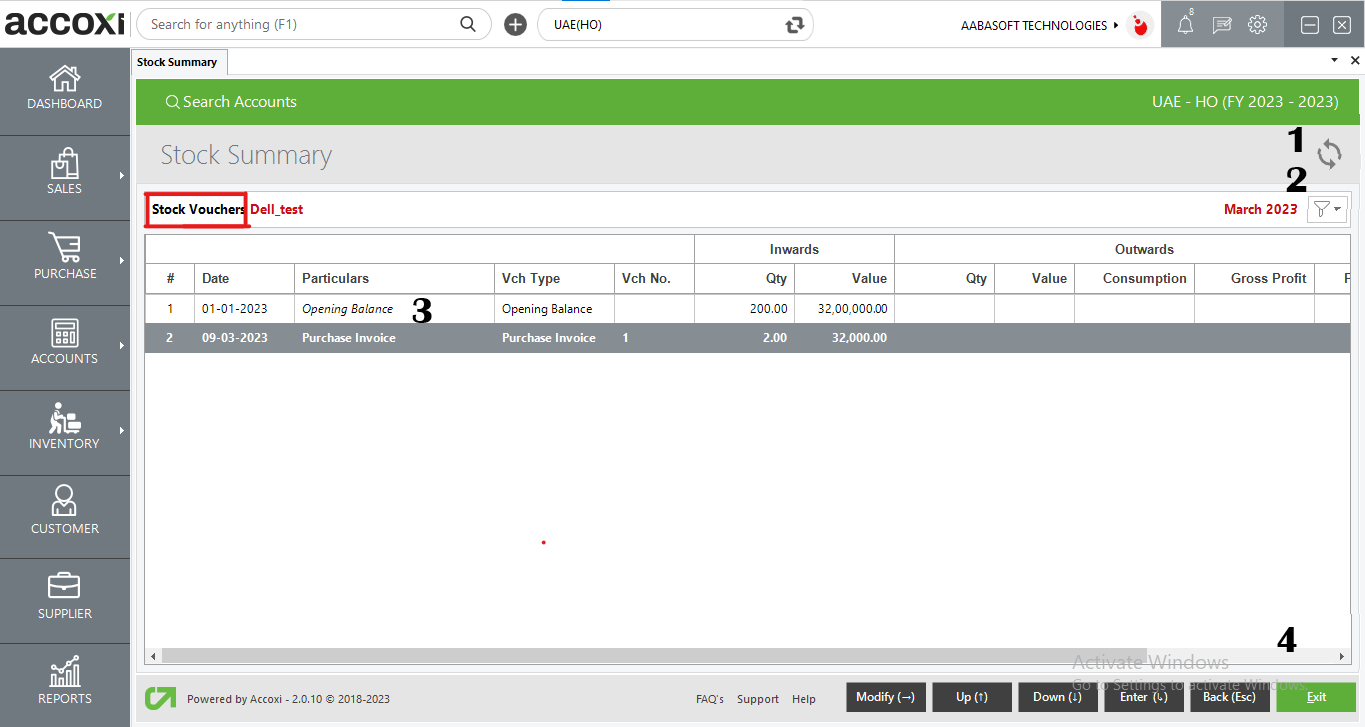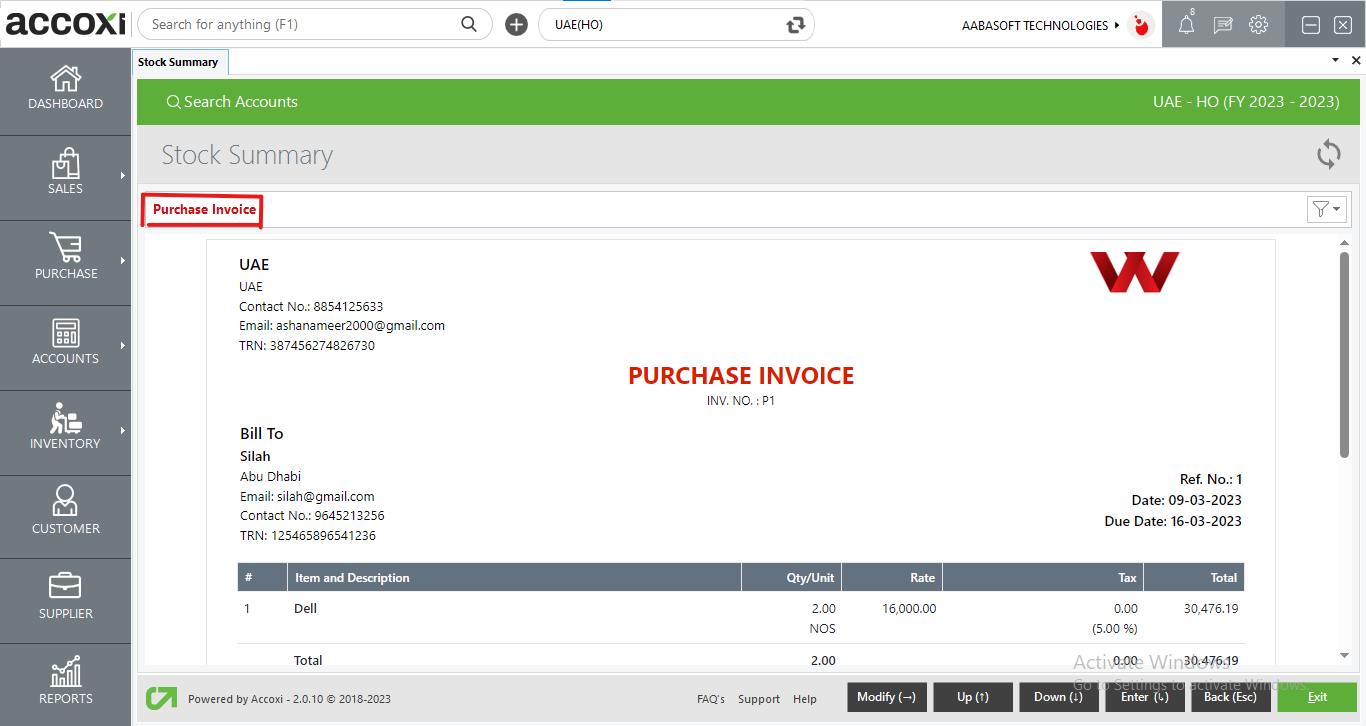Stock summary in ACCOXI enables the user to track their stock summary details like quantity, rate, value, consumption, closing stock, etc.
A Stock Summary is a statement that provides an overview of the stock-in-hand for a specific period. It presents details such as opening stock, closing stock, and the quantities of goods received and dispatched. The user can readily assess the amount of a product's total quantity sold during a particular financial year.


In ACCOXI, the Stock Summary feature enables users to monitor comprehensive details of their stock, including quantity, rate, value, consumption, closing stock, etc. It provides a summary of stock sold, closing stock, gross profit, and details of stock consumed.
KEY FEATURES:
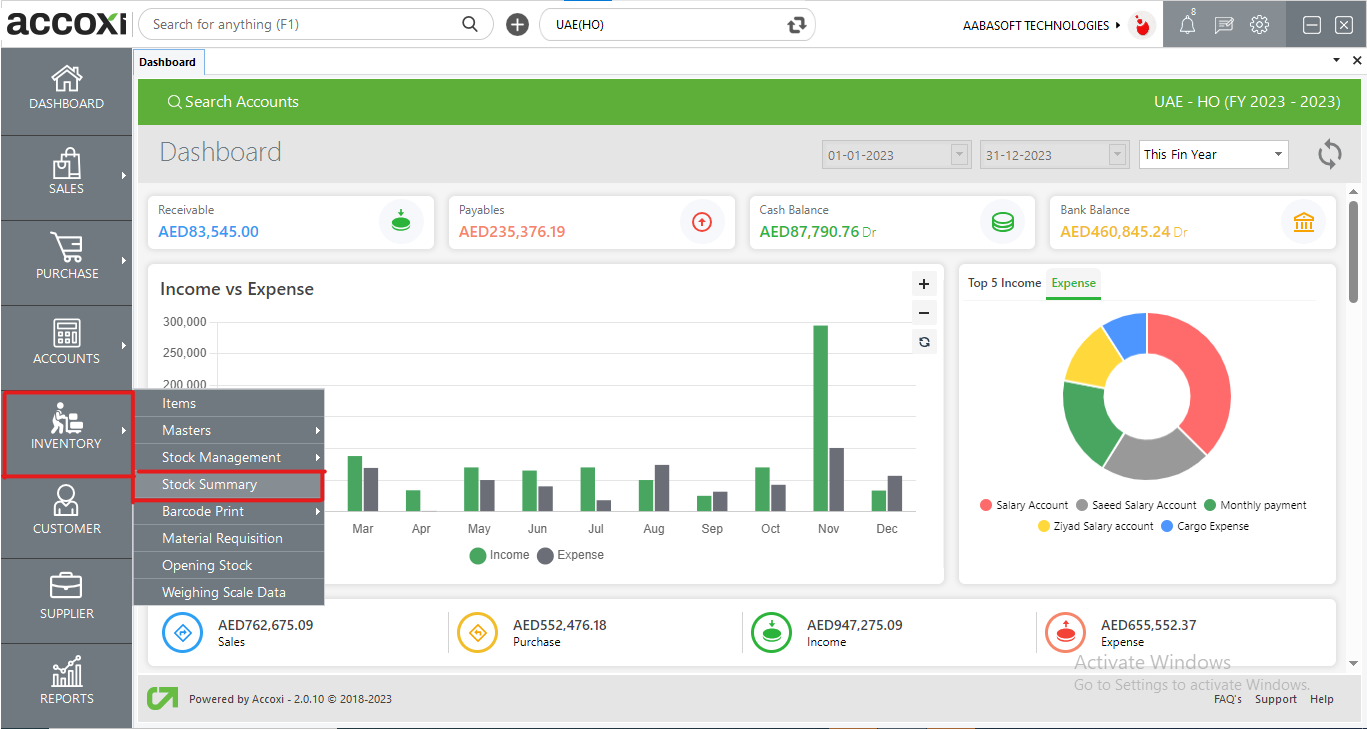
Click on the Inventory section, then select Stock Summary.
|
Field |
Description |
|
|
|
# |
Serial number of items. |
|
|
Particulars |
Name of stock. |
|
OUTWARDS |
Qty |
Total quantity of stock. |
|
Rate |
The average sales rate of the product refers to the average rate calculated for items sold at different rates. This calculation is used when there are multiple items with varying rates. |
|
|
Value |
Total value of the product is calculated by multiplying the quantity of the product by its sales rate. It represents the overall value of the product in stock. |
|
|
Consumption |
Purchase value of goods consumed is calculated by multiplying the quantity of the goods consumed by their purchase rate. It represents the total value of the goods consumed based on their purchase rate. |
|
|
Gross Profit |
Gross profit from each product is calculated by subtracting the consumption value from the total value of the product. It represents the profit earned from each product before considering other expenses. |
|
|
Perc % |
Percentage of gross profit from each item is calculated by expressing the gross profit from each item as a percentage of its total value. It provides a percentage representation of the profit margin for each item. |
|
|
CLOSING BALANCE |
Qty |
Total quantity of closing stock in hand refers to the overall quantity of stock that is currently available or remaining at the end of a specific period. |
|
Rate |
Purchase rate of closing stock refers to the cost at which the remaining stock is valued at the end of a specific period. It represents the rate at which the items in the closing stock were initially purchased. |
|
|
Value |
Total value of closing stock is calculated by multiplying the quantity of the closing stock by its rate. It represents the overall value of the remaining stock at the end of a specific period. |
|
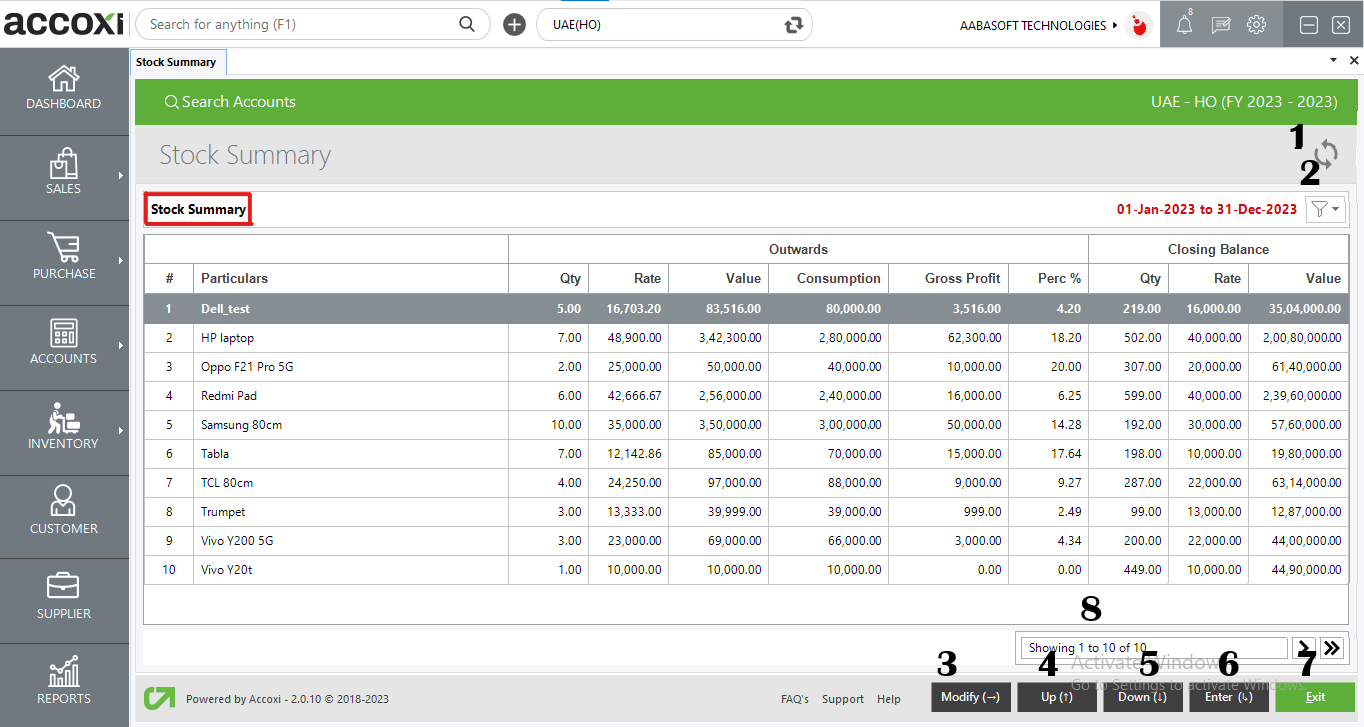
The Stock Item Monthly Summary provides a detailed overview of monthly inward and outward transactions for a selected stock item. Additionally, it displays the closing balance of the chosen stock item. This feature serves as a drill-down option, allowing users to directly access stock vouchers for specific products. Below the stock item monthly summary table, a bar chart illustrates the closing quantity in both monthly and value terms.
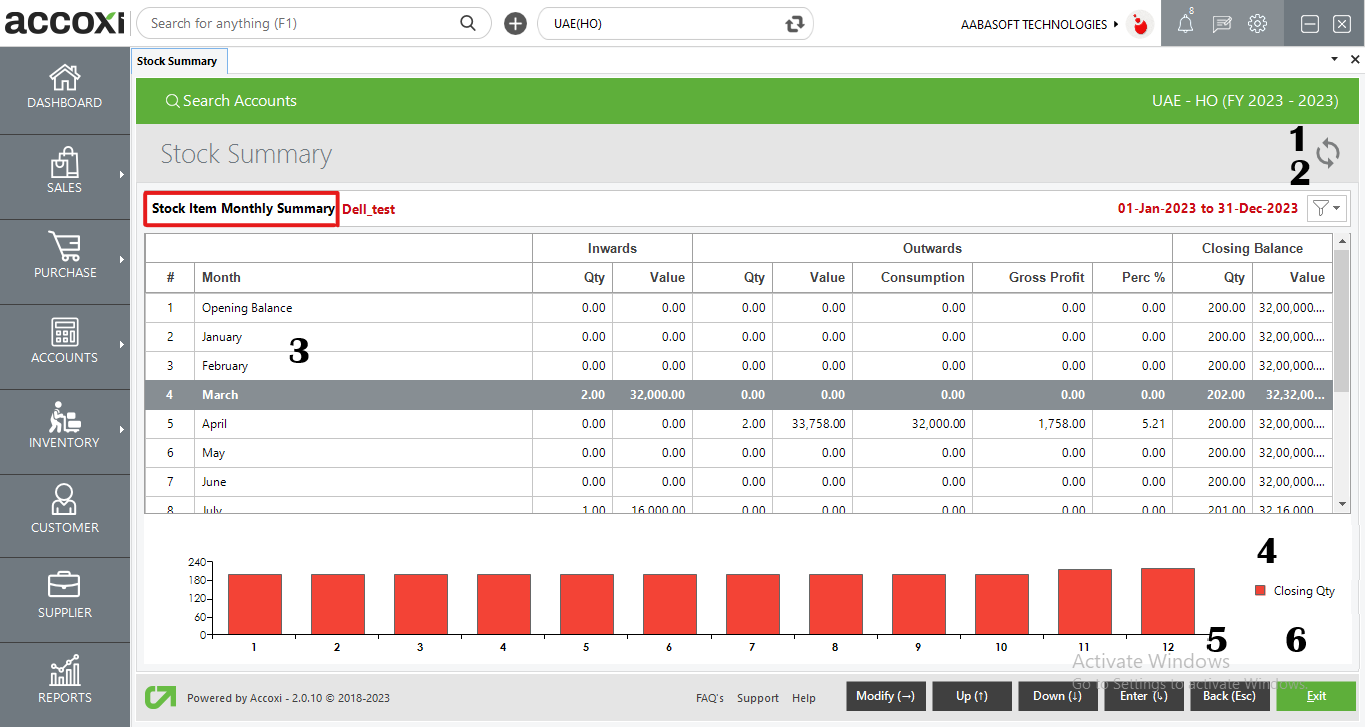
The Stock Item Monthly Summary feature comes with several options to enhance user experience: