
By using this feature User can arrange the product group-wise.
Group in ACCOXI is used to enter the group of a product. User can arrange the product group-wise. It can be created and viewed from inventory module of the ACCOXI.
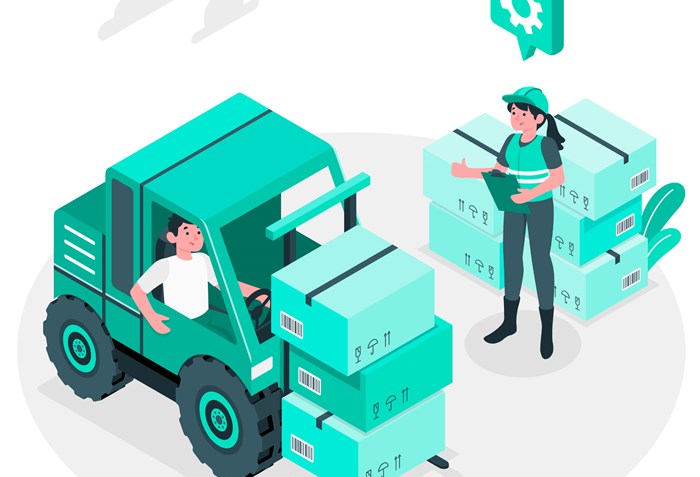
Group management of inventory is integral for a business. The product group wise data can thus be fetched and statistics referred whenever necessary. The Product Group is selected from the Inventory Module of Accoxi. As an ideal inventory management software, Accoxi has the best comprehensive dashboard that positively impacts user experience.
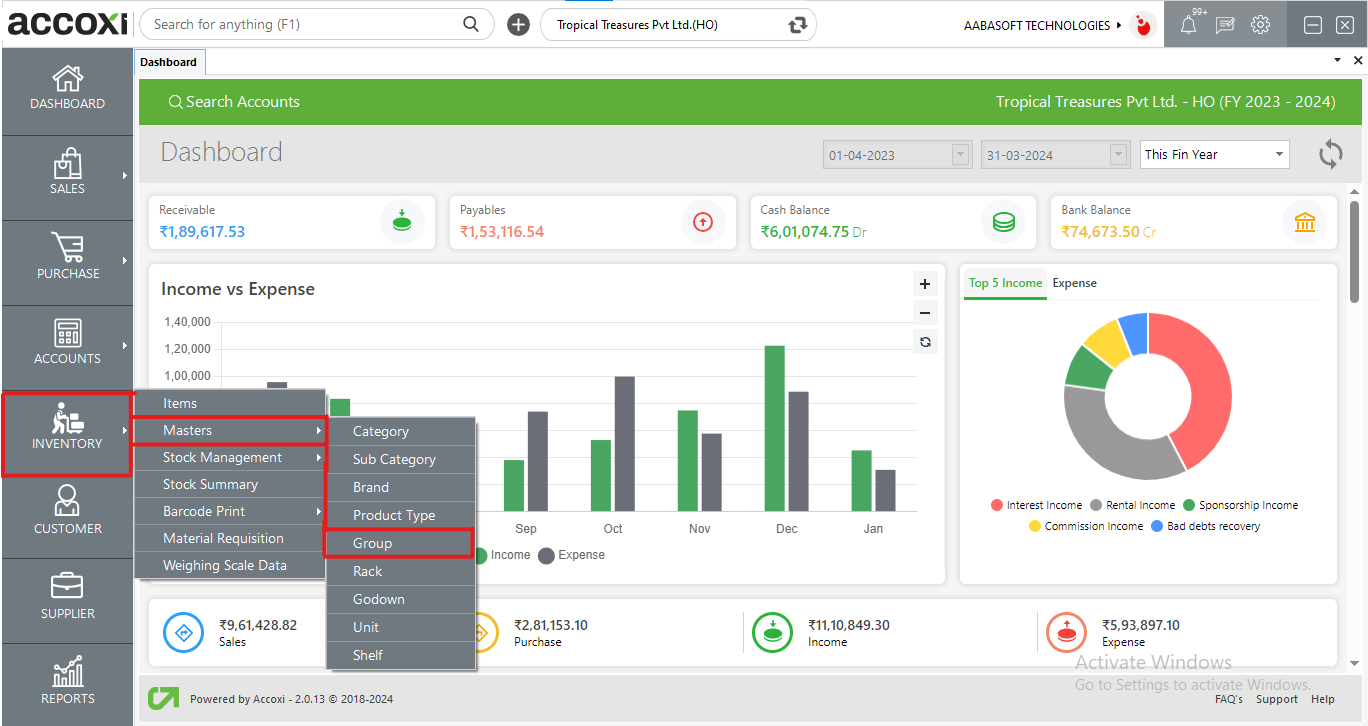
OPTIONS AVAILABLE IN GROUP MENU:
By clicking Inventory Module and selecting group menu, user will be redirected to a GROUP window where the user will be able to view all the products group data created.
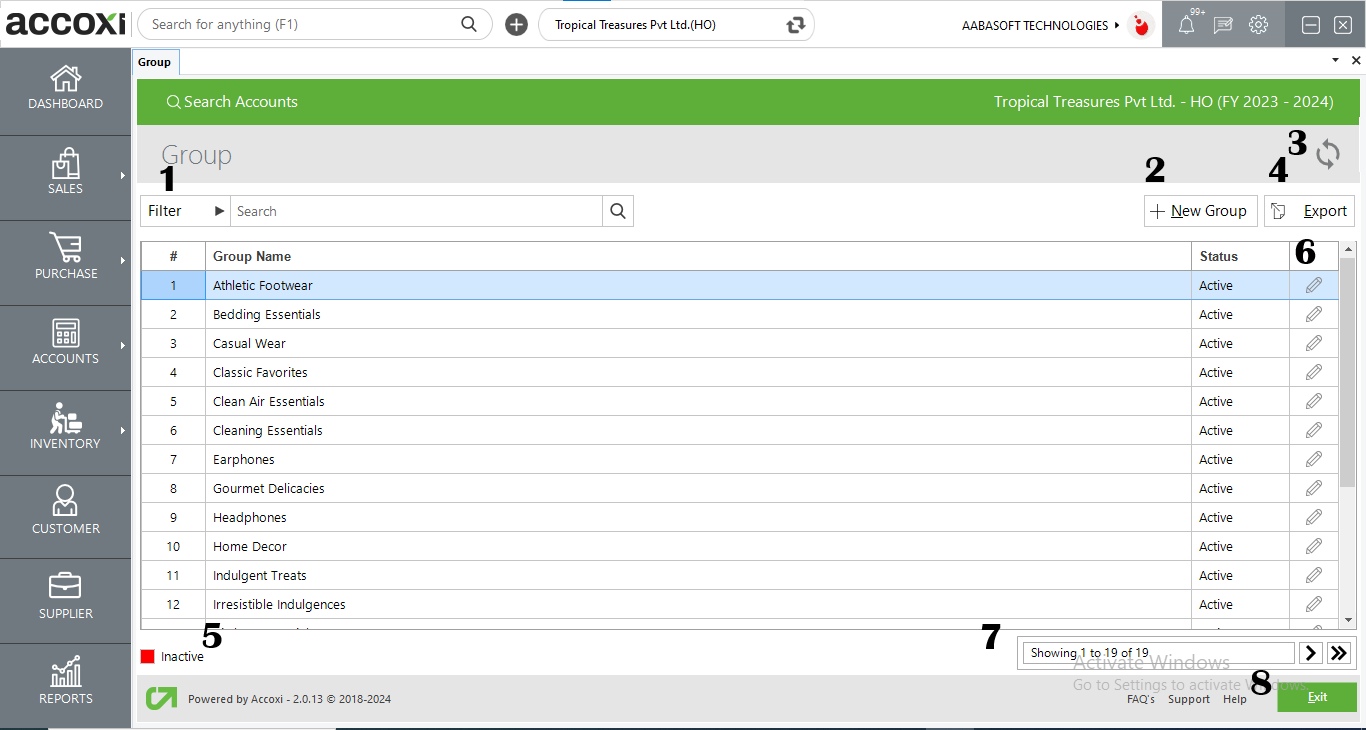
1.FILTER
The filter option in GROUP search window helps the user to filter the GROUP data shown in the window
2.NEW
A new group can be created by clicking on the new group option.
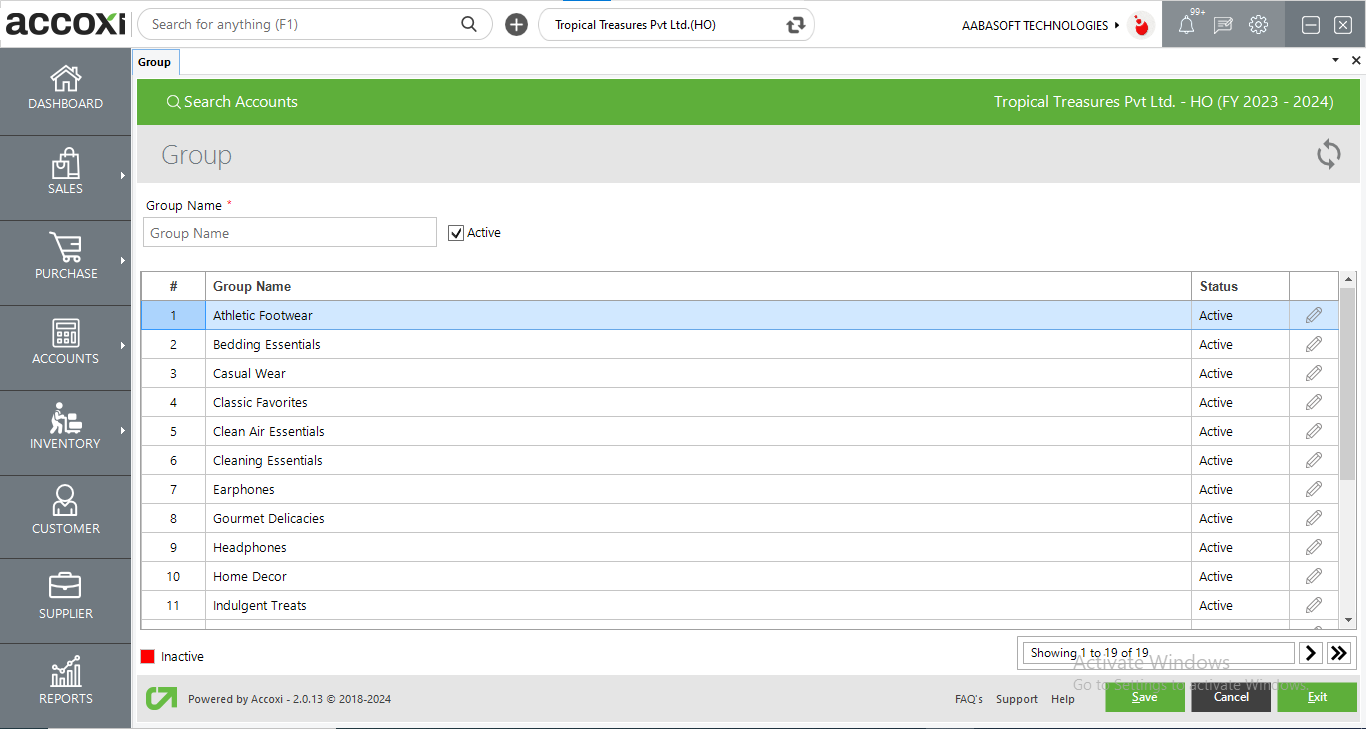
|
FIELDS |
DESCRIPTION |
|
Group name |
To enter the name of the group here |
|
Active |
To activate or deactivate the groups status |
|
# |
Shows the serials number of the data in the table |
|
Group name in table |
Shows names of previously entered group |
|
Status |
Shows status of previously entered group data |
|
Edit |
Can be used to edit previously entered group data |
|
Color filter |
Shows inactive groups in red color so user can easily identify active and inactive groups. |
|
Pagination Control |
It controls the page navigation and the page size. Page size can be set to 10, 20, 50 or 100. By giving page number in the box and clicking on Go button, user can jump to the said page |
|
Save |
To save the new group created save button can be used |
|
Cancel |
To cancel the data entered in new group window |
|
Exit |
This button exits from whole group window. |
DATA AVAILABLE IN GROUP SEARCH TABLE
|
FIELD |
DESCRIPTION |
|
# |
The serial number of the data in the table is displayed here |
|
GROUP NAME |
The name of the group created is shown in this column |
|
STATUS |
The status of the group is shown in here i.e. active or inactive” |
3.REFRESH
If your latest data is not displayed, click on the refresh icon on the top left corner of the page to fetch the new data.
4.EXPORT
The group list can be exported to Excel format. Click on the Export button at the top right corner near the +New button. Select the file location and click on save.
5.COLOUR FILTER
The inactive groups will be appear in the search in red color.
6.Edit
To edit the group data this option can be easily accessed and it will redirect the user to change the group name column and user can update group name and status of the group
7.Pagination Control
It controls the page navigation and the page size. Page size can be set to 10, 20, 50 or 100. By giving page number in the box and clicking on Go button, the user can jump to the entered page.
8.Exit
Below the pagination control, there is exit button. If you want to exit the group search page, click on exit button.
You cannot delete Group data once created. It can only be edited.