
GSTR-2A enables automatic generation of GST return based on their purchase.

GSTR 2A is a purchase-related document that is automatically generated for each business by the GST portal. When a seller uploads all tax invoices issued through GSTR-1, then that information is captured in GSTR 2A. It takes the information of goods and/or services that have been purchased in a given month from the seller's GSTR-1. It should be filed on the 11th of the succeeding month.
GSTR-2A enables automatic generation of GST return based on their purchase, which is from registered and unregistered suppliers, and also it shows the details of available ITC.

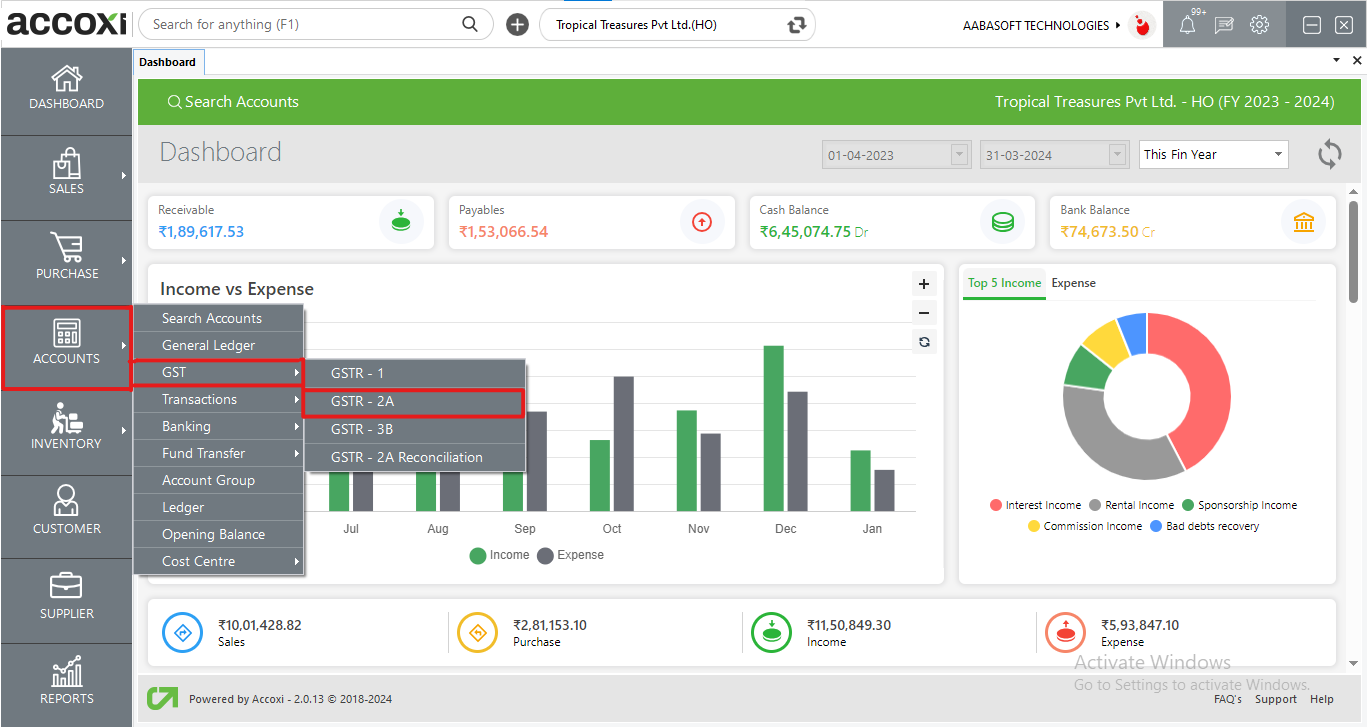
|
Field |
Description |
|
# |
Serial Number of GSTR-2A |
|
Particulars |
It Shows The Summary Of Inward Supplies |
|
No. Of Invoices |
Total Number Of Inward Supply Invoices From B2B, B2C, etc. |
|
Total Taxable value |
Total Taxable Value Of The Transaction Except for Tax Amount |
|
Total Tax |
Separately Shows The Tax Amount |
|
Total Availed ITC |
The Amount Of ITC Can Be Claimed By The User From A Transaction |
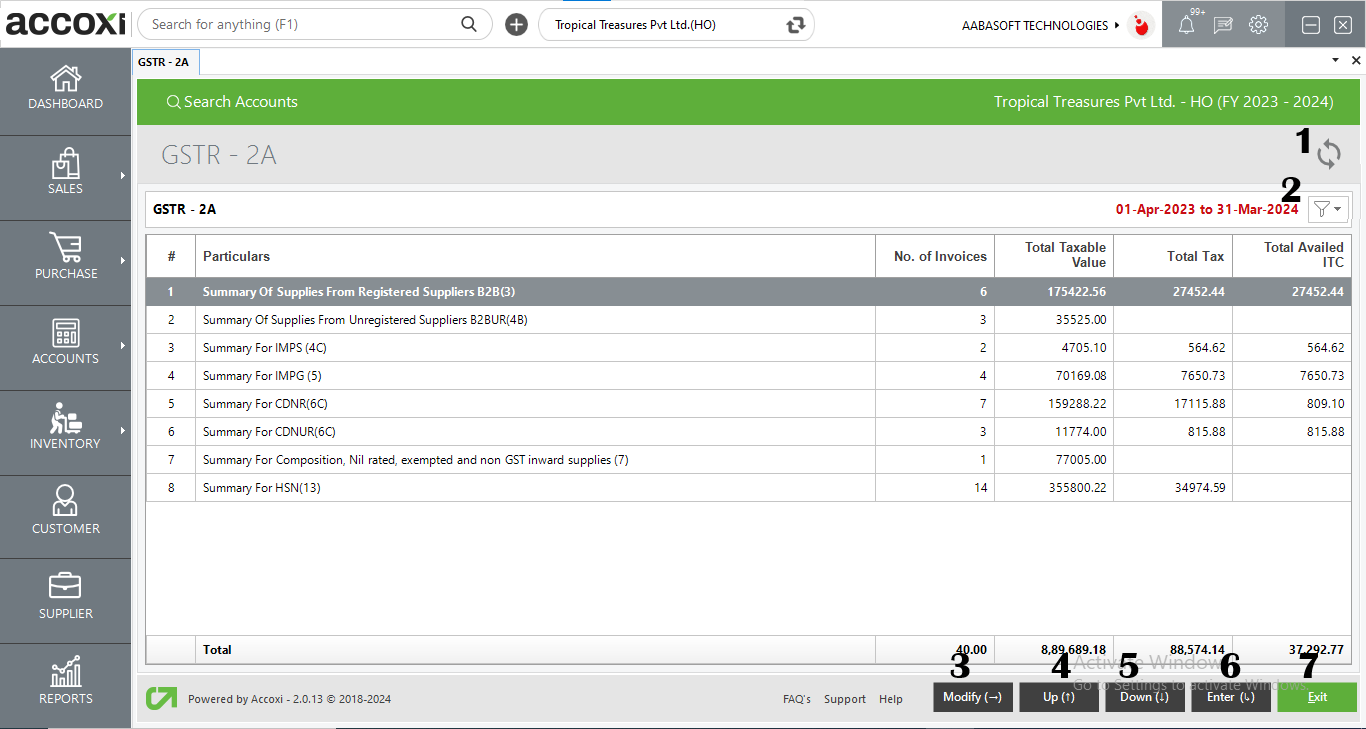
1. Refresh Option
2. Filter Option
3. Modify Option
4. Up Option
5. Down Option
6. Enter Option
7. Exit Option
When the user double-clicks on any of the B2B supplies, the system will open a B2B detailed report module within the GSTR 2A interface, presenting comprehensive details for each invoice.
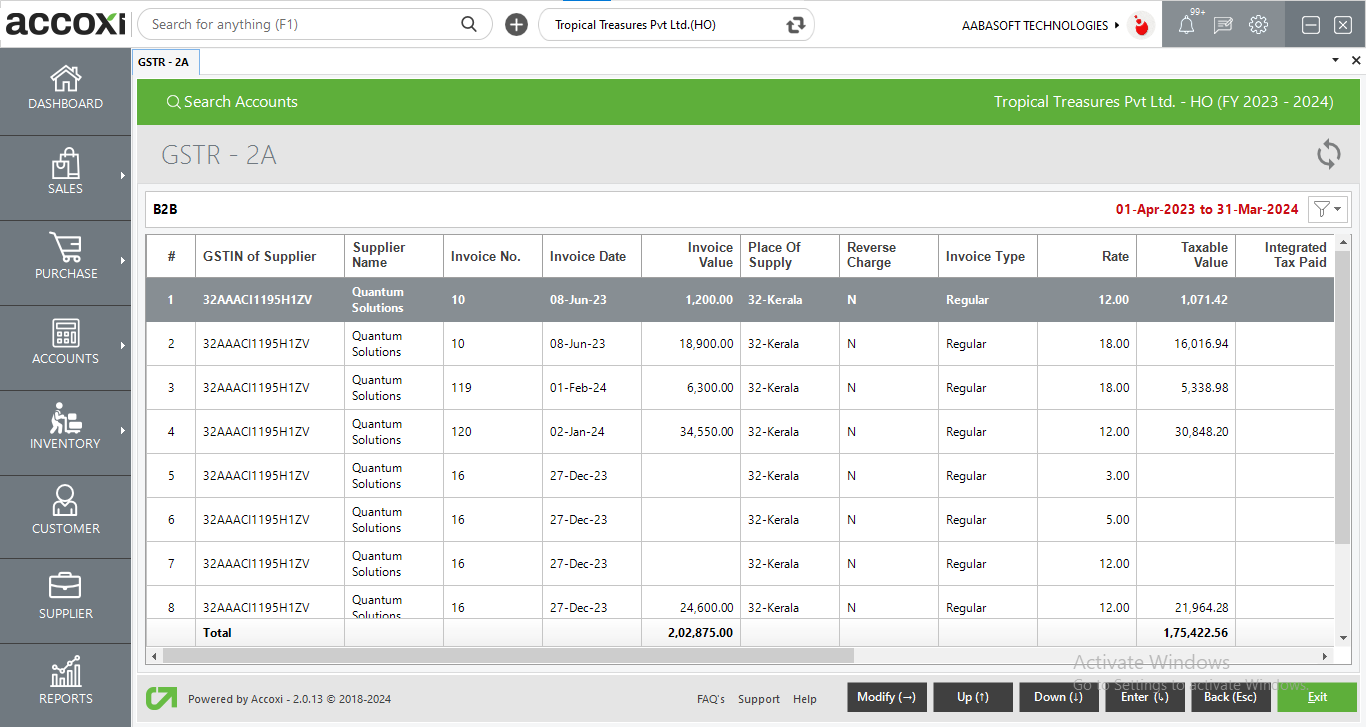
Upon double-clicking on any invoice, the system will open the invoice view, providing an extensive breakdown of the selected invoice's details.
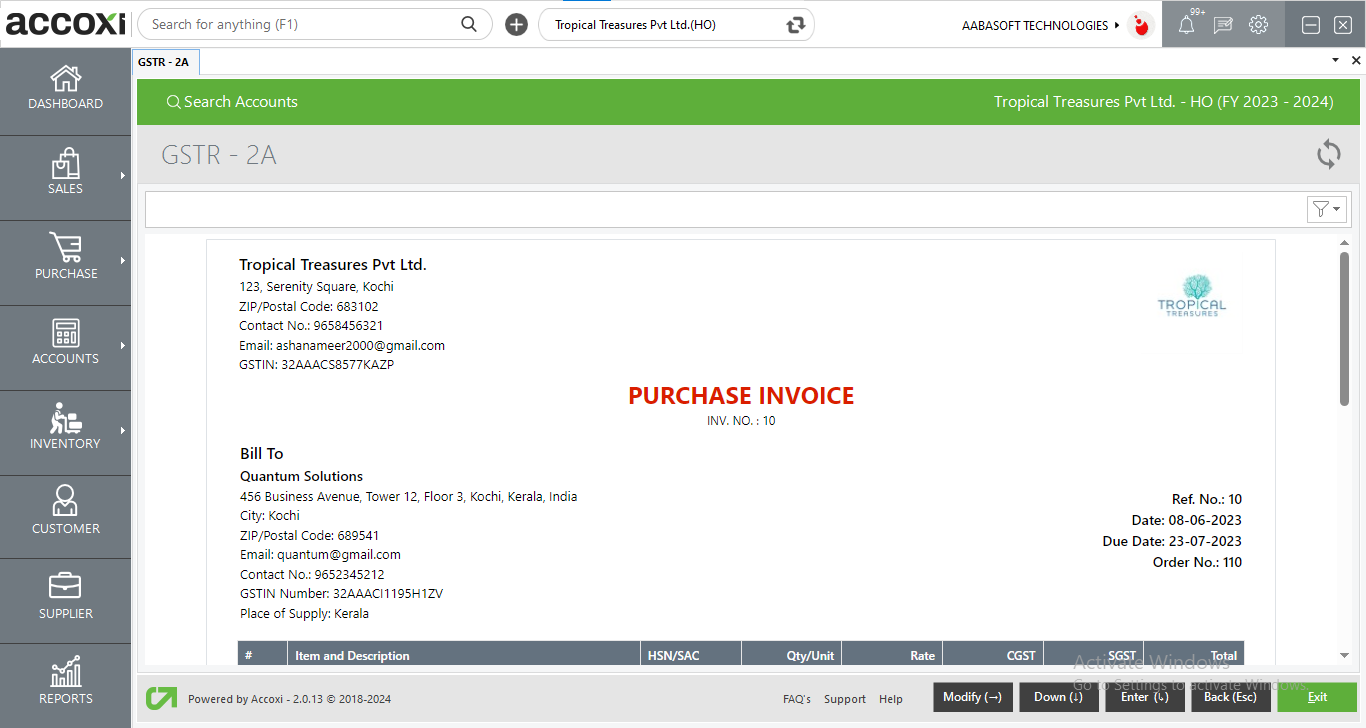
Yes. User can use GSTR-2A with the keyboard itself