
This report lists the supplier name, total due, excess payment, paid amount and balance.
The Supplier Balances Report provides a detailed summary of the financial balances between an organization and its suppliers, including information on outstanding payables, payments made, and the current balance for each supplier.
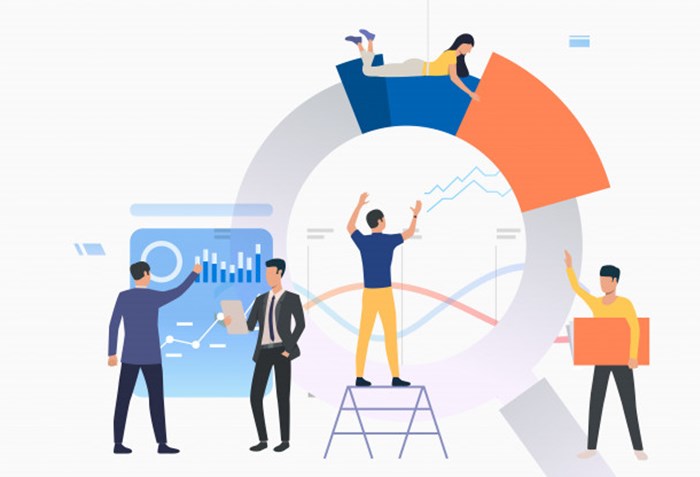
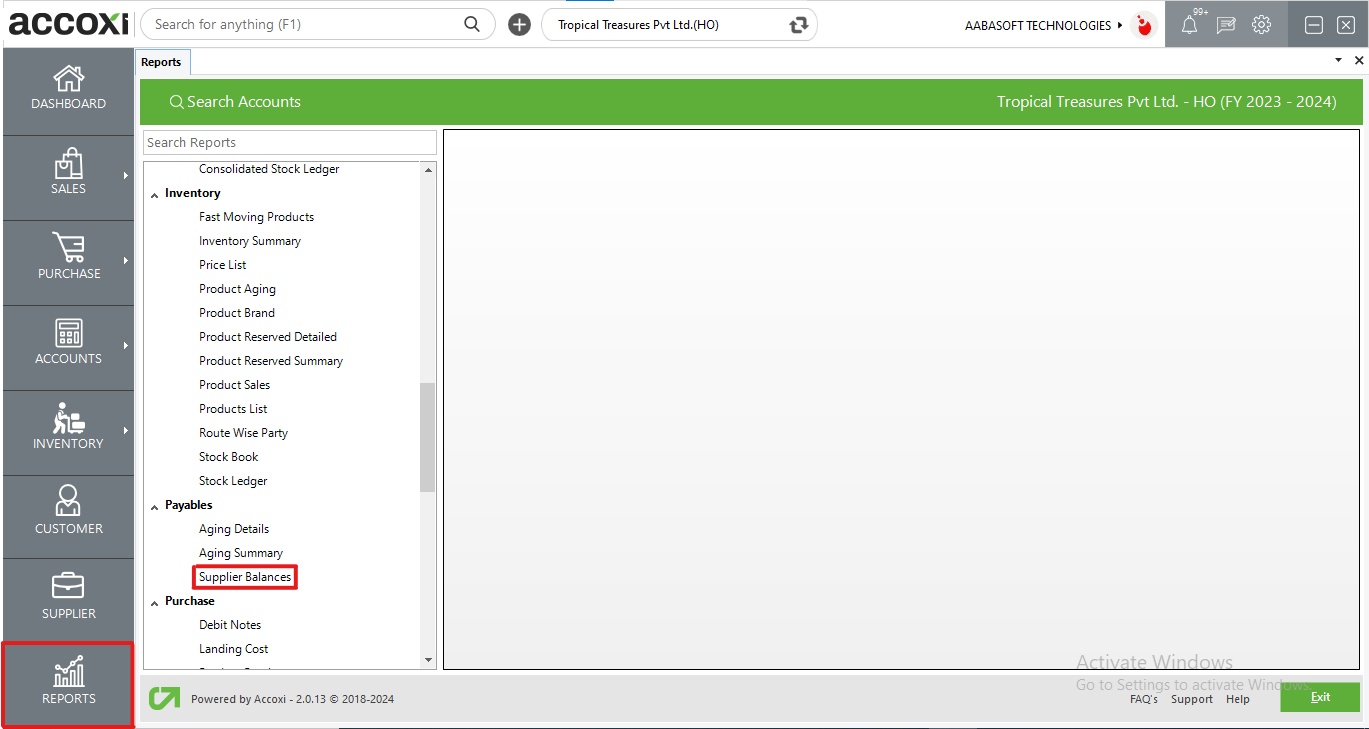
The Supplier Balances Report in ACCOXI offers a comprehensive overview of all supplier balances within a specified period. This report includes details such as the supplier name, total due, excess payment, paid amount, and the remaining balance. Accessible from the payable section in the report module, this report provides valuable insights into the financial relationships and transactions with suppliers.
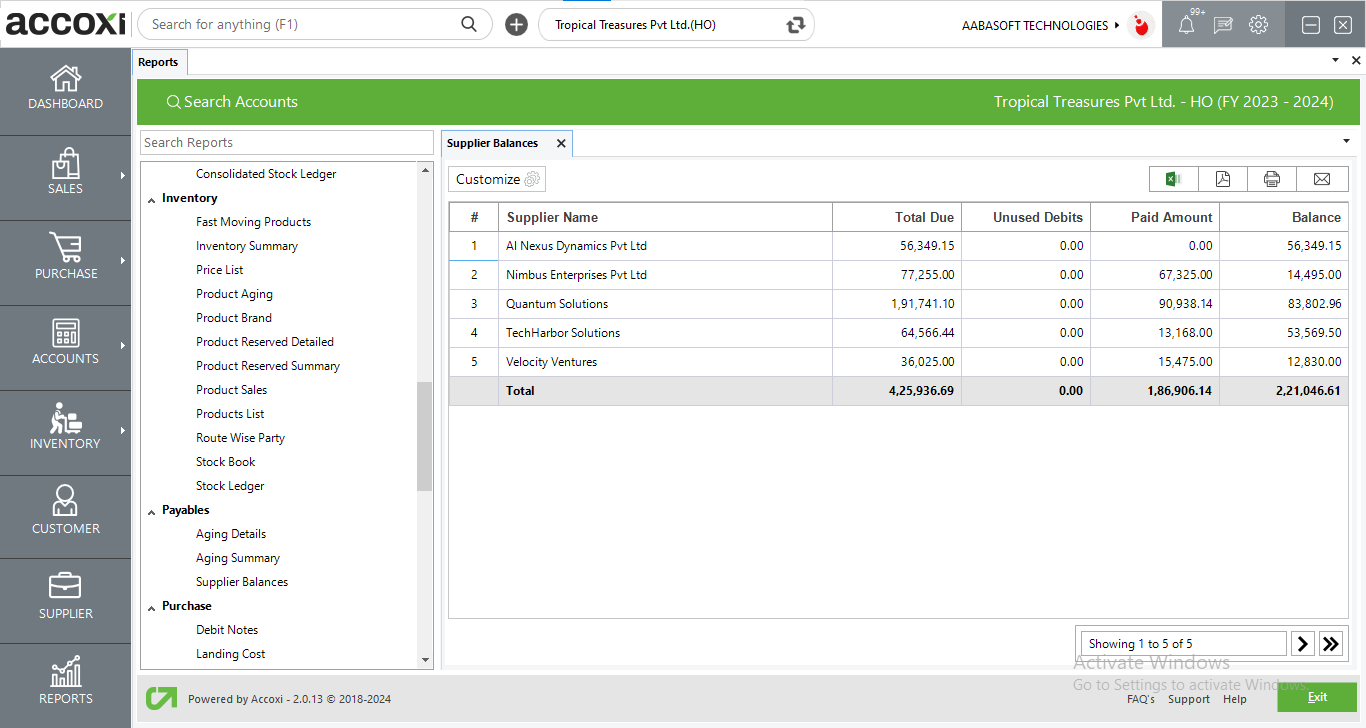
MENU AVAILABLE IN SUPPLIER BALANCES REPORT
|
Field |
Description |
|
Customize |
The user has the flexibility to tailor the report data by clicking on this button. The report permits data filtration based on date, supplier, and outstanding only. |
|
Export to Excel |
By clicking this button, users can export the report to Excel. |
|
Export to PDF |
Clicking this button allows the user to export the report to PDF. |
|
|
This button enables users to print the report. |
|
|
To send the report via email, simply click this button. The report in PDF format will be attached to the email, and you can input the recipient's email address, CC address, subject, and any additional details for the email. |
|
Pagination |
The pagination control offers the capability to navigate from one page to another. |
|
Exit |
Clicking the 'Exit' button allows the user to exit from the report. |
DATA AVAILABLE IN SUPPLIER BALANCES REPORT
|
Field |
Description |
|
# |
The symbol '#' represents the number of lines in the given context. |
|
Supplier Name |
In this column, the supplier name is displayed. |
|
Total Due |
The total amount due to the supplier is displayed here. |
|
Unused Debits |
If there are any unused debits, the corresponding amount will be shown here. |
|
Paid Amount |
The amount paid to the supplier is displayed here. |
|
Balance |
The balance due to the supplier is indicated here. |
The Supplier Balances report in Accoxi gives details of all the Supplier Invoices during the period. This report lists the details of suppliers such as supplier name, total due, excess payment, paid amount and balance.
Yes. You can export the Supplier Balances report by using the following steps,
Excess payment column indicates, the amount paid more than the total due of amount towards the suppliers. In this report details of all the suppliers along with supplier name, total due, excess payment, paid amount and balance are shown.