
In Loyalty Card Scheme, user can create various types of offers as card schemes for loyalty management and can include scheme for each card separately

A loyalty program is a marketing strategy designed to encourage customers to continue to shop at or use the services of a business associated with the program. Loyalty programs offer rewards, discounts or other special incentives and are designed as a reward for brand loyalty. In Loyalty card scheme, sellers can provide offers as schemes and it’s become a unique opportunity for customers to save money or receive a special benefit, product, or service. Marketers and advertisers often use card schemes for special offers to grab customers' attention and increase the conversion rate.
Accoxi provides the function of loyalty management, with point program type and it provides the features like loyalty card generation, loyalty customer creation, card scheme setup, card number allocation etc. In Loyalty Card Scheme, user can create various types of offers as card schemes for loyalty management and can include scheme for each card separately on the basis of date wise, product wise, and sales value.
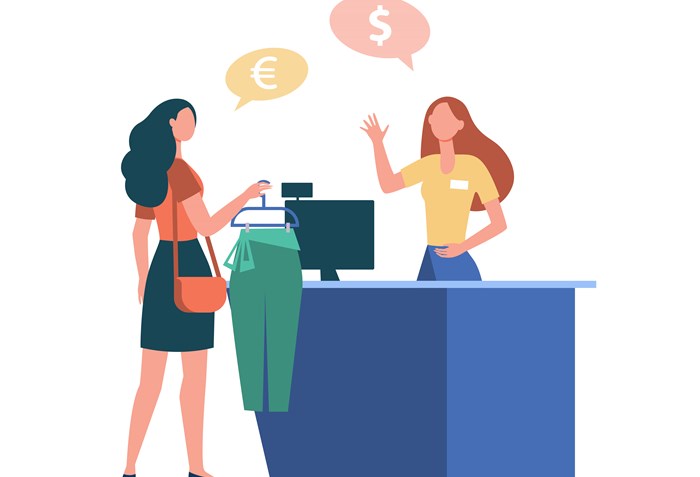
This video explains how to create and access loyalty card scheme on cloud accounting software, Accoxi. In Loyalty card scheme, sellers can provide offers as schemes and it’s become a unique opportunity for customers to save money or receive a special benefit, product, or service. Marketers and advertisers often use card schemes for special offers to grab customers' attention and increase the conversion rate. The accounting software, Accoxi enables the user to create various types of offers as card schemes for loyalty management and can include scheme for each card separately on the basis of date wise, product wise, and sales value.
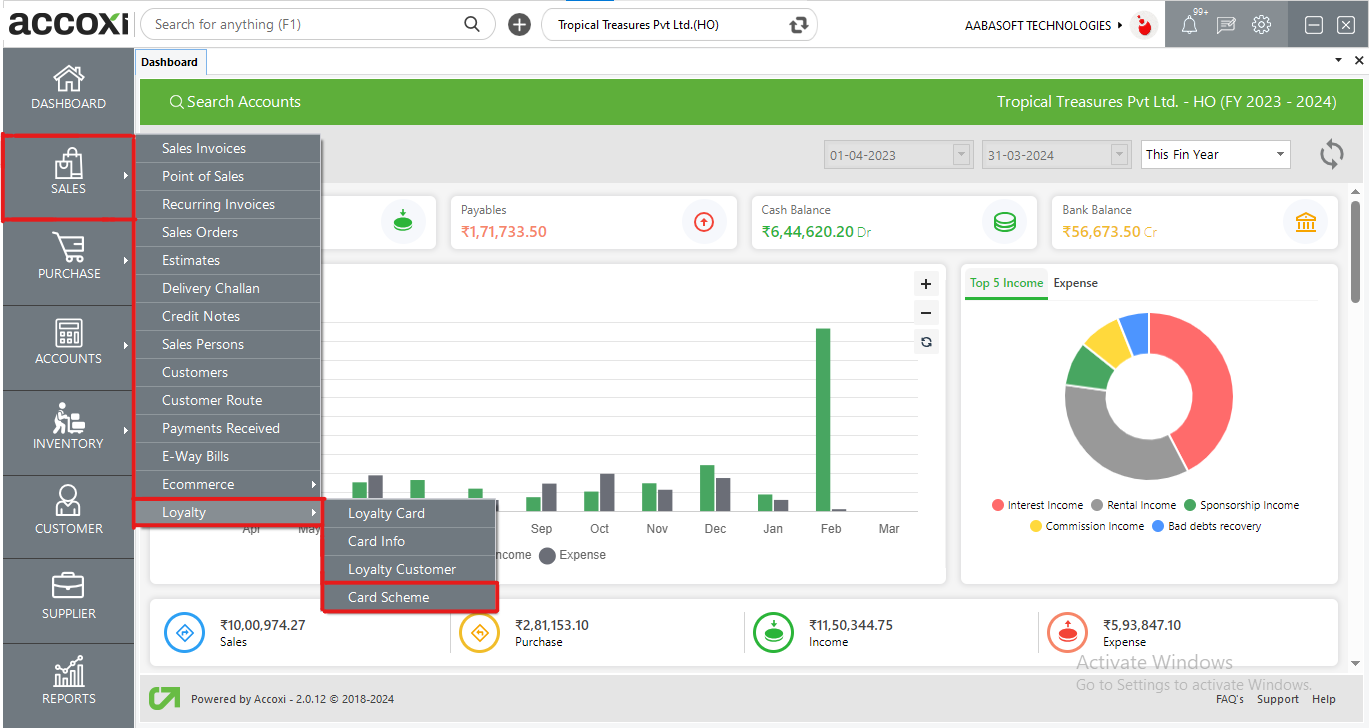
Click on the Inventory module and select the option Loyalty
Click on Card Scheme and it opens to Loyalty Card Scheme Search page.
Loyalty Card Scheme Search
It shows the details of loyalty card schemes that already created and user can create new card scheme or can export the data with in this form.
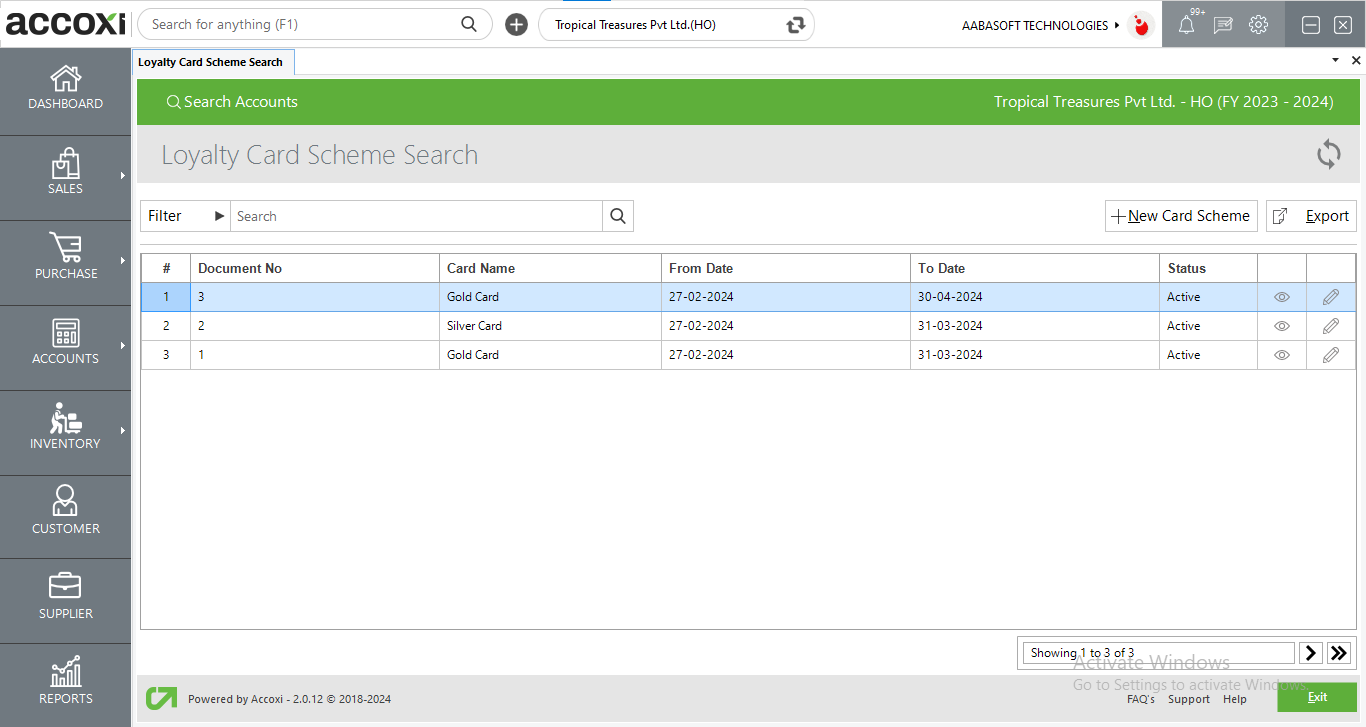
Data Available in Loyalty Card Scheme Search table
|
FIELDS |
DESCRIPTION |
|
Document No |
It shows the document number of each card scheme |
|
Card name |
This column shows the name of the loyalty card, which the scheme added |
|
From date |
It is the date when the scheme started |
|
To date |
This column shows the end date of particular card scheme |
|
Status |
|
Menus Available in Loyalty Card Scheme Search
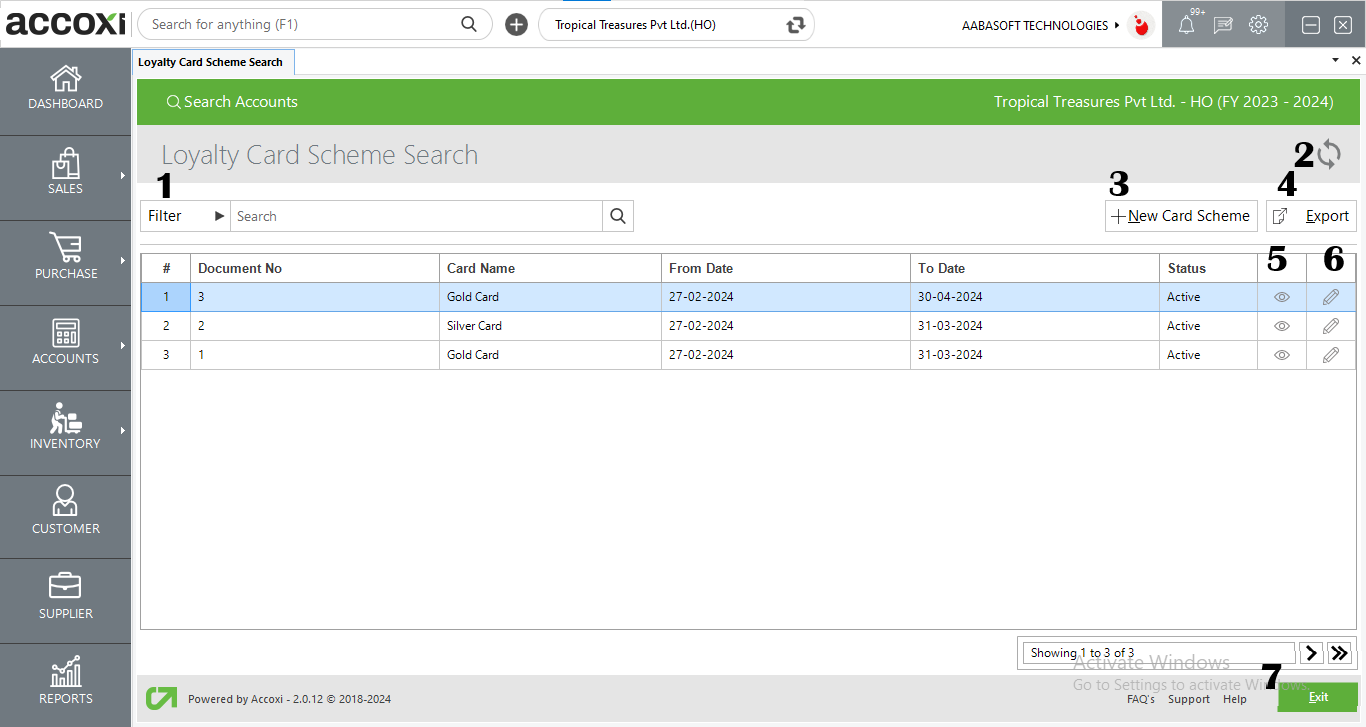
1. Filter
Filter menu enable the User to Filter the Loyalty card scheme details according to Card name and by date options. If the user select by date option, need to select starting and end date range for filter the data.
2. Refresh
Refresh option helps the user to fetch new/latest data.
3. +New Card Scheme
It is the menu option to create a new card scheme. By clicking on the +New card scheme, it opens to new card scheme form.
4. Export
The Loyalty card scheme data can be exported to Excel format. Click on the Export button at the top right corner near the +New button. Select the file location and click on save
5. View icon
This icon redirects the card scheme form.
6. Edit
Edit menu helps the User to edit or correct the details that are entered in the card scheme and can save again after it.
7. Exit
Click on the exit menu for close the window and to redirect to the previous page.
New Loyalty Card Scheme
Steps to add a New Card Scheme;-
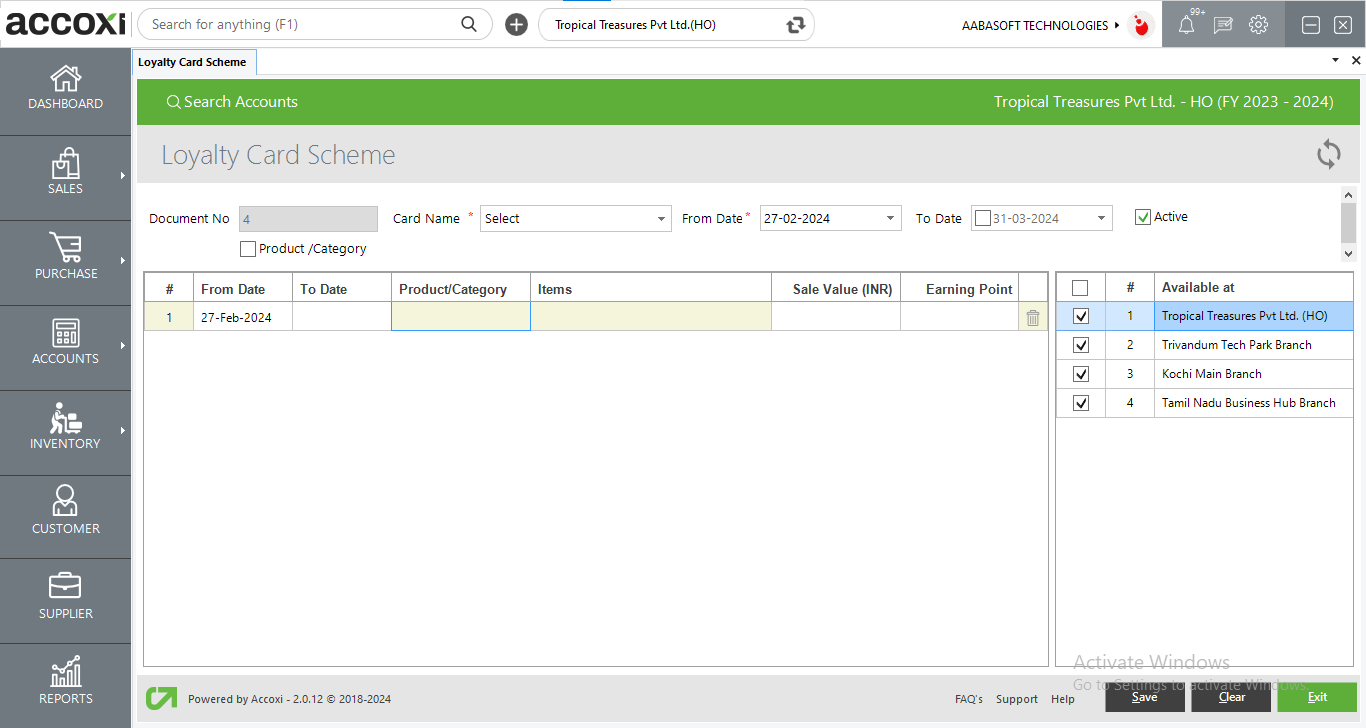
|
FIELDS |
DESCRIPTION |
|
Refresh |
Refresh option helps the user to fetch new/latest data |
|
Document No |
It is the document number of the card scheme that automatically appear on the field and user can’t edit or change the number |
|
Card name |
User can select the required card to create the card scheme. By clicking on the select option, list of created card details will open and user can select the required one |
|
From date |
From date is the date when the scheme started. Here user need to select the from date of the card scheme |
|
To date |
It is the end date of the particular card scheme and user can select the To date by clicking on the select option |
|
Active |
User can save the scheme as Active/Inactive. If the user click/mark the option Active, then the scheme will save as Active scheme and to change the scheme to Inactive, unmark the Active option |
|
Product/Category |
It is the option to create scheme for a particular product/category. User need to mark the option to create product/category scheme. After mark the option, product selection grid will open |
|
From date |
Here user can select the from date to create scheme for particular product or category |
|
To date |
User need to select the To date to create scheme for particular product or category |
|
Product/Category |
Select the option Product or category in this field |
|
Items |
In this field, user can select the required items for add the card scheme |
|
Sale value (INR) |
Enter the sale value of the scheme in this field |
|
Earning point |
Here user can enter the earning point as per the sale value |
|
Delete icon |
It is the option to remove the unwanted items from list |
|
Available at |
In the case of branch concept, HO name and list of branches under the HO will appear on the right side and user can select them by marking on the field to save the availability of the card scheme |
|
Save |
By clicking on save option, user can save the card scheme as new scheme |
|
Clear |
This option enable the user to clear the data that entered in the card scheme form |
|
Exit |
Exit menu is for close the window and to redirect to the previous page |
Yes, you can Inactive card scheme by following steps,
There are two date options given in the card scheme form. Fist date option is for set the normal scheme duration and the second one is for set the product/category wise scheme duration.
Yes. You can allocate a scheme for particular branch. It can be done by,
Yes. You can create a card scheme with endless date.
Yes, you can create scheme with setting date validity.
Yes. You can create new scheme for particular product only by following steps,