
ACCOXI user will be able to use this debit note function while creating a purchase invoice.
A debit note is a document used by a vendor to inform the buyer of current debt obligations, or a document created by a buyer when returning goods received on credit. The debit note can provide information regarding an upcoming invoice, or may serve as a reminder for funds currently due In ACCOXI user will be able to use this debit note function while creating a purchase invoice. In purchase view menu => more options user can apply debit note to make the previous purchase return adjustments.
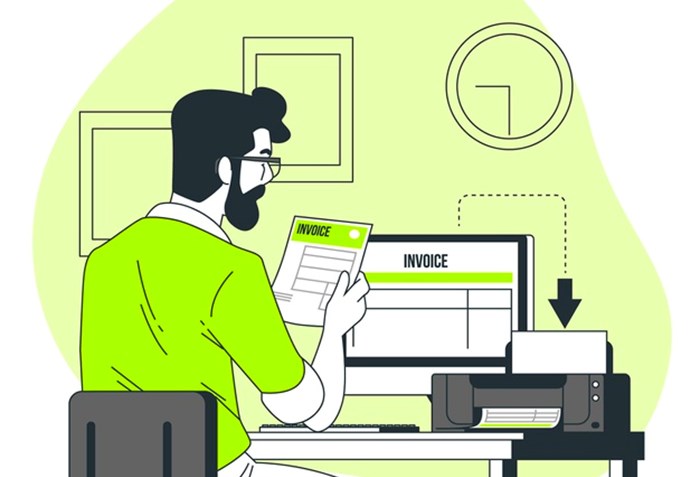
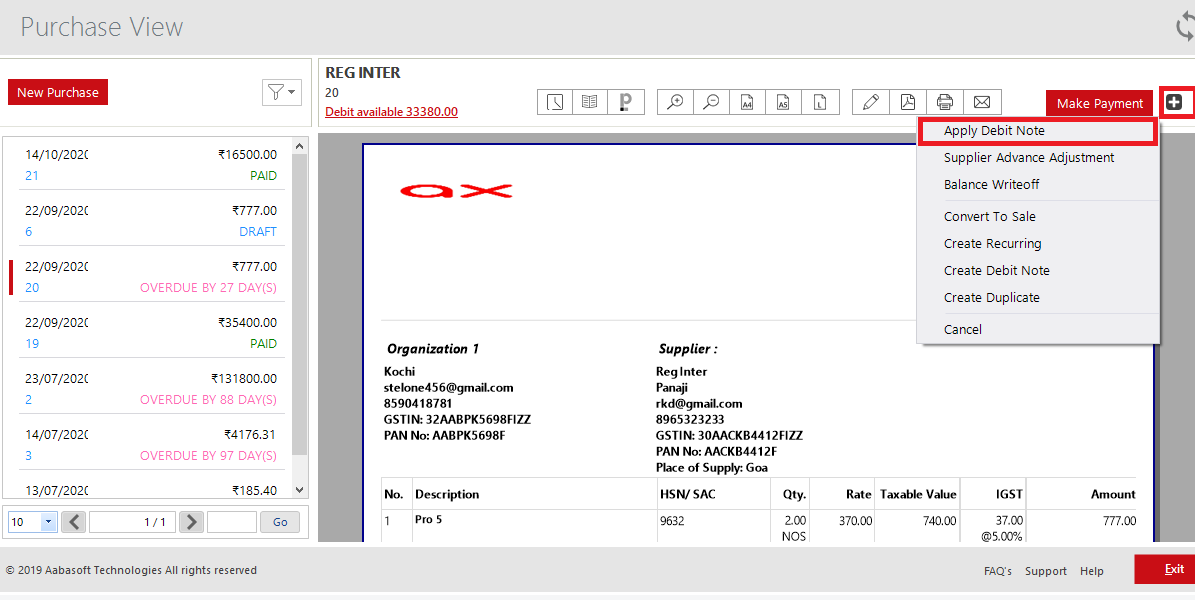
Steps to apply debit note:
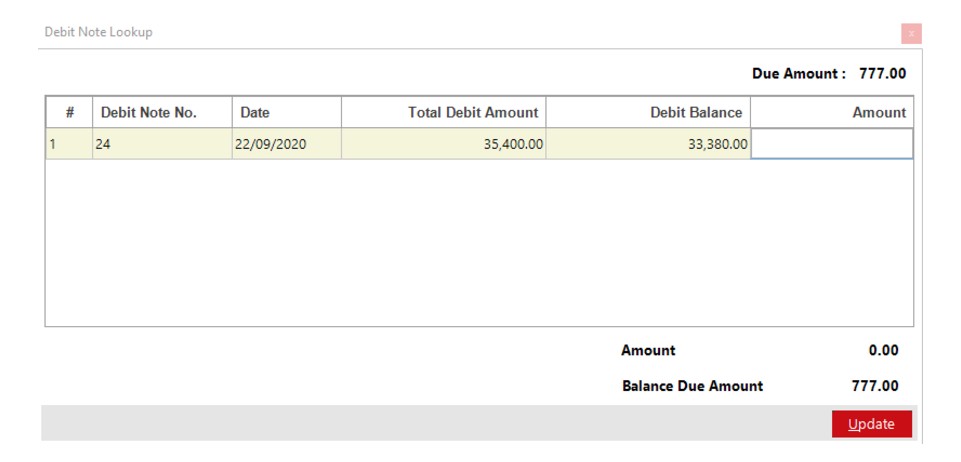
|
FIELD |
DESCRIPTION |
|
Due amount |
The amount due to pay the supplier is shown here |
|
# |
Shows the serial number of table data |
|
Debit note no. |
Shows the debit note number that is created with the supplier |
|
Date |
The date of debit note created will be shown here |
|
Total debit amount |
The total debit amount receivable from the supplier will be shown here |
|
Debit balance |
This is the amount up to where the user can adjust by applying debit note. Or in other words the remaining debit amount to be received from the supplier. |
|
Amount |
User can enter the amount to be adjusted in this column but it shouldn’t be more than debit balance. |
|
Update |
To save the adjustment click update button. |