
Learn to create and manage salesperson in Accoxi

A salesperson is a person who sells things, either in a store or directly to customers on behalf of a company. In Accoxi the user can create a salesperson and also can add the salesperson details in the Sales Invoice. It helps the user to identify the sales that did by the Salesperson and helps the customer to get the information regarding the sale
In this video, you will learn the process of the creation of a salesperson in Accoxi. A salesperson is an intermediate person who makes the sales between the buyer and the seller and as an organization, there should be proper data on the salesperson hence we have a system to manage the salesperson in Accoxi.
Key Features of Sales Person
It helps the user to identify the sales that did by the Salesperson and helps the customer to get the information regarding the sale.
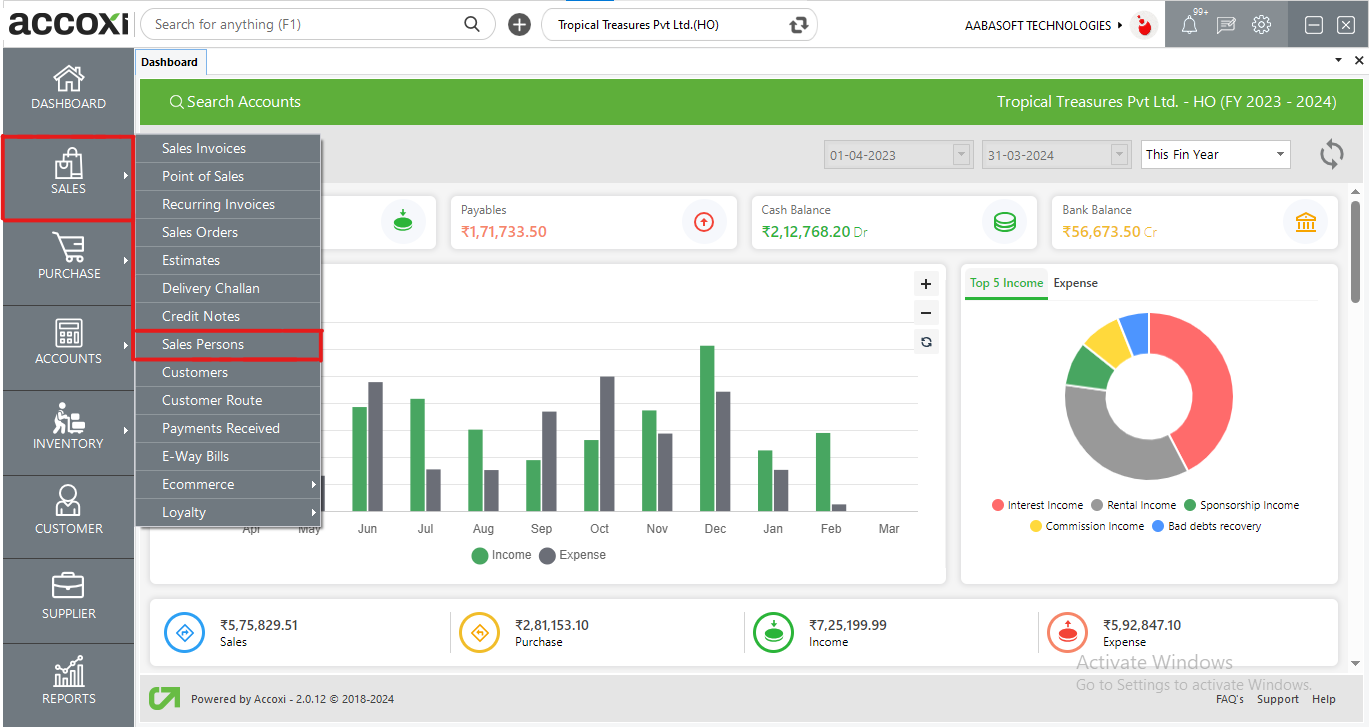
Click on the Sales module and select the SalesPersons menu.
When we click the Sales person option, then it opens to the Sales person window.
Sales Person page
It consists of various menus and it shows the complete list of sales persons that the user created.
Menus available in Sales Person Search
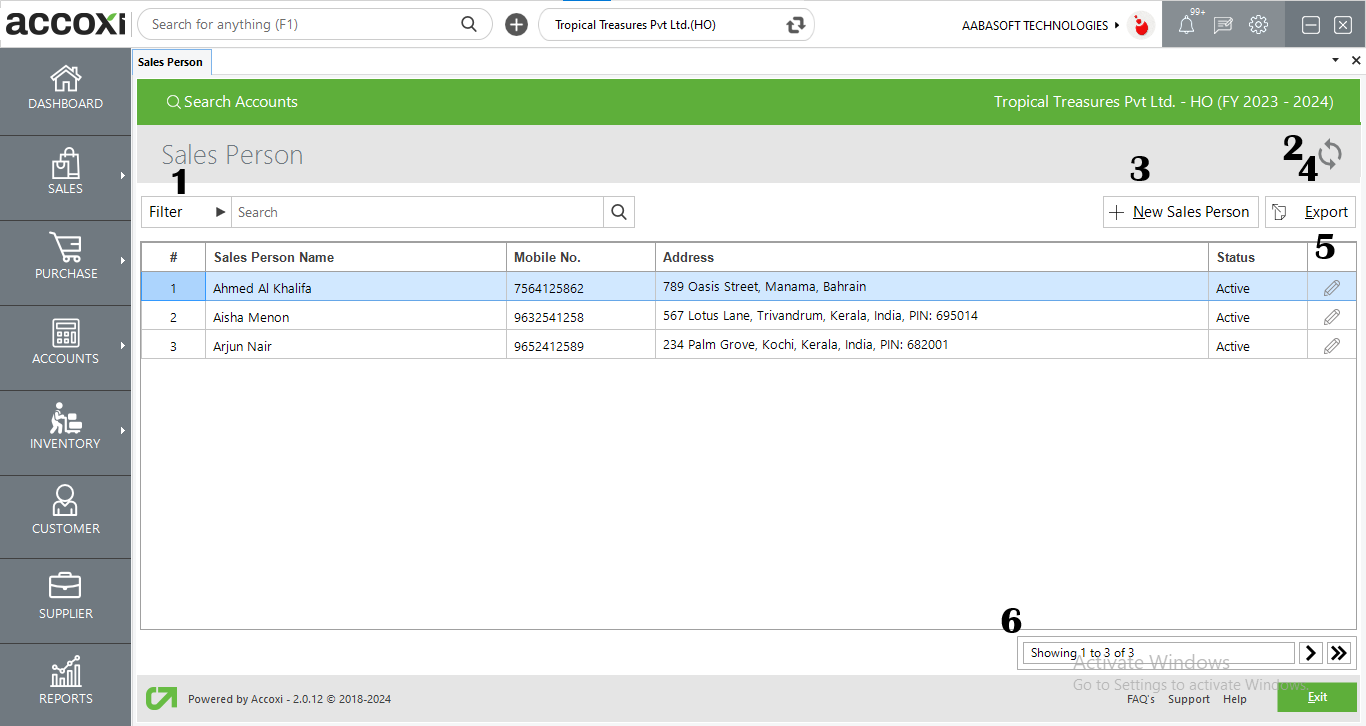
1. Filter
The filter of Salesperson details can be done in two ways-Either the user can directly enter the Sales person name into the search bar near the filter option or by clicking the filter drop-down. Users can filter the data by person name, mobile number, or by status. In the status, option user can select the actual status of the salesperson from active, inactive or all.
2. Refresh
If the latest data is not displayed, click on the refresh icon on the top left corner of the page to fetch the new data.
3. New Sales Person
This is the menu that uses to create or add a new Sales Person account. By clicking the menu +New salesperson a new window will appear, salesperson form.
Steps to Create a New Sales Person
Click on the Save button to create the Salesperson account.
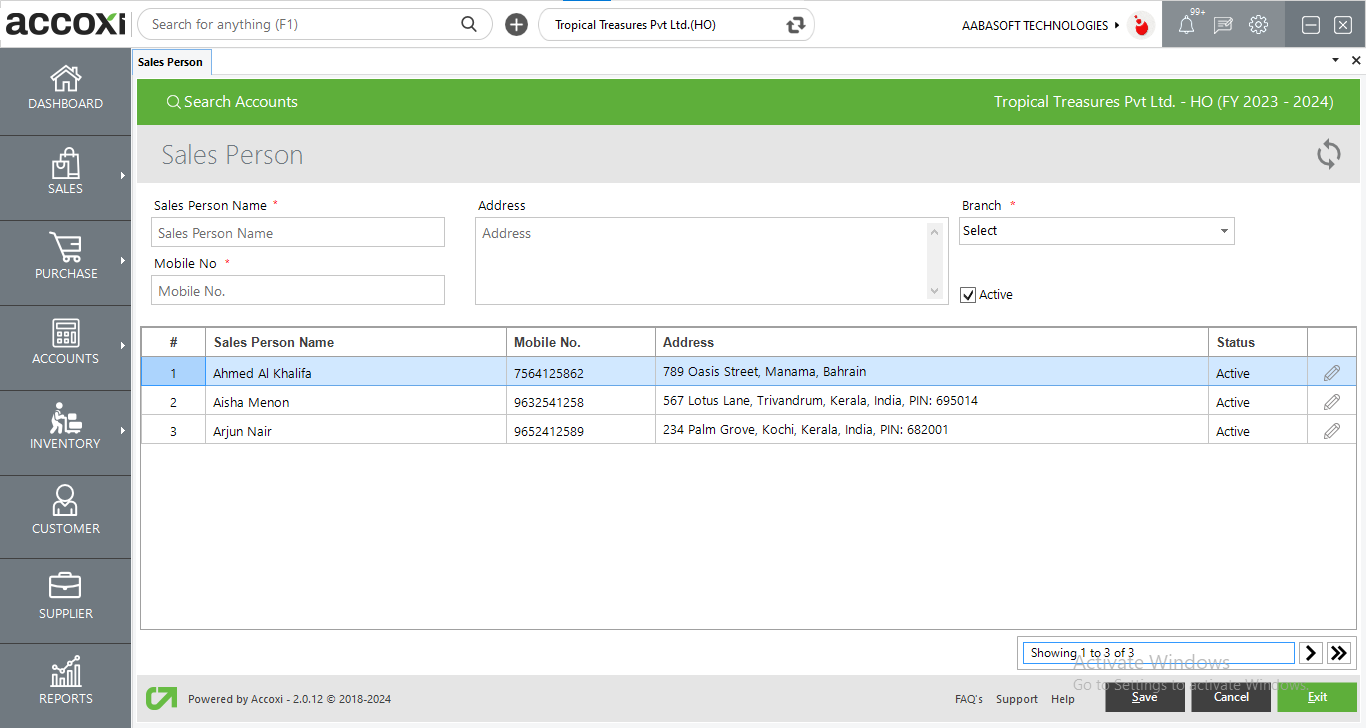
Users can change a created Active salesperson account to Inactive, by using the edit menu.
4. Export
The Sales Person list can be exported to Excel format. Click the Export button at the top right corner near the +New button. Select the file location and click on save.
5. Edit the menu
This menu enables the user to edit or correct the salesperson details that have already been created. By clicking the edit menu, the sales person form will appear and the user can edit the details if required.
6.Pagination Control
It controls the page navigation and the page size. Page size can be set to 10, 20, 50 or 100. And by giving page number in the box and clicking on Go button. It jumps to the said page.
Filter option is available below the sales person search bar at the left hand side. Sales person can be filtered based on sales party name, mobile.no. Status etc. Either you can give any of the said criteria directly into the search bar near filter option or by clicking the filter down arrow option you can give the details into the fields directly.
Steps to create new Sales Person