
Find out how a user can set the voucher format of the Organization in it.
A Voucher is an accounting document representing an internal intent to make a payment to an external entity, such as a vendor or service provider. It may be a printed piece of paper that entitles the holder to a discount or that may be exchanged for goods or services. A voucher is used by a company’s accounts payable department to gather and file all of the supporting documents needed to approve the payment of a liability.
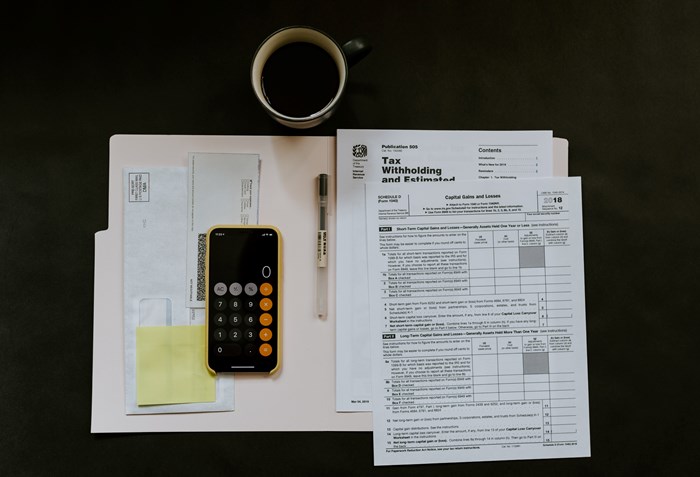
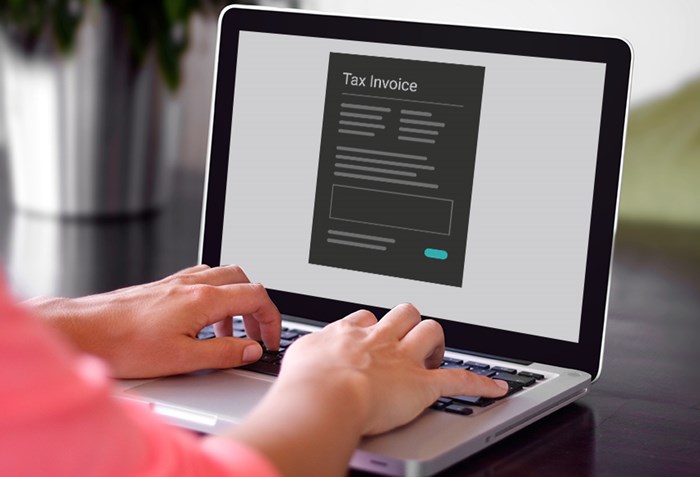
Voucher settings in Accoxi help users to create different vouchers for different types of transactions made hence creating proper management for their vouchers. It provides the function of Voucher settings and the user can set the voucher format of the Organization in it.
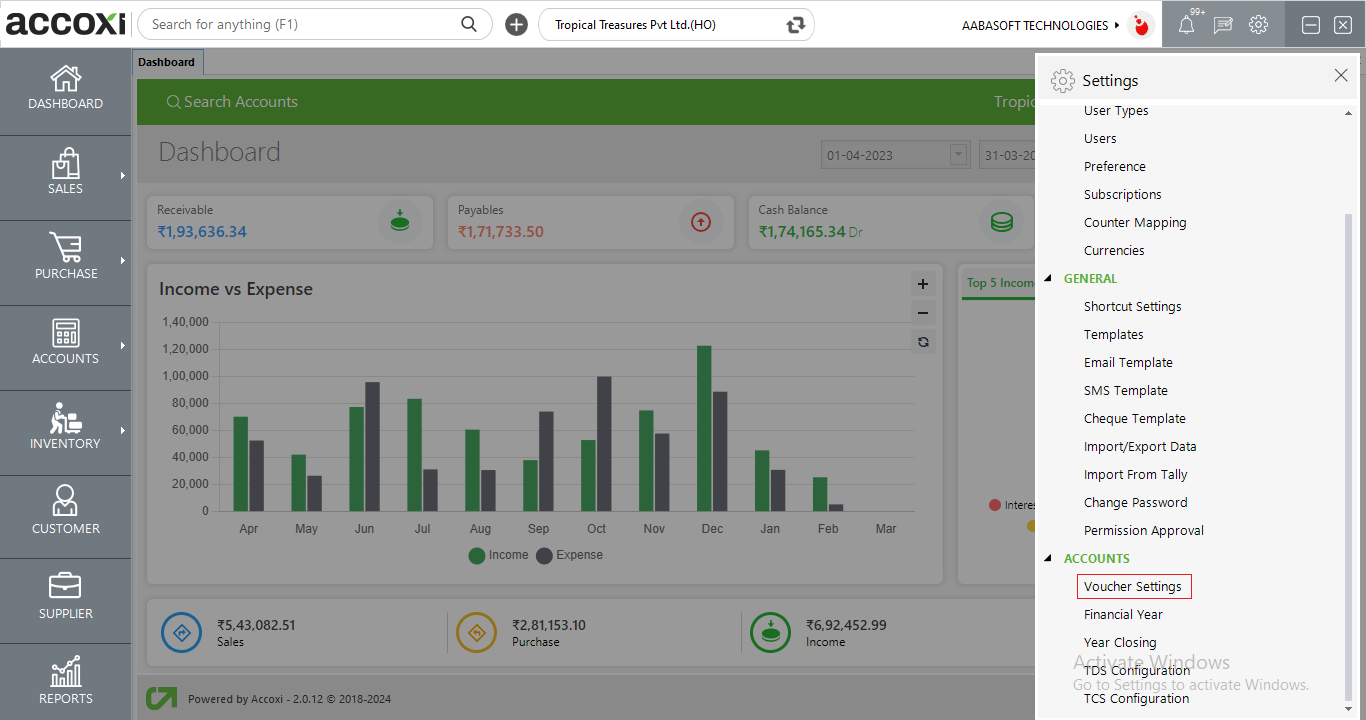
1.Click on the Settings menu on the top right side of the page. Then list of settings tab will open.
2. Select the option Voucher Settings from Accounts head, then it opens to Voucher Settings page.
3.It shows the details of all the vouchers and user can change or reset the voucher display name.
4.User can set the series of the voucher on the series column. To add series for a voucher, select a voucher first and click on the series field. Then add required number and press Enter key. User can see the new series on display format field.
5.Voucher format of each voucher automatically appear on the field. User can change or reset the format by clicking on format field and enter required format. After change the format, user can see new format on display format field.
6.User can set the starting voucher number for each voucher and it related with current voucher number. To add new starting number, click on the starting voucher number field and enter the new number. After enter the number, current voucher number will also change and it shows the same. User can’t change the starting voucher number, if it already begins or current voucher number is above than one.
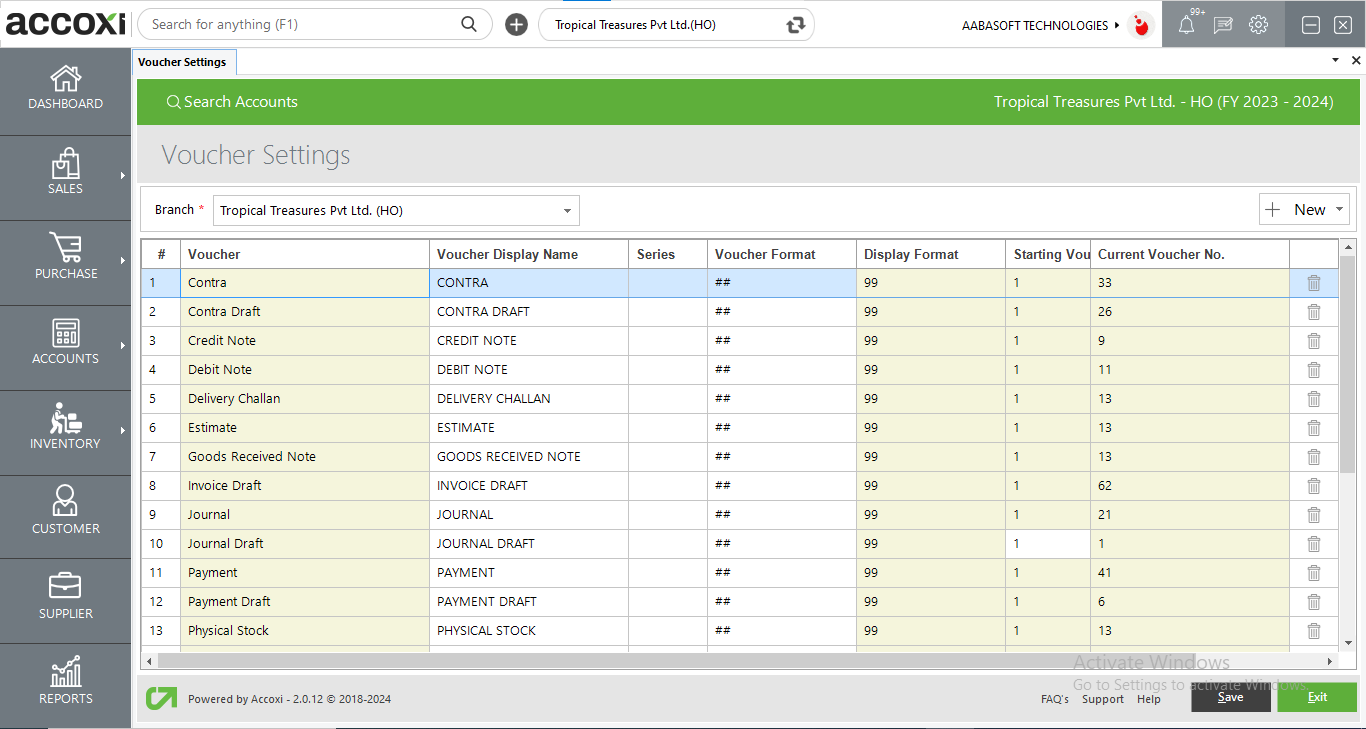
|
Fields |
Description |
|
Branch |
User can select the required branch on this field. By clicking on the select option, available branches will appear and can select one. |
|
Add New |
This menu enable the user to add a new voucher format. It includes two options, Purchase and Sales voucher.
A business will be having different types of customers and suppliers. Accoxi provides the user to create different formats of vouchers for Suppliers and Customers. This will help to easy identification and differentiation. After create a new Purchase/Sales voucher, user can select the voucher type while create creating the invoice. |
|
Voucher |
It shows the details of all the vouchers and it automatically displays on the voucher column. The column will be block and User can’t edit or change the name on this field. |
|
Voucher display name |
Voucher display name will automatically appear on the field and it may same as the Voucher name. User can change or reset the voucher display name if require. |
|
Series |
User can set the series of the voucher on the series column. To add series for a voucher, select a voucher first and click on the series field. Then add required number and press Enter key. User can see the new series on display format field. |
|
Voucher Format |
Voucher format of each voucher automatically appear on the field. User can change or reset the format by clicking on format field and enter required format. After change the format, user can see new format on display format field. |
|
Display Format |
It shows the current format of the voucher. If the user make change on voucher series or format, then it will be display on this field. |
|
Starting voucher number |
User can set the starting voucher number for each voucher and it related with current voucher number. To add new starting number, click on the starting voucher number field and enter the new number. After enter the number, current voucher number will also change and it shows the same. User can’t change the starting voucher number, if it already begins or current voucher number is above than one. |
|
Current Voucher number |
Current voucher number represents the actual current number of the particular voucher. The column will be blocked and user can’t edit or change the number on this field. In this field voucher number will start from the number entered in Starting voucher number field. |
|
Delete |
This menu is for the purpose of delete un-wanted voucher if require. |
|
Save |
Click on the Save menu to save the details that entered and to change the voucher settings. |
|
Exit |
Exit menu is using for go to the previous page without saving the changes. |
User can use the delete button on the right end side of each voucher to delete the unwanted voucher if required. Default Vouchers cannot be deleted.