
It enables user to create new unit for a Product or Service of the business concern
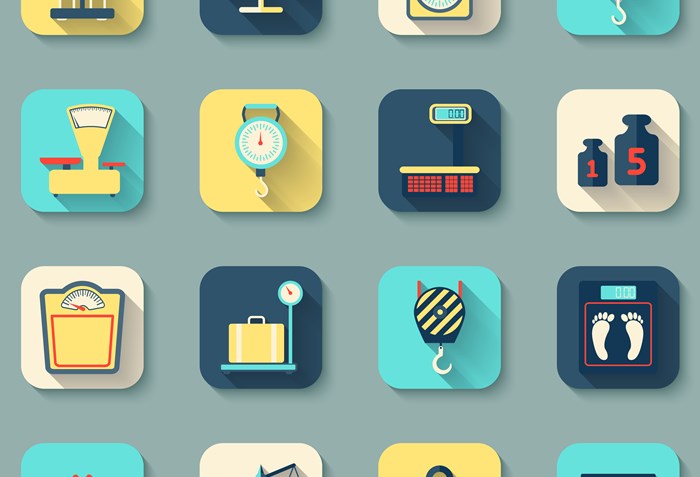
Unit is one of an important function in Accoxi as businesses commonly manufacture similar products in batches that may include hundreds or thousands of units per batch. It is one of the sub-parts of inventory module, and it consists of various units of trading item.
The Units in Accoxi has many fields like Unit Name, Unit Code, Status among others. Once the products or batches are consumed, the status are to be updated for the corresponding units. The user can simply add the units by clicking on the +New Unit button and save after entering the details. While Accoxi gives a perfect interface that makes actions simple and easily achievable , this video will give you a much more clear idea of how to add units in Accoxi.
Key features of Unit:
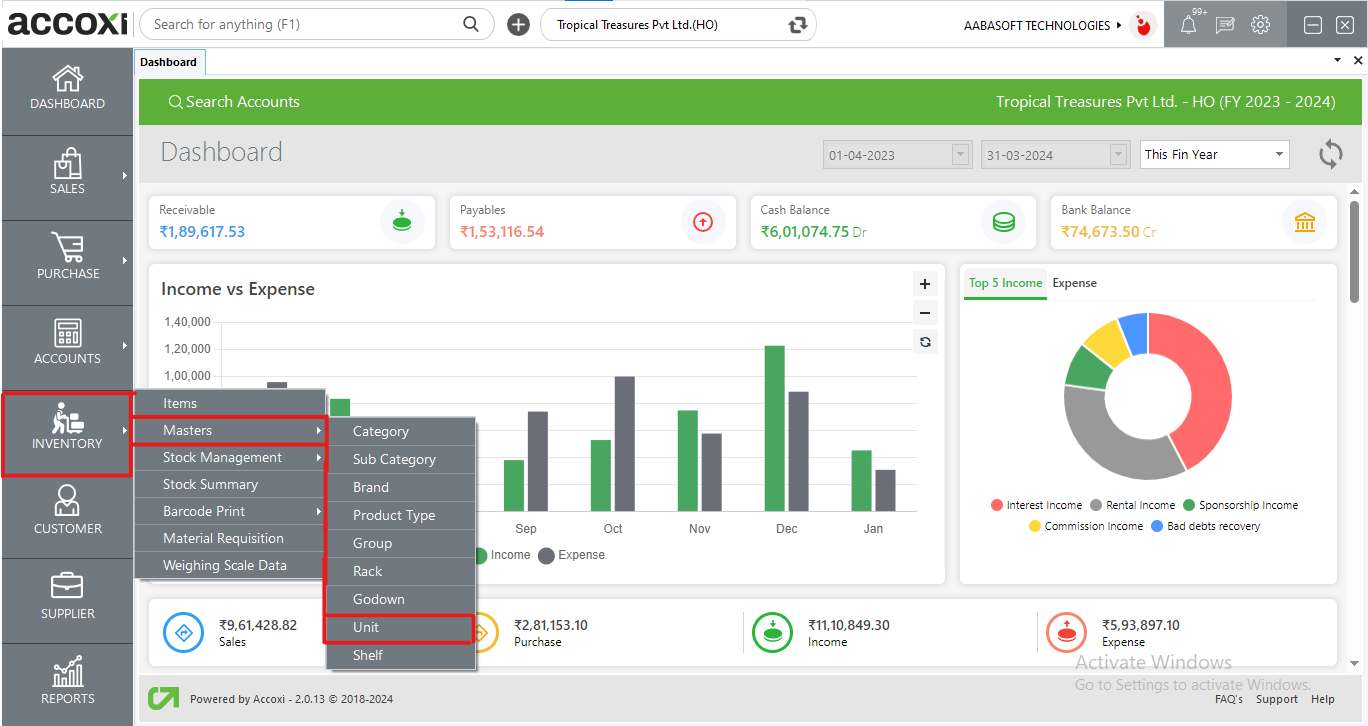
Click on the Inventory module and select Unit option. On clicking the Unit option it opens to Unit Search.
Unit Search
It consists of various menus and it shows the details of all the items in the business. It shows the details of unit that already created and along with the Unit Name, Unit Code and Status. It enables the user to create new unit for a Product or Service of the business concern.
Data in Unit Search
|
Field |
Description |
|
# |
Showing raw number |
|
Unit Name |
Showing the name of the unit created |
|
Unit Code |
Showing the respective unit code |
|
Unit Type |
Showing the type of unit. It can be either simple or compound |
|
Status |
Showing the status of the unit. It can be either active or inactive |
|
Edit |
Clicking on this icon allows the user to make changes to the created unit |
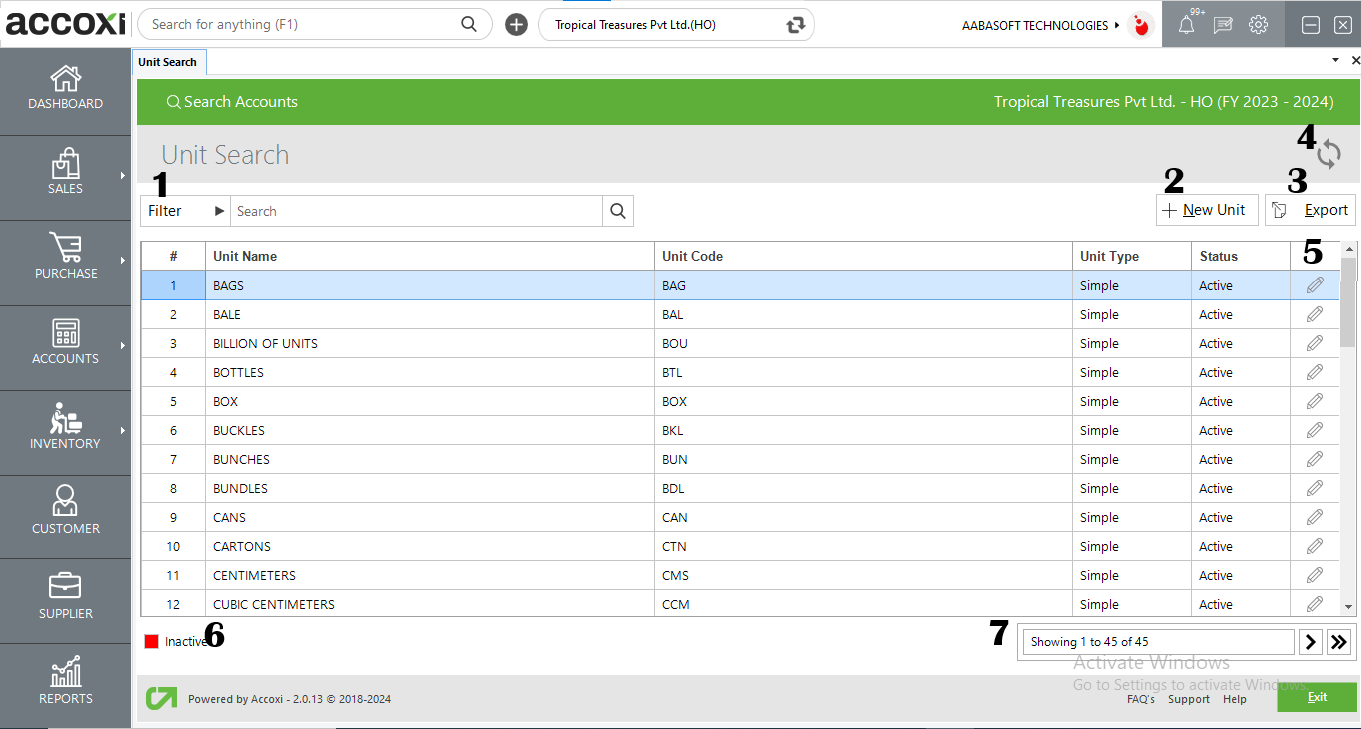
1. Filter
The filter of Units can be done in two ways-either users can directly enter the unit name into the search bar near the filter option or select from the filter drop-down. Users can filter the data by Unit Name, Unit Code, or by Status. Status includes Active, Inactive, or All.
2.+New Unit
Add New Unit is the menu option to create a new unit. By clicking on the New Unit option, a new form of the Unit page will appear and the user can create simple units as well as compound units. For creating a simple unit user should enter the details of the Unit Name, Unit Code, and for compound unit creation a user can enter the first unit conversion and the second unit then mark the Active option to set the unit as Active. If the user wants to create the unit as Inactive, then needs to unmark the option Active.
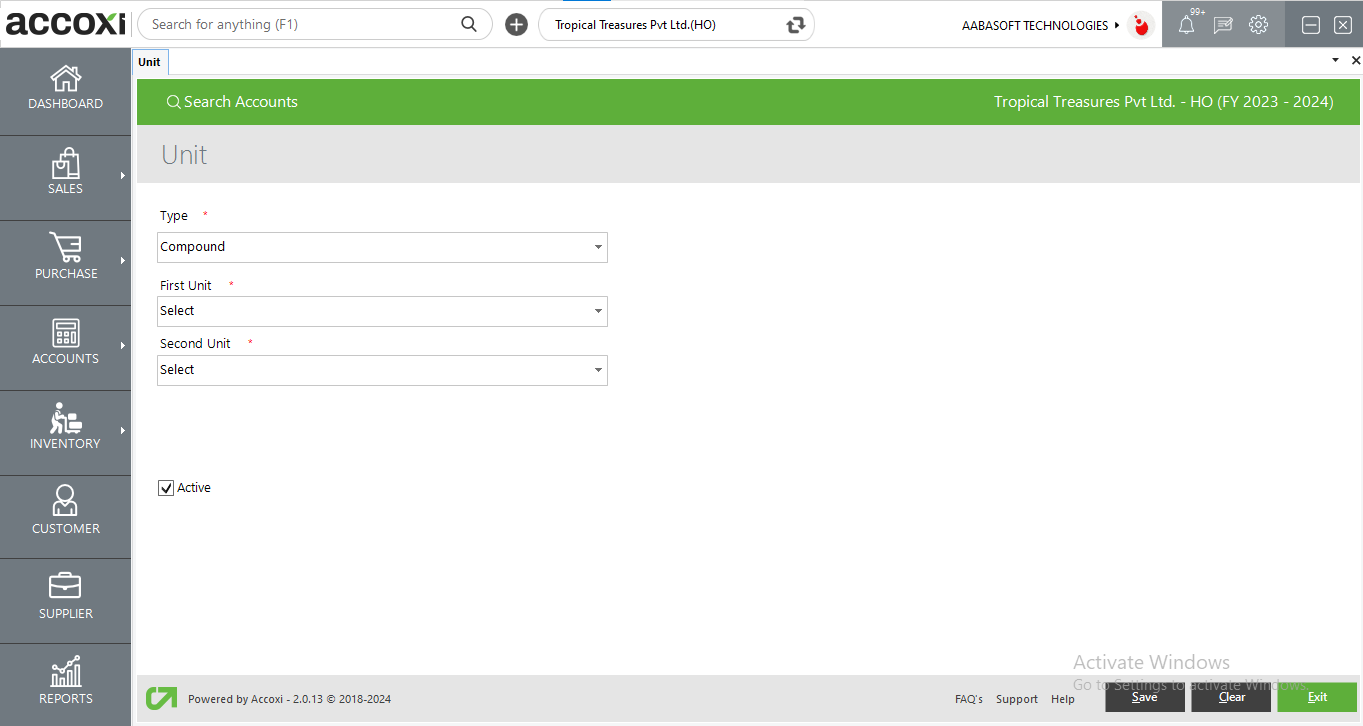
|
Field |
Description |
|
Type |
In this user can select the type of the unit which is simple/compound. Simple unit: Simple units are nos, pcs, and so on. Accoxi by default provides most of the common units Compound units: Compound Units are units that require two different types of measurement. items coming in two different units can be grouped together by creating a compound unit. When the compound unit is enabled new options as a first unit and the second unit is enabled. |
|
Unit name |
By selecting simple type user can access this column and can enter the simple units name |
|
Unit code |
By selecting simple type user can access this column and can enter the simple units code |
|
Second unit |
The second unit can be selected from the drop-down list where the default simple units are incorporated. |
|
Active |
Users can mark the Active option to set the unit as Active. If the user wants to create the unit as Inactive, then needs to unmark the option Active. |
|
Save |
Users can use the save button to save the data entered in the unit window |
|
Clear |
User can click on the clear button to clear the data entered in the unit window |
|
Exit |
User can exit from the unit window without saving the data entered by using this button |
3. Export
The list of Units can be exported to Excel format. Click on the Export button at the top right corner near the +New button. Select the file location and click on Save.
4. Refresh
If the latest data of Unit is not displayed, then click on the refresh icon on the top right corner of the page to fetch the new data.
5. Edit
This menu enables the user to make an edit on created Unit. By clicking on the menu, the selected Unit form will appear.
6. Inactive
It helps the user to easily identify the Inactive unit by using the color format. An inactive unit is indicated with red color.
7. Pagination Control
It controls the Page Navigation and the Page Size. Page size can be set to 10, 20, 50 or 100. By giving page number in the box and clicking on Go button, user can jump to the intended page.
Steps to Inactive a Unit:
Users can change a created Active Unit account to Inactive, by using the Edit menu.
45 default units are available in Accoxi. If you want to create a new unit:
Simple units are nos, pcs,bottles etc. Compound unit is the combination of two simple units.
To Create Compound unit – Doz (Dozen) of 12 Nos (Numbers), you have to create two simple units, Doz (Dozen) and Nos (Numbers) and set the conversion factor as 12.