
Account Group section user can set the Account group format of the Organization in it.
An account group functions as a consolidation of accounts based on specific criteria influencing the creation of master records. It involves the categorization or grouping of similar accounts into a unified entity.
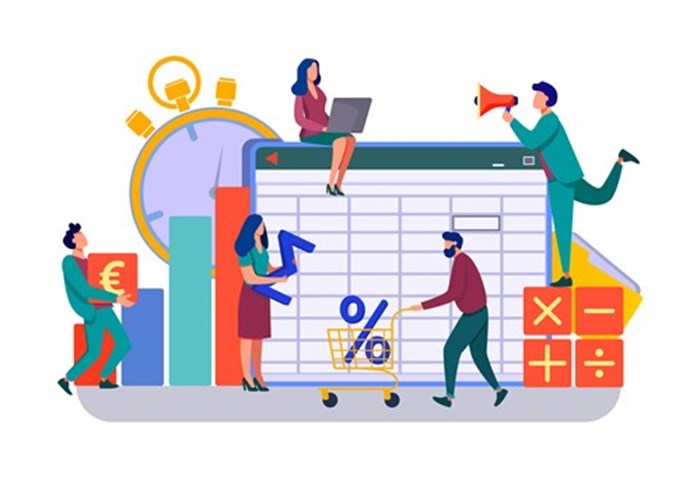
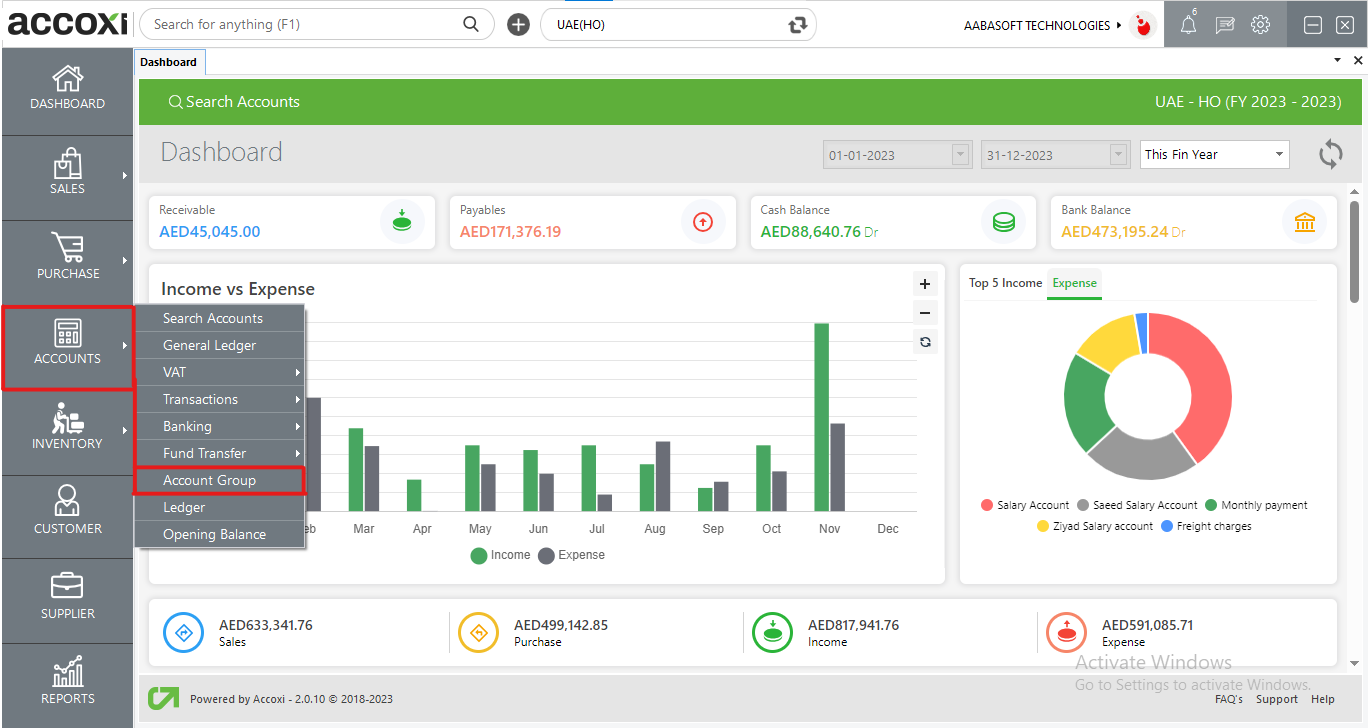
Navigate to the Accounts module, choose the Account Group option, and it will direct you to the Account Group page.
The Account Group includes various menus and displays details related to the Account Group along with the corresponding Account type.
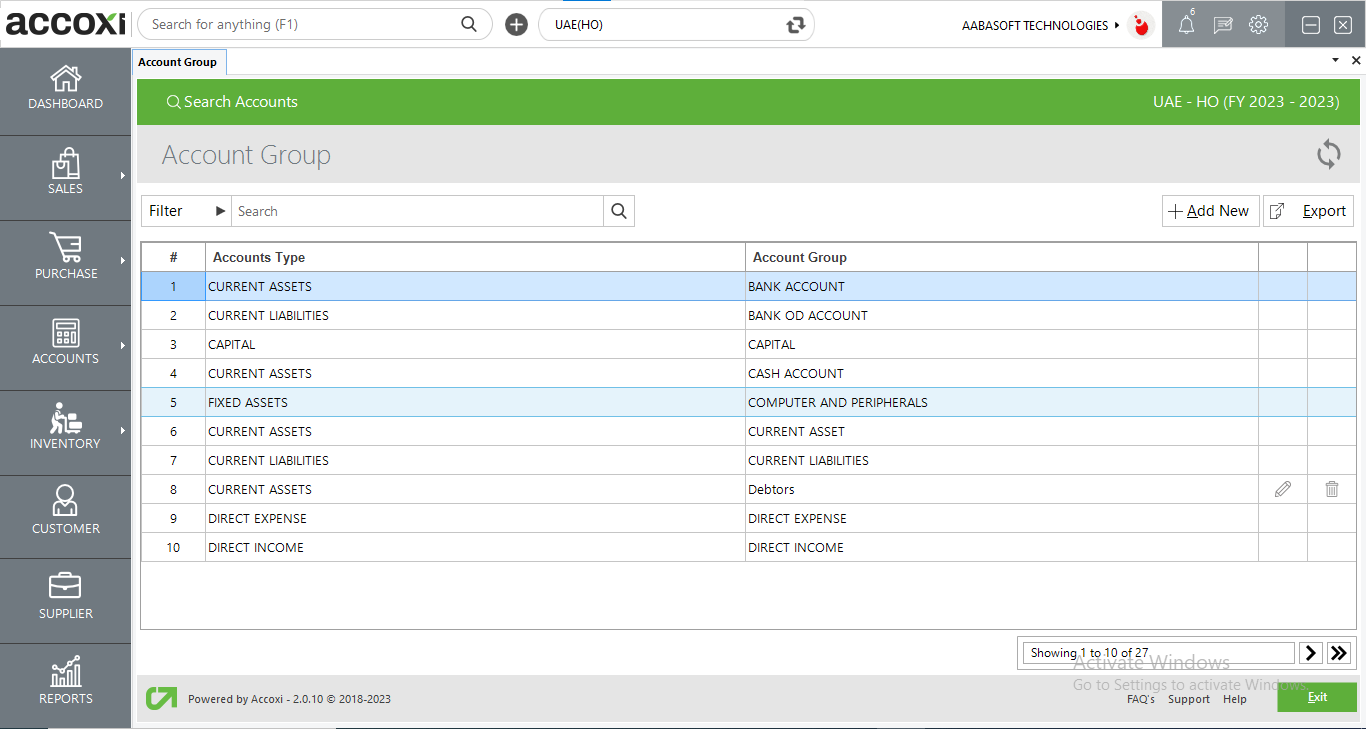
|
Field |
Description |
|
Filter |
The filtering of the Account Group can be accomplished in two ways. Users can either directly input the Account Group name into the search bar near the Filter option, or they can click on the Filter drop-down. By utilizing the Filter drop-down, users can filter the data by selecting the Account Type or entering the Account Name. |
|
Refresh |
If the most recent data is not displayed, simply click on the refresh icon located at the top right corner of the page to retrieve the updated information. |
|
Add New |
The "Add New" menu serves the purpose of creating a new Account Group. Clicking on the "Add New" menu opens a new window, where the user is required to enter details into the form to create a new Account Group. |
|
Export |
The details of the Account Group can be exported to Excel format. Click on the Export button located at the top right corner, near the +New button. Choose the file location and click on Save. |
|
Pagination Control |
It manages page navigation and the page size can be set to 10, 20, 50, or 100. By entering the page number in the box and clicking on the Go button, it allows for jumping to the specified page. |
|
Exit |
The Exit menu is employed to navigate to the previous page without saving the Account Group form. |
Steps to Add a New Account Group:
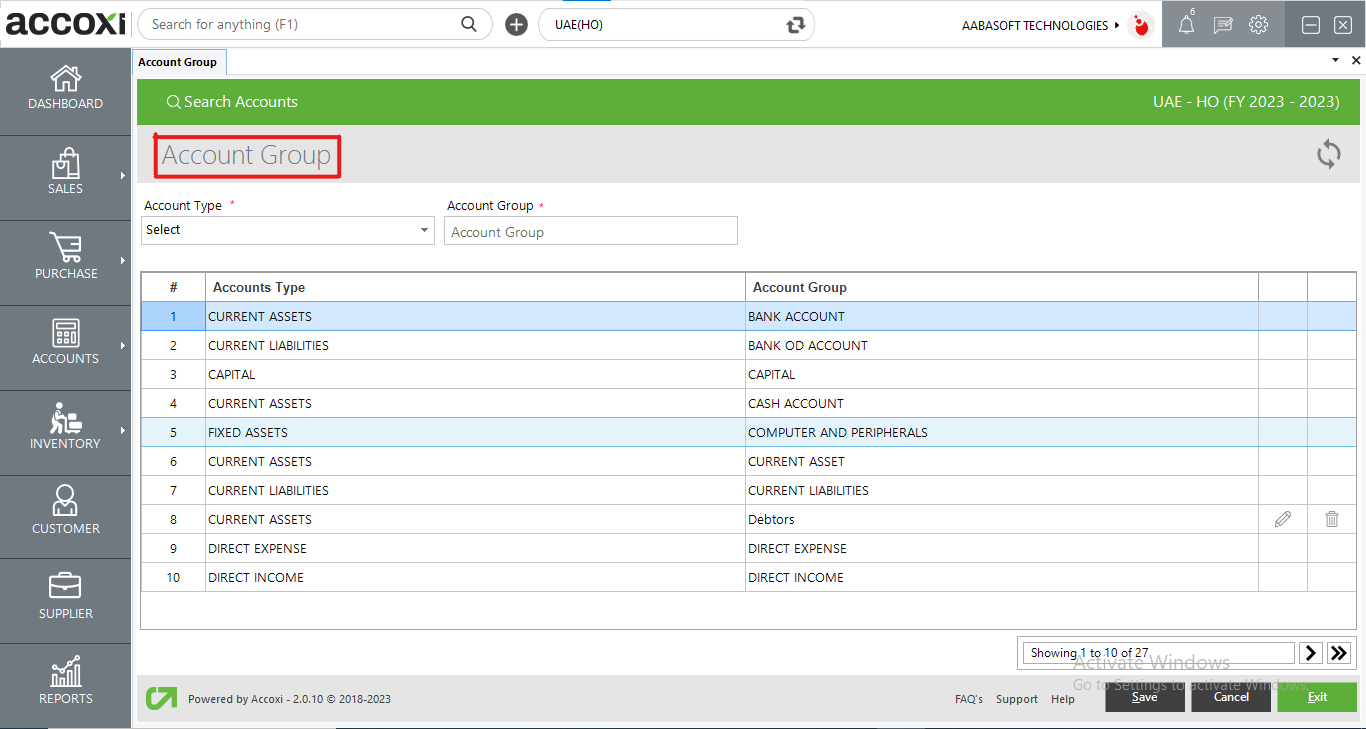
|
Field |
Description |
|
Account Type |
In this field, the user is required to select the type of account for creating the Account Group. By clicking on the select option, a list of available account types will appear, and the user can then choose the required one. |
|
Account Group |
The user is required to input the name of the new Account Group in the Account Group field. |
|
Refresh |
If the most recent data is not displayed, simply click on the refresh icon located at the top right corner of the page to retrieve the updated information. |
|
Pagination Control |
It manages page navigation and allows for setting the page size to 10, 20, 50, or 100. By entering the page number in the box and clicking on the Go button, it facilitates jumping to the specified page. |
|
Save |
Once all the details are entered, click on the "Save" menu to successfully create a new Account Group. |
|
Cancel |
The "Cancel" menu is utilized to clear or remove all the entered data and navigate to the previous page. |
|
Exit |
The "Exit" menu is employed to navigate to the previous page without saving the Account Group form. |