
In Accoxi, the physical stock form helps the user to adjust the stock quantity available in their inventory.
Physical stock means Actual Inventory. It refers to the inventory which is actually put in a warehouse and is also called Actual Inventory or Warehouse Inventory. It is used in contrast with the Theoretical Inventory.

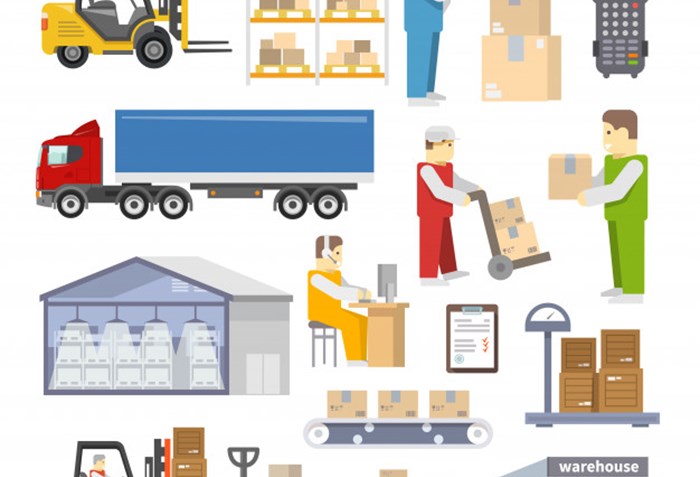
In Accoxi, the physical stock form helps the user to adjust the stock quantity available in their inventory. Stock Adjustments enable users to increase or decrease the number of items you have "In Stock". Typical situations where users can create a Stock Adjustment include- any other positive or negative event, which affects the Stock level - theft, fire, lost items, gifts, etc.
Stock adjustments can be done by using Inventory Section -> Stock management -> Physical stock.
Here the user can adjust the inventory of the business in case of any natural or man-made calamities-caused.
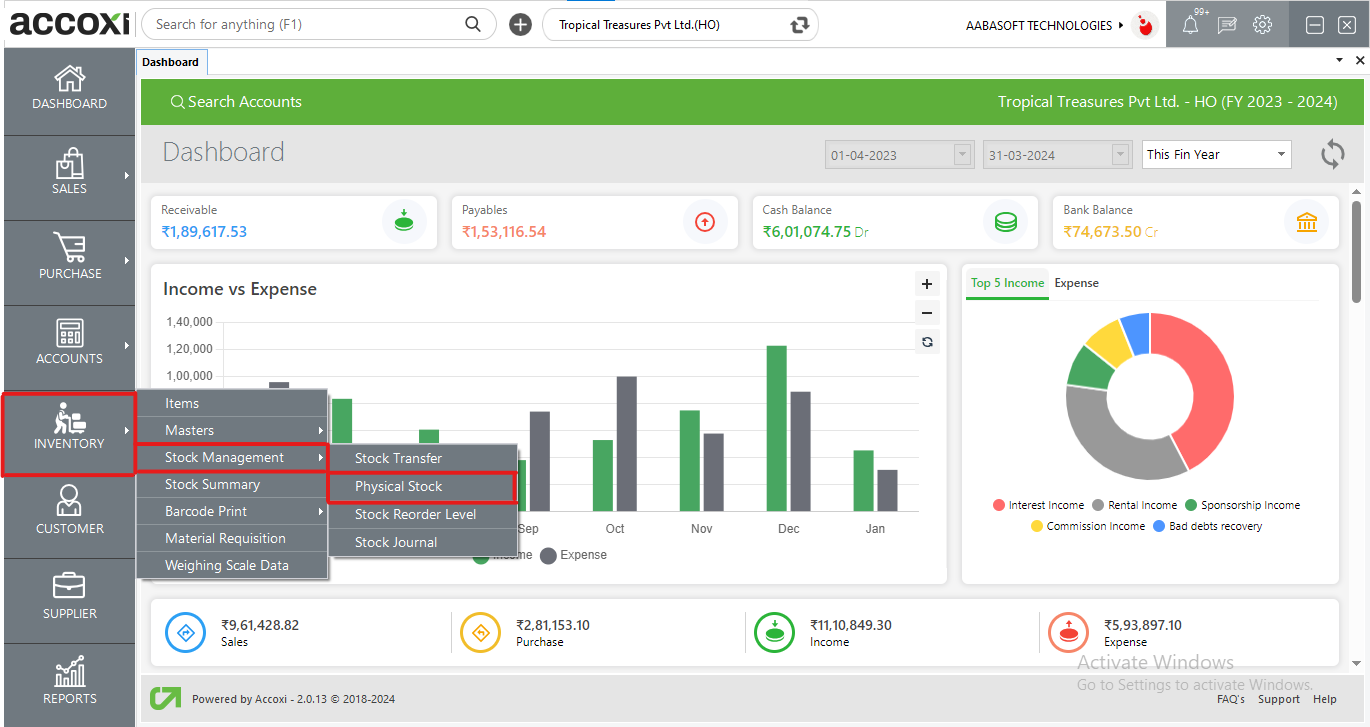
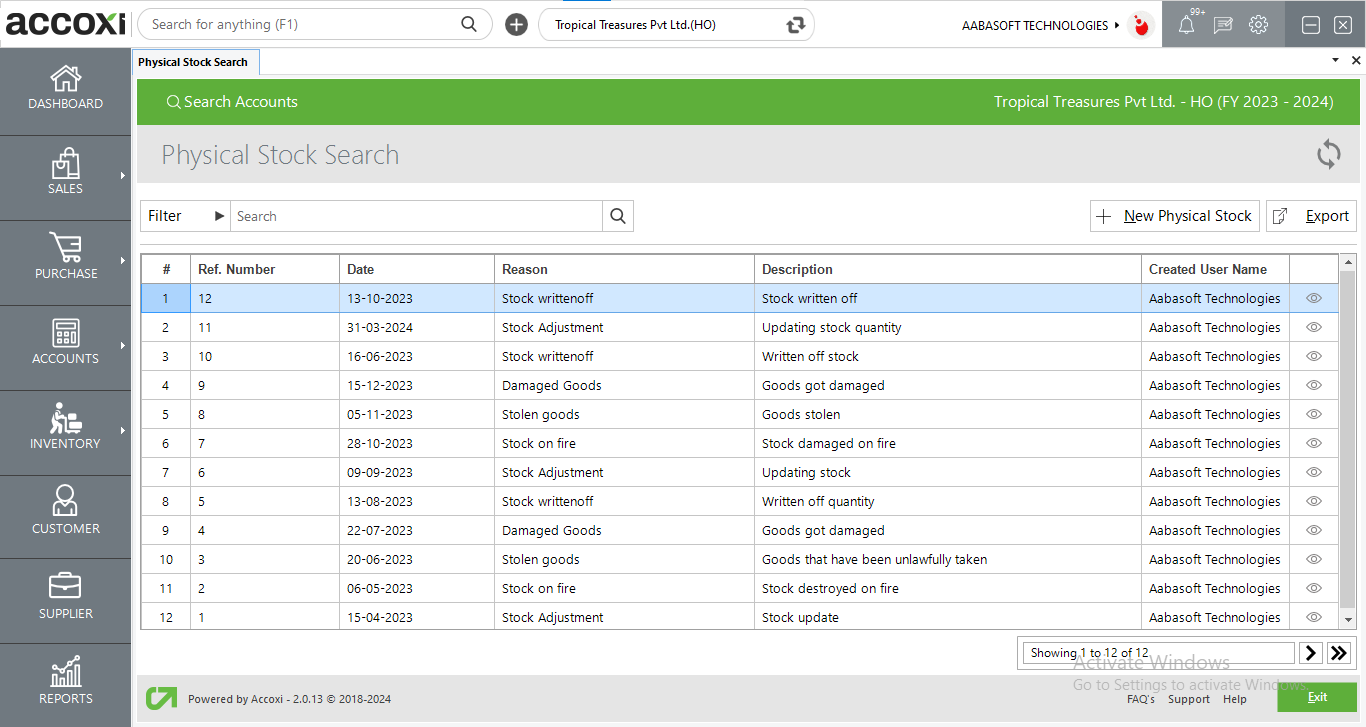
Data in Physical Stock Search
|
Field |
Description |
|
# |
Showing raw number. |
|
Ref.No |
Showing the reference number of the transaction. |
|
Date |
Date of the transaction is showing here. |
|
Reason |
Reason for stock adjustment transaction is indicated here. |
|
Description |
Description given to the transaction is showing here. |
|
Created username |
The name of the user who initiated the transaction is displayed here. |
|
View Icon |
Clicking on view icon will opens the physical stock form with the created data. |
Menus available in Search Table
|
Field |
Description |
|
Filter |
Searching for the transaction can be done in two ways, either directly search from the search bar or using the filter option. Filtration can be done for ref no and date. |
|
Refresh |
To get the latest data, refresh button can be used. |
|
+ New Physical Stock |
Clicking on this will opens the creation form, where all details related to the transaction can be provide. |
|
Export |
To export the list of transactions of physical stock, Export button can be used. |
|
Pagination control |
To get the whole data or last page data, pagination control can be used. |
|
Exit |
Clicking on exit button will close the physical stock search window. |
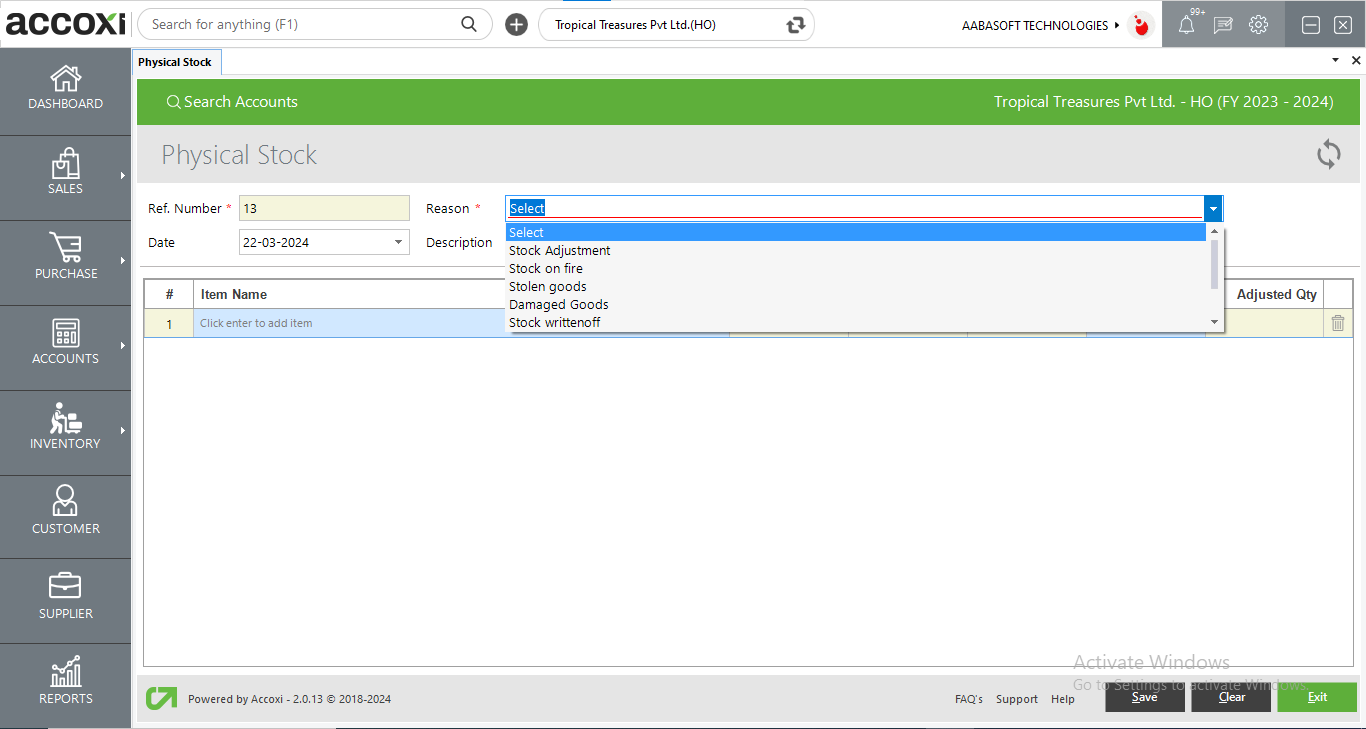
|
FIELD |
DESCRIPTION |
|
Ref. Number |
The Reference Number Of The New Stock Adjustment Will Be Automatically Generated. |
|
Date |
User Can Easily Select The Date Of The Adjustment From The Given Calendar Format |
|
Reason |
User Is Available With Some Default Reasons For Stock Adjustment And It Makes The User Easily Select The Reason From The Drop Down List |
|
Description |
The User Can Enter Any Descriptions For The Stock Adjustment In This Column |
|
# |
The Serial Number Of Data In The Table Is Given In This Section |
|
Item Name |
User Can Select The Item That He Wants To Adjust, From This Column By Just Pressing Enter And Selecting The Name Of The Item From The Pop Up Menu |
|
Batch |
The Batch Of The Product That User Want To Adjust Can Be Selected From This Column |
|
Unit |
Unit of the stock shows here |
|
QTY Available |
It Shows The Present Quantity Of The Item |
|
New Quantity |
User Can Enter The New Quantity That He Wants To Set For The Item In This Column |
|
Adjusted QTY. |
The Adjusted Quantity After Making Adjustments Will Be Visible Automatically In This Column |
|
Save |
After Making Adjustments Press This Button To Save The Changes Made |
|
Clear |
This Button Helps The User To Clear Any Data Entered In This Window |
|
Exit |
This Will Exit The Current Window |
The physical stock form can be accessed using Inventory Section-> Stock management-> Physical stock.
Yes. You can adjust it through the Physical stock form.
Yes, you can add multiple stock adjustments.