
It shows monthly wise profit Center and cost Center analysis which helps the user for easy generation and analysis of Profit/cost.
OU dashboard indicates an overview of an organization unit. It shows monthly wise profit Center and cost Center analysis which helps the user for easy generation and analysis of Profit/cost of their Organization Units. Mapped product profit is one of the important features of OU in ACCOXI. It facilitates users to know about their product-wise profit in an organizational unit.
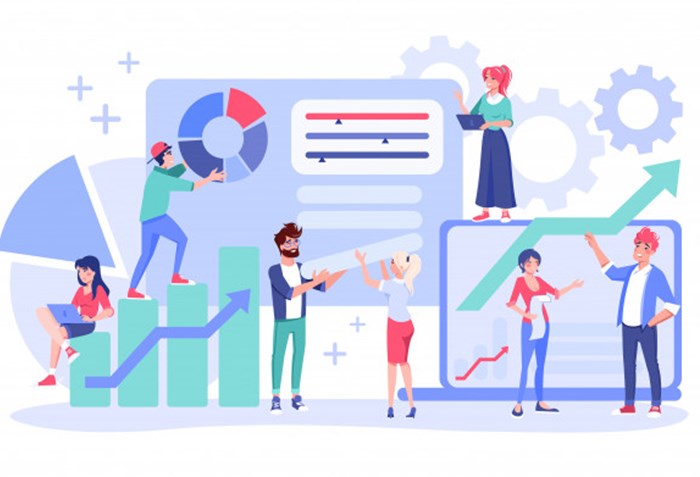
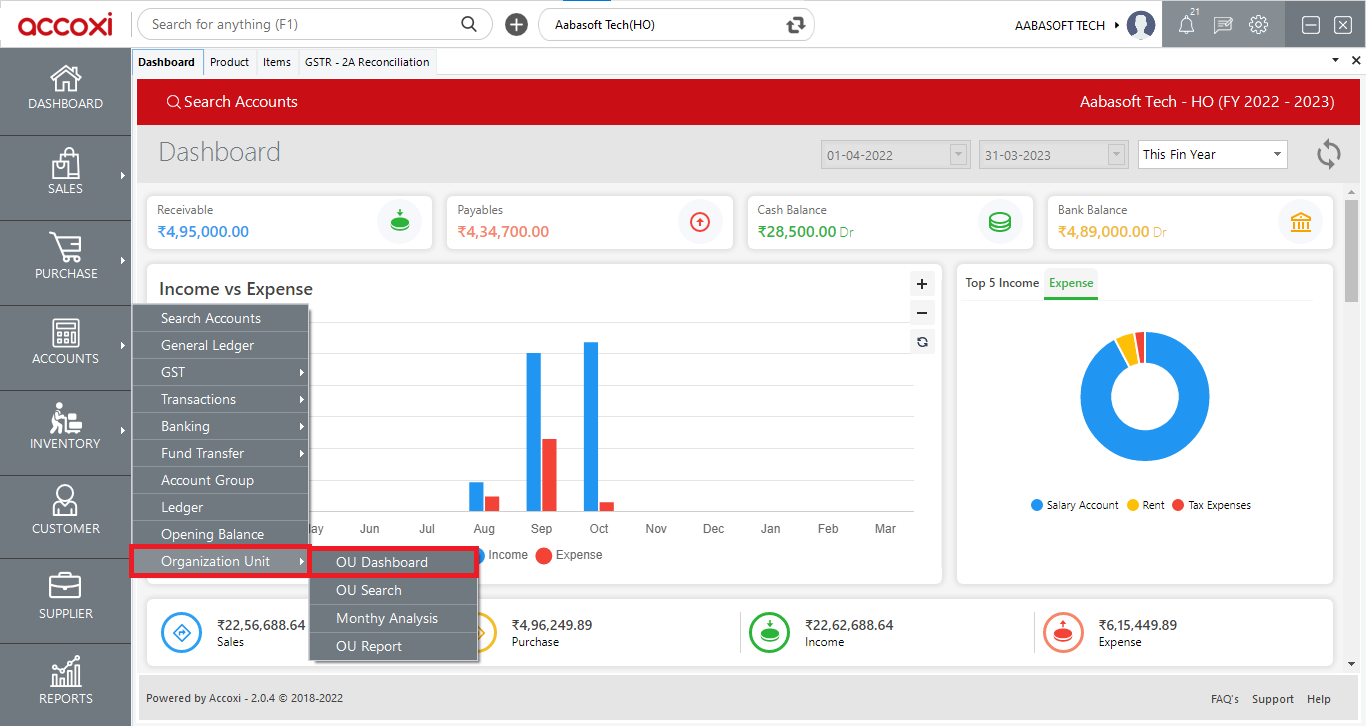
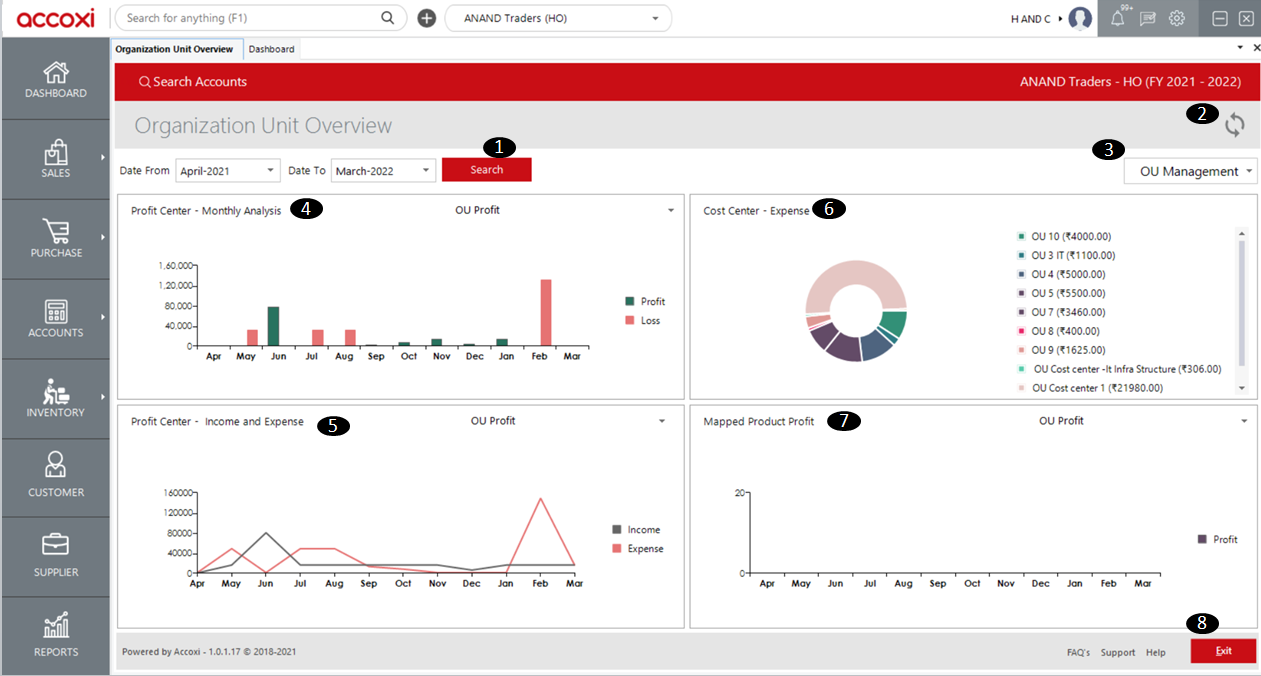
1. Search option
2. Refresh option
3. OU management
4. Profit Center- Monthly Analysis
5. Profit Center- Income and Expense
6. Cost Center- Expense
7. Mapped Product Profit
8. Exit Option