

A delivery executive in e-commerce is a crucial part of the supply chain responsible for transporting goods from the seller to the buyer. Their main responsibilities include picking up items from warehouses or sellers, ensuring the correct items are loaded for delivery, driving to the specified delivery locations, and handing over the packages to customers. They often work under tight schedules to ensure timely delivery and may need to navigate through various routes efficiently. Excellent communication skills and customer service are also essential, as they may need to interact with customers to confirm delivery details or address any concerns.
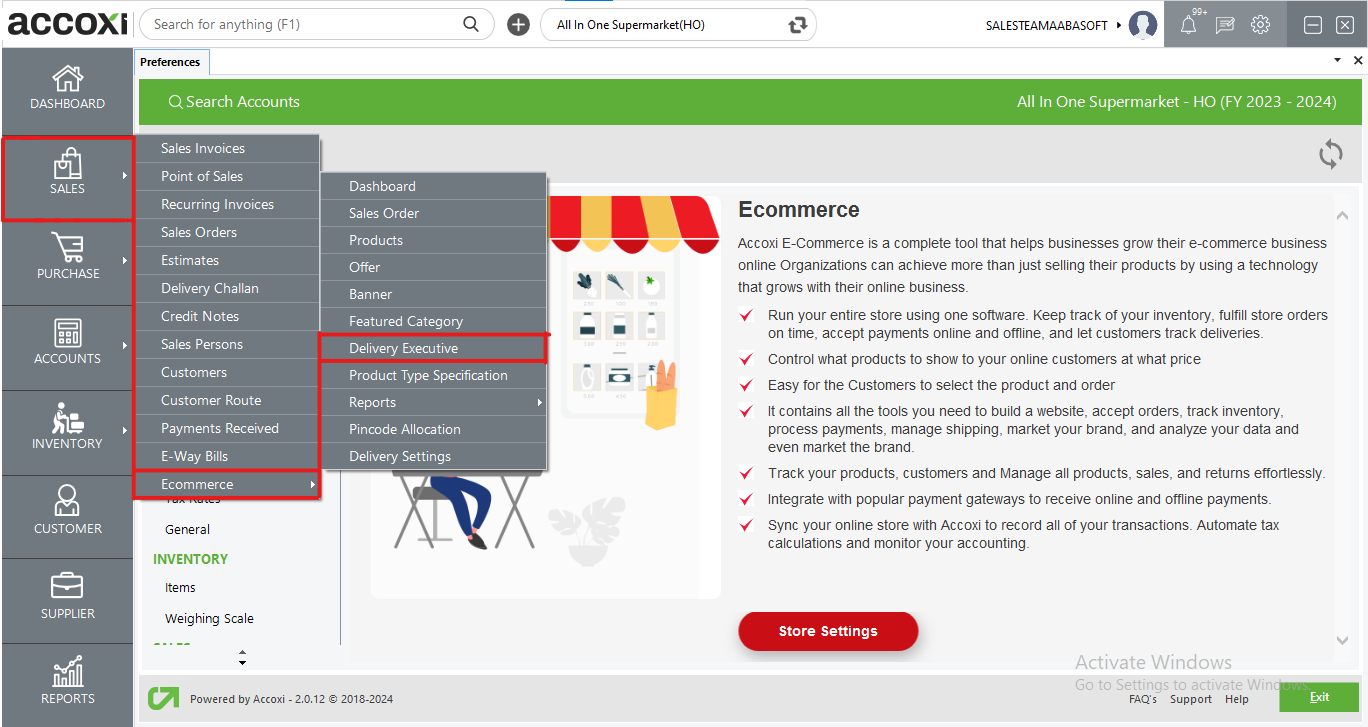
Accoxi's delivery executive option facilitates the creation and management of delivery personnel specifically tailored for e-commerce businesses. Within Accoxi, multiple executives can be generated to cater to the diverse needs of various e-commerce stores. The essential details of these delivery executives, such as contact information and availability, are seamlessly integrated into the respective e-commerce platforms they serve. This integration ensures smooth coordination between the delivery team and the online stores, optimizing the fulfillment process for efficient customer service. Accoxi's solution streamlines the entire delivery management process, enhancing the operational efficiency of e-commerce businesses.
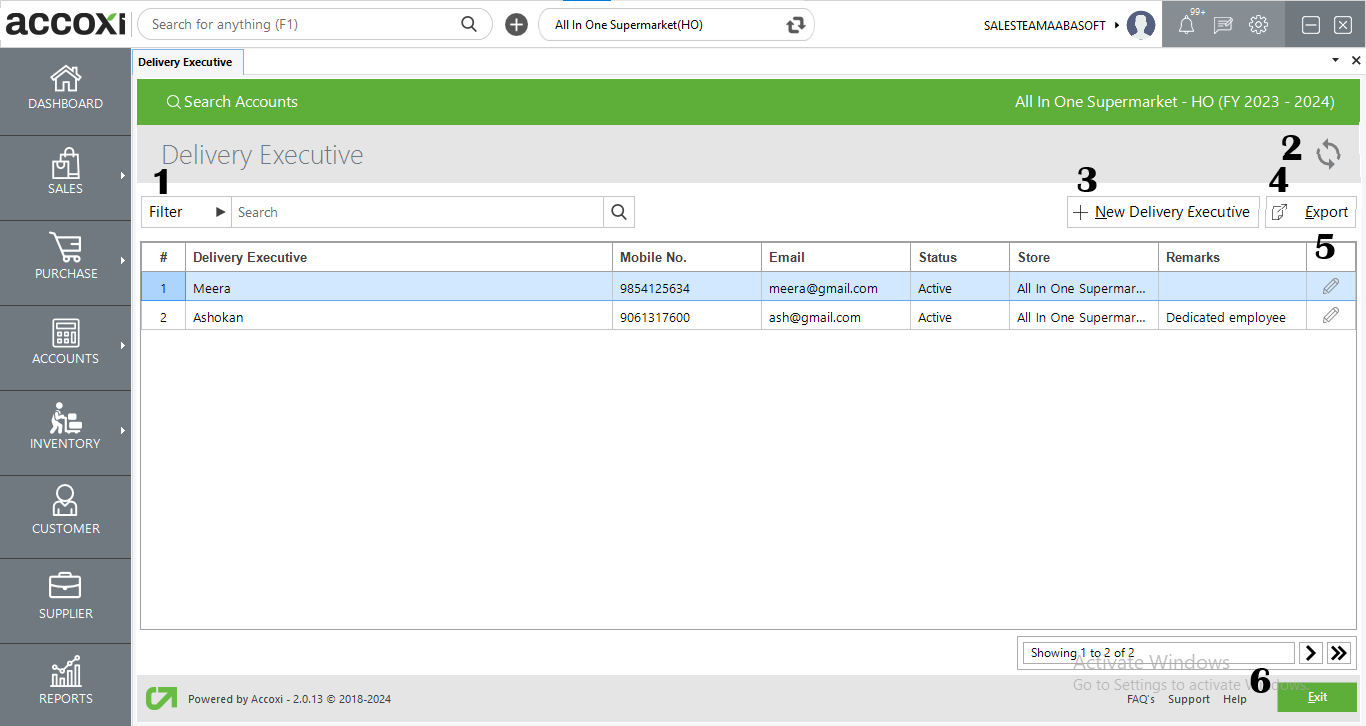
When opting for the Delivery Executive within the e-commerce module of Accoxi, it opens the Delivery Executive search page where all created Delivery Executives are listed.
Menus available in Delivery Executive Search Page
|
Field |
Description |
|
1. Filter |
Delivery Executive can be filtered either by entering the delivery executive name or mobile no in the search bar or by using the filter button. The filter options includes filtering by name, email id and mobile no. |
|
2. Refresh |
To obtain the most recent data, you can utilize the refresh button. |
|
3. New Delivery Executive |
To create a new Delivery Executive, simply click on the "+ New Delivery Executive" button, which will redirect you to the creation window. |
|
4. Export |
To export the search list to excel format, Export button can be used. |
|
5. Edit |
To make any changes to the created data, Edit button can be used. |
|
6. Exit |
To exit from the current window, you can utilize the Exit button. |
Data available in Delivery Executive Search Page
|
Field |
Description |
|
# |
Showing serial no of row of items. |
|
Delivery Executive |
It displays the name of Delivery Executives created. |
|
Mobile No |
It displays the mobile no of Delivery Executives created. |
|
|
Email id of Delivery Executives is displayed here. |
|
Status |
Status of the Delivery Executive is showing here. It can be either Active/Inactive. |
|
Store |
Allocated store for the Delivery Executive is showing here. |
|
Remarks |
Additional information is displayed here. |
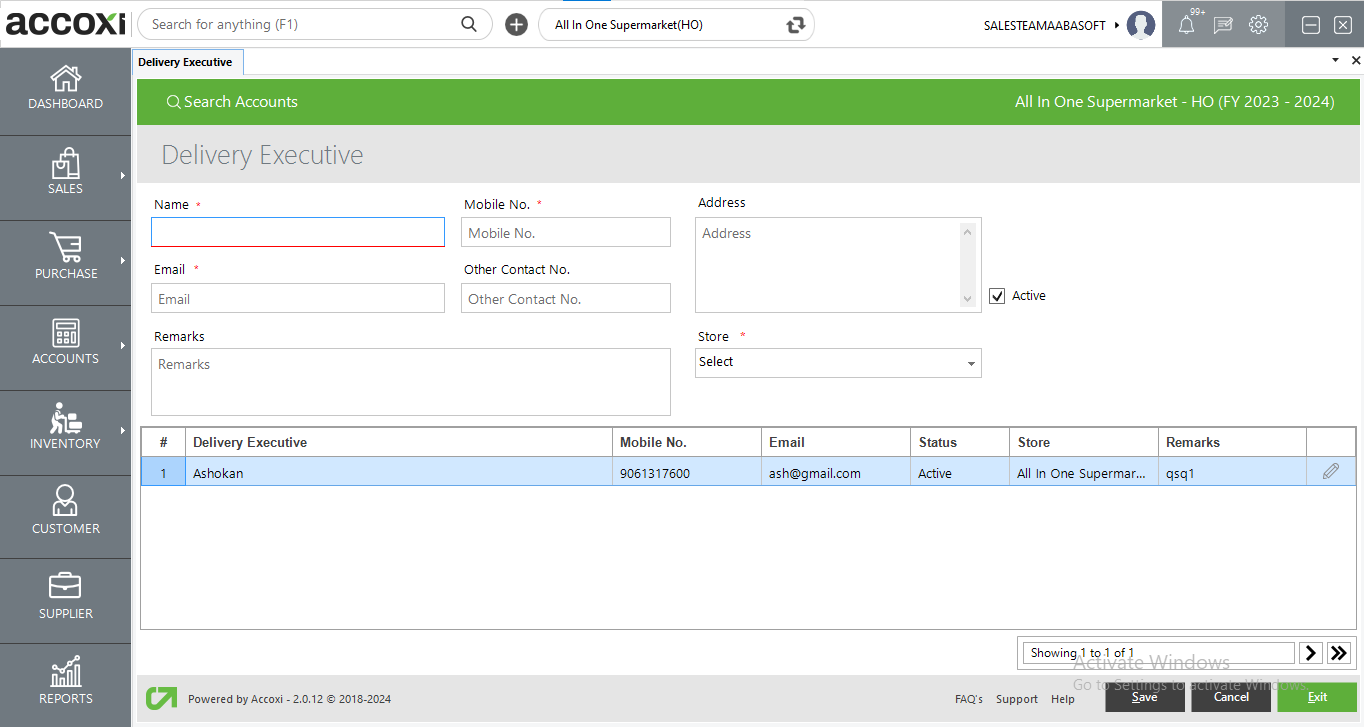
Upon clicking the "+ New Delivery Executive" button, you'll be directed to the creation window. After providing the necessary details and saving, this Delivery Executives will be listed on the e-commerce platform.
Details in Delivery Executive creation window
|
Field |
Description |
|
Name |
Delivery Executive’s name can be mentioned in this field. |
|
Mobile No |
Mobile no of the Delivery Executive can be mentioned in this field. |
|
|
Email id of the Delivery Executive can be mentioned in this field. |
|
Other Contact No |
Additional contact no can be mentioned here. |
|
Remarks |
Any additional information or remarks can be provided in this field. |
|
Address |
Address of the Delivery Executive can be recorded here. |
|
Store |
Web stores allotted for the Delivery Executive can be selected from the given dropdown. |
|
Status |
Status of the executive can be determined by selecting the status checkbox. |
|
Save |
After entering all required details, save button can be used to store the entered data. |
|
Cancel |
To cancel the entered data, click on this button closes the creation window. |
|
Exit |
To exit from the current window, click on Exit button. |