
Accoxi enables the user to record all kinds of business transactions that are involved in the firm.
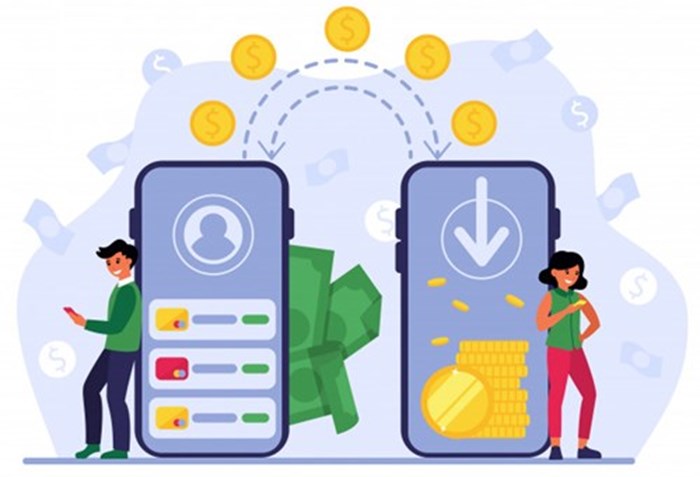
The Search Accounts form in Accoxi serves as a comprehensive tool module, presenting a detailed overview of past transactions. Users can leverage this feature to perform various bank transactions, including receipt payment journal entries, bank deposits, withdrawals, bank transfers, and fund transfers. To assist you in navigating through this functionality, we have created a video tutorial that provides step-by-step guidance on using the Search Accounts module in Accoxi.
Key Features of Search Accounts; -
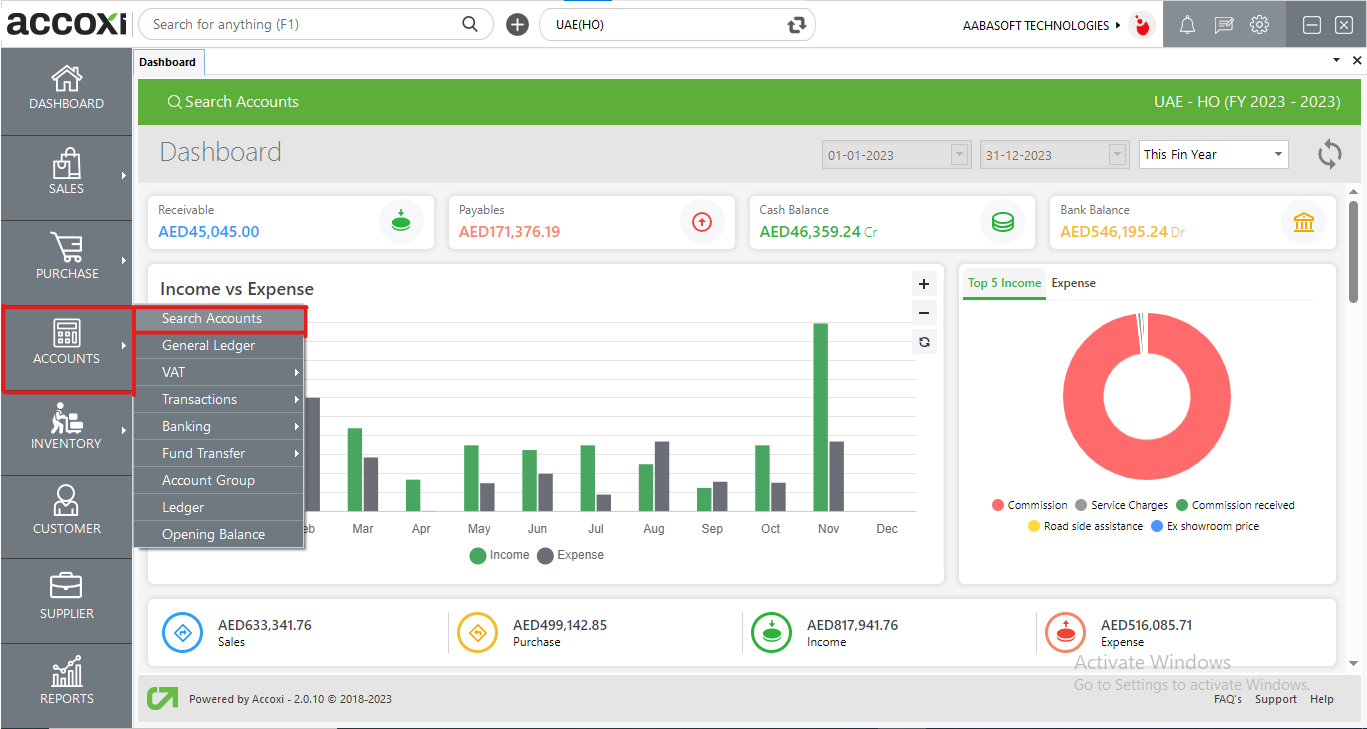
Upon accessing the Accounts module, users can seamlessly navigate to the Search Accounts feature. Clicking on "Search Accounts" initiates the opening of the Accounts search page, where users can efficiently explore and retrieve specific transaction details based on their preferences and requirements. This streamlined process ensures quick and convenient access to comprehensive account information within the Accoxi platform.
Accounts Search
The Accounts Search functionality provides a detailed record of all transactions and payments carried out by the organization. In addition to viewing historical data, users can leverage the module to initiate quick transactions using the "+new" option. This feature enhances the efficiency of managing financial activities within the organization, allowing for both comprehensive transaction history review and seamless creation of new transactions as needed.
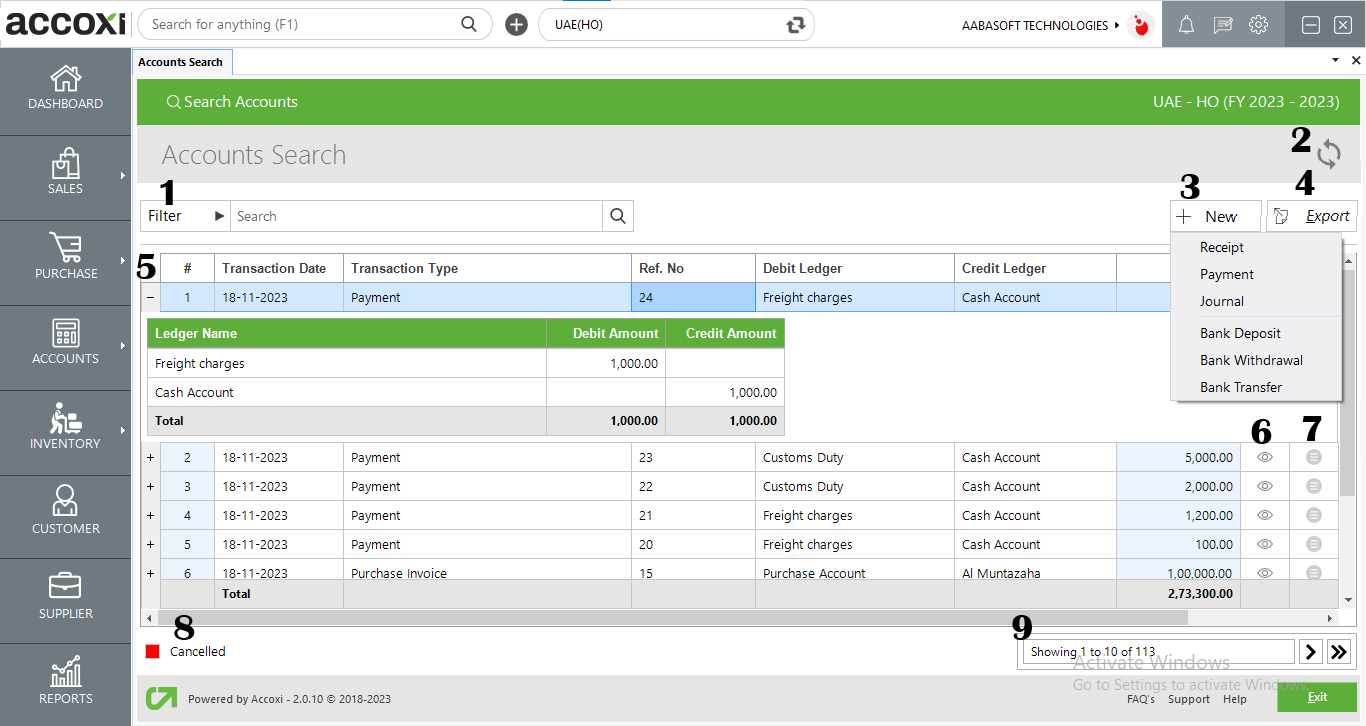
|
Field |
Description |
|
1. Filter |
There are two convenient methods for filtering transactions within the Accoxi platform. First, users can directly input the transaction type into the search bar located near the filter option. Alternatively, they can utilize the filter dropdown for a more structured approach.
Users have the flexibility to filter data based on various criteria, including transaction type, ledger name, reference number, cancellation status, or date. When filtering by date, users can specify the start and end dates to retrieve transactions within a specific timeframe.
The available transaction types for filtering encompass a wide range, such as sales invoices, purchase invoices, bills, debit notes, credit notes, and more. This versatile filtering system enables users to tailor their search criteria for a more focused and efficient retrieval of transactional data within the specified parameters. |
|
2. Refresh |
To see the latest data, click the refresh icon at the top-left corner for real-time updates within the Accoxi platform. |
|
3. +New |
The "+New" option allows users to swiftly initiate transactions, directing them to the relevant module for quick and efficient processing. |
|
4. Export |
To export the transaction list to Excel format, click the "Export" button located at the top right corner near the "+New" button. Choose the desired file location and click "Save" to complete the process. |
|
5. Ledger View |
Transactions can be viewed in ledger format, showcasing the ledger accounts involved in the transaction. This provides a detailed breakdown of the specific ledger accounts associated with a given transaction. |
|
6. View |
The "View" menu allows users to access and view the invoice of a specific transaction that has already been created. This feature provides a convenient way to review and retrieve detailed information about a particular transaction within the system. |
|
7. More Options |
This menu incorporates an "Edit" function, enabling users to modify a created form. By selecting the "Edit" option, the corresponding invoice form will appear on the screen, allowing users to make necessary adjustments to the existing information. |
|
8. Cancelled Transaction |
Canceled transactions are visually distinguished by being displayed in red color, making it easy for users to identify and differentiate them from active transactions. This visual cue helps ensure clarity and quick recognition of canceled transactions within the system. |
|
9. Pagination Control |
This feature manages both page navigation and page size within the system. Users can set the page size to 10, 20, 50, or 100, adjusting the number of entries displayed per page. Additionally, users can input a specific page number in the designated box and click the "Go" button to swiftly navigate to the specified page. This functionality provides flexibility in controlling the display of data based on user preferences. |