
A daybook is a book of original entry in which an accountant records transactions by date, as they occur.
The day book report provides a detailed record of daily transactions within a specified timeframe, offering insights into financial activities over the course of a day. It is a comprehensive document summarizing all transactions recorded on a given day. It serves as a chronological account of financial events, capturing both inflows and outflows. This report is valuable for auditing and managerial purposes, providing a clear overview of daily financial activities. Accessing the day book report typically involves navigating to the designated section within the accounting system. By presenting transaction details in a systematic manner, the day book report facilitates accurate financial tracking and decision-making.

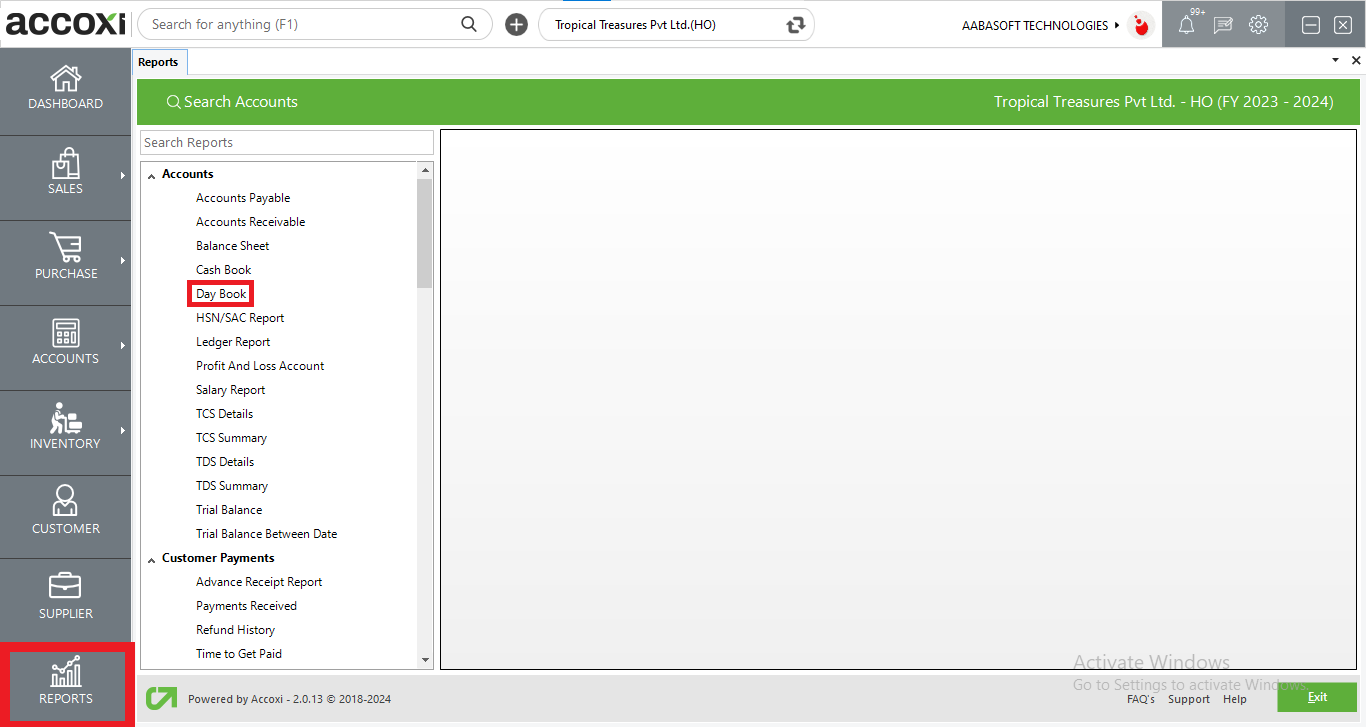
To view the Day Book report, go to the Accounts section, select the Day Book option, and this will prompt the display of the Day Book report on the screen.
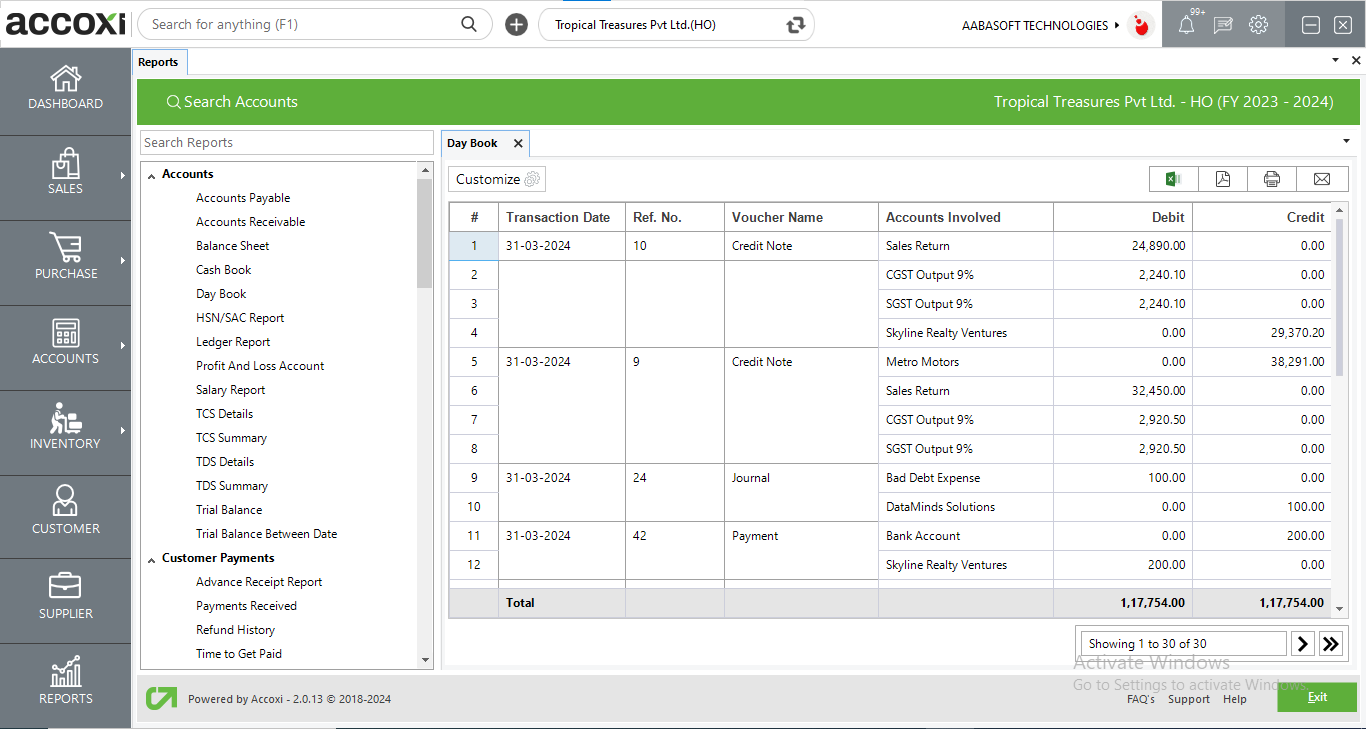
MENU AVAILABLE IN DAY BOOK REPORT
|
Field |
Description |
|
Customize |
The user has the flexibility to tailor the report data by clicking on this button. Data filtration is possible based on date. In the filter window, the user can input the As On Date to customize the data according to the specified date. |
|
Export to Excel |
By clicking this button, users can export the report to Excel. |
|
Export to PDF |
Clicking this button allows the user to export the report to PDF. |
|
|
This button enables users to print the day book report. |
|
|
To send the report via email, simply click this button. The report in PDF format will be attached to the email, and you can input the recipient's email address, CC address, subject, and any additional details for the email. |
|
Pagination |
The pagination control offers the capability to navigate from one page to another. |
|
Exit |
Clicking the 'Exit' button allows the user to exit from the report. |
DATA AVAILABLE IN DAY BOOK REPORT
|
Field |
Description |
|
# |
The symbol '#' represents the number of lines in the given context. |
|
Transaction Date |
The date of the transaction is presented within this field. |
|
Ref No |
The reference number for the transaction is visible in this field. |
|
Voucher Name |
The "Voucher Name" field indicates the voucher type of the referenced transaction, encompassing options such as Purchase Invoice, Sales Invoice, Payment, Receipt, Journal, etc. For example, if the transaction pertains to a purchase, the Voucher Name will be displayed as Purchase Invoice. |
|
Accounts Involved |
The field labelled "Accounts Involved" indicates the accounts engaged in the transaction. |
|
Debit |
The field here showcases the debit amount associated with the transaction reference. |
|
Credit |
The field here displays the credit amount corresponding to the transaction reference. |
|
Total |
The "Total Amount" displays the overall sum of both debit and credit amounts. |
Yes. You can filter the day book report by using the option Customize Report and can filter the data with date format. It can be done by following steps;
Yes. You can access the Ledger details of the accounts involved column by using the drill down option.
To check the ledger details of an invoice, click on the accounts involved field. While clicking on the field, it opens to the ledger report of the selected account.
ACCOXI provides the module of Reports and Day book report included in it. The report gives you, an overview of all the transactions that occur on a particular date. A daybook is a book of original entry in which an accountant records transactions by date, as they occur. This information is later transferred into a ledger, from which the information is summarized into a set of financial statements.