
User can create or set the Financial year of the Organization in it.
A Financial Year is a period of twelve months, used by government, business and other organizations in order to calculate their budgets, profits and losses. Financial year is often used in business to compare with the calendar year.
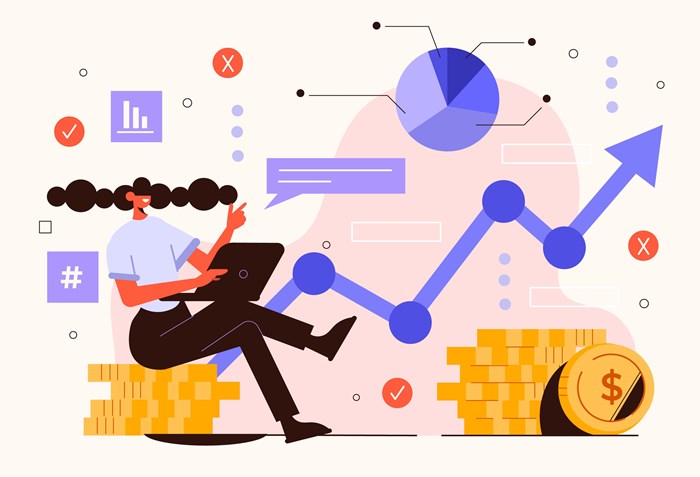
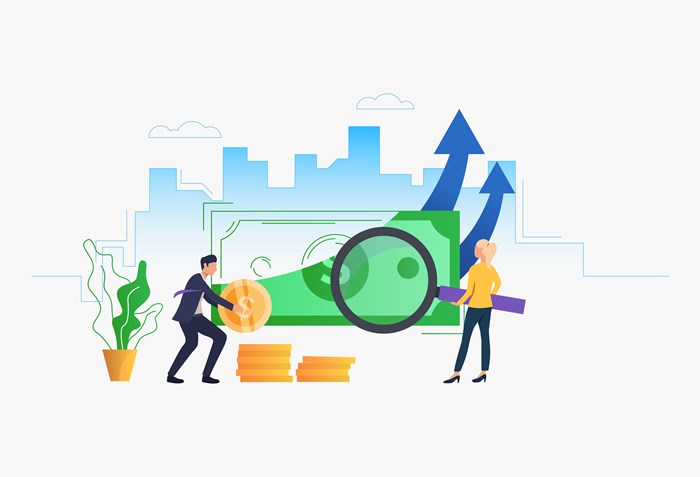
Accoxi is most modern accounting software that provides easy and deliberate results for accounting. It provides the function of Financial Year settings and user can create or set the Financial year of the Organization in it.
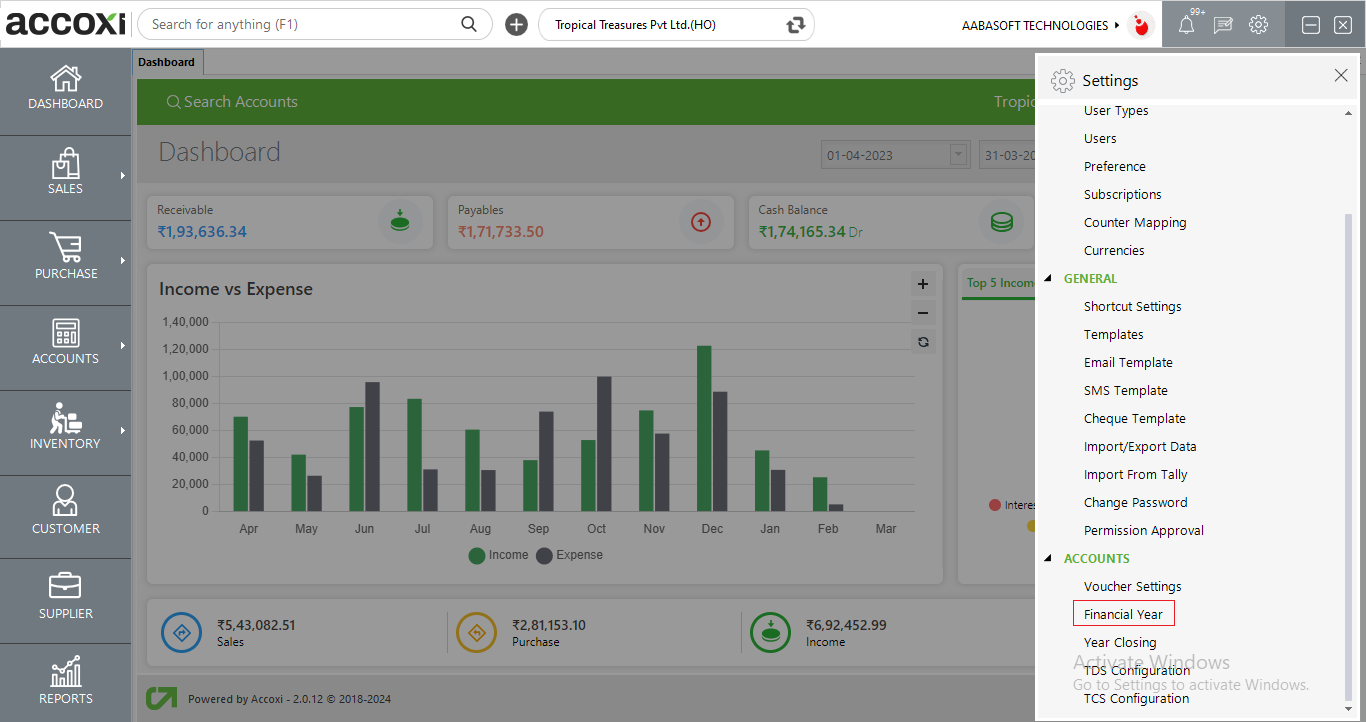
Click on the Settings menu on the top right side of the page. Then list of settings tab will open.
Select the option Financial Year from Accounts head, then it opens to Financial Year page.
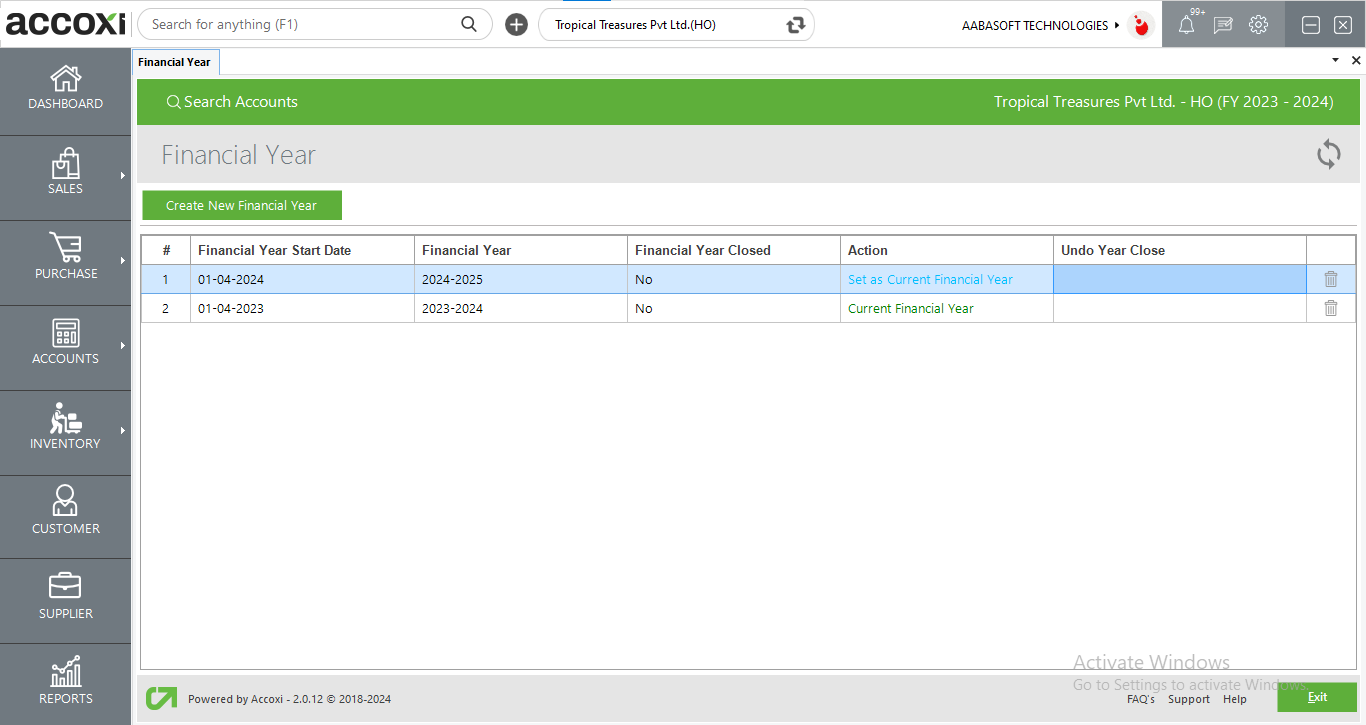
|
Fields |
Description |
|
Create New financial year |
|
|
Refresh |
If the latest data is not displayed, click on the refresh icon on the top right corner of the page to fetch the new data.
|
|
Financial Year start date |
It shows the starting date of the financial year. |
|
Financial year |
This field shows the financial year range, that is starting year to the end year. |
|
Financial Year Closed |
It shows the status of closed financial year. |
|
Action |
Action column includes Current financial year and 'Set as Current financial' year option. Current financial year is shows with a green color font and user can change the current financial year by clicking on the option Set as Current financial year.
|
|
Undo Year close |
This field shows the status of changes that did after close the financial year. |
|
Delete |
This menu helps the user to delete the un-wanted financial year.
|