
Trial Balance report is the sum of debits and credits for every account of the business.

The Trial Balance report is the sum of debits and credits for every account of your business. It allows you to identify discrepancies in your account totals, produce financial statements and ensure that your accounts balance for a given period.A trial balance is a list of all the general ledger accounts (both revenue and capital) contained in the ledger of a business. This list will contain the name of each nominal ledger account and the value of that nominal ledger balance. Each nominal ledger account will hold either a debit balance or a credit balance.
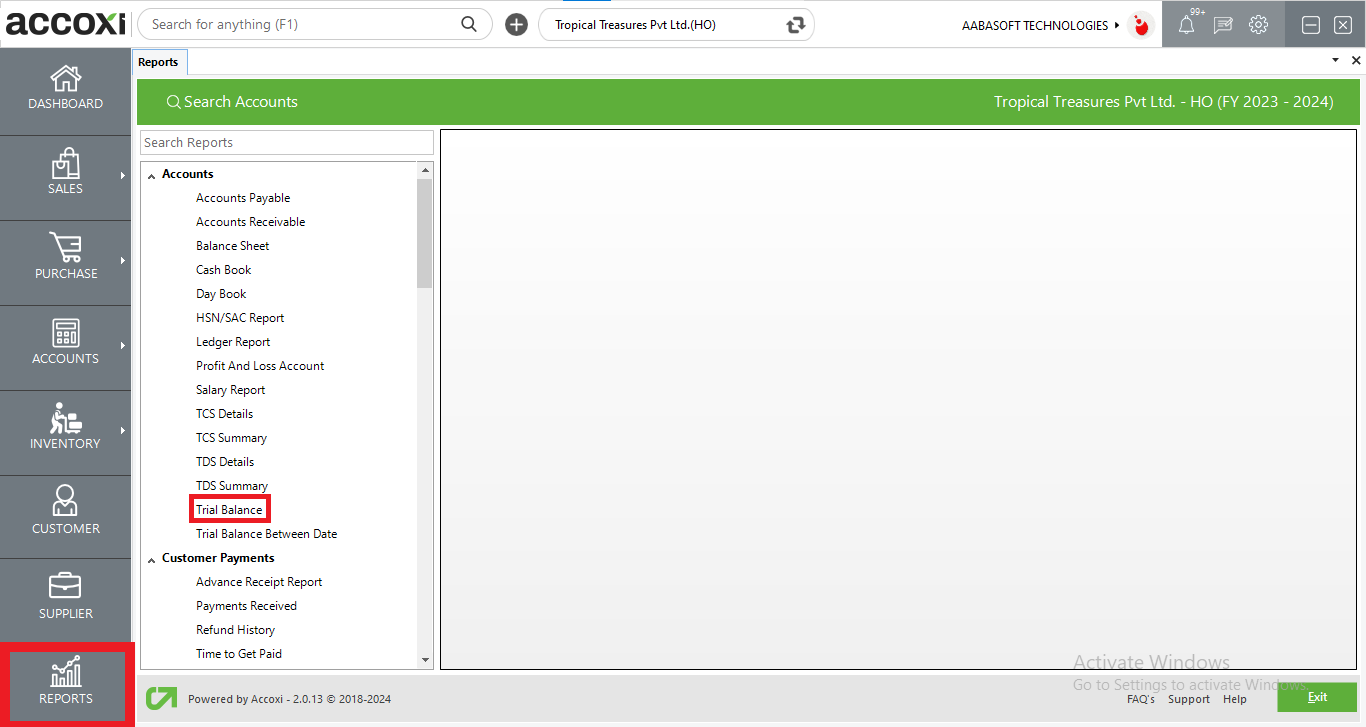
ACCOXI is most modern accounting software that provides easy and deliberate results for accounting. It provides the module of Reports and it consists of various heads of reports like Payables, Receivables, Accounts, Purchase, Sales etc. Trial balance report included in Accounts head. Trial Balance report is the sum of debits and credits for every account of the business. It shows the debits and credits of a given business for a certain financial period. In a trial balance, amounts on both the debit side and credit side must balance. Unbalanced debit and credit columns simply denote an error in the accounting systems of that company or business. Every company that keeps track of its financial records will have to prepare a trial balance report at the end of its financial year.
To access Trial Balance Report, Go to Report Module, Select Trial Balance from Accounts section.
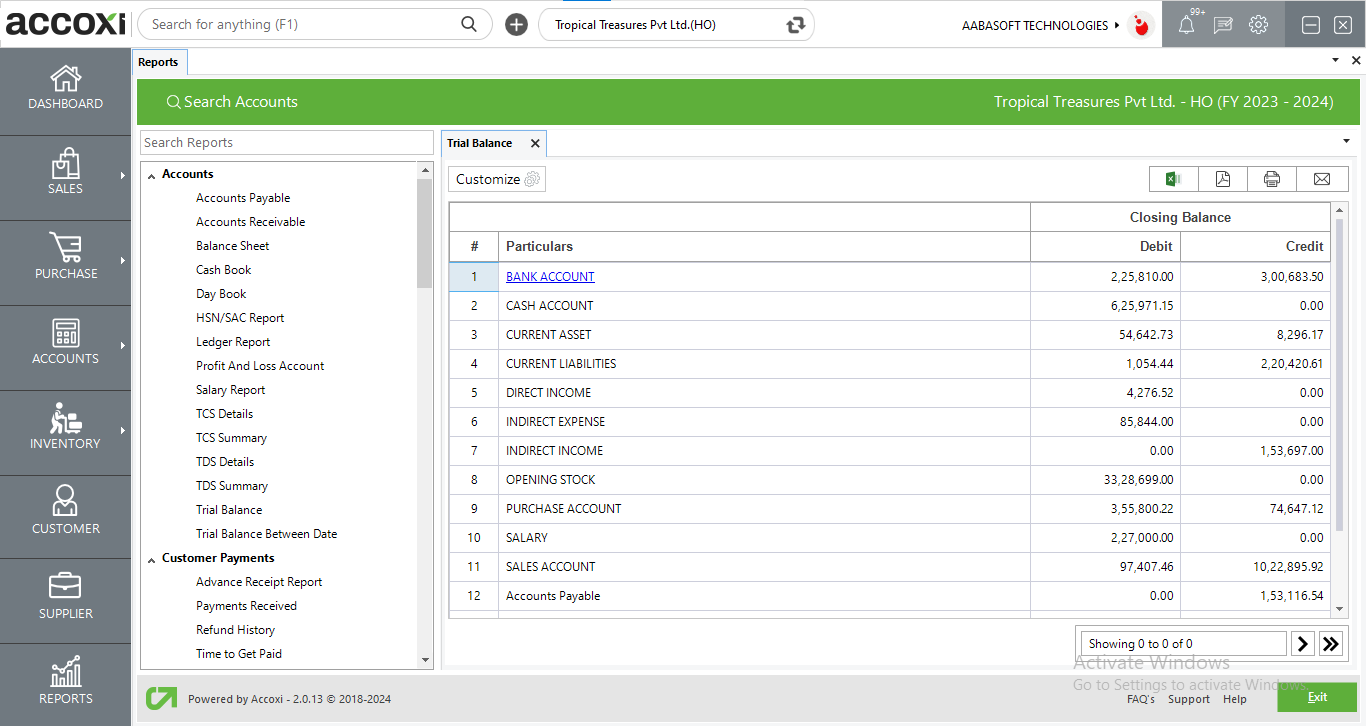
Menus available in Trial Balance
|
Field |
Description |
|
Customize |
The user has the flexibility to tailor the report data by clicking on this button. Data filtration is possible based on date period. |
|
Export To Excel |
By clicking this button, users can export the report to excel. |
|
Export To PDF |
Clicking this button allows the user to export the report to pdf. |
|
|
This button enables users to print the Trial Balance report. |
|
|
To send the report via email, simply click this button. The report in pdf format will be attached to the email, and you can input the recipient's email address, cc address, subject, and any additional details for the email. |
|
Pagination |
The pagination control offers the capability to navigate from one page to another. |
|
Exit |
Clicking the 'exit' button allows the user to exit from the report. |
Data available in Trial Balance
|
Field |
Description |
|
# |
The symbol '#' represents the number of lines in the given context. |
|
Particulars |
This field shows the account group heads. By clicking on the group names, you can view the details of each account balance within the respective account group. |
|
Debit |
This field showcases the closing debit balance of any account. |
|
Credit |
This field showcases the closing credit balance of any account. |
|
Total |
This field presents the combined total of debit and credit entries, ensuring that the sum of debits matches the sum of credits. |
Yes. You can filter the trial balance report by using the option Customize Report.