
User can view the created loyalty customer and their complete data in this form and they can create new loyalty customers and can assign loyalty cards
A loyalty program is a marketing strategy designed to encourage customers to continue to shop at or use the services of a business associated with the program. Customer loyalty is a measure of a customer's likeliness to do repeat business with a company or brand. It is the result of customer satisfaction, positive customer experiences, and the overall value of the goods or services a customer receives from a business In ACCOXI loyalty customer form deals with viewing and creation of all the loyalty customers. User can view the created loyalty customer and their complete data in this form and they can create new loyalty customers and can assign loyalty cards to them.
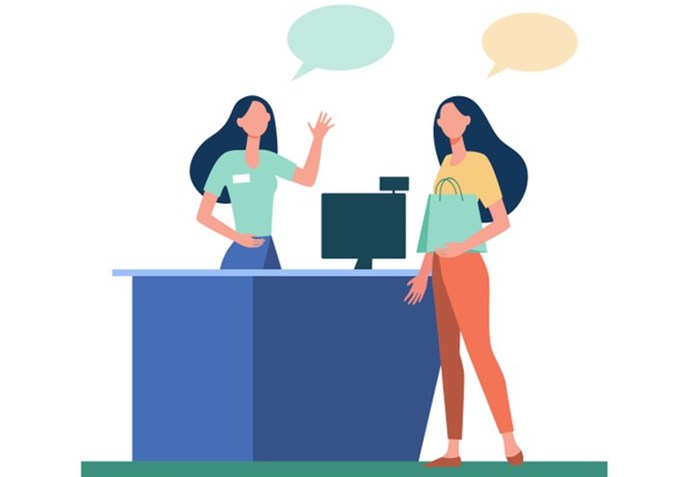
This video explains about how to access your Loyalty Customer details on Online Invoicing Software Accoxi. The loyalty customer form in Accoxi deals with viewing and creation of all the loyalty customers. Key features: • User can view all the created loyalty customer information in a single window. • Can able to filter loyalty customer information based on name, phone number card number etc. • Option for the user to manually assign loyalty cards to the customers. • User can input complete loyalty customer information in this form.
Key features:

LOYALTY CUSTOMER SEARCH
Loyalty customer search can be accessed by clicking on Inventory=>Loyalty=>Loyalty customer
User can view all the created loyalty customer information from this form.
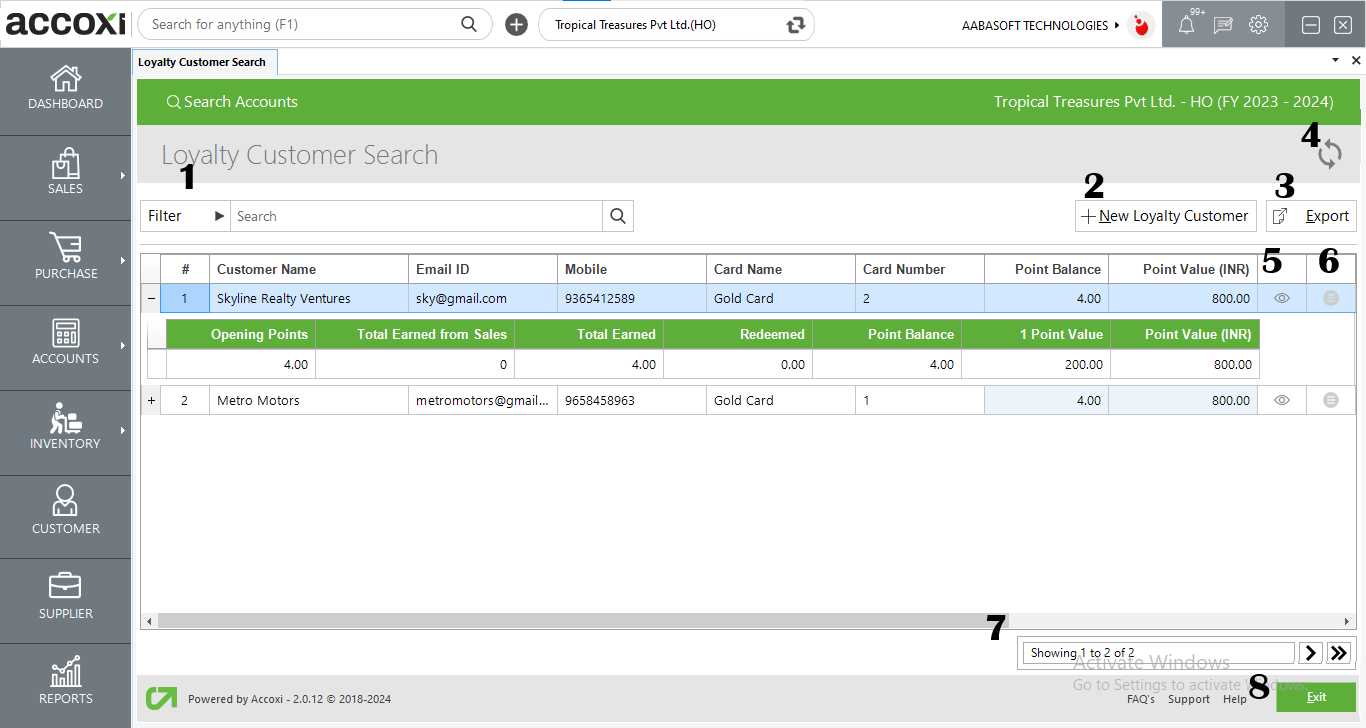
|
Field |
Description |
|
# |
Shows the serial number of the data in the table |
|
Customer name |
The name of the created loyalty customers are shown in this field |
|
Email ID |
The Email id of the created loyalty customers are shown in this field |
|
Mobile |
The mobile number of the created loyalty customers are shown in this field |
|
Card name |
The assigned loyalty card name of the customer is shown here |
|
Card number |
The card number of the created loyalty customer is shown in this field |
|
Point balance |
The balance points of the loyalty customer in his card is shown in here |
|
Point value (INR) |
The converted currency value of loyalty points are shown in here. |
|
Opening Points |
The Opening points allotted to the customer are depicted here. |
|
Total Earned from Sales |
The points acquired by the customer through purchases are visible here. |
|
Total Earned |
The total earned points reflect the sum of the opening balance and points obtained from sales. |
|
Redeemed |
This column signifies the points redeemed. |
|
Point Balance |
The remaining balance of points after redemption by the customer is displayed here. |
|
1 Point Value |
The value assigned to one point is displayed here. |
|
Point Value (INR) |
The total value of the remaining points is displayed here. |
OPTIONS AVAILABLE IN LOYALTY CUSTOMER SEARCH
1.FILTER:
The filter option in loyalty customer search window helps the user to filter the loyalty customer data shown in the window
2.New loyalty customer
New loyalty customer option redirects the user to loyalty customer form where the user can create new loyalty customers. User can also assign loyalty card numbers to the customers and enter complete details of the loyalty customer.
Steps to create a new loyalty customer:
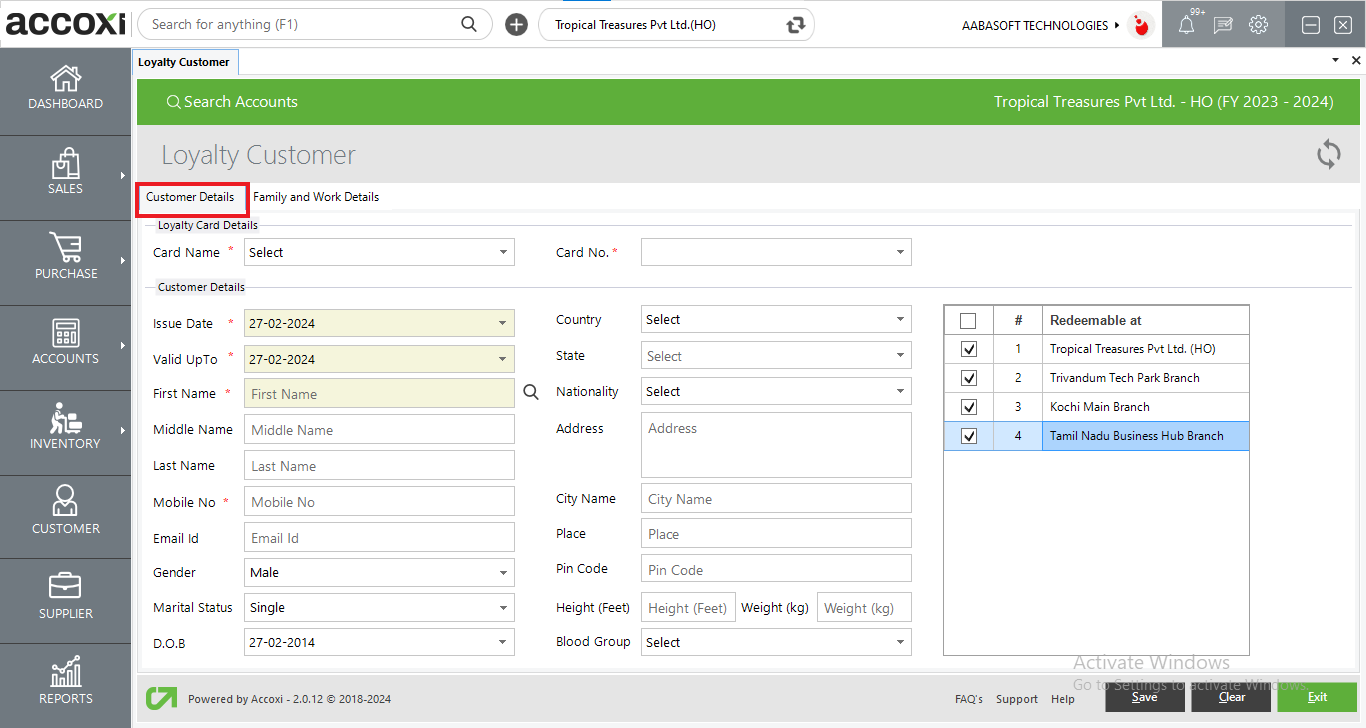
|
FIELDS |
DESCRIPTION |
|
Loyalty card name |
Select loyalty card name which is already defined in loyalty card form |
|
Loyalty card number |
Select the loyalty card number that the user wants to allocate to the customer |
|
Issue date |
The date of issue of loyalty card is shown in here |
|
Valid up to |
The expiry date of issued loyalty card is shown in here |
|
First name |
User can select the created customer from the search option in here |
|
Middle name |
The middle name of the customer can be entered in here |
|
Last name |
The last name of the customer can be entered in here |
|
Mobile number |
The mobile number of the customer can be entered in here |
|
Email id |
The email of the customer can be entered in here |
|
Gender |
The gender of the customer can be selected in here |
|
Marital status |
The marital status of the customer can be selected in here |
|
D.O.B |
The DOB of the customer can be entered in here |
|
Country |
The country of the customer can be entered in here |
|
State |
The state of the customer can be entered in here |
|
Nationality |
The nationality of the customer can be entered in here |
|
Address |
The address of the customer can be entered in here |
|
City name |
The city name of the customer can be entered in here |
|
Place |
The place of the customer can be entered in here |
|
Pin code |
The pin code of the customer can be entered in here |
|
Height and weight |
The height and weight of the customer can be entered in here |
|
Blood group |
The blood group of the customer can be entered in here |
|
Redeemable at |
User can assign the redeemable branches location for the allocated card to the customer |
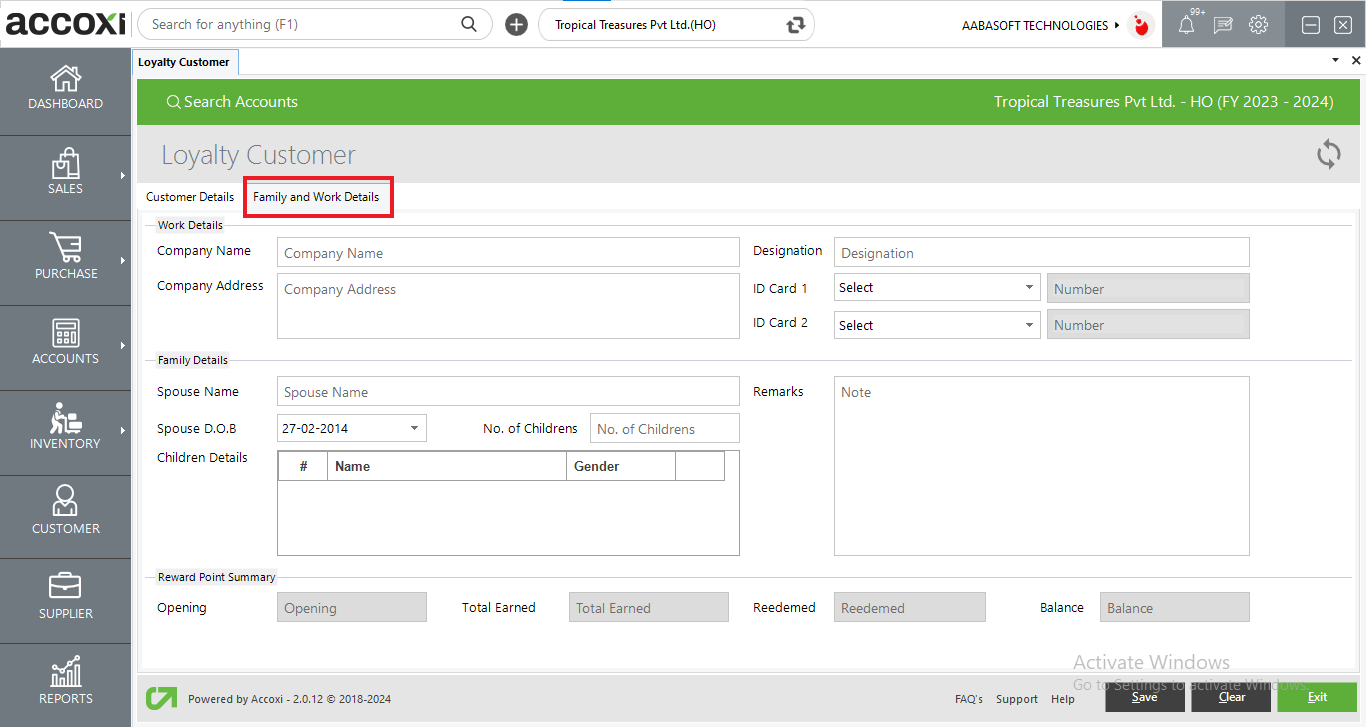
|
Fields |
Description |
|
Company name |
The company name of the customer can be entered in this field |
|
Designation |
The designation of the customer can be entered in this field |
|
Company address |
The company address of the customer can be entered in this field |
|
Id card and number |
The id proof given and its number of the customer can be entered in this field |
|
Spouse name |
The spouse name of the customer can be entered in this field |
|
Spouse DOB |
The spouse DOB of the customer can be entered in this field |
|
No of children & details |
Customers number of children and their can be given here |
|
remarks |
Any remarks to give can be given here |
|
Reward point summary |
The points summary like opening, total earned, redeemed and balance is shown in here |
3.Export
The loyalty customer can be exported to Excel format. Click on the Export button at the top right corner near the +Card info button. Select the file location and click on save.
4.Refresh
If your latest data is not displayed, click on the refresh icon on the top left corner of the page to fetch the new data.
5.View option:
To view the customer data entered in accoxi user can use the eye button
6.More option:
Loyalty customer more option has 2 option one is to edit the related loyalty customer and other is to view the loyalty customer point’s transaction history
7.Pagination Control
It controls the page navigation and the page size. Page size can be set to 10, 20, 50 or 100. And by giving page number in the box and clicking on Go button. It jumps to the said page.
8.Exit
Below the pagination control, there is exit button. If you want to exit the loyalty customer search page click on exit button.