
In Loyalty Card Scheme, user can create various types of offers as card schemes for loyalty management and can include scheme for each card separately

A loyalty program is a marketing strategy aimed at incentivizing customers to consistently patronize or use the services of a business associated with the program. These programs typically offer rewards, discounts, or other special incentives, serving as a gesture of appreciation for brand loyalty. Within a Loyalty Card Scheme, sellers can introduce various offers and schemes, creating a distinctive opportunity for customers to save money or receive exclusive benefits, products, or services. Marketers and advertisers often leverage card schemes to provide special offers, capturing customers' attention and boosting the conversion rate.
Accoxi offers a comprehensive loyalty management function with a point program type. It includes features such as loyalty card generation, loyalty customer creation, card scheme setup, card number allocation, and more. In the Loyalty Card Scheme, users have the flexibility to create diverse offers as card schemes for effective loyalty management. These schemes can be tailored for each card individually, taking into account factors like date, product, and sales value to enhance the effectiveness of the loyalty program.
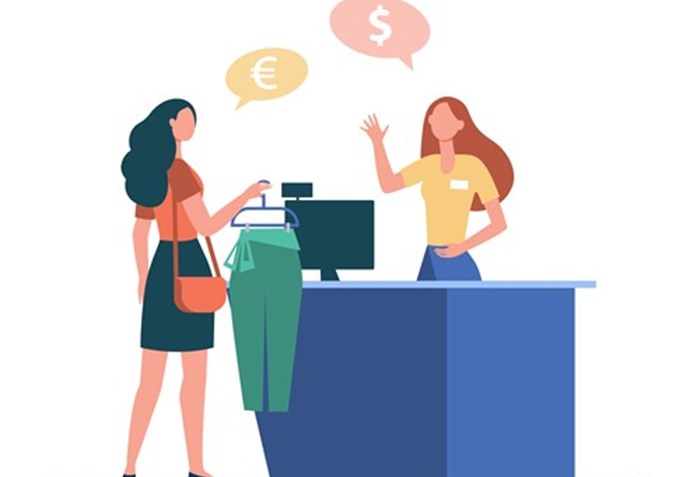
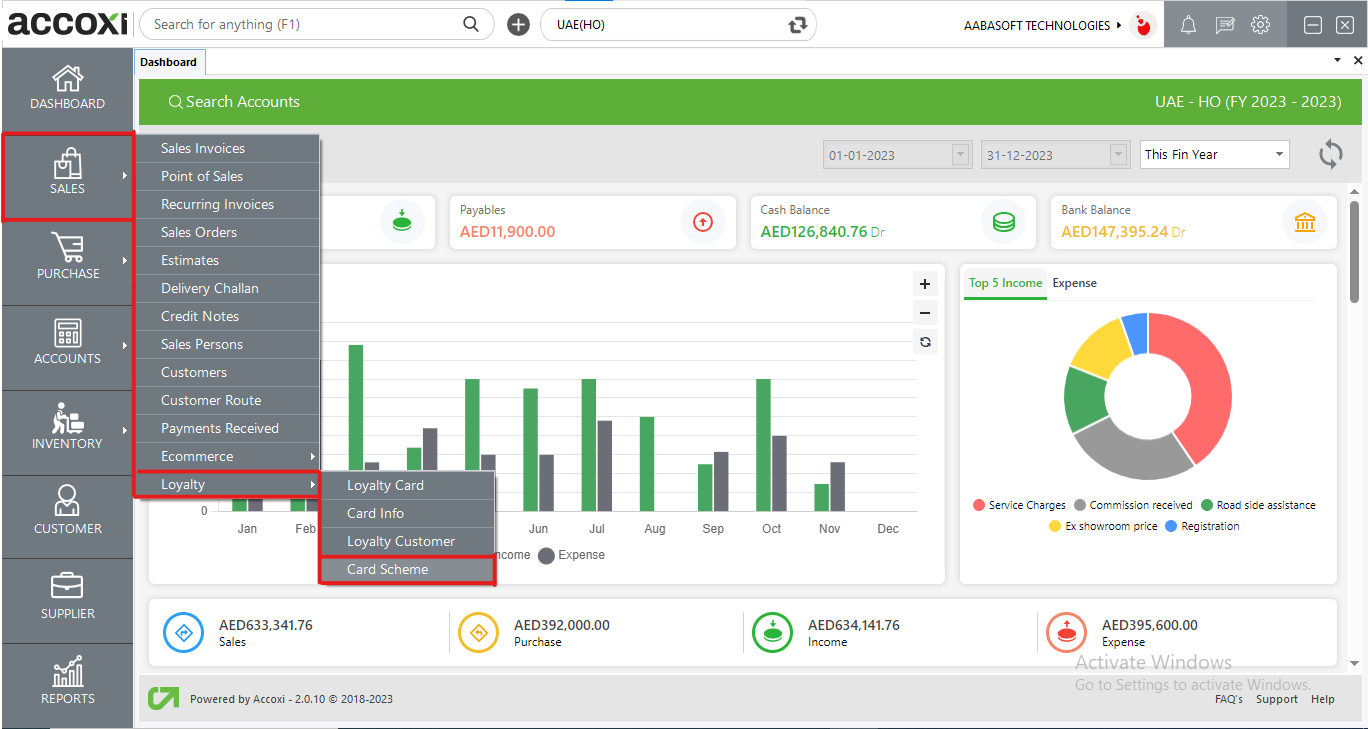
To access the Loyalty Card Scheme Search page in Accoxi, follow these steps:
This will open the Loyalty sub-options. Now:
From there, you can manage and search for various loyalty card schemes within the Accoxi platform.
Loyalty Card Scheme Search
The Loyalty Card Scheme Search page showcases existing loyalty card schemes, allowing users to view details, create new schemes, and export data within the form.
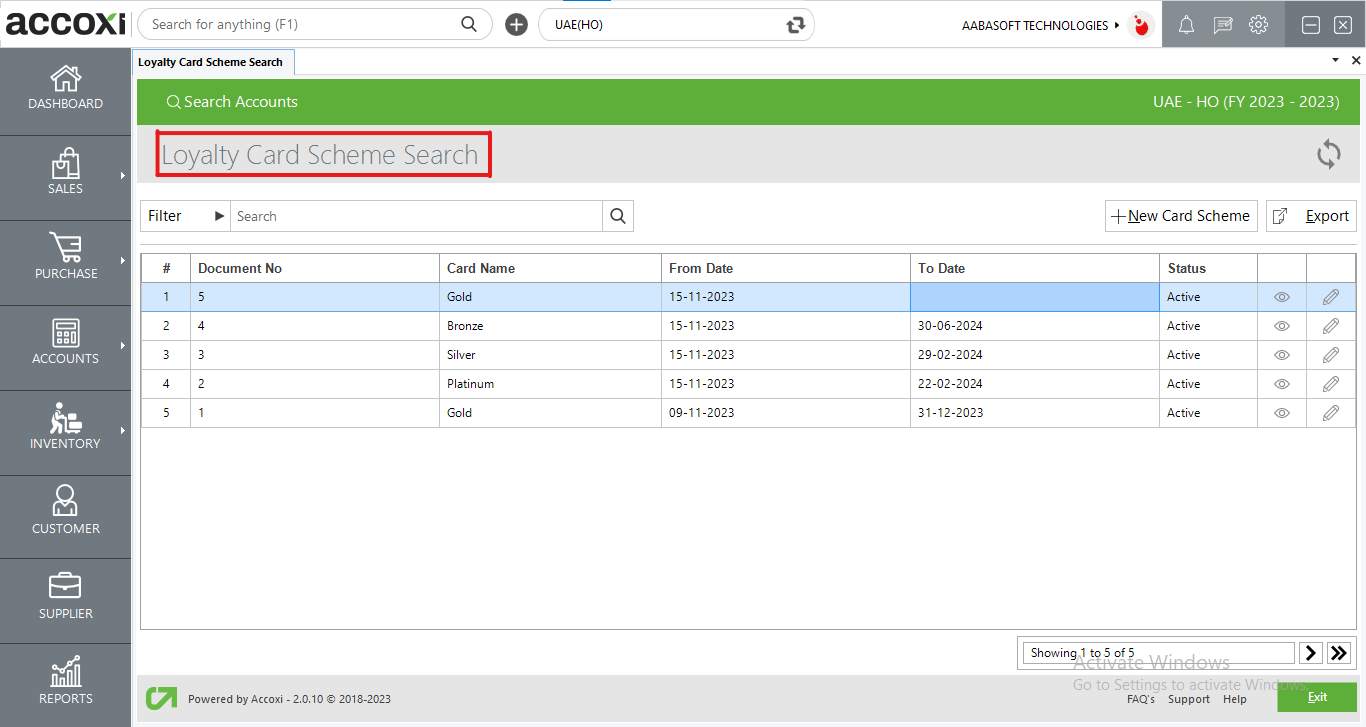
Data Available in Loyalty Card Scheme Search table
|
Field |
Description |
|
Document No |
This field displays the document number associated with each card scheme, providing a unique identifier for easy reference. |
|
Card Name |
This column displays the name of the loyalty card to which the scheme has been added. It provides information about the specific loyalty card associated with each scheme. |
|
From Date |
This is the date when the scheme started, indicating the commencement date of the loyalty card scheme. |
|
To Date |
This column displays the end date of a particular card scheme, indicating when the scheme concludes or expires. |
Menus Available in Loyalty Card Scheme Search
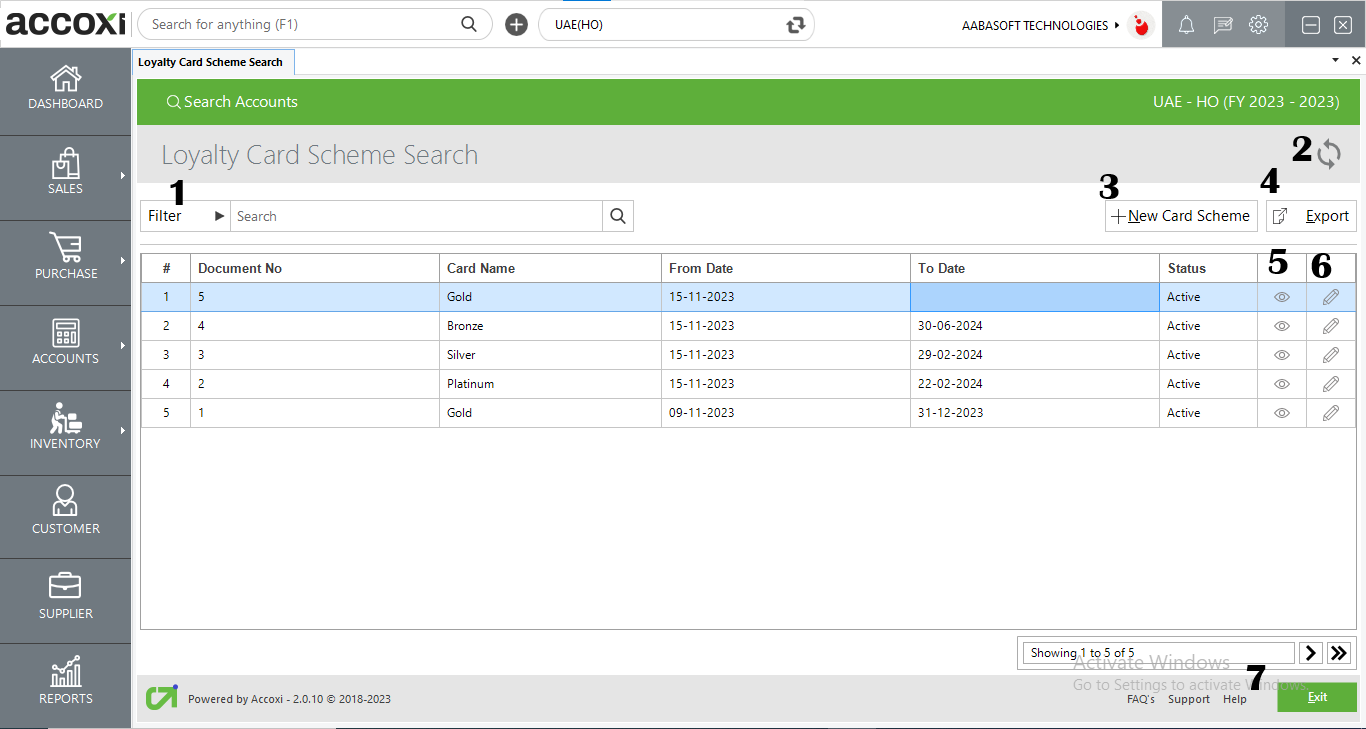
The filter menu enables users to filter loyalty card scheme details by card name and date options. When selecting the "by date" option, users can specify a starting and ending date range to refine the data.
The refresh option aids users in fetching new or the latest data, ensuring that the displayed information is up-to-date.
The +New card scheme is a menu option used to create a new card scheme. Clicking on this option opens the New Card Scheme form, allowing users to input details and set up a fresh loyalty card scheme.
To export Loyalty Card Scheme data to Excel in Accoxi, click Export near the +New button, select the file location, and save.
This icon serves to redirect to the Loyalty Card Scheme form, providing a quick way to navigate back to the scheme creation interface.
The Edit menu allows users to edit or correct details that have been entered in the card scheme. Users can make necessary changes and save the updated information using this menu option.
Click on the exit menu to close the window and redirect to the previous page. This action allows users to exit the Loyalty Card Scheme page and return to the preceding interface.
New Loyalty Card Scheme
To add a new card scheme in Accoxi, follow these steps:
Following these steps allows users to effectively add and set up a new card scheme in Accoxi.
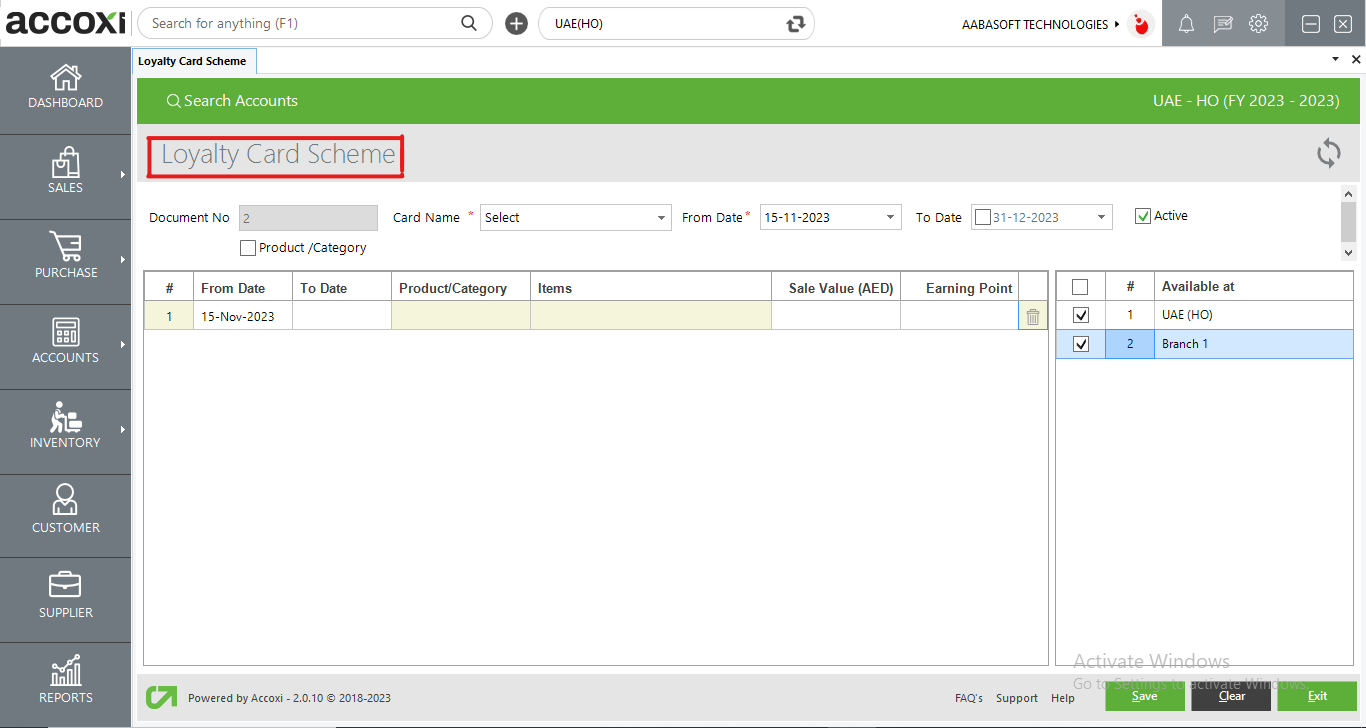
|
Field |
Description |
|
Refresh |
The "Refresh" option assists the user in fetching new or latest data. |
|
Document No |
The document number of the card scheme automatically appears in the field, and the user is unable to edit or change this number. |
|
Card Name |
Users can choose the necessary card to create the card scheme by clicking on the "Select" option. This action opens a list of created card details, allowing the user to choose the required one. |
|
From Date |
The "From Date" is the date when the scheme started. Users are required to select the from date of the card scheme in this field. |
|
To Date |
The "To Date" represents the end date of the specific card scheme. Users can select the to date by clicking on the "Select" option. |
|
Active |
Users can save the scheme as either active or inactive. Marking the "Active" option saves the scheme as an active one. To change the scheme to inactive, simply unmark the "Active" option. |
|
Product/Category |
This option allows the creation of a scheme for a specific product or category. Users need to mark the option to create a product/category scheme. Once marked, the product selection grid will open for further customization. |
|
From Date |
Users can choose the "From Date" to create a scheme for a particular product or category. This date selection is part of the process for specifying the effective period of the scheme. |
|
To Date |
For creating a scheme for a specific product or category, the user needs to select the "To Date." This date selection defines the end date of the scheme for the chosen product or category. |
|
Product/Category |
Choose either "Product" or "Category" in this field to specify the focus of the scheme. |
|
Items |
In this field, users can select the necessary items to add to the card scheme. |
|
Sale Value (AED) |
Input the sale value of the scheme in this field. |
|
Earning Point |
In this section, users can input the earning points corresponding to the sale value. |
|
Delete Icon |
This option allows users to remove unwanted items from the list. |
|
Available At |
In the context of the branch concept, the Head Office (HO) name and a list of branches under the HO will be displayed on the right side. Users can select them by marking the field to save the availability of the card scheme for the chosen branches. |
|
Save |
Clicking on the "Save" option allows the user to save the card scheme as a new scheme. |
|
Clear |
This option enables the user to clear the data entered in the card scheme form. |
|
Exit |
The "Exit" menu is used to close the window and redirect to the previous page. |