
Trial balance between date report is the sum of debits and credits for every account of the business.
The Trial Balance Between Date Report is a financial statement that shows account balances within a specific date range. It offers a snapshot of a company's financial position over a designated period, such as a month or a quarter. This report helps stakeholders assess how account balances have changed over time and identify trends in financial data. It typically includes columns for account names, numbers, debit balances, credit balances, and net balances. By analyzing this report, stakeholders can gain insights into the company's financial health and performance over the specified time frame.
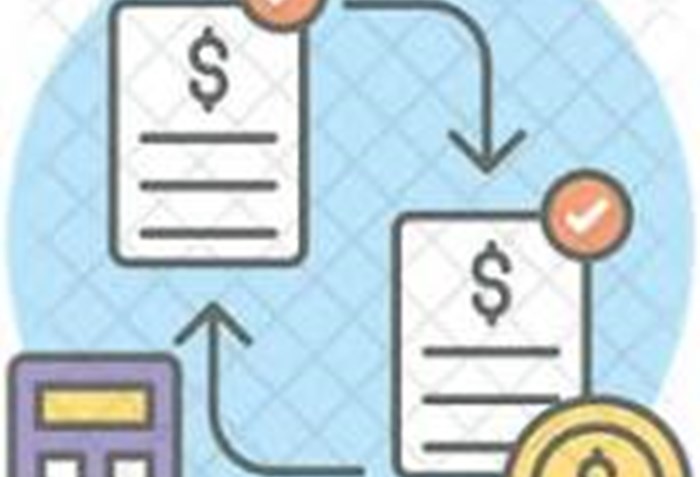
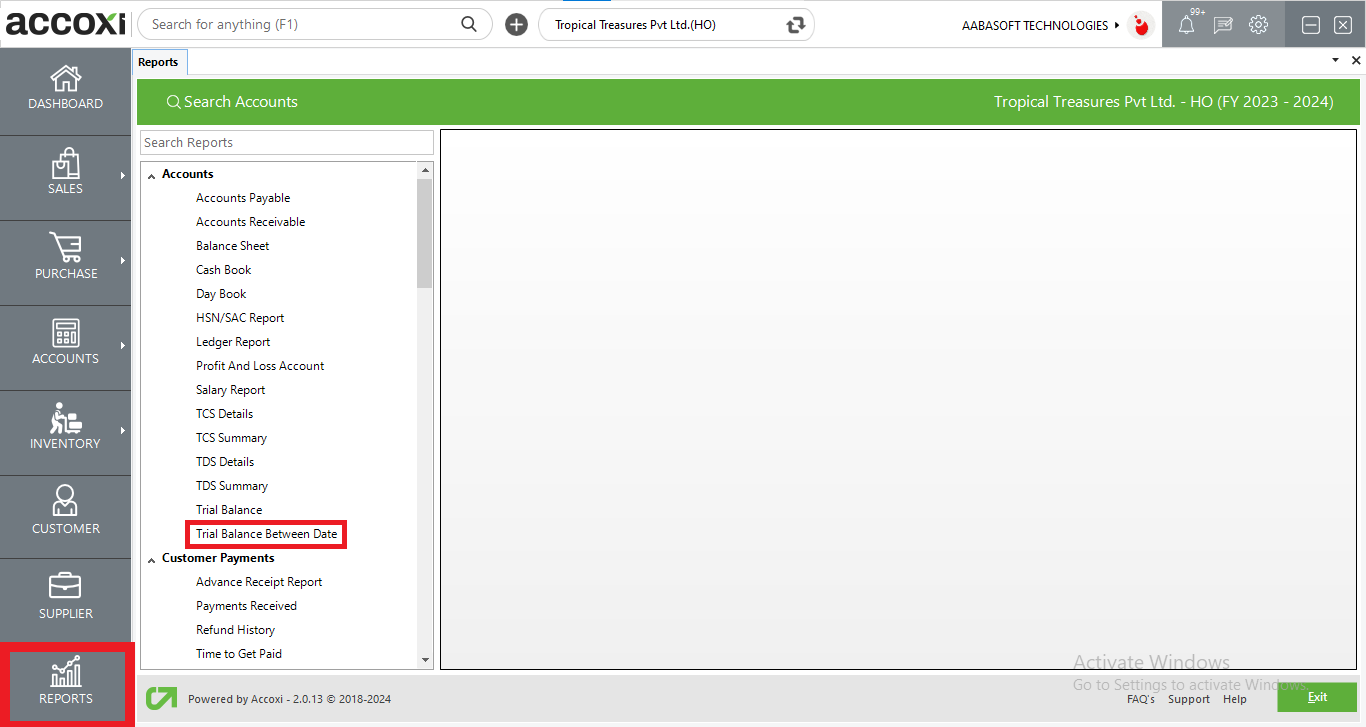
The Trial Balance Between Date Report provides a breakdown of account balances into three main sections: opening balance, selected period transactions balance, and closing balance. The opening balance represents the balance of each account at the beginning of the specified date range. The selected period transactions balance accounts for all transactions that occurred within the designated period, showing how those transactions impacted the account balances. Finally, the closing balance reflects the total balance of each account at the end of the specified date range, incorporating both the opening balance and the transactions that occurred during the period. This breakdown allows stakeholders to track changes in account balances over time and understand how transactions have influenced the overall financial position of the company.
To access, navigate to report module. Then select Trial Balance Between Date report under Accounts section.
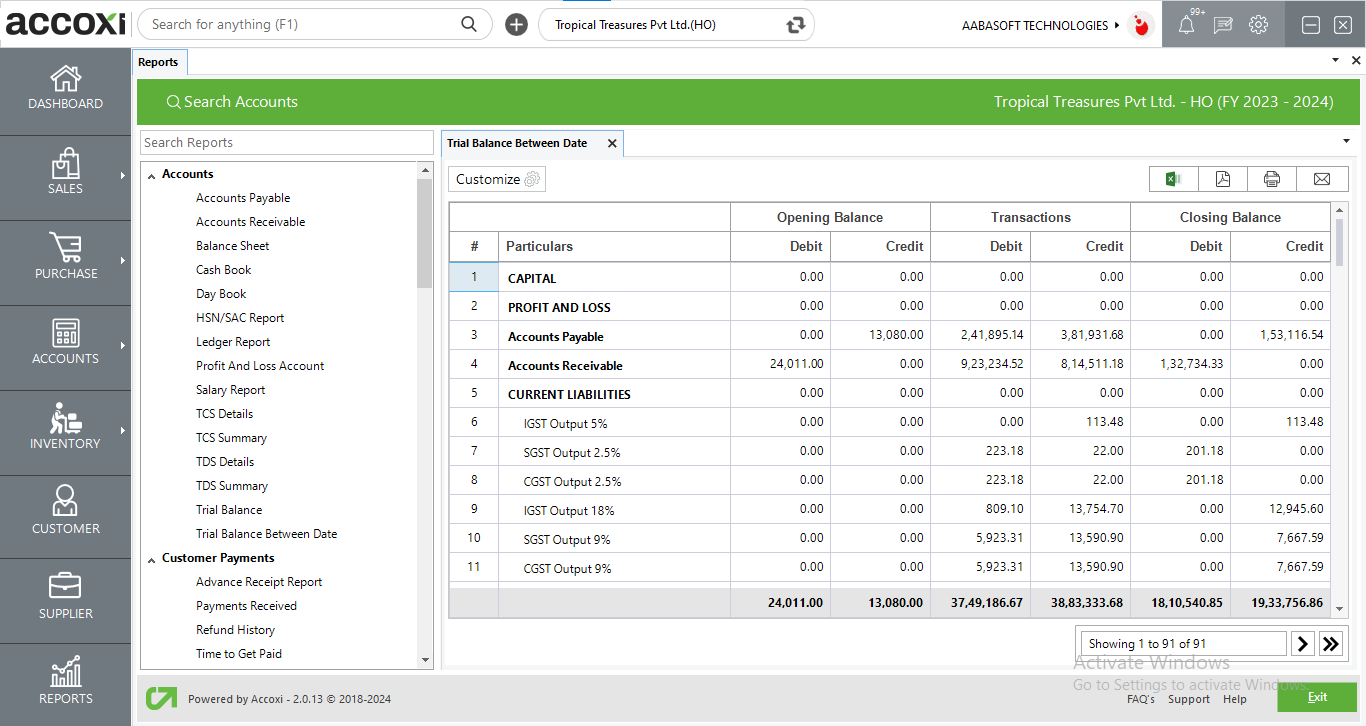
Menus available in Trial Balance Between Date Report
|
Field |
Description |
|
Customize |
The user has the flexibility to tailor the report data by clicking on this button. Data filtration is possible based on date period. |
|
Export To Excel |
By clicking this button, users can export the report to excel. |
|
Export To PDF |
Clicking this button allows the user to export the report to pdf. |
|
|
This button enables users to print the Trial Balance Between Date report. |
|
|
To send the report via email, simply click this button. The report in pdf format will be attached to the email, and you can input the recipient's email address, cc address, subject, and any additional details for the email. |
|
Pagination |
The pagination control offers the capability to navigate from one page to another. |
|
Exit |
Clicking the 'exit' button allows the user to exit from the report. |
Data available in Trial Balance Between Date Report
|
Field |
Description |
|
# |
The symbol '#' represents the number of lines in the given context. |
|
Particulars |
This field shows the account group heads. By clicking on the group names, you can view the details of each account balance within the respective account group. |
|
Opening Balance Debit & Credit |
This field showcases the opening debit balance or credit balance of any account. |
|
Transactions Debit & Credit |
This field showcases the selected period debit balance or credit balance of any account. |
|
Closing Balance Debit & Credit |
This field showcases the closing debit balance or credit balance of any account. This balance is calculated by considering the opening and transactions balances. |
|
Total |
This shows the total of each section. |
Yes. You can take print out of the Trial Balance Between date Report. It can be done by the following steps;
ACCOXI provides the module of Reports and it consist of various heads of reports like Payables, Receivables, Accounts, Purchase, sales etc. Trial balance by date report included in Accounts head. Trial Balance between date report is the sum of debits and credits for every account of the business. It shows the debits and credits of Opening balance, Transactions and Closing balance of the business for a certain financial period. In a trial balance, amounts on both the debit side and credit side must balance. Every company that keeps track of its financial records will have to prepare a trial balance report at the end of its financial year.
You can filter the Trial Balance by date report by using the option Customize Report and can filter the data by selecting the date. It can be done by following steps;
Yes. You can export the Trial Balance between date Report to excel format.
Yes. You can access the Ledger details of the item of particular column by using the drill down option.
To check the ledger details of an invoice, click on the particular field. While clicking on the field, it opens to the ledger report of the selected account.