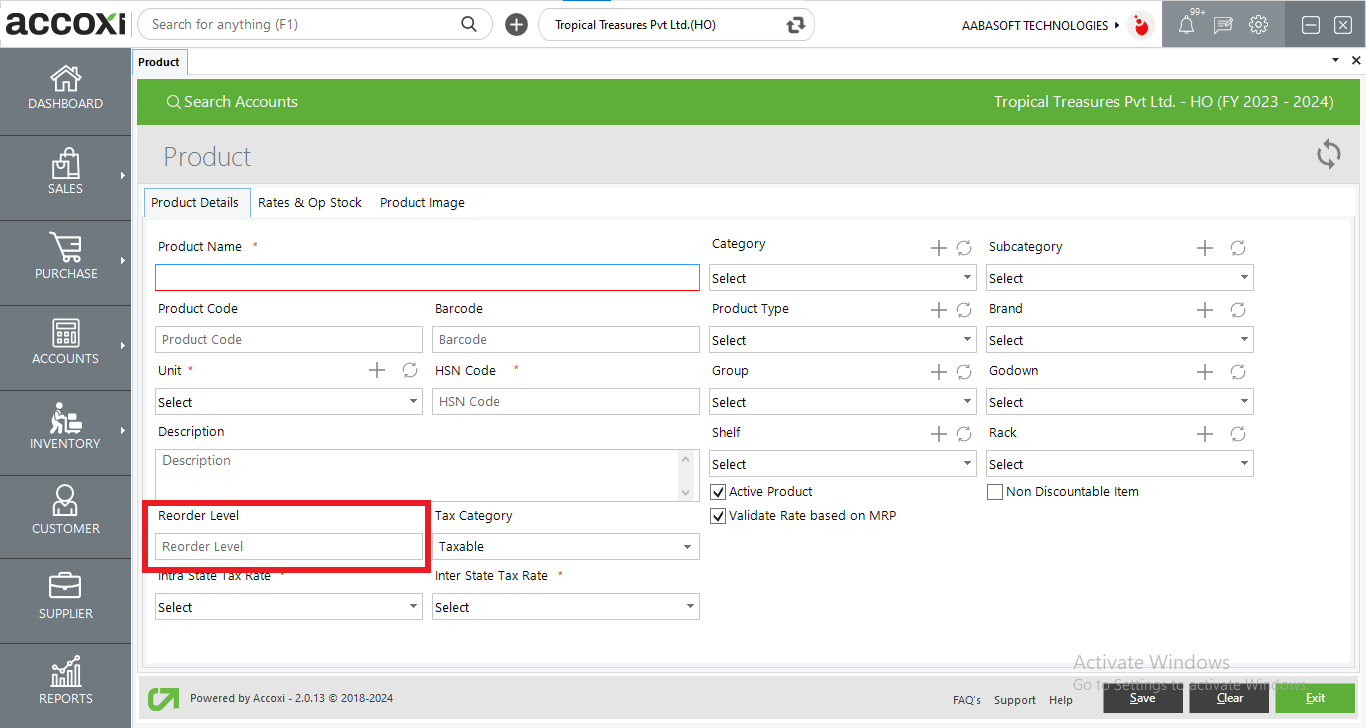Accoxi provide Reorder level system to the users and it enable the user to maintain quantity of stock item in hand.
The reorder point is the level of inventory that triggers an action to replenish that particular inventory stock. It is a minimum amount of an item which a firm holds in stock, such that, when stock falls to this amount, the item must be reordered. It is a minimum amount of an item which a firm holds in stock, such that, when stock falls to this amount, the item must be reordered. Accoxi provide Reorder level system to the users and it enable the user to maintain quantity of stock item in hand and it enable smooth and efficient running of the business.
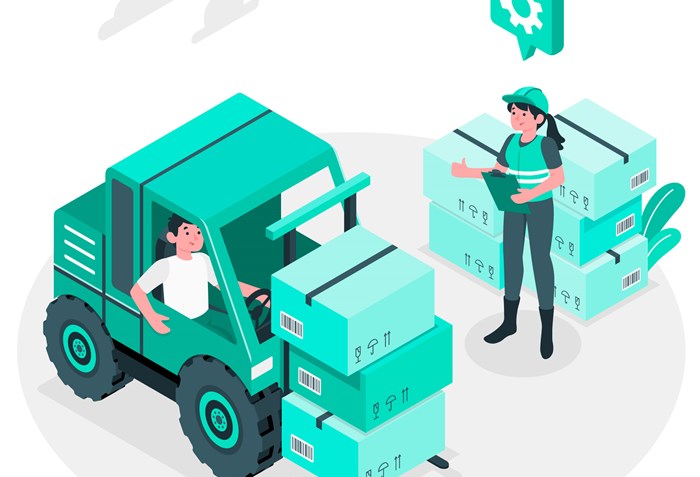
Stock reorder is an inevitable part of any business. Products that have high demand will run out of stock and it is very important that business replenish their stock well within time limits. To make sure Inventory Management is happening in the proper pace, you need to install the best Inventory Management Software like Accoxi. Accoxi as a connoisseur inventory recording system that has traceability of inventory activities, scalability of stock and inventory and performance assurance.
Key Features of Stock Reorder level:-
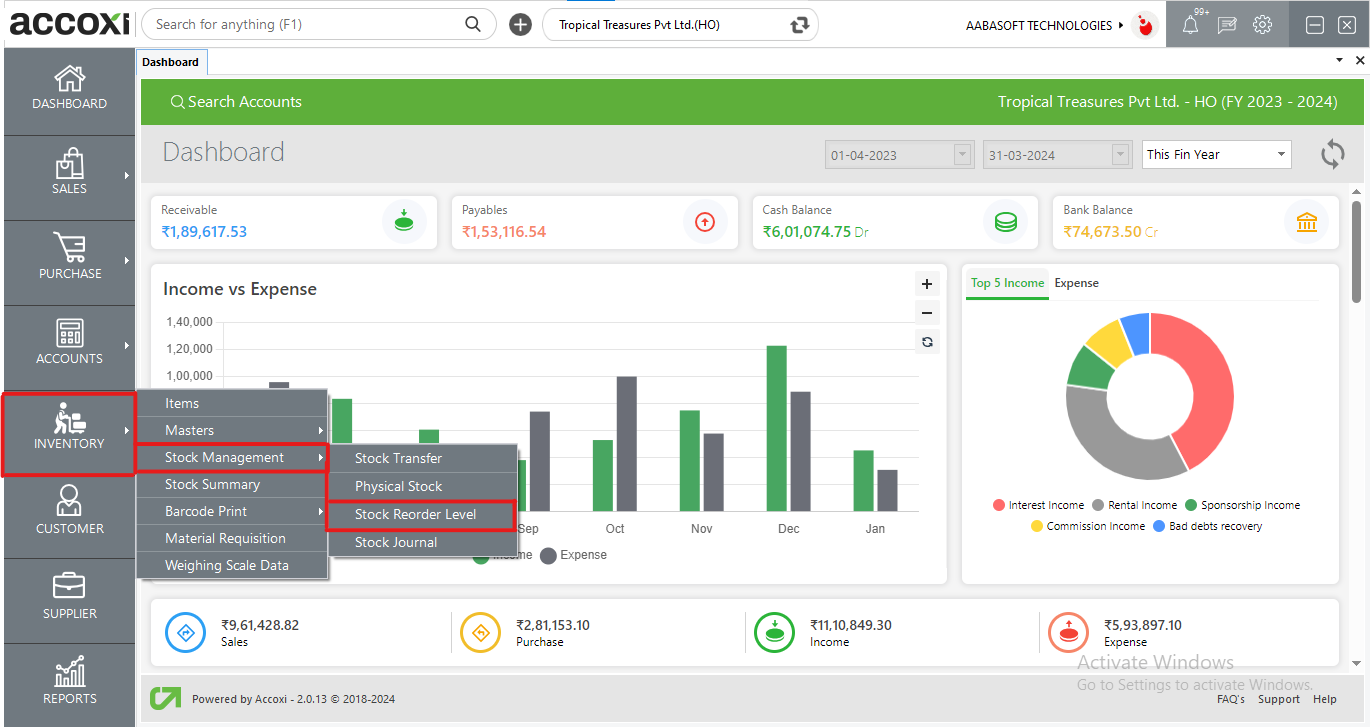
Click on the Inventory module and select Stock Reorder Level option.
When click on the option Stock Reorder Level, then it opens to Stock Reorder level page.
Data Available in Stock Reorder Level
It shows the details of stock reorder level of the products and along with the quantity details, supplier details etc.
|
Fields |
Description |
|
Product Name |
This field shows the name of the product. |
|
Suppliers |
This field shows the supplier name of the concerned product. The supplier name will automatically appear on the field. If a product is supplied by two or more suppliers, then it will be shown as menu, Multiple Suppliers. By clicking on Multiple Suppliers menu, the user gets the details of all the suppliers of the concerned product. User can take the details of the whole suppliers by clicking on the Multiple Supplier option. While clicking on the Multiple Supplier option, a new tab will appear with supplier list of the particular product. It shows the details of Supplier name, Contact number along with the Email id. User can access the details of whole suppliers of the product. |
|
Inward Quantity |
Stock inward means taking in the stock for depot/warehouse according to your order to a vendor. This field shows the inward quantity of the product. This field shows the number of inward quantity of the product. |
|
Outward Quantity |
This field shows the number of outward quantity of the product. Material outward means taking out the stock from the depot according to the orders received from the customers. This field shows the outward quantity of the product. |
|
Closing Stock |
Closing stock is the amount of inventory that business still has on hand at the end of a reporting period. User get the closing stock details of product on this field. |
|
Reorder Level |
This field shows the reorder level of the product that already set by the user. |
It consist of various menus and details of product reorder level. It shows the details of stock reorder level of the products and along with the quantity details, supplier details etc.
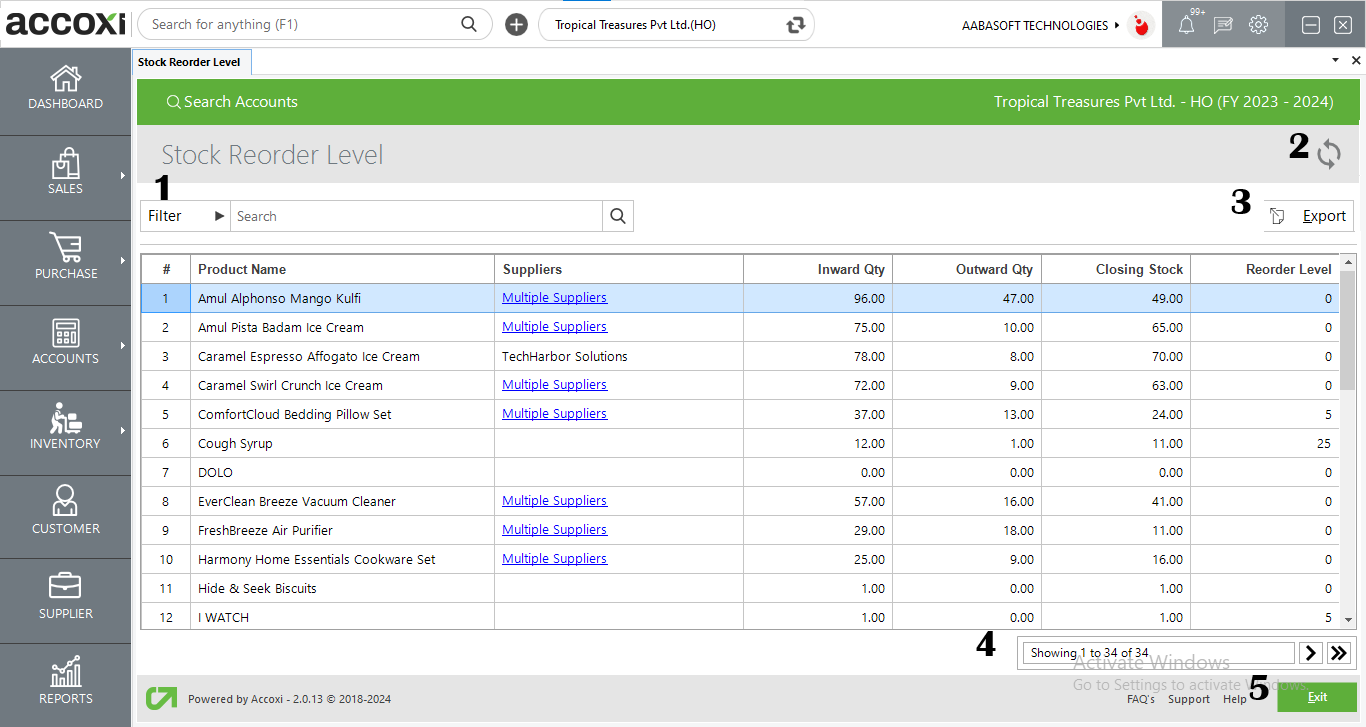
1. Filter
The user can filter the Stock reorder details in two ways.
By clicking the Reorder level option, the user can filter the data by selecting the appropriate reorder level status of the product. It includes Reorder level reached and Out of stock only. If the user selects Reorder level reached option, then the reorder level reached items will pop up on the screen. Users can filter the zero-stock products by selecting the option Out of stock only.
User can filter the data by entering the Product name in the filter menu. By clicking the Apply option, it filters the Stock reorder level details.
2.Refresh
If the latest data of the Stock Reorder level is not displayed, click on the refresh icon on the top right corner of the page to fetch the new data.
3.Export
The Reorder level list can be exported to Excel format. Click on the Export button at the top right corner, Select the file location and click on save.
4.Pagination control
It controls the page navigation and the page size. Page size can be set to 10, 20, 50 or 100. And by giving page number in the box and clicking on Go button. It jumps to the said page.
5.Exit
Below the pagination control, there is exit button. If you want to exit the Stock Reorder level page click on exit button.
Steps to set Reorder Level of a Product