
Set Up Barcode Printing in Accoxi

A barcode printer is a computer peripheral for printing barcode labels. The Barcode printer settings can be accessed from the inventory menu. This menu deals with the settings of the Barcode printer. Settings like barcode format, number of labels in line, printer name, etc.
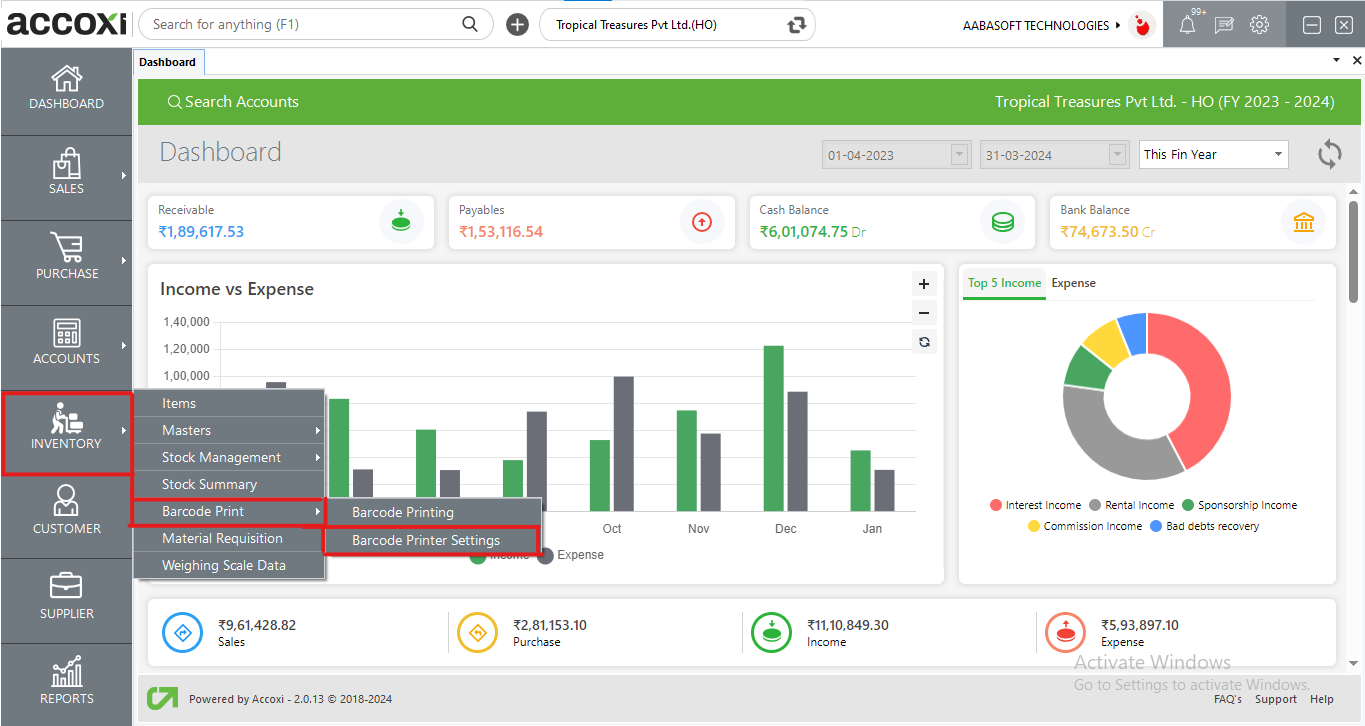
Options available in Barcode printer settings
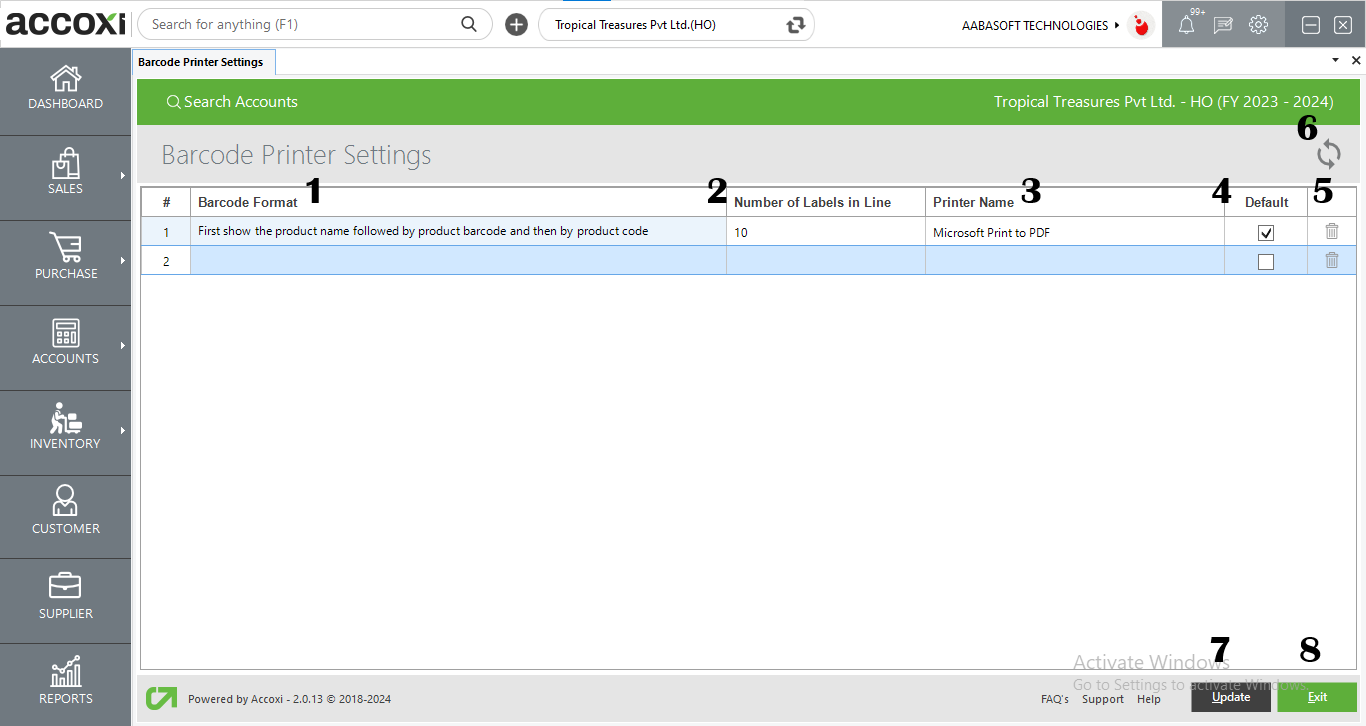
1. Barcode format
Users can enter the barcode format in this section
2. Number of labels in line
The number of labels to be printed can be set in this section
3. Printer name
Users can select the printer name from the drop-down option.
4. Default
This option enables the user to set the default printer to take prints.
5. Delete option
The user can delete the printers if wanted a validation message will pop up and the user can click yes to delete the added printers.
6. Refresh Option
If your latest data is not displayed, click on the refresh icon on the top left corner of the page to fetch the new data.
7. Save/Update Option
To save the data inserted in the printer settings menu click on the Save button
8. Exit Option
If the user wants to exit the printer settings page click on the exit button.