
In Accoxi, the physical stock form helps the user to adjust the stock quantity available in their inventory.
Exactly, physical stock refers to the actual inventory that is physically present in a warehouse or storage location. It represents the tangible goods or products that are on hand and available for use or distribution. This term is often used in contrast to theoretical inventory, which may include items that are accounted for on paper but may not be physically present or available. Physical stock is a crucial aspect of inventory management, providing a real-world measure of the goods a business has on hand.

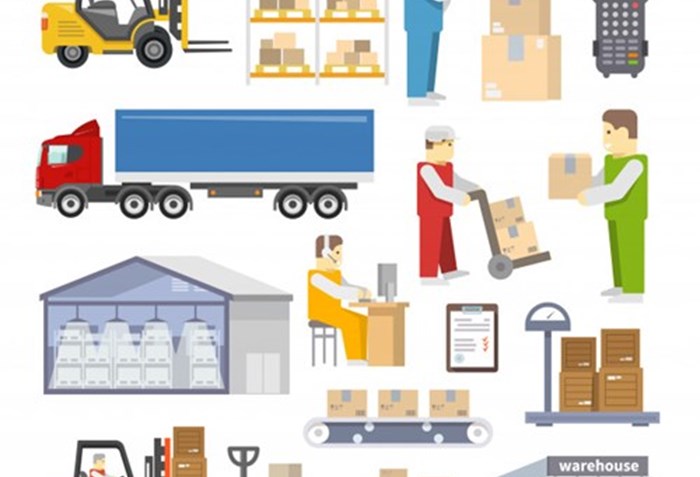
In Accoxi, the physical stock form serves as a tool to adjust the stock quantity available in the inventory. Stock adjustments empower users to modify the number of items categorized as "In Stock." This functionality proves valuable in various scenarios, allowing users to account for both increases and decreases in stock levels. Typical situations where users might create a Stock Adjustment include events such as theft, fire, lost items, gifts, or any other positive or negative occurrences that impact the stock level.
Stock adjustments can be conducted by accessing the Inventory Section, followed by Stock Management, and selecting Physical Stock.
Within this interface, users have the capability to modify the business's inventory, particularly in response to disruptions caused by natural or man-made calamities.
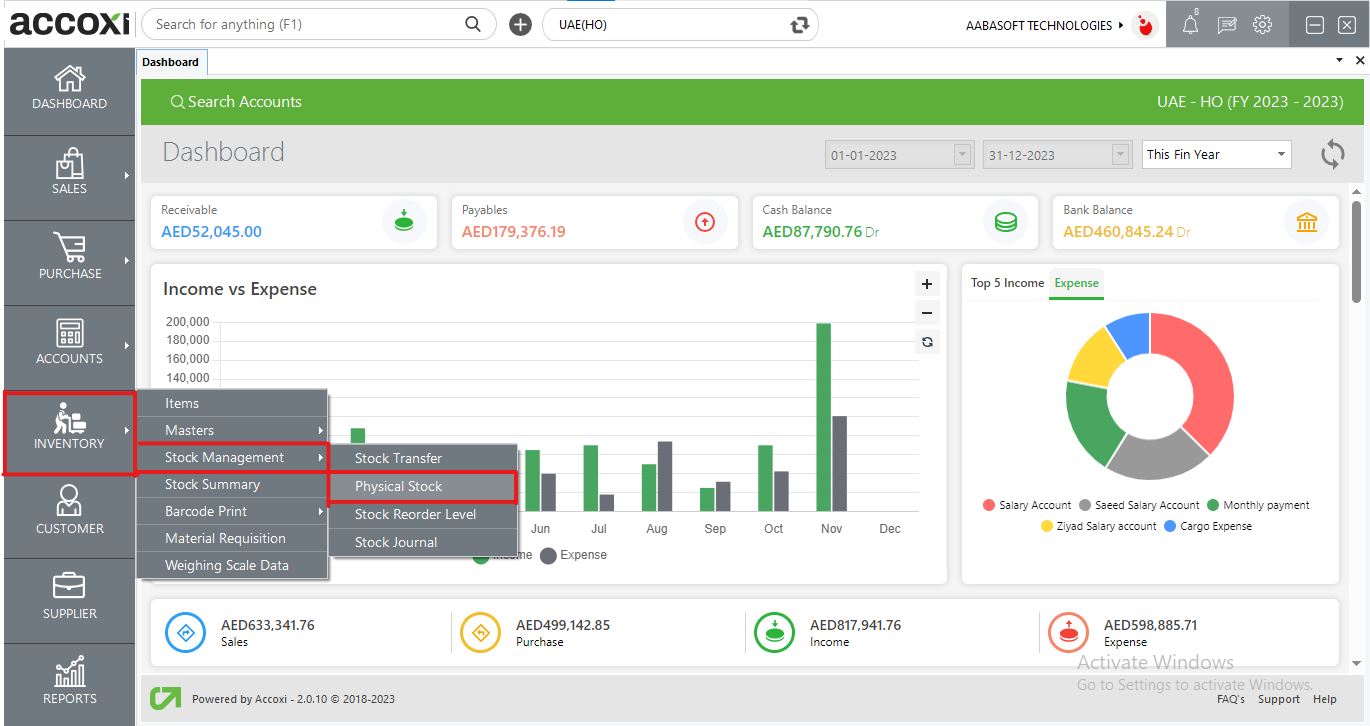
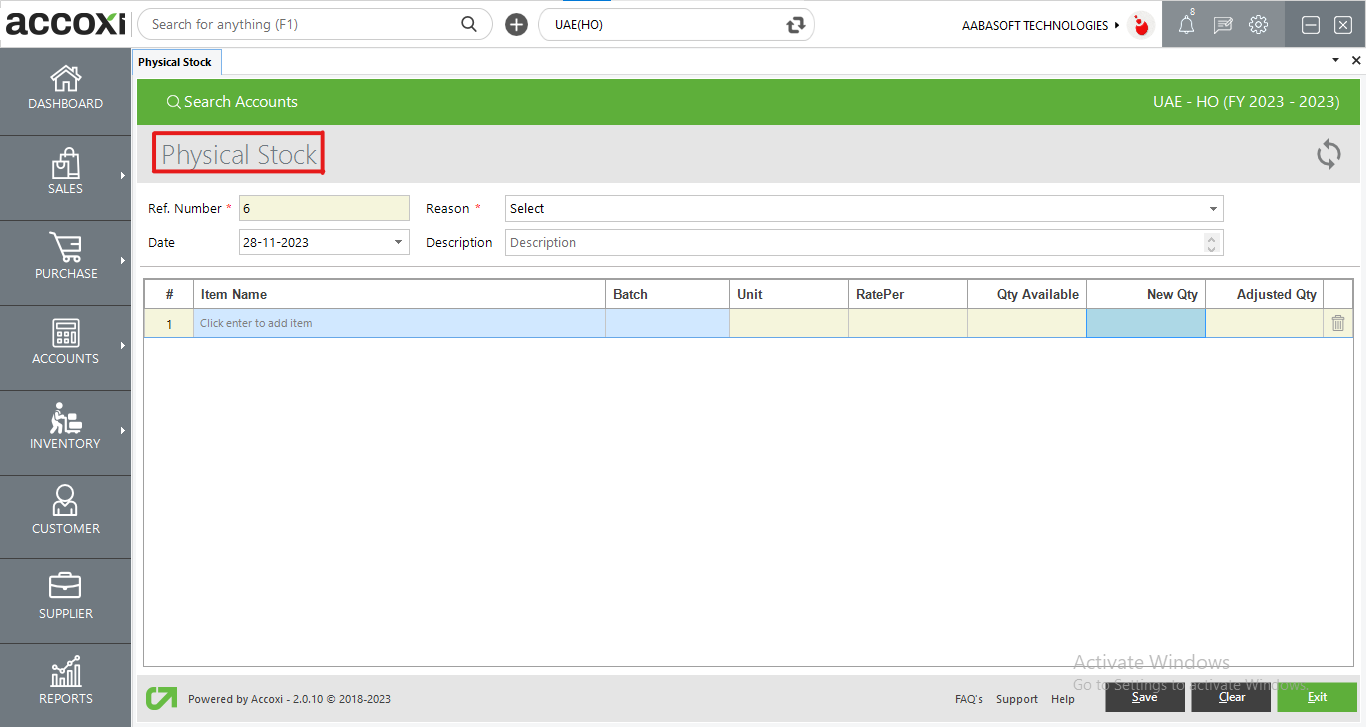
|
Field |
Description |
|
Ref. Number |
The system will automatically generate the reference number for the new stock adjustment. |
|
Date |
The user can conveniently choose the adjustment date using the provided calendar format. |
|
Reason |
The user is provided with default reasons for stock adjustment, facilitating easy selection from the dropdown list. |
|
Description |
In this column, the user has the option to enter any descriptions related to the stock adjustment. |
|
# |
This section provides the serial number for the data listed in the table. |
|
Item Name |
The user can choose the item they wish to adjust by pressing Enter in this column and selecting the item's name from the popup menu. |
|
Batch |
In this column, the user can select the batch of the product they want to adjust. |
|
Unit |
The unit of the stock is displayed in this section. |
|
QTY Available |
This section displays the current quantity of the item. |
|
New Quantity |
In this column, the user has the option to enter the new quantity that they want to set for the item. |
|
Adjusted QTY. |
The column will automatically display the adjusted quantity after making the necessary adjustments. |
|
Save |
After making adjustments, press this button to save the changes made. |
|
Clear |
This button assists the user in clearing any data entered in this window. |
|
Exit |
Clicking on this will exit the current window. |