
This form helps the user to analyze the profit/cost center data.
An organization unit is a form in ACCOXI which manages the organization’s Cost and profit centers. Organizational units are used to structure business functions and for reporting. Cost centers and profit centers are both reasons for which a business becomes successful. OU in ACCOXI is very helpful for the business to make a monthly wise analysis of your cost Center and profit Center data and allocation can be made according to the user’s needs. Users can easily identify which profit Center generates more profit and which cost Center involves more cost through pictorial representation. The bar chart represents profit Center data and the pie chart indicate cost Center data
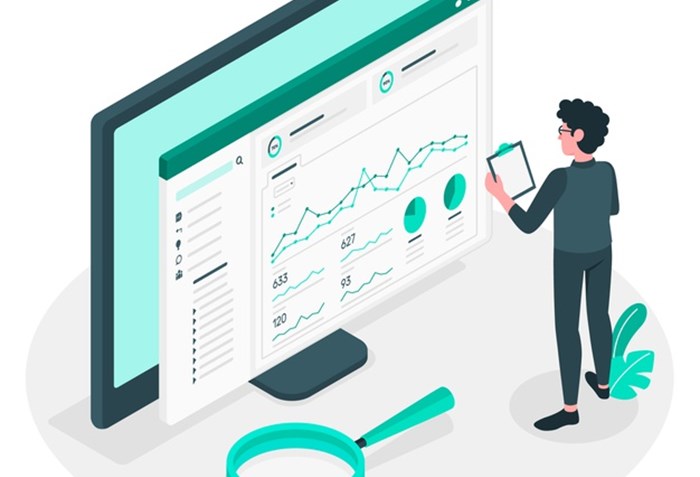

Monthly analysis is a form under Organization Unit. This form helps the user to analyze the profit/cost center data. It facilitates information like the total amount of each ledger group registered with the organization unit and the allocated amount of the same. With the help of this form, users can understand and analyze both profit and cost center OU’s, monthly wise analysis, the total amount in each ledger group, and out of that total amount how much is allocated to each OU.
To access Monthly Analysis Form:-
Click on ACCOUNTS section -> Select Organization Unit -> Monthly Analysis
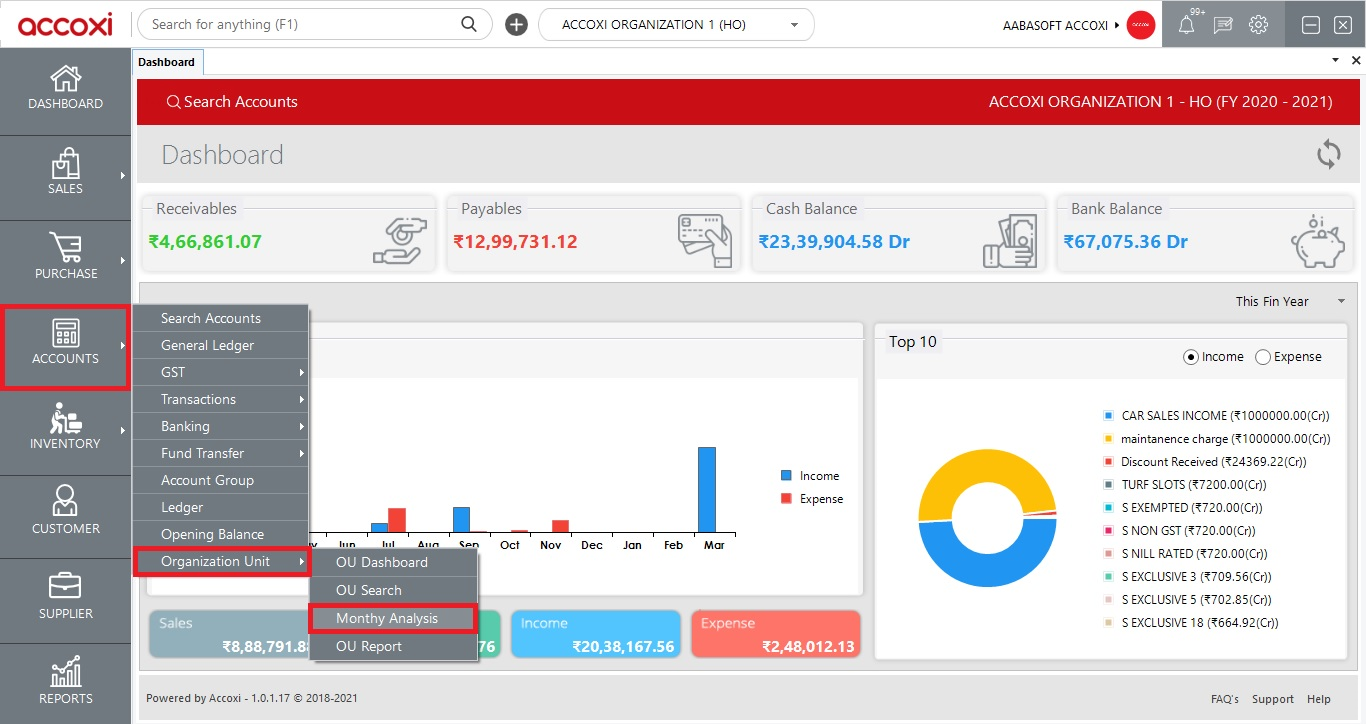
Data available in Monthly Analysis Search Table:
|
FIELD |
DESCRIPTION |
|
# |
Serial number of data in the table |
|
MONTH |
Shows the month in which monthly analysis is done |
|
YEAR |
Shows the year of OU |
|
ORGANIZATION UNIT |
Shows the OU name |
|
DESCRIPTION |
Description / Remarks given if any. |
|
VIEW |
View option to access the OU amount allocation information |
|
MORE OPTION |
It gives the option to edit/delete the monthly analysis data. |
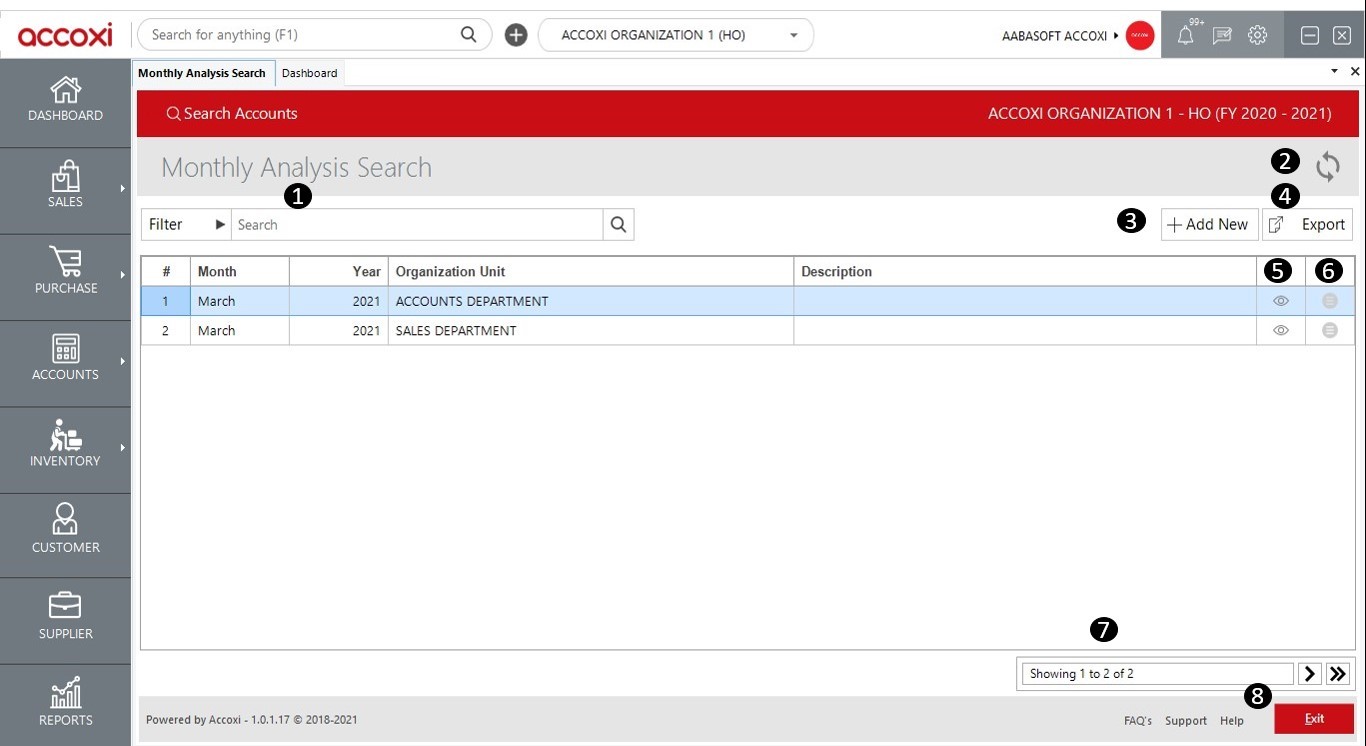
1. Filter option
The Filter option Of the Monthly analysis form Can Be used In Two Ways-Either You Can Directly Enter The OU name Into The Search Bar Near The Filter Option Or By Clicking The Filter Dropdown.
Users Can Filter the Data by OU name, description, and monthly wise.
2. Refresh button
If the latest data is not displayed then click on the refresh button
3. Add new option
Add new option enables the user to create a new monthly analysis
4. Export option
User can export their data in excel format
Click on the export button and the user can select the location and save the data
5. View Option
Users can view the monthly analysis generated on a particular OU using this button.
6. More option
7.Pagination control
It controls the page navigation and the page size. Page size can be set to 10, 20, 50 & 100. While clicking on the Go Button (>) user can jump to the said page
8. EXIT OPTION:
Below the pagination control, there is an exit button. If you want to exit the Monthly analysis search page click on the exit button.
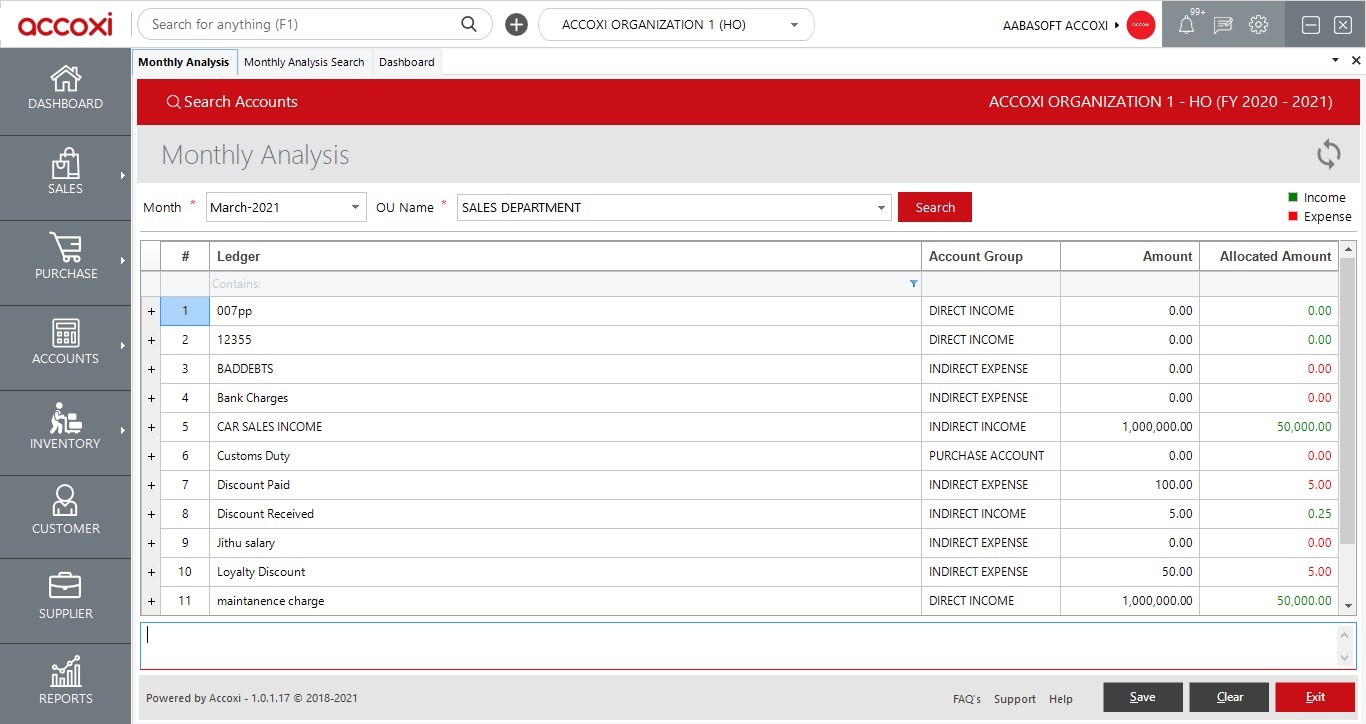
|
FIELD |
DESCRIPTION |
|
Month |
Select the Month which that the user needs to generate the analysis |
|
OU Name |
Select the OU to get its monthly analysis |
|
Search |
Click on the search button to search the Monthly OU data |
|
Color filter |
It shows incomes in green color and expenses in red color |
|
+ |
This option shows the detailed information on a particular ledger |
|
# |
Shows the serial number of the data in the table |
|
Ledger |
Shows the ledger names that are assigned to the OU. Users can also filter the ledgers using the filter option |
|
Account group |
The account group under which the ledger is assigned is shown here. |
|
Amount |
The total amount under the ledger shows here. |
|
Allocated Amount |
Shows the allocated amount of a particular ledger from the total amount shows here. |
|
Remarks |
In this column, users can give remarks. |
Yes, users can filter monthly analysis based on OU Name.
It shows incomes in green color and expenses in red color
Yes, you can.