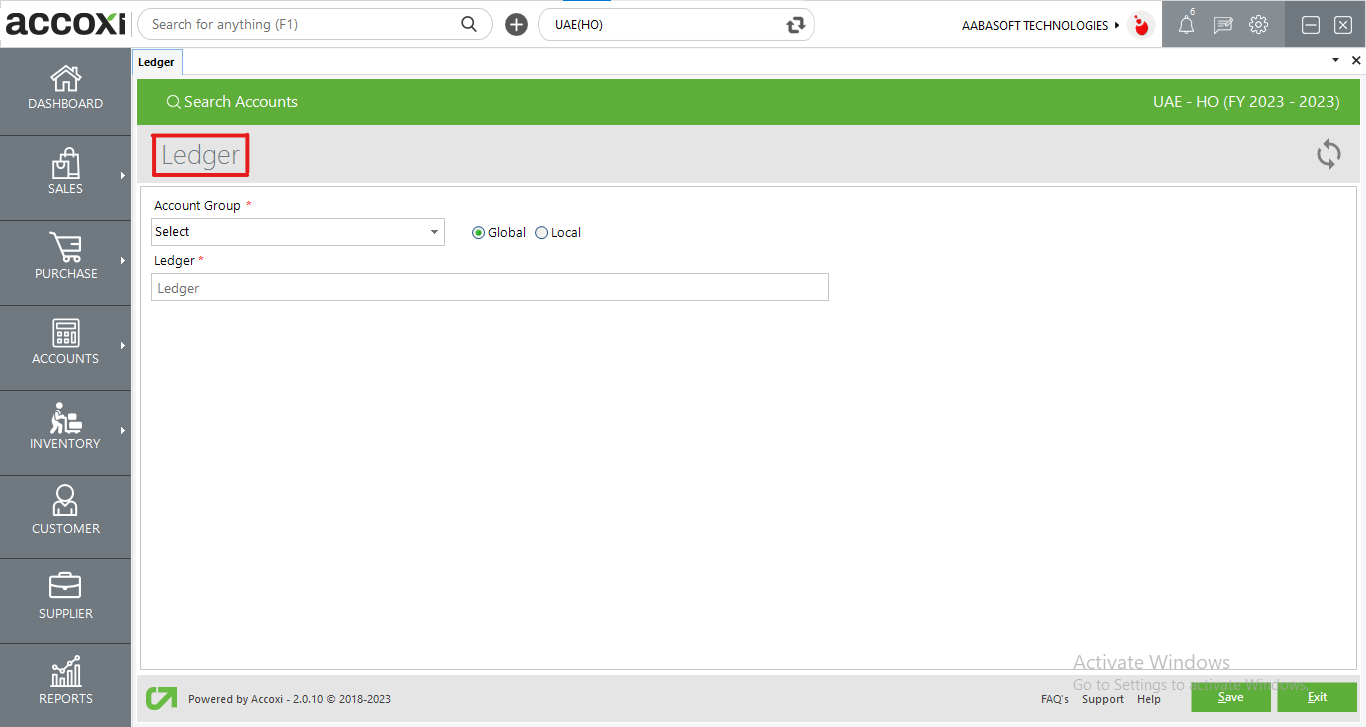Creation and management of ledgers
A ledger serves as the primary book or file for recording and summarizing economic transactions, quantified in a monetary unit of account. It organizes transactions by account type, with separate columns for debits and credits, and includes both the beginning and ending monetary balances for each account.

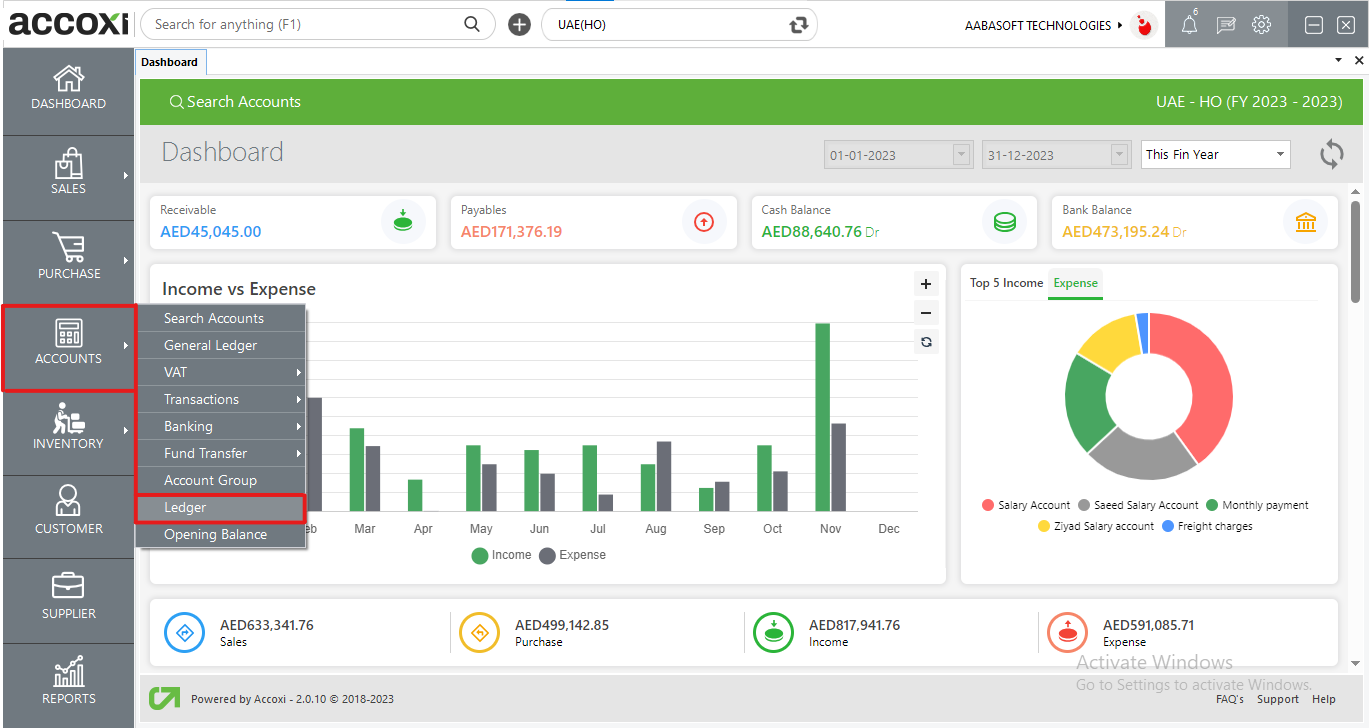
Access the Accounts module, then click on the Ledger menu, leading to the Ledger Settings page.
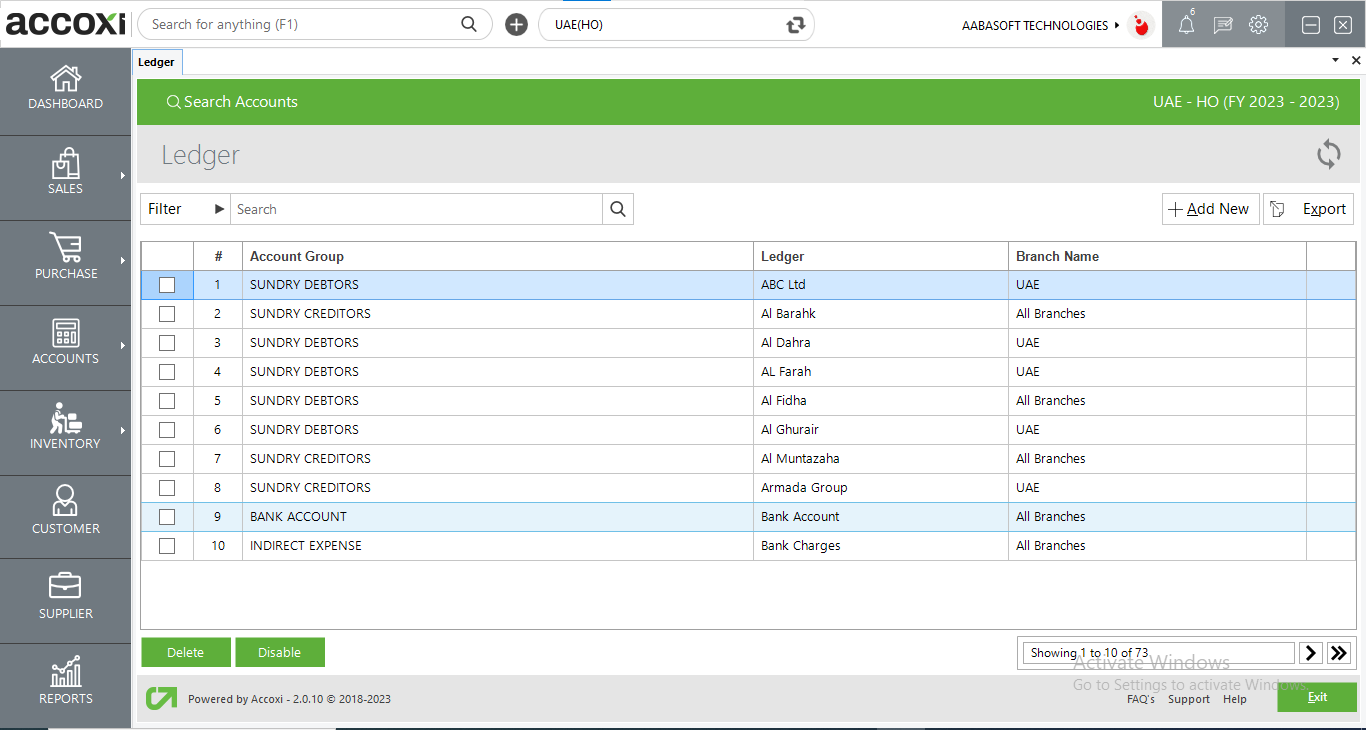
|
Field |
Description |
|
Filter |
The filtering of the Ledger can be achieved in two ways. Users can either directly input the Ledger name into the search bar near the Filter option, or they can click the Filter drop-down. By using the Filter drop-down, users can filter the data by selecting an Account Group or by entering the Ledger name. |
|
Refresh |
If the most recent data is not displayed, simply click on the refresh icon located at the top right corner of the page to fetch the updated information. |
|
Add New |
The "Add New" menu is utilized for the purpose of creating a new Ledger. By clicking on the "Add New" menu, a new window will open, and the user needs to enter the details into the form to create a new Ledger. |
|
Export |
The details of the Ledger can be exported to Excel format. Click on the Export button at the top right corner, near the +New button. Select the file location and click on Save. |
|
Delete |
This option allows users to delete unwanted ledgers from the list. Users can select multiple ledgers by marking the left-side box and subsequently delete them. |
|
Disable |
The "Disable" option enables users to temporarily deactivate or disable the ledger account, preventing it from being used. |
|
Pagination Control |
It manages page navigation and allows the user to set the page size to 10, 20, 50, or 100. By entering the page number in the box and clicking on the Go button, it facilitates jumping to the specified page. |
|
Exit |
The "Exit" menu is employed to navigate to the previous page without saving the Ledger form. |
Steps to Add a New Ledger: