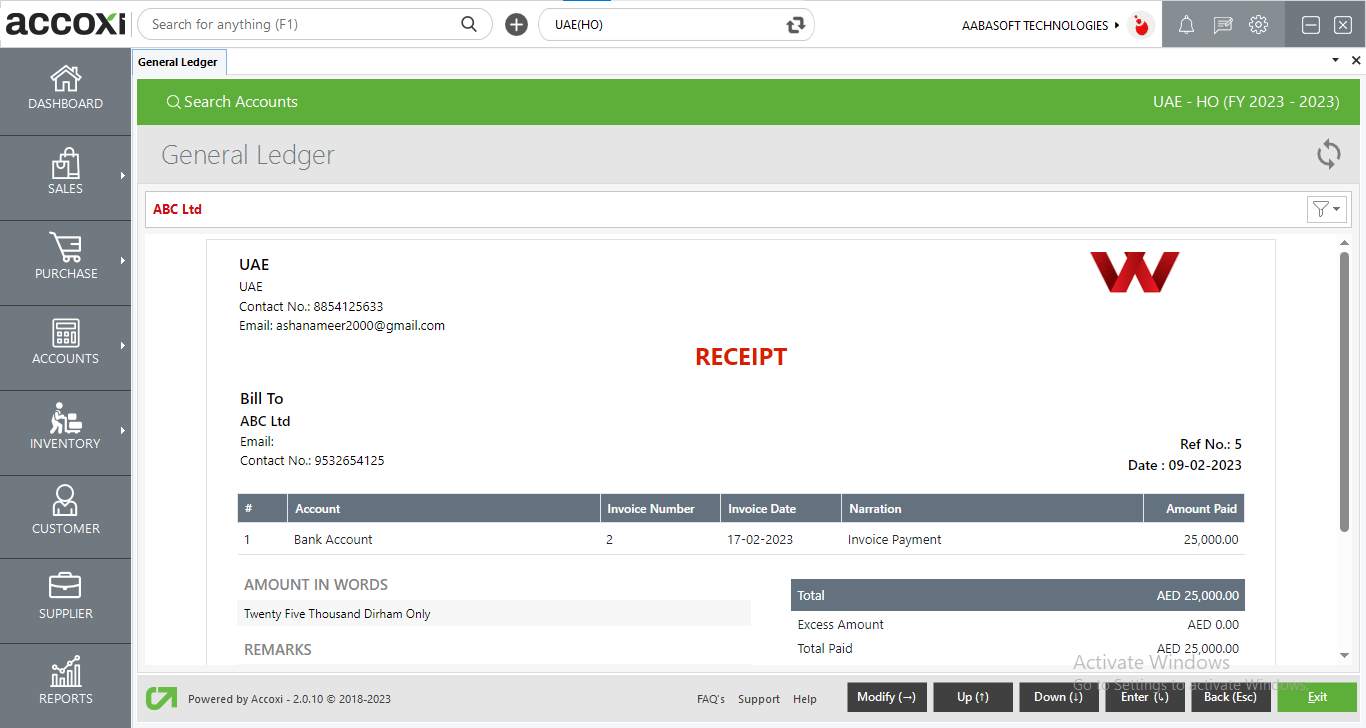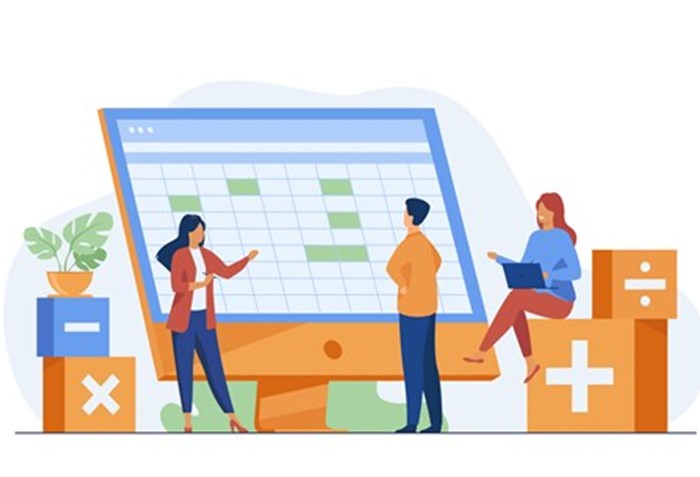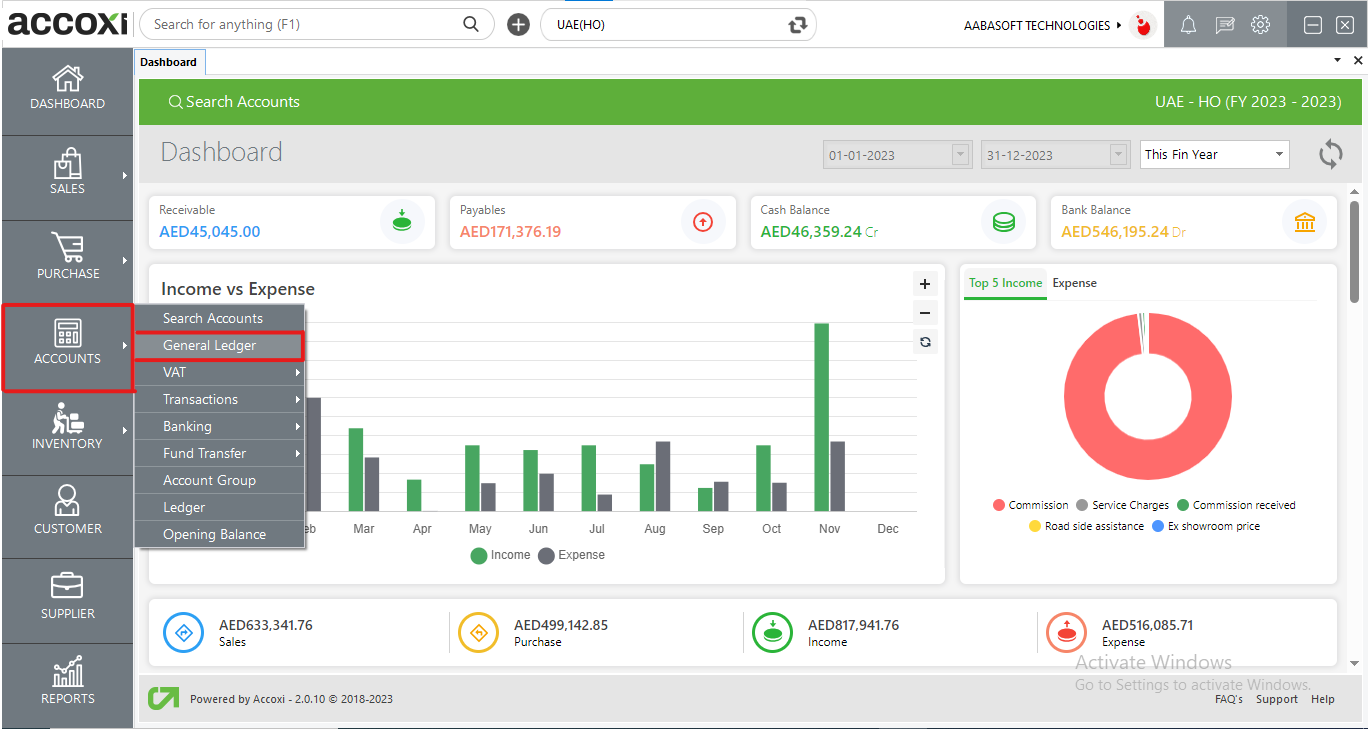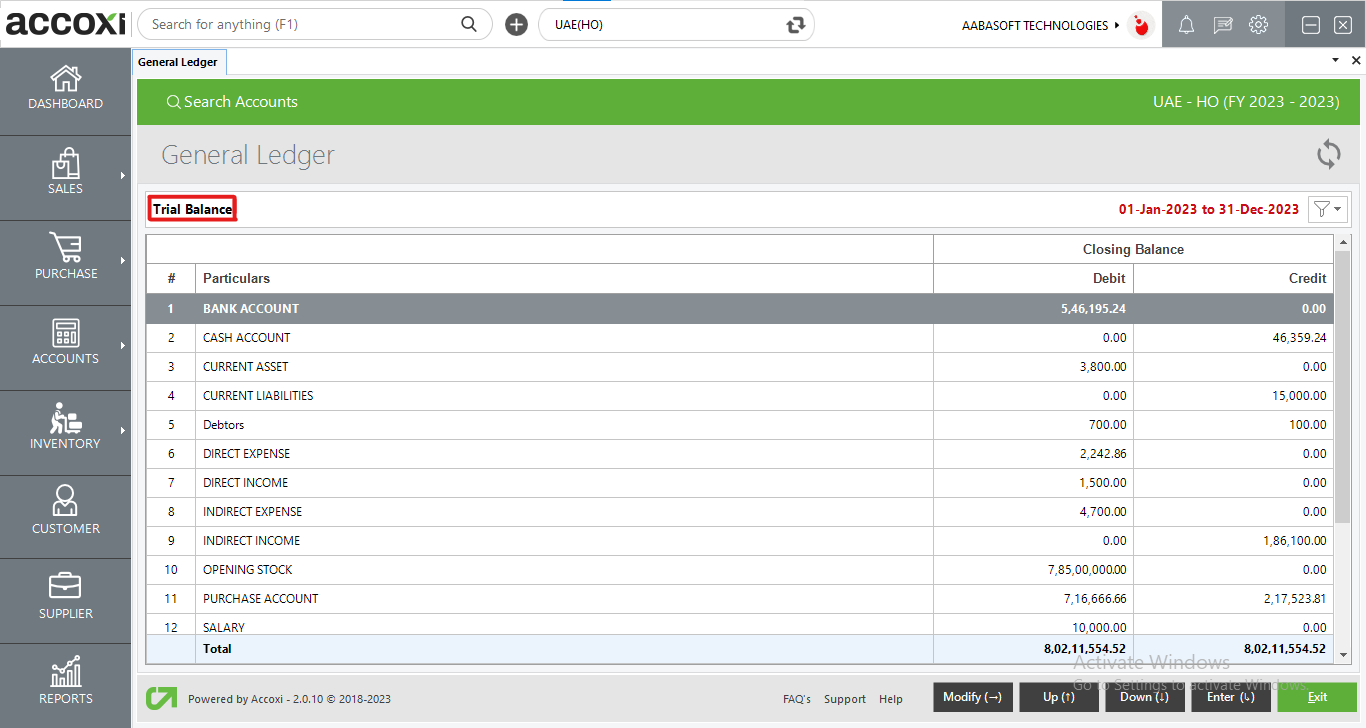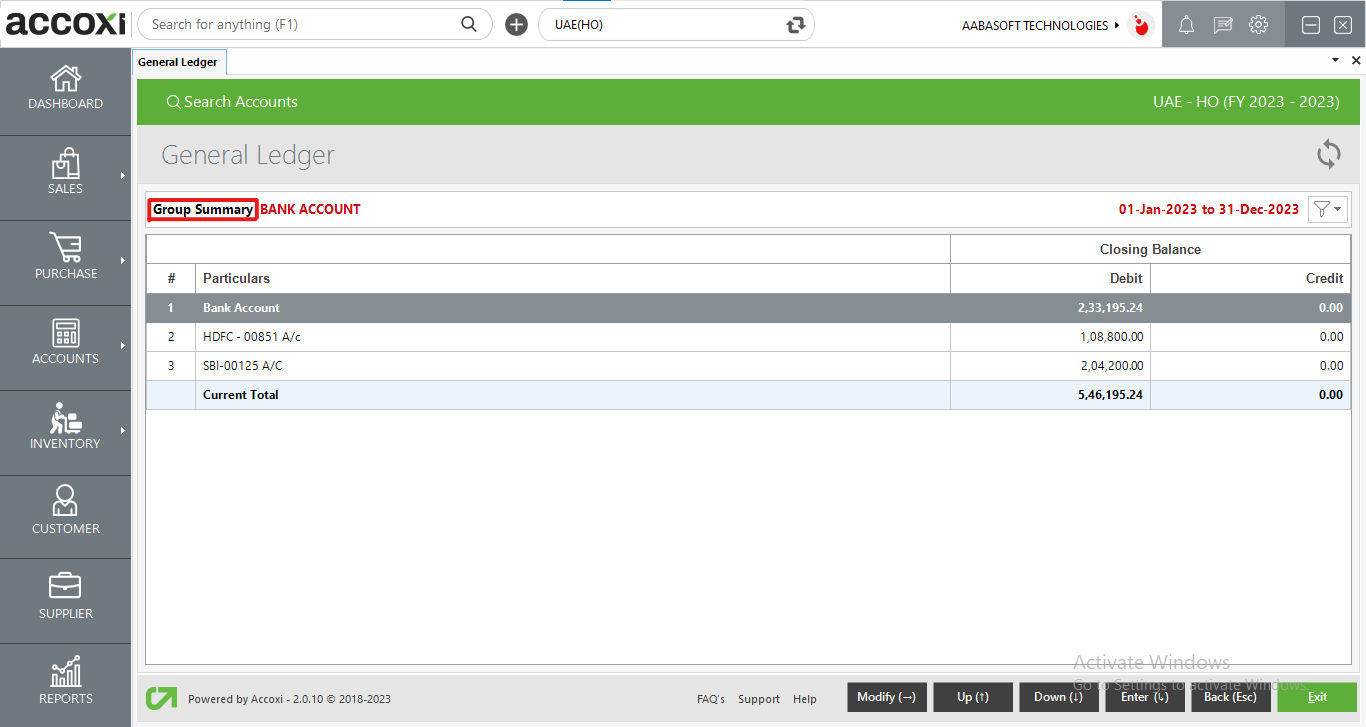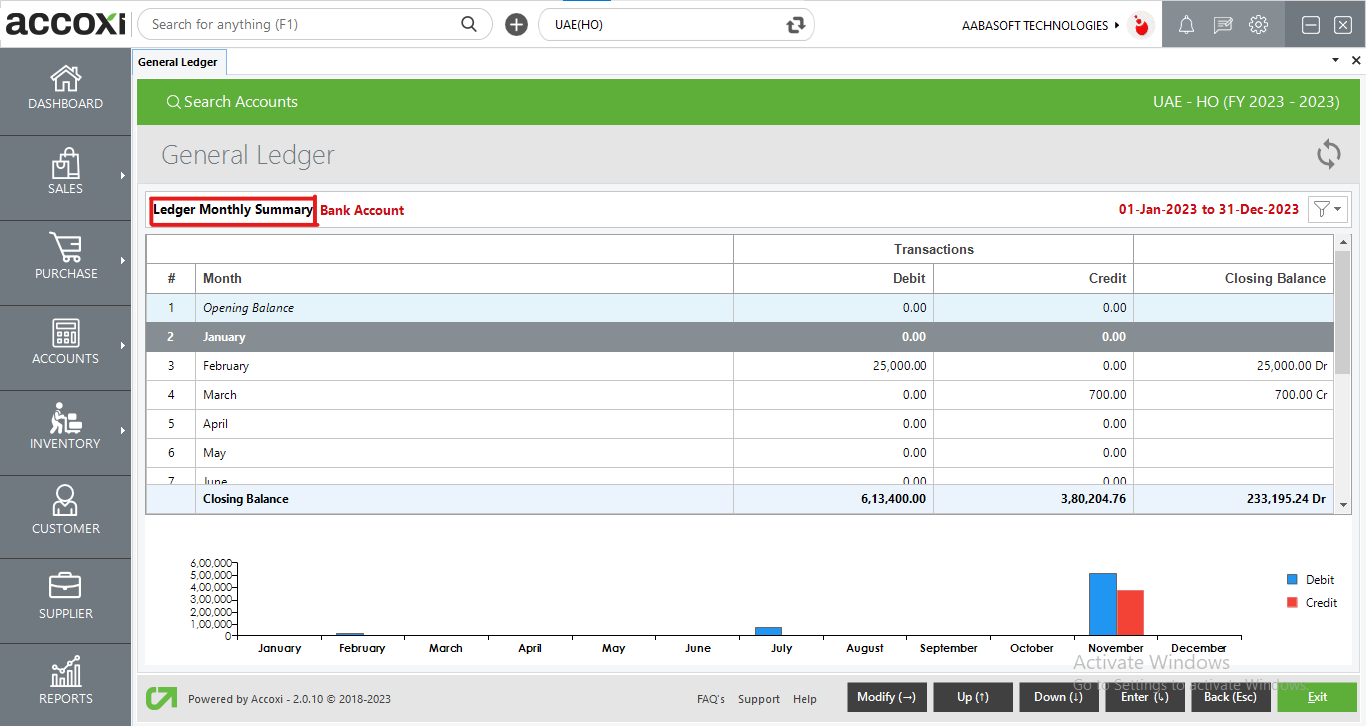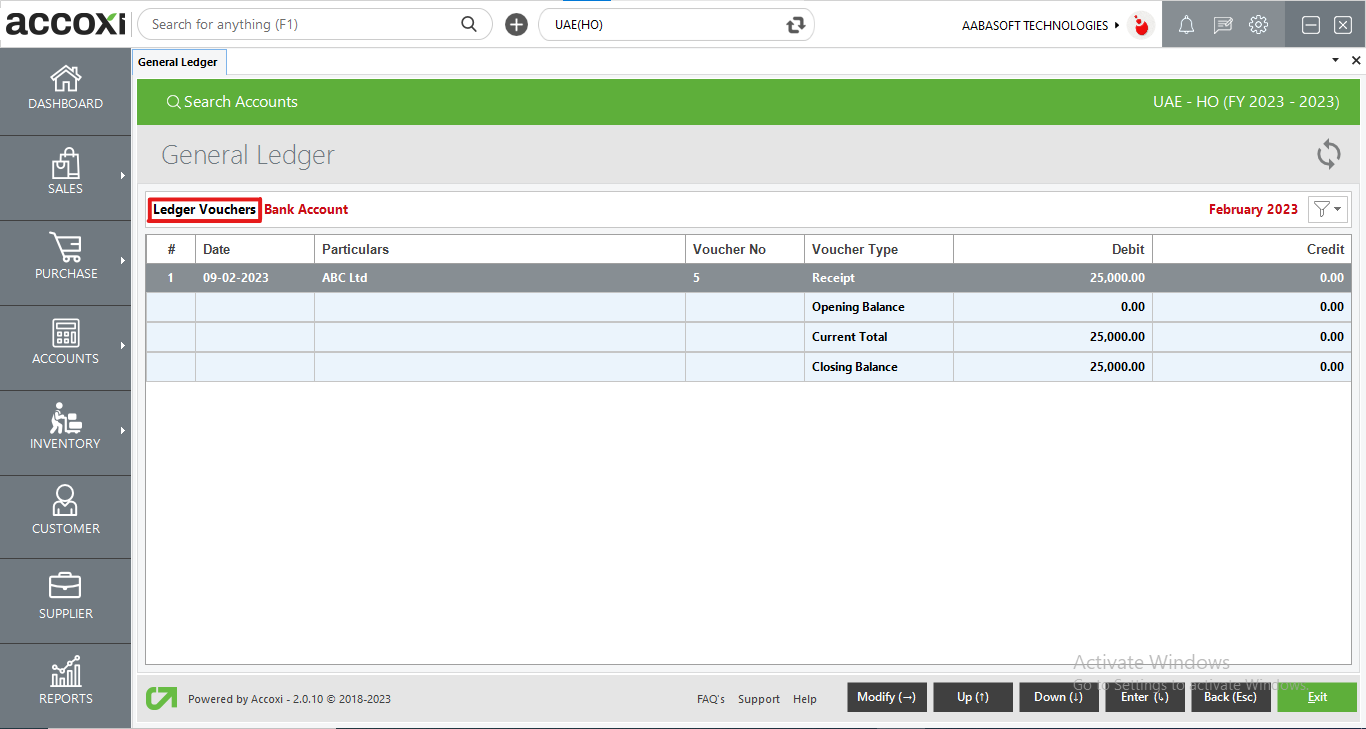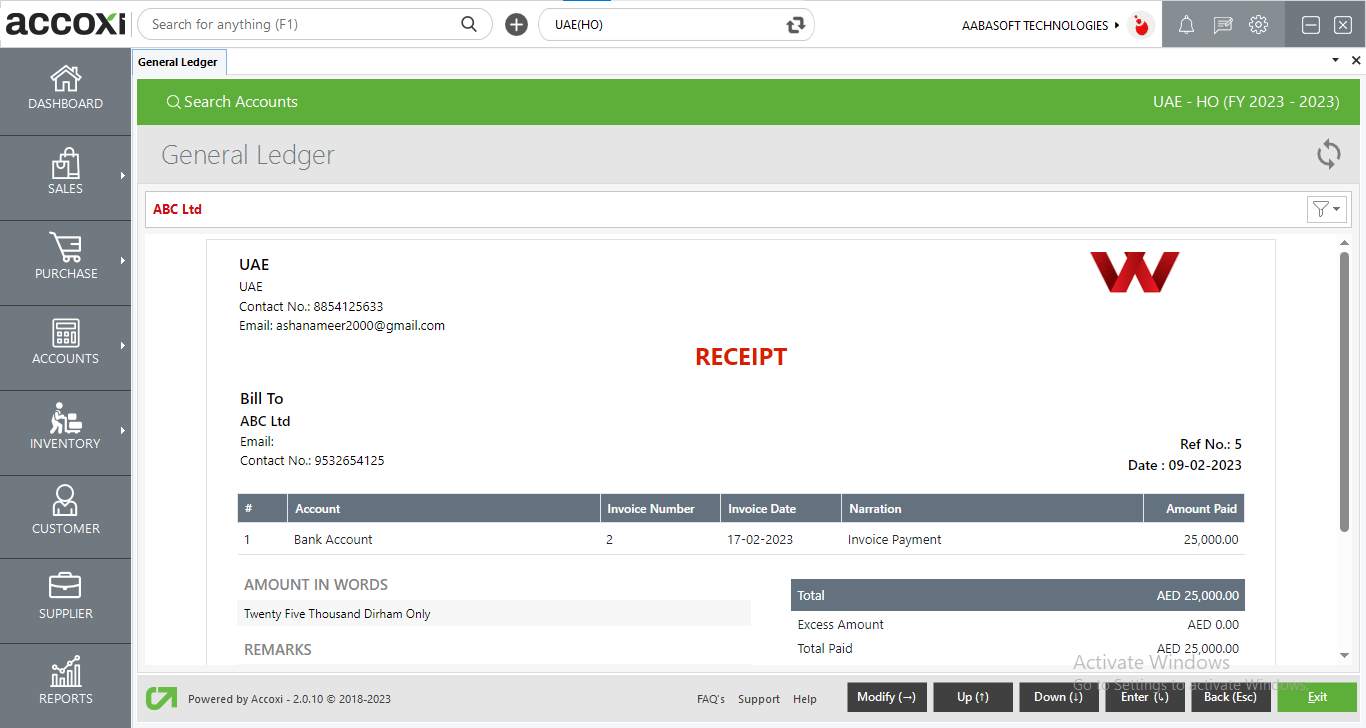GENERAL LEDGER
Indeed, a general ledger, sometimes referred to as a nominal ledger, plays a pivotal role in bookkeeping. It functions as a central ledger that consolidates and organizes accounting data sourced from various sub ledgers. These sub ledgers typically cover areas such as accounts payable, accounts receivable, cash management, fixed assets, purchasing, and projects. The general ledger serves as a comprehensive and centralized repository, providing a holistic view of an organization's financial transactions and facilitating accurate and thorough financial reporting.
GENERAL LEDGER IN ACCOXI
In Accoxi, the general ledger functions as a comprehensive record-keeping system for a company's overall financial accounts. The foundation of a company's financial reporting and the primary source of information in Accoxi is its general ledger. It functions as a method for documenting a company's complete financial accounts, encompassing assets, liabilities, equity, expenses, and income or revenue.
Key Features:
- Accurate Transaction Recording:
- The general ledger ensures precision by maintaining a reliable record of all financial transactions within the business.
- Keyboard Navigation:
- Users benefit from easy navigation using their keyboard, enhancing accessibility and efficiency within the platform.
- Immediate Detection of Unusual Transactions:
- The general ledger aids users in promptly identifying any unusual transactions, serving as a tool for real-time anomaly detection.
- Master Document for Financial Transactions:
- Acting as a master document, the general ledger consolidates and organizes all financial transactions, providing a comprehensive overview of the business's financial activity.
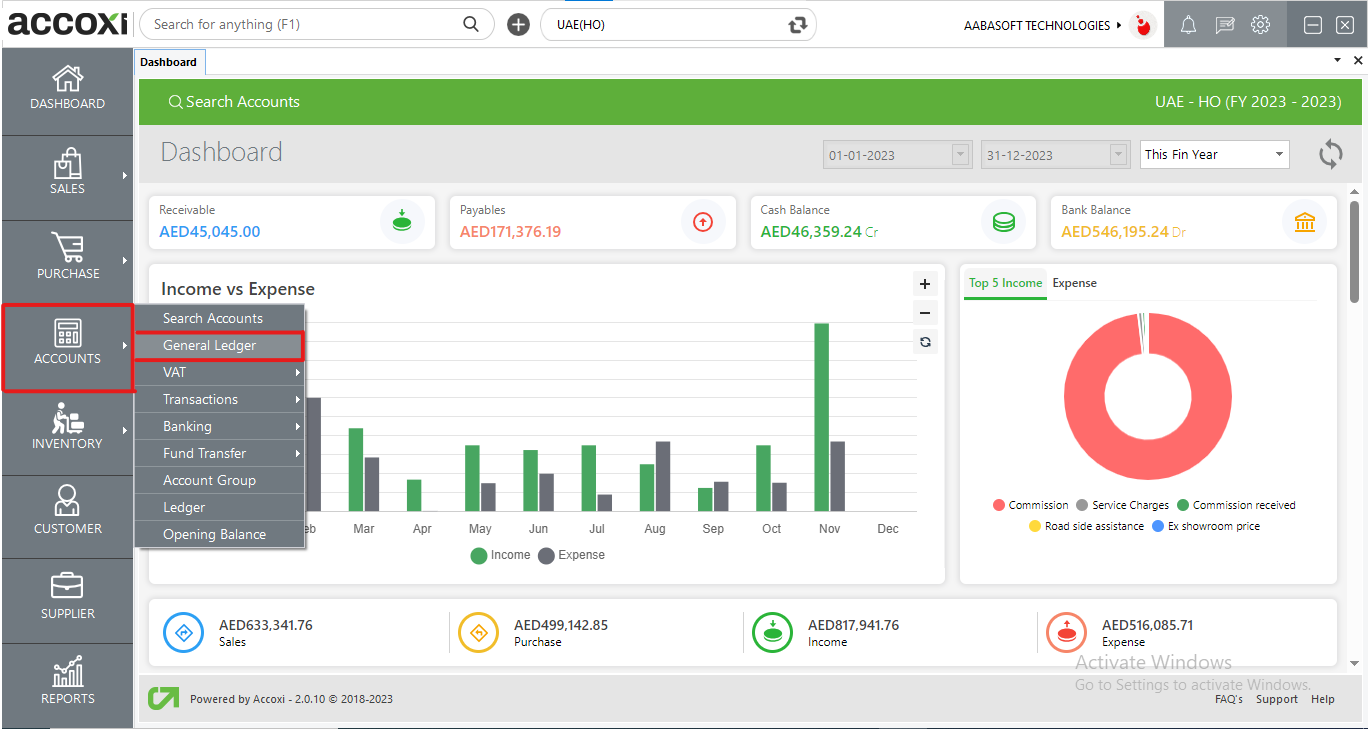
To access the General Ledger, go to the Accounts module and select the General Ledger option. Once chosen, the system will open the form, displaying the Trial Balance for your review.
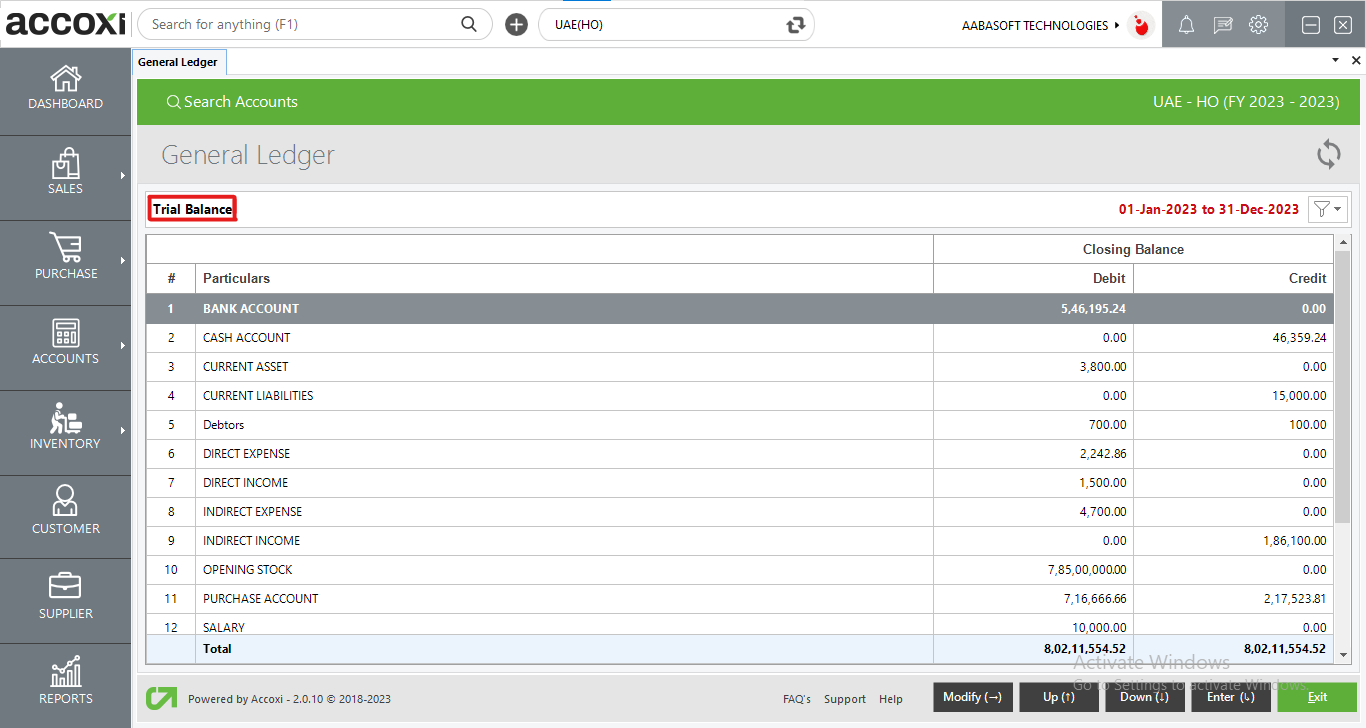
The General Ledger form displays detailed Trial Balance information for the current financial year, and users can navigate seamlessly using the keyboard throughout the form.
|
Field
|
Description
|
|
Particulars
|
This column lists all significant accounts and their corresponding values recorded during the specified period, encompassing revenue, liabilities, and assets.
|
|
Debit
|
This column displays the amounts associated with asset and expense accounts.
|
|
Credit
|
The amounts for liabilities, capital, and income accounts are presented in this column.
|
|
Modify
|
Utilize the right arrow key on the keyboard to access the Modify menu option. Upon opening the Modify option, you will find additional features such as Detailed View, Period, Group Search, Ledger Wise View, and Export.
|
|
Up
|
Press the up arrow key on the keyboard to navigate upward through the list.
|
|
Down
|
Press the down arrow key on the keyboard to move downward through the list.
|
|
Enter
|
Press the Enter key to activate the drill-down option or to open inner forms within the interface.
|
|
Esc
|
Press the Esc (Escape) key to exit from the current page and return to the previous screen.
|
Menus available in Modify option
Clicking the right arrow key opens additional options, encompassing Detailed View, Period, Group Search, Ledger Wise View, and Export.
- Detailed View:
- Clicking on the General Ledger form provides a summary of the trial balance. When the user clicks the modify key, it opens a detailed accounting vouchers list for each accounting group in the trial balance. The detailed view breaks down the ledger into sections for different accounts, offering a comprehensive breakdown of values. The Condensed view option in modifying (right arrow key) allows users to return to the previous page.
- Period:
- The period, found in the modify menu as the second option, allows users to specify a particular date or period to access the trial balance details for that specific timeframe. Clicking on the period option opens a new tab where users input the starting and ending dates, and the system displays details based on the specified period.
- Group Search:
- In the group search option, users can select a specific account group to access ledger details. Clicking on group search reveals a new tab with a complete list of account groups. Upon selecting a group, it opens to the details of that specific account group, providing comprehensive ledger information, including monthly transactions, by pressing the enter key.
- Ledger-wise View:
- The ledger-wise view option allows users to access a complete list of ledger accounts. Users can delve into monthly detailed information for each ledger account. Clicking on a ledger account opens to monthly transaction details, displaying debit and credit balances, opening and closing balances, and a bar graph illustrating the debit and credit balance trends for the selected ledger account.
- Export:
- Users can export group summary details to Excel format by selecting the export option. A "Save As" window appears, allowing users to choose the save location for the exported data.
Steps to view General Ledger
- Account Group Selection:
- Choosing an account group from the trial balance list opens the corresponding Group Summary for that specific account group.
- Group Summary Access:
- Within the Group Summary, selecting the option further opens the Ledger Monthly Summary table.
- Monthly Ledger Vouchers:
- By double-clicking on the month in the Ledger Monthly Summary, users can access daily ledger vouchers for detailed information.
- Enter Key Functionality:
- Pressing the Enter key navigates to the Ledger Summary, offering a comprehensive overview of the selected transactions.
- Invoice Access:
- Users can access the invoice form of a specific transaction by selecting it within the Ledger Summary. For example, choosing the Sales account group from the trial balance opens the corresponding Group Summary for sales transactions.
Group summary of the Sales account
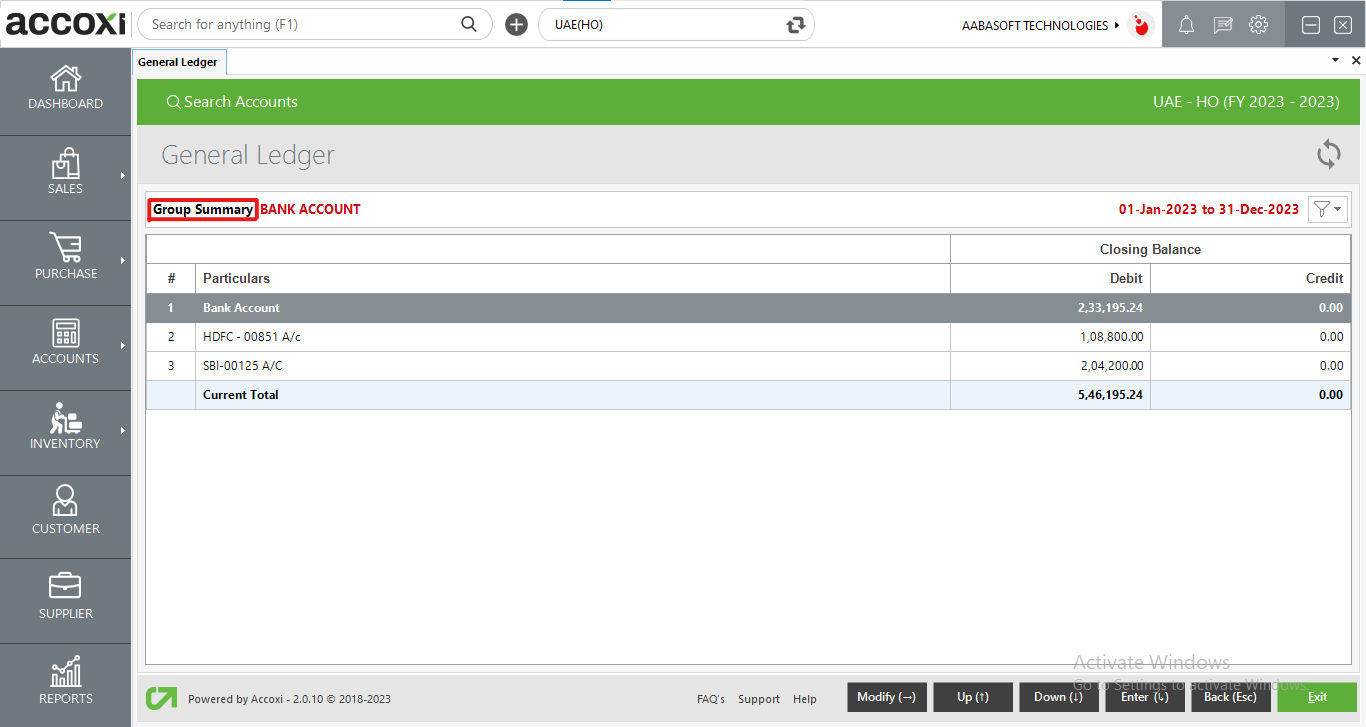
Data available in ledger group summary:
|
Field
|
Description
|
|
#
|
The serial number of the data presented in this table.
|
|
Particulars
|
Displays the specifics or details associated with a particular ledger.
|
|
Closing Balance: Debit/Credit
|
This section exhibits the closing debit/credit balance for each ledger.
|
Menus available in Modify option:
- Period:
- The period, featured as the initial option in the modify menu, allows users to specify a particular date or period for accessing group summary details. Clicking on the period option opens a new tab, prompting users to input the start and end dates. The system then displays details based on the specified period.
- Group Search:
- With the group search option, users can search for or select a specific account group to access ledger details. Upon selecting group search, a new tab displays a comprehensive list of account groups. If a user chooses a group, it opens to the details of that specific account group. The complete ledger details, including monthly transactions under the selected group, can be accessed by pressing the enter key.
- Export:
- Users can export group summary details into Excel format by selecting the export option. A "Save As" window appears, enabling users to choose the save location for the exported data.
Ledger monthly summary: Sales Account.
On this page, users have the ability to observe the debit and credit balances for each transaction, along with the closing balances for every month.
Additionally, a graphical representation of the data is provided in the form of a bar diagram. This diagram offers a visual depiction of the debit and credit balances for each month, enhancing the user's understanding of the financial trends.
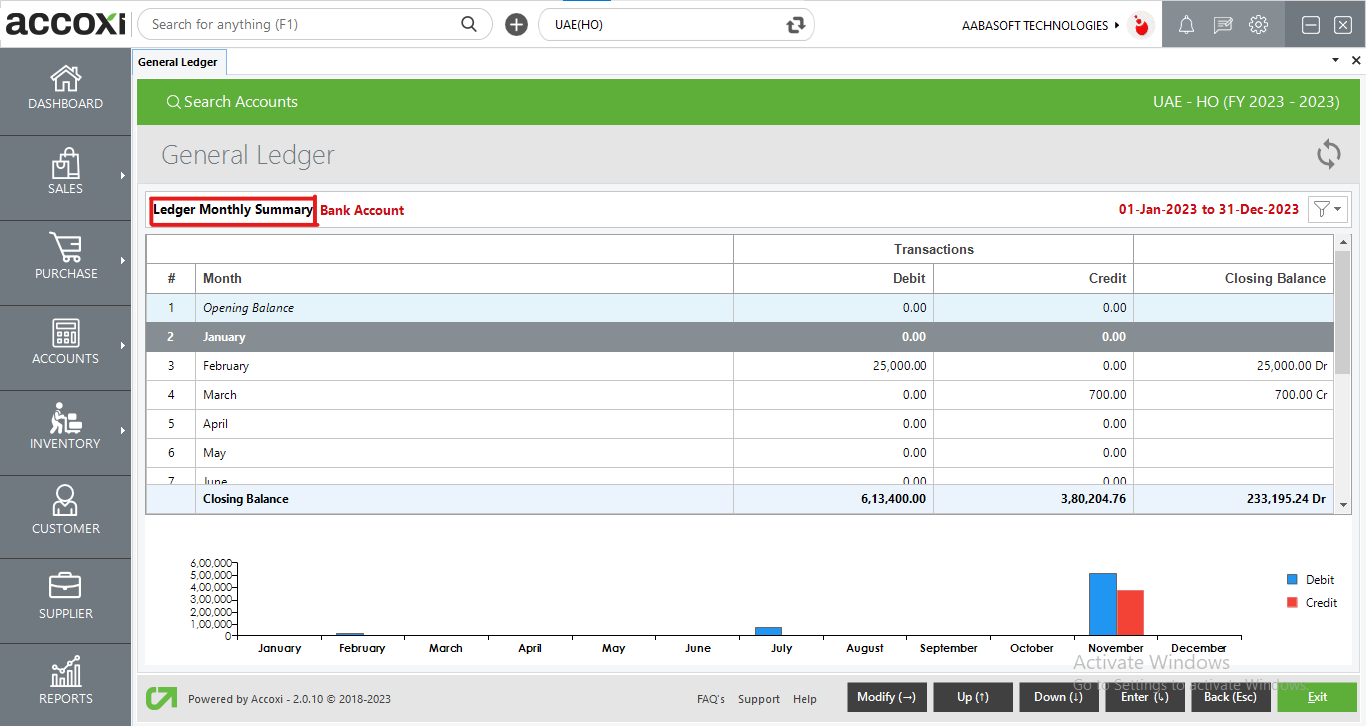
Data available in ledger monthly summary:
|
Field
|
Description
|
|
#
|
The table displayed here includes a serial number assigned to each set of data.
|
|
Month
|
Displays the ledger data in a month-wise format.
|
|
Transactions: Debit/Credit
|
This section showcases the debit/credit balance for each month.
|
|
Closing Balance
|
The closing balance for each month is presented in this column.
|
MENUS AVAILABLE IN MODIFY OPTION:
Upon clicking the right arrow key, additional options are revealed, encompassing quarterly, period, ledger search, and export.
- Quarterly:
- Clicking on the quarterly option allows users to view the data on a quarterly basis for the specific ledger. Users have the flexibility to switch back to a monthly view if desired using the modify option.
- Period:
- The period, found as the second option in the modify menu, provides the opportunity to input a specific date or period to access monthly summary details. Clicking on the period option opens a new tab, prompting users to enter the starting and ending dates, and the system displays details based on the specified period.
- Ledger Search:
- With ledger search, users can search for or select a particular ledger to access ledger details. Upon clicking on the ledger search, a new tab displays a comprehensive list of ledgers. If a user chooses a ledger, it opens to the details of that specific ledger, allowing access to complete ledger details with monthly transactions.
- Export:
- Users can export the ledger monthly summary details into Excel format by selecting the export option. A "Save As" window appears, enabling users to choose the save location for the exported data.
LEDGER VOUCHERS: SALES ACCOUNT
In the ledger voucher view, users can access all vouchers arranged in chronological order for the selected month. This view provides a comprehensive display of transaction details for the chosen month, including the date, amount, current total, and closing balance.
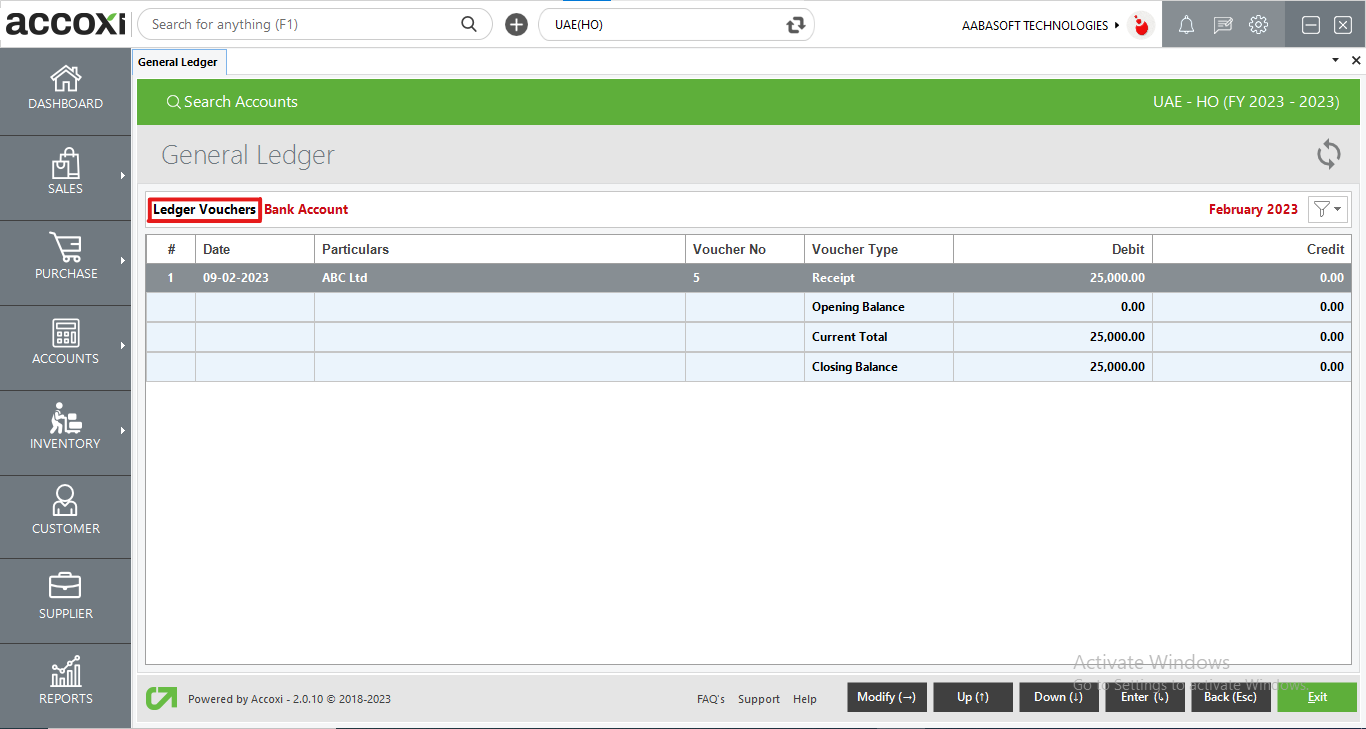
Data available in ledger vouchers:
|
Field
|
Description
|
|
#
|
The table presented here includes a serial number assigned to each set of data.
|
|
Date
|
Displays the date of the specific voucher entered during that particular month.
|
|
Particulars
|
The particulars details of that specific voucher are presented here.
|
|
Voucher No
|
The voucher number of the transaction is indicated here.
|
|
Voucher Type
|
The voucher type of the transaction is displayed here.
|
|
Debit/Credit
|
The debit/credit amount of the transaction is shown in this column.
|
MENUS AVAILABLE IN MODIFY OPTION:
When the user clicks on the right arrow key, additional options are revealed, including quarterly, period, ledger search, and export.
- Daily Breakup:
- This option enables the display of the daily breakup of the ledger, showcasing all transactions entered each day. By double-clicking on the desired day of transactions, the user is redirected to a window that provides detailed information.
- Export:
- Users can export the ledger voucher details into Excel format by selecting the export option. A "Save As" window appears, allowing the user to choose the save location for the exported data.
TRANSACTION VIEW:
Users can access the view option of each transaction by pressing the Enter key. This action directs the user to the view window.
From that window, users can edit, print, and export the invoice/voucher/transaction as needed.